
Copying or Moving an Event
The Copy and Move functionality is available in Sales and Catering (OPS<version number> and OPC<version number>) and Sales and Catering Express (OPM<version number> and OPL<version number>).
The Copying Events screen is accessed by selecting the Copy button from the Event screen Options menu, or by highlighting an Event on the Event Search screen and selecting the Copy button. The Moving Events screen is accessed by selecting the Move button from the Event screen Options menu, or by highlighting an Event on the Event Search screen and selecting the Move button from the Options menu.
For Example: When a business block with the catering status is Cancelled (CAN), and events are associated with the canceled catering event, select the Events button from the Business Block screen. The Events Search screen opens.
When copying an event or master event, it can be copied to either other dates or another function spaces. You will be prompted to select the type of copy you want to make.
When copying a sub event, it can be copied to either other dates, another function spaces, or to another master events. See Moving or Copying a Sub Event for details on copying a sub event to a different master event. You will be prompted to select the type of copy you want to make.
Note: The default sort order on the Event Search results displayed on this screen is Event Start Date -->Event Start Time --> Event Insert Date/Time --> Event ID.
An event can be copied from one day to another within the same business block as well as between business blocks. It is possible to select several events at the same time to be copied. This is an easy way to create catering programs over several days if the events are repeated each day with the same or very similar details.
Information that is displayed in the upper left corner of the screen is source information. Most of the information that is copied with the event is pulled from the Block Source. Source information is pulled from the original business block that the event is associated to.
Note: When the application function Catering > Event Packages is set to Y, the Pk Column displays on the Select Event(s) to Copy grid, and indicates that the source event is a package event.
Block Name. Select the down arrow to display the Business Block Search screen, allowing the user to copy the event to the business block or to a different business block.
Source Status. (Selected by default) When selected, the event will be copied with the Source Event Status. If unselected, the event will be copied with the status chosen in the application setting Blocks > Copy Catering Status.
Sub Events. (Available when the source business block has sub events. Selected by default) If this check box is selected, sub events will also be copied from the source to the target event. If unselected, the source sub events will not be copied.
X. Use this column to select events to copy. Clicking on the X in the column header will select / unselect all of the events in that grid.
Start Date. Start date of the source event.
Time. Start time for the source event.
Status. Status of the source event.
Event Name. Name of the source event.
Space. Function space associated with the source event.
Programme. Programme code of the source event.
PK. An X in this column indicates that the source event is a package event.
X. Use this column to select dates to copy. Clicking on the X in the column header will select / unselect all of the dates in that grid.
Copy to Date. Select the date or dates to which the selected events needs to be copied.
When the Blocks > Extended Copy Options application parameter is set to Y, an additional Copy Options prompt allows you to specify whether you want to include additional information from the source events when you perform the copy. Choose the appropriate options for your needs and select the OK button.
Event Notes. When selected, event notes will be copied from the source events to the new events. This option is selected by default when the Catering > Copy Event Notes application parameter is set to Y.
Include Change Notes. Select this option to include event change notes when copying event notes. (Available only when Event Notes is selected.)
Note: Change notes are event notes with a type equal to "Change".
Other Resources. When this check box is selected, menus, menu items, and items will be copied from the source events to the new events.
When Other Resources is selected, you have two additional options: Include Notes and Copy Resource Prices.
Include Notes. When this check box is selected, resource notes will be copied to the new events.
Resource Prices. When selected, the price and discount % from the source resources will be copied to the new events. When Resource Prices is not selected, the price for the new resources will be taken from configuration and the discount % will not be copied. Un-selecting this option is useful, for example, when the original event was configured prior to a price change and you wish to use updated pricing.
Forecast Figures. When selected, the Forecast Figures from the Source Event will be copied to the Target Event. When the application parameter Blocks > Copy Forecast Figures is set to Y, this check box will be selected by default. When this check box is not selected, the Forecast Figures will not be copied and will be taken from Event Forecast Maintenance (Setup > Configuration > Catering > Event Forecast Maintenance).
Note: - When the application parameter Blocks > Copy Forecast Figures is set to Y and the application parameter Blocks > Extended Copy Options is set to Y, the check box Forecast Figures will be selected by default in the Event Copy Options screen.
- When the application parameter Blocks > Copy Forecast Figures is set to N and the application parameter Blocks > Extended Copy Options is set to Y, the check box Forecast Figures will not be selected by default in the Event Copy Options screen.
- When the application parameter Blocks > Copy Forecast Figures is set to N and the application parameter Blocks > Extended Copy Options is set to N, the Forecast Figures from the Source Event will not be copied to the Target Event.
- When the application parameter Blocks > Copy Forecast Figures is set to Y and the application parameter Blocks > Extended Copy Options is set to N, the Forecast Figures from the Source Event will be copied to the Target Event.
An event can be copied from one function space to another within the same business block. It is possible to select several spaces to which the source event should be copied. Information that is displayed down the whole left side of the screen is source information. All of the information that is copied is pulled from the Block Source and Event Source.
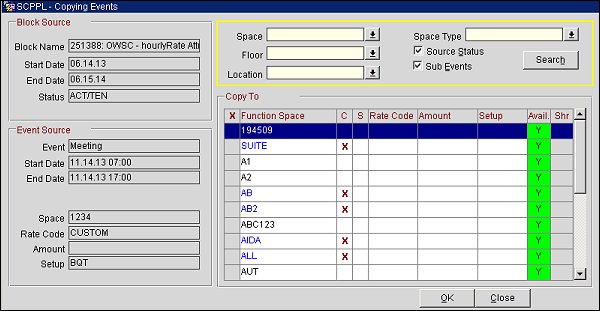
Space. Select the drop down arrow to display a list of function spaces by which the list of function spaces will be filtered.
Floor. Select the drop down arrow to display a list of floors by which the list function spaces will be filtered.
Location. Select the drop down arrow to display a list of locations by which the list of function spaces will be filtered.
Space Type. Select the drop down arrow to display a list of space types by which the list of function spaces will be filtered.
Source Status. Select this check box to include the status of the function space for filtering.
Sub Events. (Available when the source business block has sub events. Selected by default) If this check box is selected, sub events will also be copied from the source to the target event. If unselected, the source sub events will not be copied.
X. An X in this column indicates that the highlighted function space has been selected. This can be done by either a single click in the X column next to the highlighted function space or using the space bar once the desired function space has been highlighted.
Function Space. Function space name. Function Spaces that require an Alternate Space are NOT listed in these results.
C. An X in this column indicates that the function space is a combination space.
S. An X in this column indicates that the function space is a shareable space.
Rate Code. Rate code selected for the copy to function space.
Amount. Rate amount selected for the copy to function space.
Setup. Setup style selected for the copy to function space.
Avail. Displays if the copy to function space is available or not. An N displays if the space is not available and a Y if it is.
Shr. If the copy to function space is sharable, clicking in this column will mark it with an X and indicate that the new event should be created with the function space as shareable. If this column is not marked with an X, the new event will be created with the function space as exclusive (not-shareable).
Note: All selected spaces need to have a rate code and a setup style associated with them before the user can proceed with the copy process. If the space does not, then a message box is displayed warning the user.
See Also