
Create Master
If this Business Block is not designated as a master or sub, you may make it a master by using the Create Master option from the Business Block Options menu. (The Business Block Options menu is available when you select the Options button from the Business Block Search screen or from the Business Block screen.) To access the Business Block Search screen, select Reservations>Blocks>Business Block. When the OPS<version number> OPERA Sales and Catering license is active, select Business Management> Business Block.) This option is only available to users with the Blocks>BLOCK NEW permission granted.
Once Create Master is selected, you will be prompted to confirm that you want to make the current business block a master and to enter a Master Code. If reservations already exist for a business block, you cannot designate it as a master.
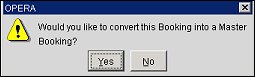
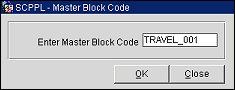
When you select OK, the Master ID appears in the header of the Business Block screen. The current business block is then converted to a sub of the new business block which has been created as a master block.
On the Book Options screen, the Create Master button changes to the Display Master button, which when selected allows you to display the master business block. From the master business block you may create and edit sub-bookings.
Note: When highlighting a sub-booking, the options Display Master and Convert to RegularBB are available in a right-click menu.
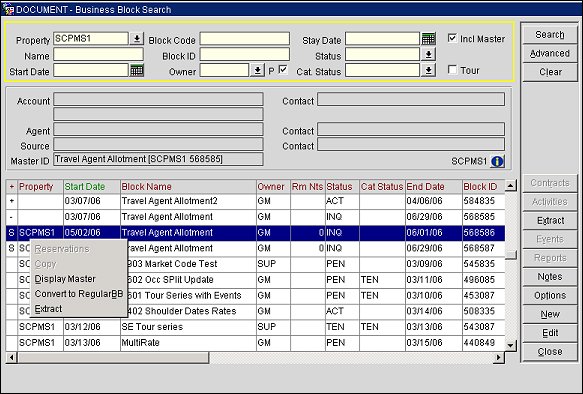
See Also