
Daily Target Maintenance
To access the Daily Targets Maintenance screen, select System Configuration>Database>Daily Target Definitions. The Daily Targets Maintenance feature supports an ever-changing database. Daily Rooms and Catering targets are entered here and listed by day. They are loaded in a batch process and the room targets can be updated individually in the grid. The room targets are displayed in the Group Rooms Control screen (Ctrl+F5) and in the Rooms Availability & Forecast report (rep_rooms).
When Daily Targets are loaded, edited, or deleted, they are logged in the User Activity Log (Miscellaneous>User Activity Log>Activity Type: Configuration).
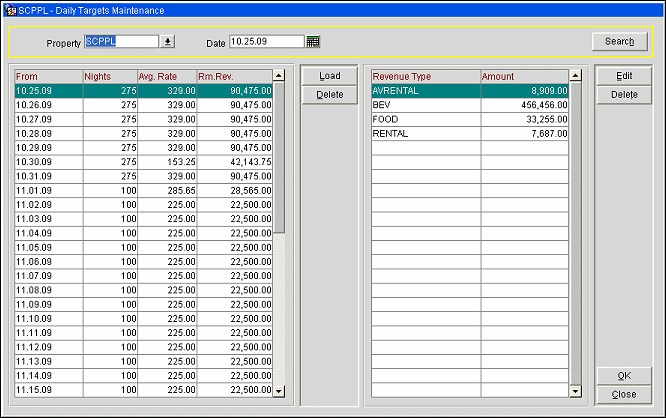
Property. When the OPP_MHT3 Multi-Property Cross Revenue add-on license code is active, select from a list of values of other properties with active multi-property licenses, allowing you to switch between properties.
Date. Select the beginning date for the target period. To enter a new date, manually enter the date or use the calendar tool to choose the date. By default, when this screen is opened the current business date is populated here.
Note: Editing of Room Nights, Average Rate and Room Revenue can be done directly on the grid.
From. A day, listed by its date, that falls in the selected target period.
Nights. Targeted total number of room nights for that date.
Average Rate. Average target rate for that date. This figure can be entered by the user or will be automatically calculated based on the Rooms and Room Revenue entered for that date.
Rooms Revenue. Room Revenue target for that date. This figure can be entered by the user or will be automatically calculated based on the Rooms and Average Rate entered for that date.
Revenue Type. Code used to represent the catering revenue type chosen for the targeted day.
Amount. Amount forecasted for the revenue type for the targeted date.
Load. Adds a new daily target record. Takes you to the Daily Targets Load screen. Daily targets can be transferred from remote properties to SFA via OXI when the appropriate business events are configured:
Conditions regarding daily targets:
Property. When the OPP_MHT3 Multi-Property Cross Revenue add-on license code is active, select from an LOV (List of Values) of other properties with active multi-property licenses, allowing you to switch between properties.
From Date. Daily target period start date.
To Date. Daily target period end date.
Note: To Date must be entered to add a Forecast by Revenue Type.
Day of the Week. If you are loading a date range, specify which days of the week this forecast pertains to. All the check boxes are selected by default. Click inside a box to remove the check-mark for the days you do not want to include.
Room Nights. Targeted total number of room nights for that date.
Average Rate. Average target rate for each room night.
Room Revenue. Automatically calculated field that multiplies Room Nights with Average Rate.
Revenue Type. Code used to represent the revenue type chosen for the targeted day.
Amount. The value associated with the revenue type.
Revenue Type. listing of all the revenue types that have not been chosen for this period. Every time you add a revenue type to this period it will disappear from the LOV.
Amount. This is a numeric field. You can use decimals.