
Function Diary Shared Events Screen
The Shared Events screen displays a listing of all events that are scheduled on the same date or with adjoining or overlapping times in the same shareable function space. A histogram is used to show a visual presentation of the flow of events and to easily perceive the frequency, attendance, and change of events as time progresses.
To access the Shared Events screen, select Shared from the Function Diary's right-click functions (right-click on a shared space event, then select Event Info > Event > Shared) or select the Shared button from the Function Diary's buttons.
Note: Events that are booked as exclusive in a shared function space are not available as Shared Events unless their event times (including the SUT or SDT) adjoin or overlap a shared event’s times (event booked as not exclusive).
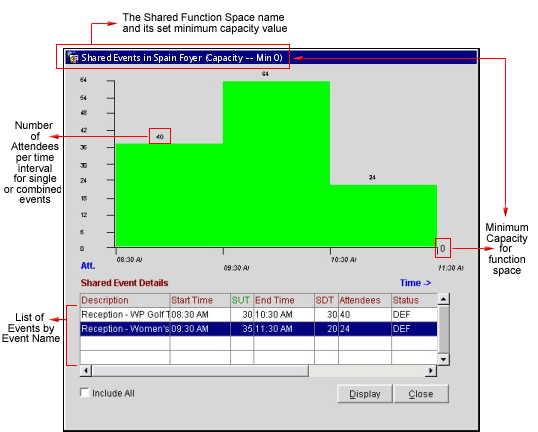
The Shared Events screen Title Bar displays the name of the shared function space and its set minimum room capacity.
The Histogram organizes and communicates the shared event information graphically.
Vertical (Y) Axis. The vertical axis (left border of the histogram) represents the number of attendees. The bottom of the axis begins with zero (even when the function space minimum capacity is greater than zero), and the value at the top of the axis dynamically changes with the highest number of attendees during the interval of time selected on the function diary.
Horizontal (X) Axis. The horizontal axis (bottom border of the histogram) represents the continual timeline, labeled at the time interval occupied by an event or at the time a change in the number of attendees occurs.
Bars. The histogram bars have two characteristics – height and width. The height of the bar represents the total number of attendees occupying the function space; the width represents the interval of time in which that number of attendees is occupying the function space.
Minimum Capacity. At the right lower border of the histogram (and at the screen title bar) is the value that is set for the minimum number of persons for this function space.
The Shared Event Details is the listing of all events that are sharing this function space on this date.
Description. The Event Name.
Start Time. The time the event is set to start.
SUT. Set Up Time -- the amount of time in minutes that is required to set up the function space in the selected style.
End Time. The time the event is set to end.
SDT. Set Down Time -- the amount of time in minutes that is required to set down the function space.
Attendees. The number of persons expected to attend the event.
Status. The status of the event (e.g., INQ, DEF, ACT, PEN, TEN).
Event ID. The assigned ID for the event.
Start Date. The date the event is set to start.
End Date. The date the event is set to end.
Include All. When unselected, the histogram and the Shared Event Details display only those events with a “deduct from inventory” status. When selected, all events including “non deduct” events (such as Inquiry, Pending, Tentative status events) are displayed. To show all events regardless of their event status, select this check box.
By default, the Include All check box is unselected, unless all of the shared events are non-deduct.
Display. Select Display to open the Event screen for the event selected on the Shared Event Details listing.
Close. Select Close to close the Shared Events screen and return to the Function Diary.
The following example demonstrates how events that are booked in a shareable function space are rendered in the Shared Events screen from the Function Diary.
In this example, the shareable function space “Spain Foyer” is booked with the following events for Friday, 06-01-12:

On the Function Diary, the events are displayed as in the screenshot below, labeled with Event Name:
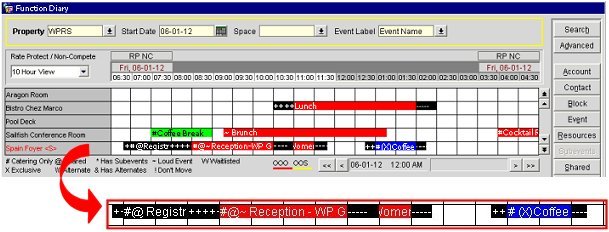
The Shared Events screen histogram view differs depending on which event or time is chosen when the Shared button (or menu item) is selected:
|
In this view, the Registration Event was selected at 7:30 AM from the Function Diary. Since at least one of the events for this date is in a "deduct from inventory" status, by default, the Include All check box is not selected, and only those events that are in a "deduct from inventory" status are displayed.
The histogram shows both "deduct" events – the WP Golf Reception, 40 Attendees from 8:30 to 10:30 AM; and the Women’s Heart Assoc. Reception, 24 Attendees from 9:30 to 11:30 AM. Since the events overlap in time from 9:30 to 10:30 AM, the number of attendees also overlap for that time interval, making the combined number of attendees 64 (40 + 24) for the 9:30 to 10:30 hour. |
|
|
|
This is the same view as above (where the Registration Event was selected at 7:30 AM from the Function Diary). The Include All check box was manually selected, so all events regardless of event status are displayed.
The histogram shows all events with their respective time intervals and number of attendees. Since the only events that overlap in time are from 9:30 to 10:30 AM, the number of attendees also only overlap for that time interval. The timeline and bars are labeled at each change in the number of attendees. During the 11:30 AM to 1:00 PM interval, no events are scheduled.
|
|
|
|
In this view, the Reception - Women’s Heart Assoc. event was selected at 11:30 AM from the Function Diary, and the Include All check box was manually selected.
The histogram shows the events that occupy the shared space from the selected event’s timeline on, including the overlapping events for the 9:30 to 10:30 AM hour. Since earlier events in the timeline have already taken place, they are not shown in this view.
|
|
|