
Guest Service Status
Select Rooms Management > Housekeeping > Guest Service Status to set and manage the Do Not Disturb and Make Up Room guest service notations. This screen is available when the ROOMS MANAGEMENT > GUEST SERVICE STATUS application function is set to Y.
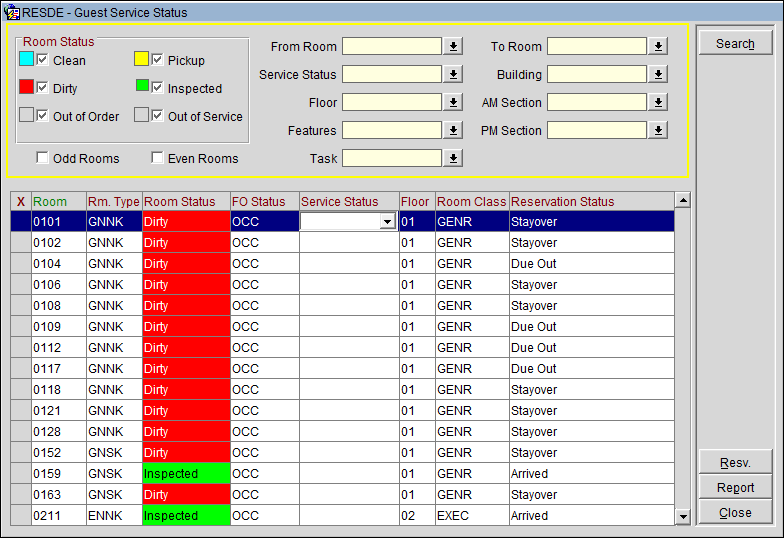
The Guest Service Status screen (HSK_GSS) shows the guest service statuses for all currently occupied rooms. A room can have either a Do Not Disturb Status (DND), a Make Up Room (MUP) status, or no guest service status.
Notes: The Do Not Disturb status is displayed on the Telephone Operator screen, as applicable. Once a room is placed in a Do Not Disturb status, the addition of new tasks is inhibited, and the room will not be shown on the Turndown report.
Room Status. Select the check boxes that correspond to the room status you want to include in the search. All options are selected by default.
From Room / To Room. Select a range of room numbers to search.
Service Status. Select the down arrow to choose the guest service status you want to search for. The default is all statuses (blank).
Building. Select the building.
Room. Select the down arrow to choose the occupied room you want to search for. The default is all occupied rooms (blank).
Task. Select the task.
Floor. Select the floor.
Features. Select the feature.
Section. Select the section.
Odd Rooms / Even Rooms. Select odd or even room numbers.
Room. Room number.
Room Type. Room type for this room.
Room Status. Housekeeping room status.
FO Status. Front office status (e.g., VAC, OCC).
Service Status. Guest service status (Do Not Disturb, Make Up Room).
Floor. Building floor where the room is located.
Room Class. Room class for this room.
Reservation Status. Status of the guest's reservation (e.g., Arrived, Checked In, Due Out, Stayover).
Resv. Display the reservation associated with the highlighted room.
Report. Preview and/or print the hk_details report ,automatically filtered to show only occupied rooms. The report has an additional column to display the guest service status.
Note: When OPERA is interfaced with a Messerschmitt system, the guest service status is set automatically through the interface. In this case, the guest service status cannot be manually changed on the Guest Service Status screen.
Select the down arrow in the Service Status column to set the guest service status for that room. The LOV allows you to choose Do Not Disturb or Make Up Room.