
ID Document Scanning Configuration
Available when the OPP_IDS ID Document Scanning add-on license is active, select the Configuration>Profiles>ID Document Scanning menu option to configure the vendor that the property will be using with OPERA for the scanning and to enter the .JAR filename to be used for the vendor.
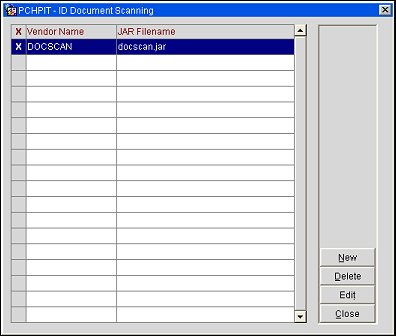
Vendor Name. Name of the Vendor Identification Code.
JAR Filename. Name of the Vendor Interface JAR file containing the scanner code being used.
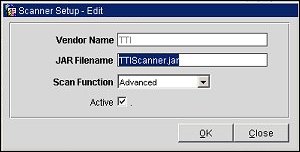
Vendor Name. Name of the Vendor Identification Code. This is a free-text manual entry field.
JAR Filename. Name of the Vendor Interface JAR file containing the scanner code being used. This is a free-text manual entry field.
Scan Function. Select the scanning function required:
Active. Select the check box to make the ID Document Vendor and .JAR file active in OPERA.
Note: If the Vendor previously had been configured, the fields on the Scanner Setup can be manually entered with the following Vendor Name and JAR Filename for the corresponding Vendor as seen below.
'3M'
Vendor Name='MMM'
Vendor JAR Filename='MMMScanner.jar'
'TTI'
Vendor Name ='TTI'
Vendor JAR Filename='TTIScanner.jar'
'ADRIASCAN'
Vendor Name='AdriaScan'
Vendor JAR Filename='AdriaScanScanner.jar'
'SAMSOTECH'
Vendor Name='Samsotech'
Vendor JAR Filename='SamsotechScanner.jar'
'ICMOBIL'
Vendor Name='ICMobil'
Vendor JAR Filename='ICMobilScanner.jar'
Show Me
![]() ID Document Scanning Configuration
ID Document Scanning Configuration
See Also