
OBI Sizing Utility
Available when the General > OBI Sizing Utility application parameter is set to Y and the user has been granted the General > OBI Sizing Utility user permission, this utility tool will create a subset of an OBI installation in order to provide a proper size and growth estimate. This can be accessed from the Utilities > Utilities > OBI Sizing Utility menu option. When the screen is displayed, all previous , if any, that have been run for this environment are displayed.
Note: To run this utility, an OBI schema must have already been created for the properties that this utility will be run against.
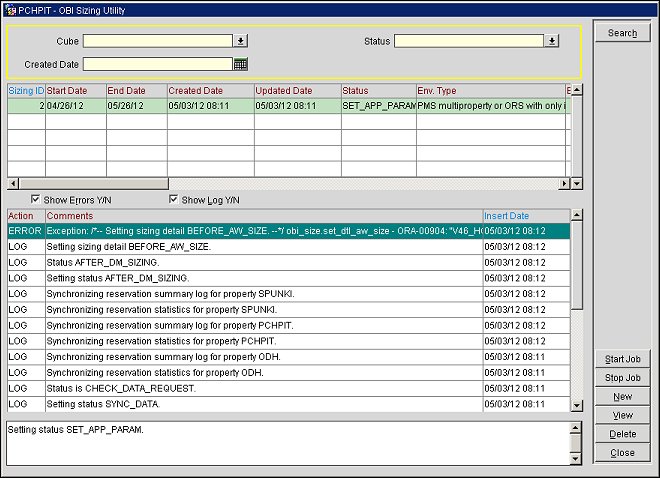
Cube. Select the down arrow to choose the data cube from the single select list of values.
Status. Select the down arrow to choose the status (Started, Success, Failed, Completed) of the OBI Sizing Utility job to search for.
Created Date. Enter, or select the calendar button to choose, the date when the OBI Sizing Utility job was created to search for.
Sizing ID. Internal ID number assigned to the OBI Sizing job.
Start Date. The start date that the OBI Sizing job was run for.
End Date. The end date that the OBI Sizing job was run for.
Created Date. The date that the OBI Sizing job was created.
Updated Date. The date that the OBI Sizing job was updated.
Status. Status (Started, Failed, Completed, etc.) of the OBI Sizing job.
Env. Type. Type of environment that the utility was run for.
Est. Datamart Size (MB). Estimated size, in megabytes, for the relevant Datamarts.
Est. Tablespace Size (MB). Estimated size, in megabytes, for the Tablespace.
Est. Tempseg Size (MB). Estimated size, in megabytes, for the Tempseg. This number is 50% of the Estimated Table Space Size.
Total Size (MB). Total size, in megabytes, for the current OBI database.
Total No. of Properties in OBI. Total number of properties in OBI as configured when the OBI Sizing job was created.
Properties. Lists the properties that were selected for the utility.
Cubes. Displays the cubes that were selected for the OBI Sizing job.
Inactive Dimensions. Displays any inactive dimensions that were selected when the OBI job was created.
Future Stay Months. Displays the numbers of months configured for the OBI Sizing job.
OBI Start Year. The Start Year selected for the OBI Sizing job.
Build Central Currency. Displays a Y if the utility was configured to build a central currency and displays an N if not.
Cent. Curr. Cd. If a central currency was selected to be built, the chosen currency code is displayed.
OBI Daily Snapshot Type. Displays the OBI Daily Snapshot Type selected for the utility for the Reservation Pace Cube. The utility can be run for one of the following:
OBI Monthly Snapshot Type. Displays the OBI Daily Snapshot Type selected for the utility for the Monthly Reservation Pace Cube. The utility can be run for one of the following:
Event Types. If the Monthly Reservation Pace Cube is selected for the OBI Sizing Utility, then this indicates what kind of events are included in the Event dimension. The default is "B" for Blocks (and Block Reservations). Other valid values are "R" for all Reservations or "BR" for both.
No. Guest Profiles. Available for Guest, Company, and/or Travel Agent Cubes, the total number of guest profiles that will be used for the cubes.
Show Errors Y/N. Select the check box to display any errors that occur while the utility is running.
Show Log Y/N. Select to display the log/list of activities that are being performed by the utility.
Action. Displays if the action is an ERROR or a LOG item.
Comments. Displays the details related to the ERROR or LOG item.
Insert Date. The date and time that the item was inserted into the error/log grid.
Start Date. Enter, or click the Calendar button to choose, the start date for the OBI Sizing Utility. For a new job, the current business date is populated in the field by default.
Note: For a new job, the Start Date and End Date will default to one month.
End Date. Enter, or click the Calendar button to choose, the end date for the OBI Sizing Utility. For a new job, one month in the future from the Start Date field is populated by default.
Test Properties. Select the down arrow to choose the property/properties (3 Max) to run the utility for. From the selected properties, the property that has the largest number of rooms will be used in the calculations. If this property is not already integrated with OBI, then the property will be activated for OBI and the Datamart will be populated for it. For an integrated environment or a standalone PMS, OPERA populates the Datamart in the same schema so that it does not have to be uploaded.
Total No. of Properties in OBI. Enter the total number of properties that there will be for the OBI environment.
Cubes. Select the down arrow to choose the cubes that will be included in the OBI environment.
Inactive Dimensions. Select the down arrow to choose dimensions to be inactivated because they are not used. When a dimension is inactivated, then it is inactivated for all cubes to which it applies and will not be included in the OBI Sizing process.
Future Stay Months. Indicate the number of future stay months that need to be included in the OBI Sizing Utility.
OBI Start Year. Select the start year for OBI. By default, this field is auto populated to 1 year in the past from the current business year.
Build Central Currency. Select to indicate that the revenues in central currency should be included in calculations.
Central Currency Code. Select the central currency code to be used.
OBI Daily Snapshot Type. Available when the Reservation Pace Cube has been chosen, select the OBI Daily Snapshot Type for the utility. The utility can be run for one of the following:
OBI Monthly Snapshot Type. Available when the Monthly Reservation Pace Cube has been chosen, select the OBI Daily Snapshot Type for the utility. The utility can be run for one of the following:
Event Types. Available when the Monthly Reservation Pace Cube is chosen, select the down arrow to indicate what kind of events to include in the Event dimension. The default is "B" for Blocks (and Block Reservations). Other valid values are "R" for all Reservations or "BR" for both.
No. of Profiles for Guests, T/A & Companies. Available for Guest, Company, and/or Travel Agent Cubes, enter the total number of guest profiles per profile type that will be used for the cubes. This field defaults to 100.
Environment Type. Displays the type of environment that the utility is being created for.
Show Me