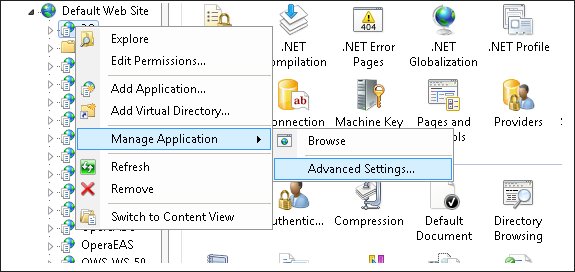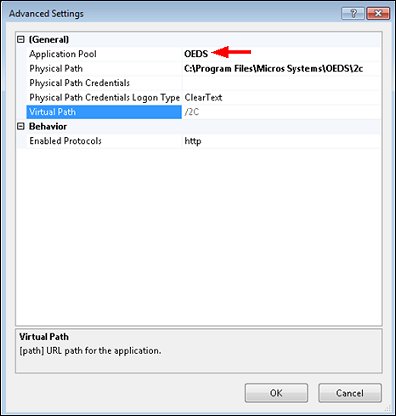Post Installation
After installation, run the OEDS Wizard.
Note: There is a Setup.EXE that you will run for a new installation and an Upgrade.CMD that you will run for upgrades. When installing, the wizard should be given administrative rights. All other screens will remain the same.
The OEDS Wizard creates an Application Pool called "OEDS" and attaches it to all virtual directories it creates. This topic shows how to view the OEDS application pool and verify it is attached to the virtual directory.
To view the OEDS application pool
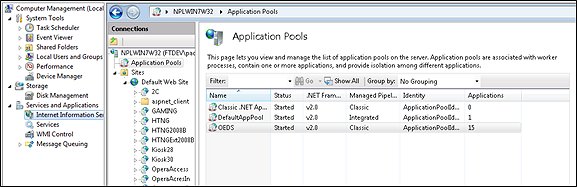
To verify the OEDS Application Pool is attached to the virtual directory, follow these steps: