
Property Creation - New Property
You can create new properties using various methods, depending upon the active license codes and needs. You can create a new property using the standard SID insert. In ORS, ASP mode, or when the add-on license code OPP_MHOT (Multi-property) is active, you can copy a property and create a new property based on it. Another option is to export a property from another schema into the current schema and create a new property from it. Each is briefly described here with more details that follow.
Note: For new installs on a blank schema, a supervisor password is automatically set. Upon installation/setup of the first property, you must change the supervisor password.
To create a new property, select Configuration > Property > Property Details > New. The Property Configuration - New screen appears.
You have two options when creating a new property from this screen. You can create a new property with standard SID data, or you can copy an existing property in the schema for the new property. You can also copy reports, if desired, from another property.
Property Code. A unique 8-character maximum identifier for the property. The property code enforces upper case characters.
Property Name. The property's full name.
Chain Code. (Visible in ORS or ASP mode) The alphanumeric identifier for the chain for which the property is associated.
Note: Depending on the user's permission group, the default chain code for the default property will be:
- When a user logs into a chain as a member of the OPERA Supervisor Group, the default chain code is CHA for the default property (access to all profiles and properties in the chain).
- When a user logs in and is not a member of the OPERA Supervisor Group, the default chain code is that of the default property.
- If the supervisor changes the chain code for the default property from CHA to another chain code (i.e. FARB01), when another supervisor logs into that chain (FARB01), the default property will still have CHA as the default chain code for that supervisor.
Chain Name. (Visible in ORS or ASP mode) The name of the chain.
Copy from Property. (Visible in ORS, ASP mode, or when the add-on license code OPP_MHOT (Multi-property) is active) Select this button if you want to copy a property in the schema to create a new property. The Property Selection screen appears where you can select an existing property from within the schema or from one that has been imported from another schema. Those properties that have been imported are listed as Shell Property (Yes). The properties in the list that are existing properties are identified as Shell Property (No). Highlight the property and select OK. All information from Item Inventory, AR Account Types, AR Aging Level, Payment Types, Smoking Preference, Field and Button Defaults, Transaction Diversion Rules, Transportation, Pre and Post Charging Rules, Room Types, and Service Requests is copied to the target property. For information on configuration data that is copied from the shell property and existing property, refer to Configuration Data Copied, below.
When the ROOMS MANAGEMENT > TASK ASSIGNMENT WORKFLOW application function is active in the source property, Sections and Section Groups are also copied.
Note: For special considerations regarding copying configuration data from one property to another, refer to Considerations for Copying Configuration Data.
Create Property with standard insert. Select this button to create a new property in your schema. After you have completed the required fields on the Property Configuration - New screen, select OK. The appropriate insert SID files are executed (you are prompted to continue to add configuration data). Upon completion, the following message appears: Property successfully created. Please login to the new property to complete the configuration. Click OK. At the Property Configuration - New screen, select Close. The Property Configuration - Edit screen, General Tab appears. Proceed to enter the configuration data for the newly created property.
Copy Reports from Property. (Visible in ORS, ASP mode, or when the add-on license code OPP_MHOT (Multi-property) is active) Select this check box to copy reports from another property in the multi-property cluster (including any customized reports). When you make this selection, the Property field becomes available. Select the down arrow to display the Property list of values; from this list, choose the property to copy reports from.
You can export and import the configuration data for a property from one schema into another schema using the OPERA SMT Tool. This tool is initially installed on the application server in the Tools directory (OPERA.SMT.exe). The configuration data is exported and imported through a Property Shell.
Note: When using the SMT Tool to Export/Import Property Shells, OPERA.SMT.exe must be located on the application server.
Note: When deploying e-patches, apply the e-patch from the source file to the Apply e-Patch field by selecting the Apply e-Patch button. Run the command line (i.e. D:\tool>D:\TOOL\opera_smt /cmd=epatch;usr=opera1;pwd=opera1;odb=o2osmk /pD:\epatchsource\DB_Wrapped) and the e-patch exports to the correct folder.
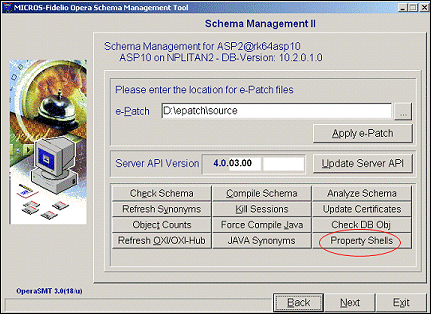
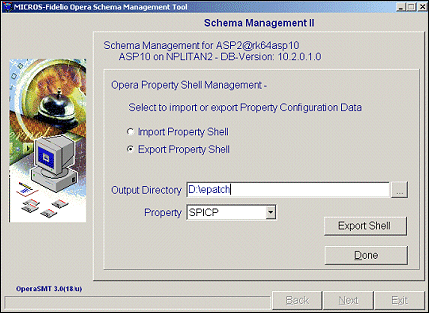
Note: The exported property is also loaded to the OPERA_Shell table.
New properties can be created simultaneously when using an already existing Shell record in the Copy from Property option. When creating a copy of a property, a record is created that can be used, and is for all intents and purposes a SHELL record. When creating a copy of another property, an entry is created in the OPERA_SHELL table and this record is flagged as Shell. Subsequent copies can then be taken from that shell.
Select Yes to continue and if No is selected then a message appears stating, 'Property shell cannot be loaded while a property is being created, please try again in a few minutes.'
The following list contains configuration menu options for the associated configured data that is copied to the new property from a property (either via a Shell Property export or from an existing property within the schema).
Main Menu |
Sub Menu |
Sub Menu 1 |
Sub Menu 2 |
Reservations |
|
|
|
|
Codes |
|
|
|
|
Out of Order Reasons |
|
|
|
Room Conditions |
|
|
|
Room Maintenance |
|
|
|
Facility Management |
Facility Tasks |
|
|
|
Facility Codes |
|
|
Reservation Types |
|
|
|
Deposit Rules |
|
|
|
Cancellation Rules |
|
|
|
Deposit/Cancellation Rule Schedules |
|
|
|
Colors |
|
|
|
Move Reasons |
|
|
|
Discount Reasons |
|
|
|
Cancellation Reasons |
|
|
|
Origin Codes |
|
|
|
Trace Texts |
|
|
|
Waitlist Priorities |
|
|
|
Waitlist Codes |
|
|
|
Alert Definition |
Alert Messages |
|
|
|
Global Alerts |
|
|
|
Welcome Offers |
|
|
Custom |
Guest Status |
|
|
|
Guest Type |
|
|
|
Country Entry Point |
|
|
|
Purpose of Stay |
|
Room Classifications |
Room Classes |
|
|
|
Room Types |
|
|
|
Pseudo Room Numbers |
|
|
Business Blocks |
Booking Types |
|
|
|
Reservation Methods |
|
|
|
Block Cancellation Reasons |
|
|
|
Block Lost Reasons |
|
|
|
Block Refused Reasons |
|
|
|
Destination Codes |
|
|
|
Status Codes |
|
|
Function Space Classifications |
Function Space Types |
|
Profiles |
|
|
|
|
Preferences |
Preference Groups |
|
|
|
Preferences |
|
|
Geographical Data |
Languages |
|
|
|
Nationalities |
|
|
|
Regions |
|
|
|
Countries |
|
|
|
States |
|
|
|
Districts |
|
|
|
Custom |
Birth Country |
|
|
|
ID Country |
|
|
|
ID Type |
|
|
|
Tax Category |
|
|
|
Tax Office |
|
|
|
Tax Type |
|
Titles |
Title |
|
|
|
Extended Title |
|
|
Relationship Types |
|
|
|
Memberships |
Classes |
|
|
|
Types |
|
|
|
Transaction Groups |
|
|
|
Market Groups |
|
|
|
Rate Groups |
|
|
|
Export |
|
|
Communication Types |
|
|
|
Address Types |
|
|
|
Address Formats |
|
|
|
Mailing Action Codes |
|
|
|
Awards |
|
|
|
Account Types |
|
|
|
VIP Levels |
|
|
|
Business Segments |
|
|
|
Company Types |
|
|
|
Travel Agent Types |
|
|
|
Keyword Types |
|
|
|
Inactive Reasons |
|
|
|
Sales Information |
Territories |
|
|
|
Priorities |
|
|
|
Room Potentials |
|
|
|
Scopes |
|
|
|
Scope Cities |
|
|
|
Sources |
|
|
|
Industry Codes |
|
|
|
Competition Codes |
|
|
|
Influence Codes |
|
|
Direct Bill Batch Types |
|
|
|
Requests |
Request Definition |
|
|
External IFC |
TAP Configuration Codes |
|
Rate Management |
|
|
|
|
Codes |
Market Groups |
|
|
|
Market Codes |
|
|
|
Turnaway Codes |
|
|
|
Source Groups |
|
|
|
Source Codes |
|
|
Rate Classifications |
Rate Classes |
|
|
|
Rate Categories |
|
|
|
Rate Tiers |
|
|
|
Rate Codes |
|
|
|
Rate Info Template |
|
|
|
Rate Seasons |
|
|
Packages |
Groups |
|
|
|
Codes |
|
|
|
Forecast Group |
|
|
Property Calendar |
Day Type Codes |
|
|
|
Event Codes |
|
|
Promotions |
Marketing Programs |
|
|
|
Promotion Codes |
|
Cashiering |
|
|
|
|
Codes |
Group |
|
|
|
Sub Group |
|
|
|
Transaction Codes |
|
|
|
Articles |
|
|
Foreign Currencies |
Foreign Currency Codes |
|
|
|
Exchange Codes |
|
|
Folio Grouping Codes |
Arrangements |
|
|
|
Expense |
|
|
|
Group |
|
|
Adjustment Codes |
|
|
|
Payment Types |
|
|
|
Revenue Buckets |
Bucket Types |
|
|
|
Bucket Codes |
|
|
Tax Types |
|
|
Rooms Management |
|
|
|
|
HK Attendants |
|
|
AR |
|
|
|
|
Account Types |
|
|
Commissions |
|
|
|
|
Commission Codes |
|
|
|
Bank Accounts |
|
|
|
Stop Processing Reasons |
|
|
|
|
|
|
|
|
|
|
Setup |
|
|
|
|
User Configuration |
Job Titles |
|
|
|
Departments |
|
|
Application Settings |
|
|
|
Report Setup |
Report Groups |
|
|
|
Reports |
|
|
|
Shift Reports |
|
|
Note Types |
|
|
|
Locators |
|
|
|
Message Formats |
|
|
|
Definable Managers Report |
|
|
|
End of Day Sequence |
Reports |
Interim Reports |
|
|
|
Final Reports |
|
|
|
Interim Procedures |
|
|
|
Final Procedures |
|
|
|
Mandatory Procedures |
|
Property Interfaces |
Credit Card Interface |
Functionality Setup |
Database |
|
|
|
|
Activity Types Setup |
|
|
|
Activity Priorities |
|
|
|
Activity Results |
|
|
|
Snapshot Types |
|
|
|
Snapshot Setup |
|
|
Property |
|
|
|
|
Marketing Region |
|
|
|
Marketing Cities |
|
|
|
Communication Methods |
|
|
Catering |
|
|
|
|
Catering Codes |
|
|
|
Revenue Group Setup |
|
|
|
Revenue Type Setup |
|
|
|
Event Types Setup |
|
|
|
Catering Meal Type Setup |
|
|
Comp Accounting |
|
|
|
|
Comp Transactions |
|
|
|
Comp Revenue Buckets |
|
|
|
Comp Type |
|
|
See Also