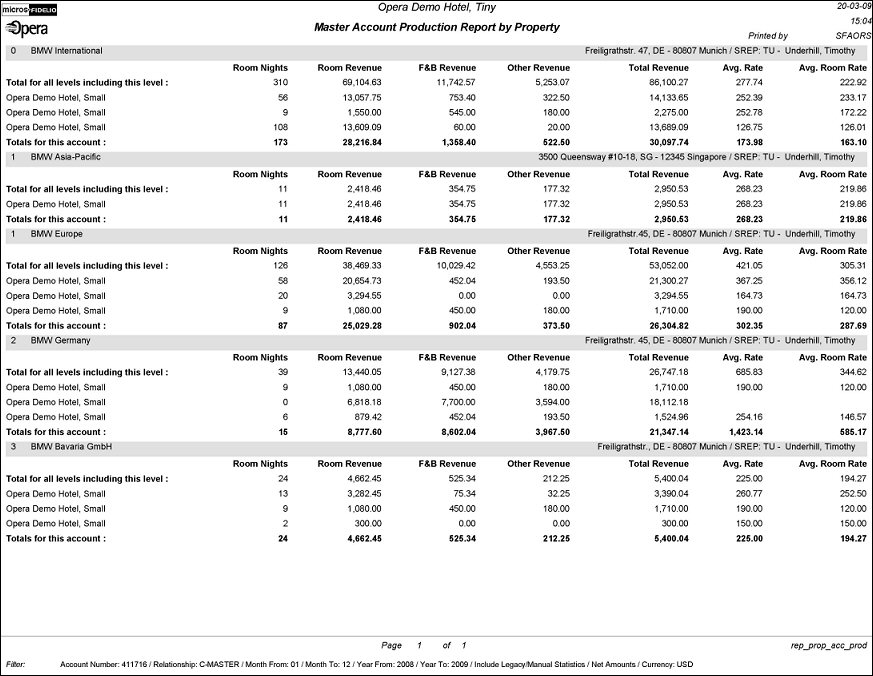Master Account Production Report by Property (REP_PROP_ACC_PROD.REP with REP_PROP_ACC_PROD.FMX)
The Master Account Production Report by Property calculates the statistical room nights, revenues, and average rates for accounts, rolling them up from all sub-levels of an account hierarchy to the next, up to the master. The statistics are separately shown for each property within the chain that the account used.
Note: This report requires that the user be granted the ACCOUNT PRINT permission in the selected property to run the report. Also, the Property LOV in this report is further limited by the properties to which the user has the appropriate access granted.
Property. Choose the properties for which the report should be printed. Using the down arrow will call a multi-select property LOV populated with all the available properties where this account has been used.
Production Date Range From/To. Select the From and To dates for which production should be calculated.
Profile Type. Select a profile type from the list of values (e.g., Company, Travel Agent, Source, etc.).
Account. Use the down arrow to initiate the Account Search screen. From here you can search for accounts by account name, number or any of the other search features available from the Account Search screen. The Profile Type filter must be selected to access the Account Search screen. Once it is opened, the selected profile type selected in the report fmx is auto-populated in the Search screen and cannot be changed.
Master Account Owner. Use this option to filter accounts by Primary Account Owner. Once a master account is selected by Primary Owner, all subsidiaries linked to that master will print, regardless of their owner.
Relationship. Select from a list hierarchical relationship types that are attached to the selected account and where the From Type and the To Type equal the profile type of the selected Account. For example, if the selected account is a Company the LOV will only list Company to Company hierarchical relationships that are attached to the selected account. If the selected account has no hierarchical relationships, the Relationship LOV will be disabled. If an Account is not selected, the LOV will list hierarchical relationship types where the From Type and the To Type equal the type selected in the Profile Type LOV
Page Break After Each Master Account Level. Use this option to insert a page break with the start of a new Master Account.
Include Legacy/Manual Statistics. Select this check-box to generate this report including any revenues that were manually added or that were migrated from a legacy system.
Net. Select this option button to generate this report in net revenue.
Gross. Select this option button to generate this report in gross revenue.
Currency. Select the currency in which the revenues on this report will display.
This report prints first by account then by property. Each section contains the following details: Property code, room nights, room revenue, F&B revenue, other revenue, total revenue, average rate, and average room rate. Each subsequent row of data displays the totals in the following order: the level header row contains the details of the account on the specific level, including account name, account address and primary owner of the account. This header is followed by a row showing the totals for all levels of the account hierarchy structure including the current level. The following rows contain property by property totals for the account shown in the level header, and the level footer row contains totals for the current account.
The figures for this report are calculated using three tables:
If the requested date range is January 1, 2011 – December 31, 2011, then profile_yearly_statistics will be used.
If the requested date range is January 2, 2011 – December 31, 2011, then company_stat_daily will be used for January 2 – January 31 and profile_monthly_statistics will be used for February 1 – December 31.
If running this report in SFA for an interfaced property, then the reservation_stat_daily table must be exchanged via OXI and the application parameter GENERAL>POPULATE RESERVATION STATISTICS TABLES must be set to Y.
This report does not consider DAY USE rooms in the Room Nights figures.
Sub-accounts will print for the subsequent levels in the order of the hierarchy.
Note: When this report is printed to a Delimited Data or XML file, only the account totals by property will be displayed; the roll up account totals will not be included.
For example:
- Master Account (level 0)
- Sub-account 1 (level 1)
- Sub-account 1a (level2)
- Sub-account 1b (level2)
- Sub-account 1b1 (level 3)
- Sub-account 1b2 (level3)
- Sub-account 1c (level2)
- Sub - account 2 (level 1)
- Sub - account3 (level 1)
- Sub- account 3a (level2)
- Sub- account 3b (level2) etc.