
Articles Revenue (trans_revenues)
Select Configuration > Cashiering > Revenue > Articles to display the Article Revenue screen. (This option is available when the CASHIERING > ARTICLES application function is set to Y.) The Article Revenue screen presents a view-only article-by-article display of revenue and quantity sold. The display shows figures for the calendar year, and, if the CASHIERING > PERIOD DEFINITION application function is set to Y, for the fiscal year as well.
Note: Select Configuration > Cashiering > Period Definition > Period and Year to set up your property's fiscal periods and calendar years.
When the CASHIERING > PERIOD DEFINITION application function is set to Y, two option buttons are available in the lower screen. Select either Calendar or Fiscal to display revenues and quantities sold for the calendar year or the fiscal year. When the CASHIERING > PERIOD DEFINITION application function is set to N, fiscal periods are not used at the property. The Fiscal and Calendar option buttons are not available and all revenues and quantities shown are for the calendar year.
The following information is available on this screen.
Article. Article code.
Description. Description of the article.
Month to Date. Month-to-date revenue for the article. (Available if the Calendar option button is selected.)
Qty. MTD. Month-to-date quantity sold for the article. (Available if the Calendar option button is selected.)
Period to Date. Fiscal period to date revenue for the subgroup. (Available if the Fiscal option button is selected.)
Qty. PTD. Period-to-date quantity sold for the article. (Available if the Fiscal option button is selected.)
Year To Date. Year-to-date revenue for the article. (Fiscal year or calendar year, depending on whether the Fiscal or Calendar option button is selected.)
Qty. YTD. Year-to-date quantity sold for the article. (Fiscal year or calendar year, depending on whether the Fiscal or Calendar option button is selected.)
Preview. View an on-screen display of the revenue information in report format, including totals (transarticle_rev report).
Print. Print a report of the revenue data displayed, including totals (transarticle_rev report).
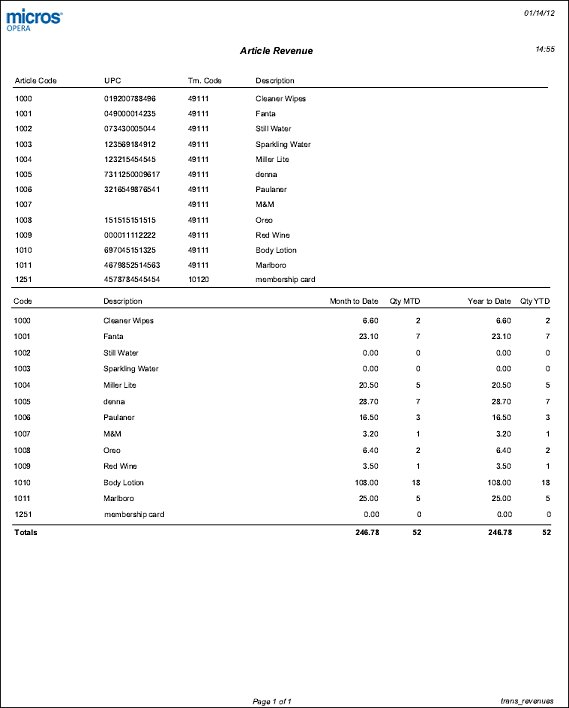
See Also