2. Viewing Unauthorized Transactions and Functions
This chapter contains the following sections:
- Section 2.1, "Viewing Unauthorized Transactions"
- Section 2.2, "Viewing Branch Pending Functions"
- Section 2.3, "Reverse EOD Balancing"
- Section 2.4, "EOTI/EOFI Stages of Batch Processing"
2.1 Viewing Unauthorized Transactions
You can view the details of the all the unauthorized transactions from the Pending Transactions screen. You can invoke the ‘Pending Transactions’ screen by typing ‘EISVWPNT’ in the field at the top right corner of the Application tool bar and clicking the adjoining arrow button.
Through this screen you can view details of the:
- Messages that are yet to be generated
- Transactions that are yet to be authorized
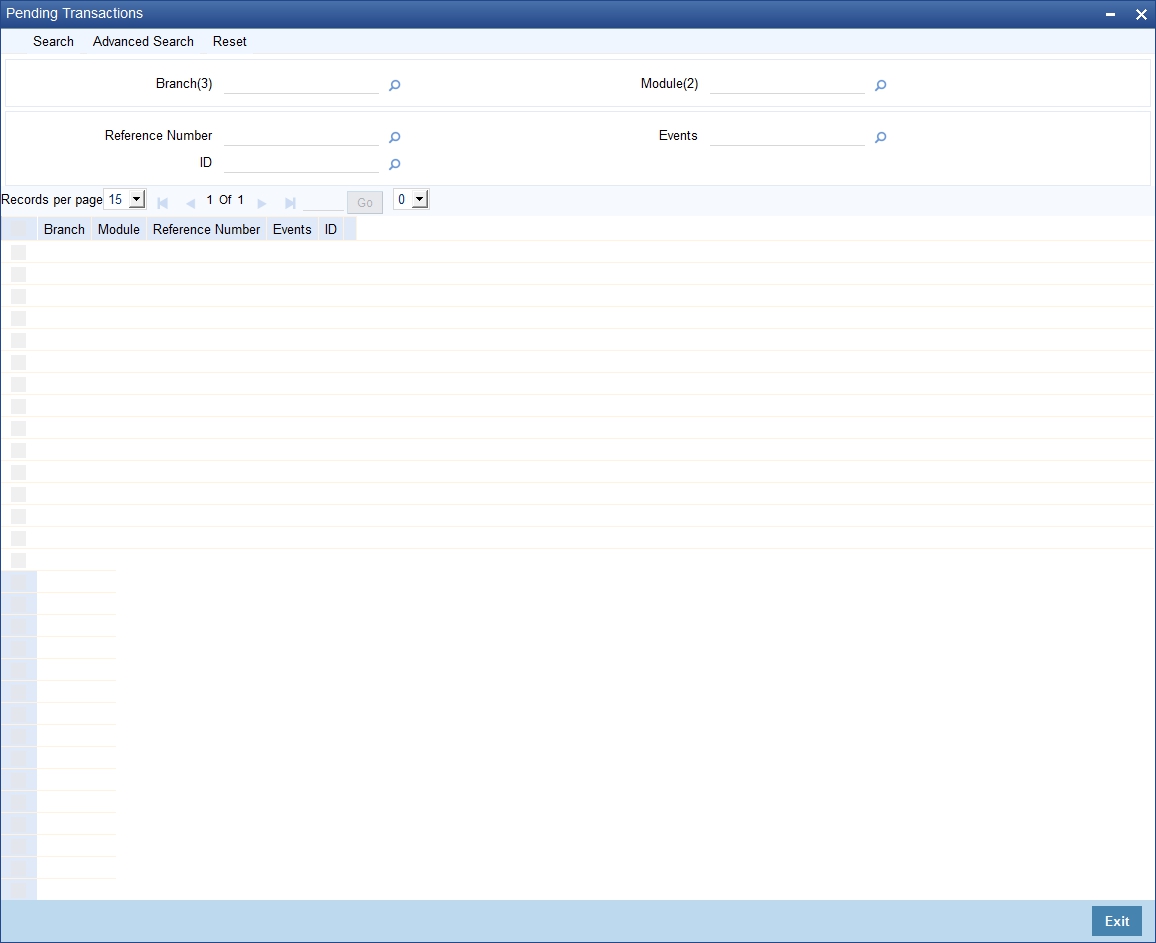
In the above screen, you can base your queries on any or all of the following parameters and fetch records:
- Branch
- Module
- Reference Number
- Events
- ID
Select any or all of the above parameters for a query and click ‘Search’ button. The records meeting the selected criteria are displayed.
System displays the following details pertaining to the fetched records:
- Branch
- Module
- Reference Number
- Events
- ID
2.2 Viewing Branch Pending Functions
You can view the pending functions of a branch using ‘Pending Functions’ screen. You can invoke the ‘Pending Functions’ screen by typing ‘EISWPPGM’ in the field at the top right corner of the Application tool bar and clicking the adjoining arrow button.
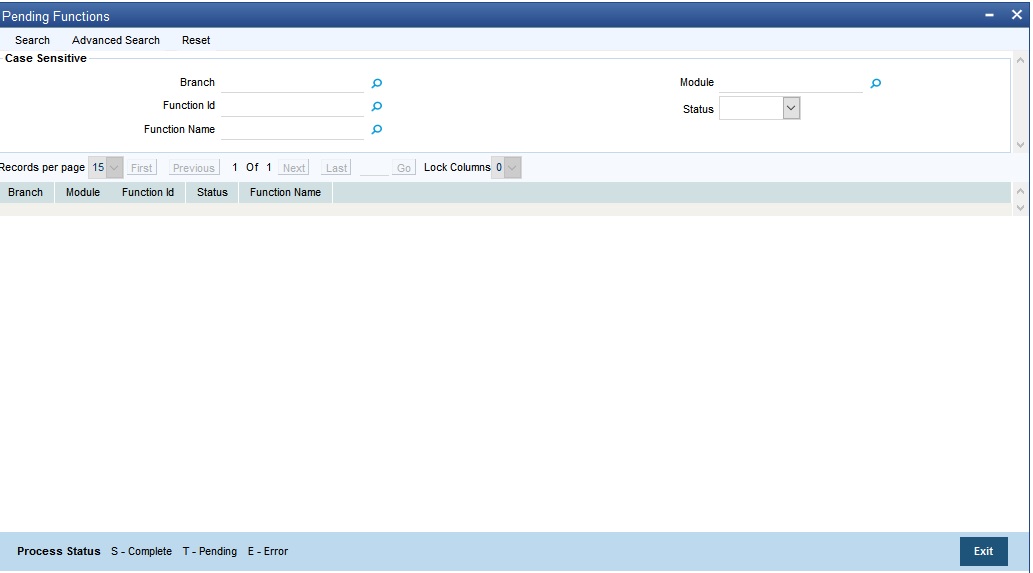
In the above screen, you can base your queries on any or all of the following parameters and fetch records:
- Branch
- Module
- Function Identification
- Status
- Function Name
Select any or all of the above parameters for a query and click ‘Search’ button. The records meeting the selected criteria are displayed.
System displays the following details pertaining to the fetched records:
- Branch
- Module
- Function Identification
- Status
- Function Name
2.3 Reverse EOD Balancing
This section contains the following topics:
- Section 2.3.1, "Reversing Automatic EOD Suspense Entry "
- Section 2.3.2, "Viewing Reverse EOD Balancing Summary Details"
2.3.1 Reversing Automatic EOD Suspense Entry
The reversal of the Automatic EOD suspense entry can be done using the ‘Reverse EOD Balancing’ screen.
To invoke this screen type ‘EIDREVRS’ in the field at the top right corner of the Application tool bar and click the adjoining arrow button.
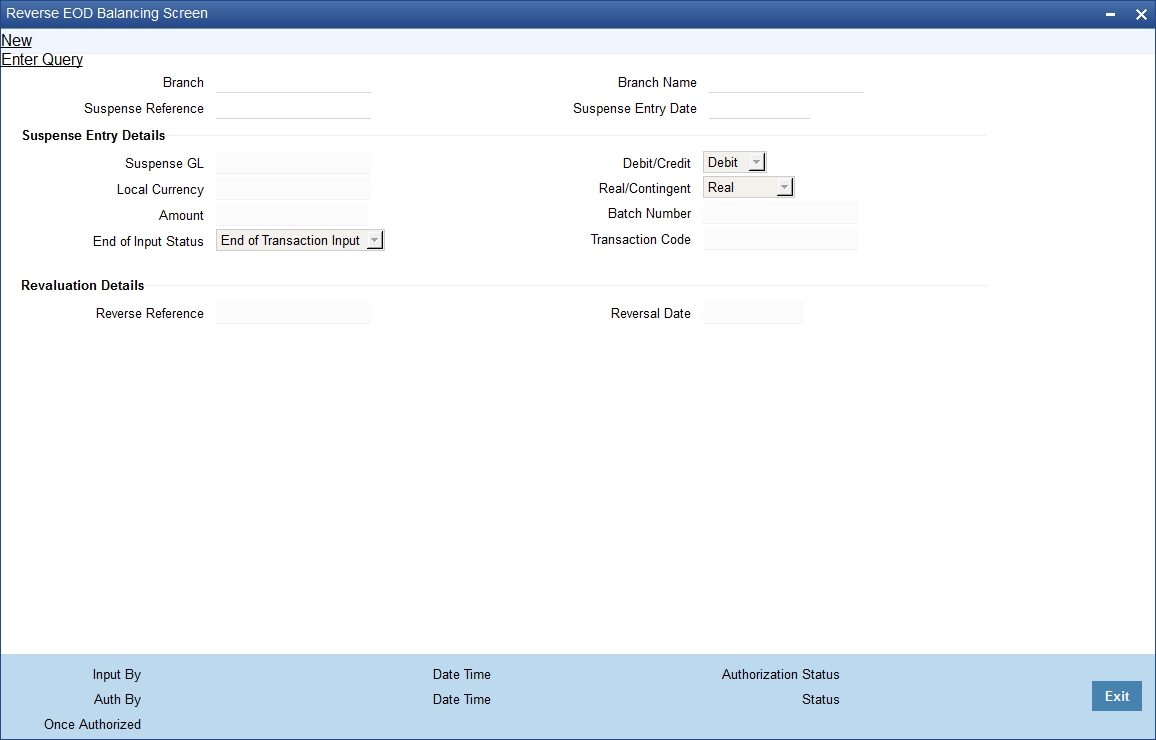
Specify the following details:
Branch Code
Specify the Branch code.
Branch Name
Specify the name of the Branch.
Suspense Reference Number
Specify the suspense reference number.
Suspense Entry Date
Specify the suspense entry date.
Suspense Entry Details
Specify the following suspense entry details:
General Ledger No
Specify general ledger number.
D/C
Select the appropriate option to indicate whether debit or credit from the drop-down list. You have the following options:
- Debit
- Credit
Local Currency
Specify the local currency.
Real/Contingent
Select the appropriate option to indicate whether real or contingent from the drop-down list. You have the following options:
- Real
- Contingent
Amount
Specify the amount in figures.
Batch Number
Specify the batch number.
End of Input Status
Select the end of input status from the drop-down list. You have the following options:
- End of Transaction Input
- End of Financial Input
Transaction Code
Specify transaction code.
Reversal Details
Specify the following reversal entry details:
Reverse Reference Number
Specify the reverse reference number.
Reversal Date
Specify the reversal date.
2.3.2 Viewing Reverse EOD Balancing Summary Details
You can reverse the entries which have been posted as part of Balancing during the Batch using ‘Reverse EOD Balancing Summary’ screen. To invoke this screen type ‘EISREVRS’ in the field at the top right corner of the Application tool bar and click the adjoining arrow button.
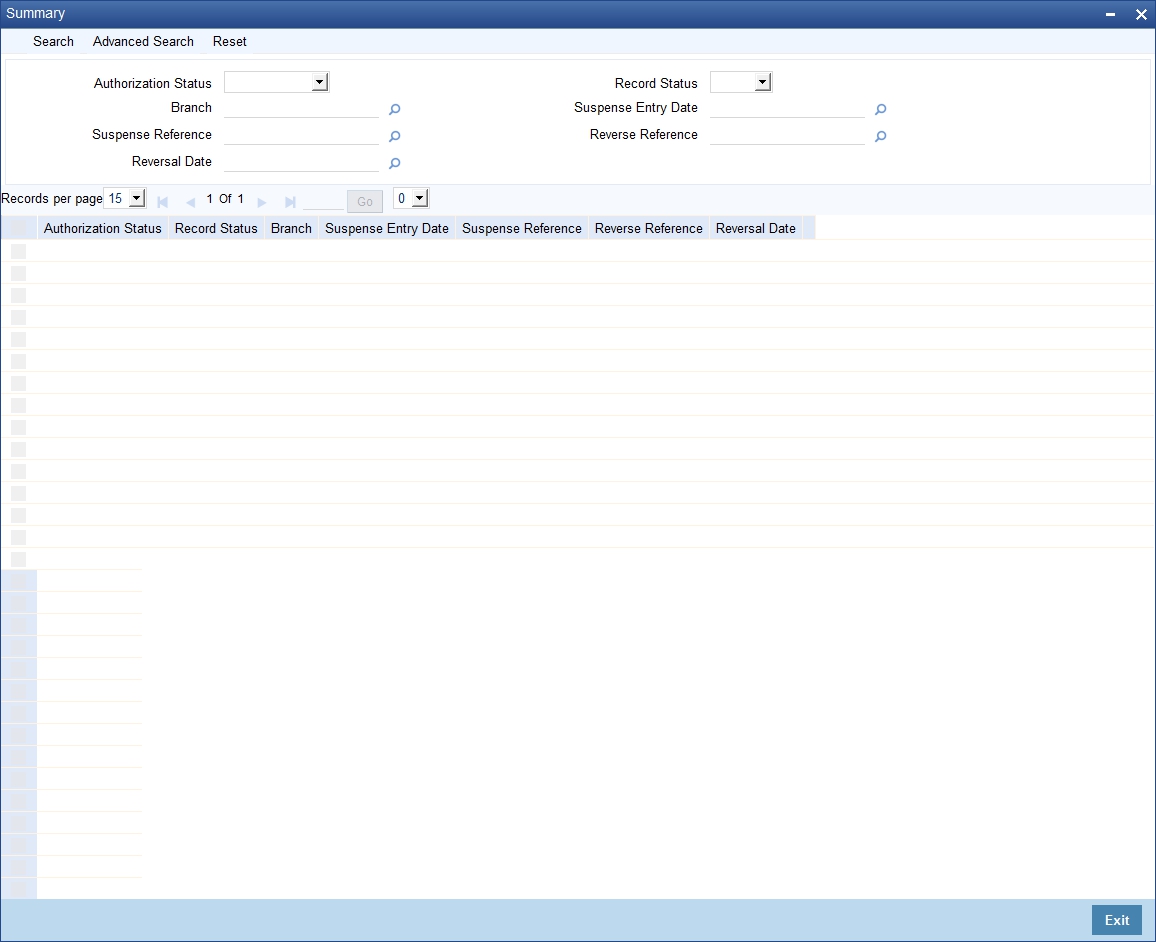
In the above screen, you can base your queries on any or all of the following parameters and fetch records:
- Authorization Status
- Record Status
- Branch Code
- Suspense Entry Date
- Suspense Reference
- Reversal Reference
- Reversal Date
Select any or all of the above parameters for a query and click ‘Search’ button. The records meeting the selected criteria are displayed.
System displays the following details pertaining to the fetched records:
- Authorization Status
- Record Status
- Branch Code
- Suspense Entry Date
- Suspense Reference
- Reversal Reference
- Reversal Date
2.4 EOTI/EOFI Stages of Batch Processing
The validations and processes that take place during EOTI and EOFI processing of the EOD batch are covered in this section.
This section contains the following topics:
- Section 2.4.1, "Generation of Automatic Suspense Entry"
- Section 2.4.2, "Suspense Entry Reversal Check "
2.4.1 Generation of Automatic Suspense Entry
While running EOD at EOTI and EOFI stages system checks if the Suspense Entry Required is ‘Y’ at the Branch level. If it is ‘N’ further it checks if there is any mismatch between the sum of balances of Real/Contingent Credit/Debit values then system will display an error message and EOD is stopped. If Suspense Entry Required is ‘Y’ then it proceeds with the Automatic Suspense entry sub process.
In this process all the authorized accounting entries for the branch for the current processing day will be browsed. There is a check made to find if mismatch exists upon sum of the real dr/real Credit entry or in the contingent dr/contingent Credit entry.
If there is a mismatch in the real Debit and real Credit entries, then the difference amount is calculated and if the Debit Amount is greater than the Credit Amount then a Credit Entry for the difference Amount is posted into the Real Suspense GL maintained at the Branch Level
Else if the Credit Amount is greater than the Debit Amount then a Debit Entry for the difference Amount is posted into the Real Suspense GL maintained at the Branch Level, where the Transaction Code is the Suspense Transaction Code maintained at the Branch Level. Similarly, the Suspense Entry is posted for the Contingent suspense GL when there is a mismatch in the contingent Debit and contingent Credit entries.
An equivalent entry gets posted with Suspense transaction code and Suspense Batch number maintained at Branch level. A new Transaction reference number is created to post the entries.
In order to check the entries posted by system to overcome the misbalances during EOTI stage, you can check in Reverse Entry EOD screen for a given date.
The Branch, Branch Date, Real contingent, Branch status, Batch No, Amount, Currency, Suspense Entry Reference No, Reversal Entry ref no and a few other Suspense Entry details are stored into the database.
2.4.2 Suspense Entry Reversal Check
In this process, the system browses through the details of the Suspense entries posted for the records which have not been reversed for the records whose branch date is greater than or equal to (Current date - Reverse Suspense entry days maintained at branch level). If reverse entries are not posted for any of those records then the system will display the error message as “Suspense Entries not reversed for the Branch” at EOTI and EOFI stages of EOD and EOD is stopped
You have to post the reversal entries using the ‘Reverse EOD Balancing’ screen and continue with the EOD.
You can get the automatic suspense entry records and do the reversal on the same. You are allowed to perform New, F7 and F8 operations on this screen. You can query record for a particular branch and date and Suspense reference number. The reversal of the entries can be done by using Reverse Button. System posts equivalent negative entries for the amount and currency and generates a unique reversal suspense entry.