14. Generating Account Statements
An account statement is the record of transactions and their effect on account balances over a specified period of time for a given account. An account statement lists the debits and credits that have taken place over a time period.
A detailed statement gives minute details of the transactions that have occurred on a given account, including the order of details, ultimate beneficiary, payment method etc. On the other hand a summary statement shows all transactions but gives only limited details of individual transactions like the reference number, date and the amount with a debit/credit indicator.
SWIFT account statements are statements generated for NOSTRO type of accounts, i.e., for a bank type of a customer. MT940 is generated for an account with its primary statement as detailed and a MT950 is generated for an account with its primary statement as summary.
This chapter contains the following sections:
14.1 Account Statement Generation
You need to maintain a basic set-up at the following levels to generate account statements:
- Advice Formats
- Account Class
- Message Type
- Customer Address
- Batch EOD Inputs
This section contains the following topic:
- Section 14.1.1, "Maintaining Advice Formats"
- Section 14.1.2, "Maintaining Account Statement Format for Account Classes"
- Section 14.1.3, "Maintaining Message Types"
- Section 14.1.4, "Maintaining Customer Address"
- Section 14.1.5, "Maintaining Statement Generation Batch"
- Section 14.1.6, "Maintaining Ad Hoc Statement Requests"
- Section 14.1.7, "Viewing Adhoc Consolidated Statement Request Summary"
- Section 14.1.8, "Maintaining Automatic Consolidated Statement Requests"
- Section 14.1.9, "Viewing Automatic Consolidated Statement Request Summary"
- Section 14.1.10, "Maintaining Combined Statements"
- Section 14.1.11, "Viewing Combined Statement Details"
- Section 14.1.12, "Periodic Charges for Combined Statement"
14.1.1 Maintaining Advice Formats
Oracle FLEXCUBE offers you a format, on the basis of which you can maintain a layout for account statements to be generated. The maintenance form shown below offers you the flexibility of maintaining format details – like the lines per page and columns per page – according to your requirements, as also to maintain the tags required for populating the details. The system generates account statements, including ad hoc account statements, according to the maintenance provided by you.
You can invoke the ‘Advice Format Maintenance’ screen by typing ‘MSDADVFM’ in the field at the top right corner of the Application tool bar and clicking on the adjoining arrow button.
You need to maintain two advice formats – one for Savings accounts and the other for Nostro accounts viz ‘ACST_DETAILED’ and ‘SWIFT’ respectively as shown below.
14.1.1.1 ACST_DETAILED
You need to maintain details as shown in the screen below.
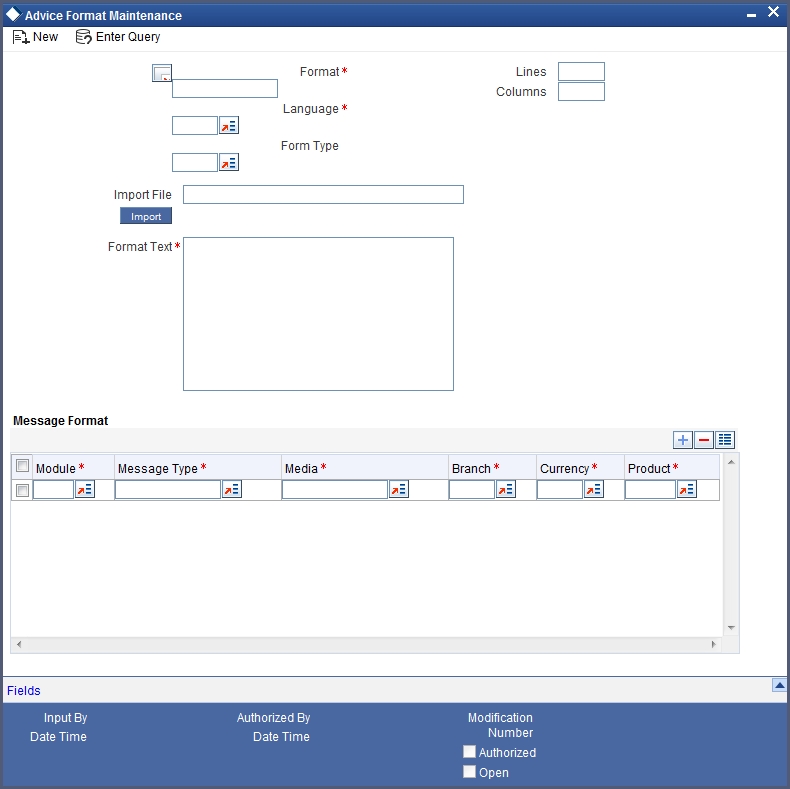
Format Text
Specify the following format.
BANK-NAME
COPY AS OF ASOFDT
-------------------------------------------------------------------------------------------------------------------------------
CUSTNAME
Account Branch : BRNAME
ADDRESSONE
Branch Address : BRADDR1
ADDRESSTWO
BRADDR2
ADDRESSTHREE
BRADDR3
ADDRESSFOUR
Cust ID : CUSTNO
Account No : ACCOUNTNO
Account Desc. : ACCOUNTDESC
Account Class : ACLASSNAME
Account Currency : ACYNAME
-------------------------------------------------------------------------------------------------------------------------------
Statement From : FROMDATE
To : TODATE
OPENBALANCE
Account Open Date : OPENDATE
OPENING BALANCE DRCR
OPENBALANCE
AVAILABLE BALANCE AVLBALANCE2
STATEMENT OF ACCOUNT : ACCOUNTNO
Statement From : FROMDATE
To : TODATE
PAGE :1
Trn Code/Narrative REFERENCE Book Date Value Date Withdrawal Deposit Closing Balance
F TAGVAL E TD
F TAGVAL E RC
F TAGVAL E BT
F TAGVAL E VD
FTAGVAL E
FTAGVAL E
F TAGVAL E TD
ACC NO REFERENCE DATE LOAN CHARGES DESC AMOUNT
CL F TAGVAL E CL
CL F TAGVAL E CL
CL F TAGVAL E CL
CL F TAGVAL E CL
CL F TAGVAL E CL
=====================================================================
Totals DEBITVALUE CREDITVALUE
----------------------- …………………………………
No. of DEBITS: ND AND CREDITS NC
=====================================================================
CLOSING BALANCE DRC CLOSEBALANCE AVAILABLE BALANCE AVLBALANCE2
UNCOLBALANCE
UNCOLLECTED BALANCE UNCOLBALANCE BLOCKED BALANCE BLOCKEDBALANCE
UNCOLBALANCE
* = UNAUTH ENTRY / R = REVERSAL
*** End Of Statement ***
If the trust account credit transaction is from any other module, the system will show the following details as part of ‘TRNCODEDESC’:
- Deposit Slip Number
- Unit ID
14.1.1.2 SWIFT
You need to maintain details as shown in the screen below.
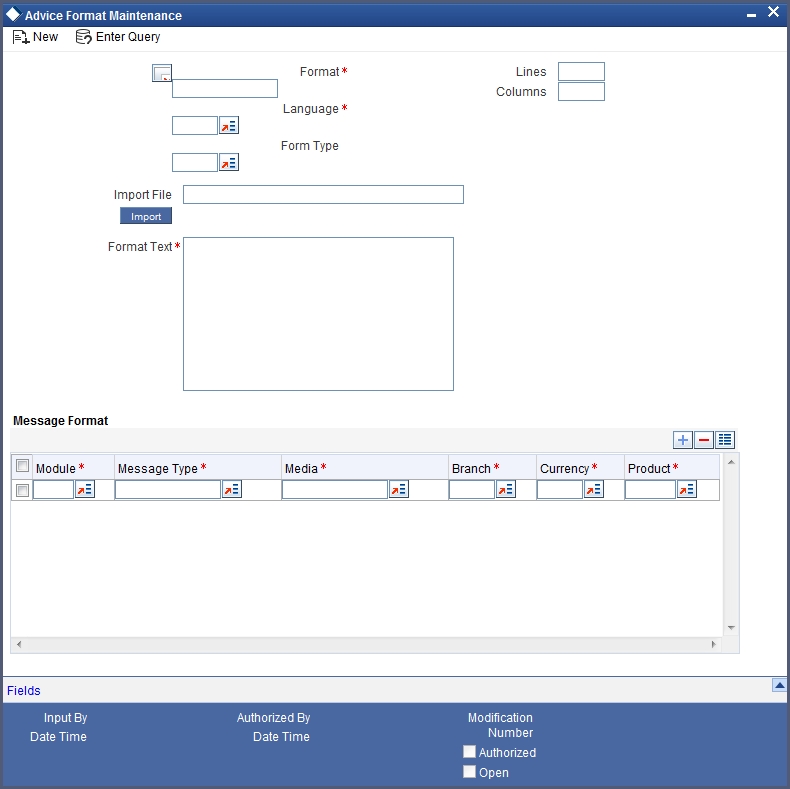
Format Text
Specify the following format.
#B
#LOOP
_LINE_
#ENDLOOP
#EB
14.1.2 Maintaining Account Statement Format for Account Classes
You need to specify the account statement format for Savings and Nostro types of account classes in the ‘Account Class Maintenance’ screen. You can invoke the ‘Account Class Maintenance’ screen by typing ‘STDACCLS’ in the field at the top right corner of the Application tool bar and clicking the adjoining arrow button.
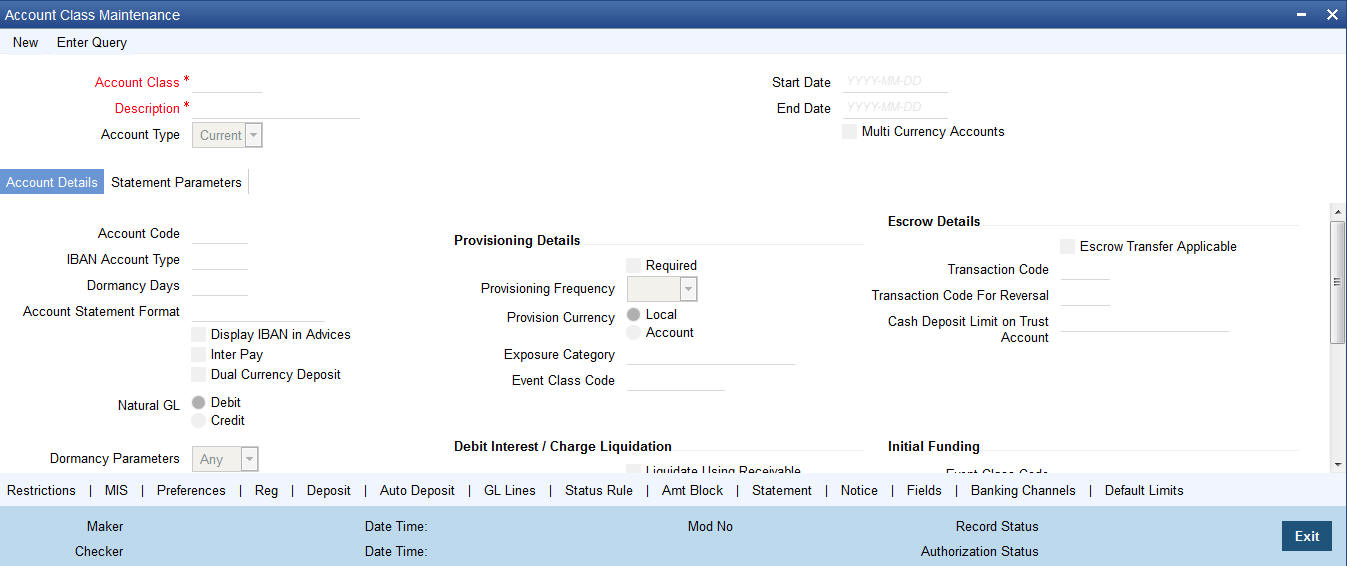
You need to maintain the following details.
Account Type
You need to maintain two records – for one choose ‘Savings’ and for the other choose ‘Nostro’.
Account Statement Format
Choose ‘ACST_DETAILED’ for Savings type of account class and Nostro type of account class.
14.1.3 Maintaining Message Types
You can invoke the ‘Message Type Maintenance’ screen by typing ‘MSDMSTYM’ in the field at the top right corner of the Application tool bar and clicking the adjoining arrow button.
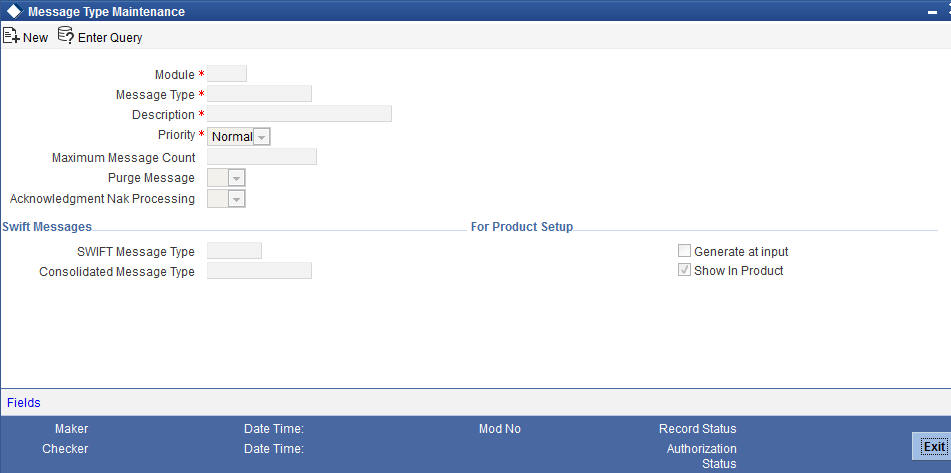
You need to maintain eight records with details given below.
Sr. No |
Module |
Message Type |
SWIFT Message Type |
Consolidation Message Type |
1 |
AC |
ACST_BALANCE |
MT941 |
ACST_DETAILED |
2 |
AC |
ACST_DETAILED |
|
ACST_DETAILED |
3 |
AC |
ACST_DETAILED2 |
|
ACST_DETAILED |
4 |
AC |
ACST_DETAILED3 |
|
ACST_DETAILED |
5 |
AC |
ACST_DETAIL_VD |
|
ACST_DETAILED |
6 |
AC |
ACST_INT_DTL |
MT942 |
ACST_DETAILED |
7 |
AC |
MT940 |
MT940 |
ACST_DETAILED |
8 |
AC |
MT950 |
MT950 |
ACST_DETAILED |
For further details, refer the chapter titled ‘Maintaining Messaging Branch Preferences’ in the Messaging System User Manual.
14.1.4 Maintaining Customer Address
You can invoke the ‘Customer Address Maintenance’ screen by typing ‘MSDCUSAD’ in the field at the top right corner of the Application tool bar and clicking on the adjoining arrow button.
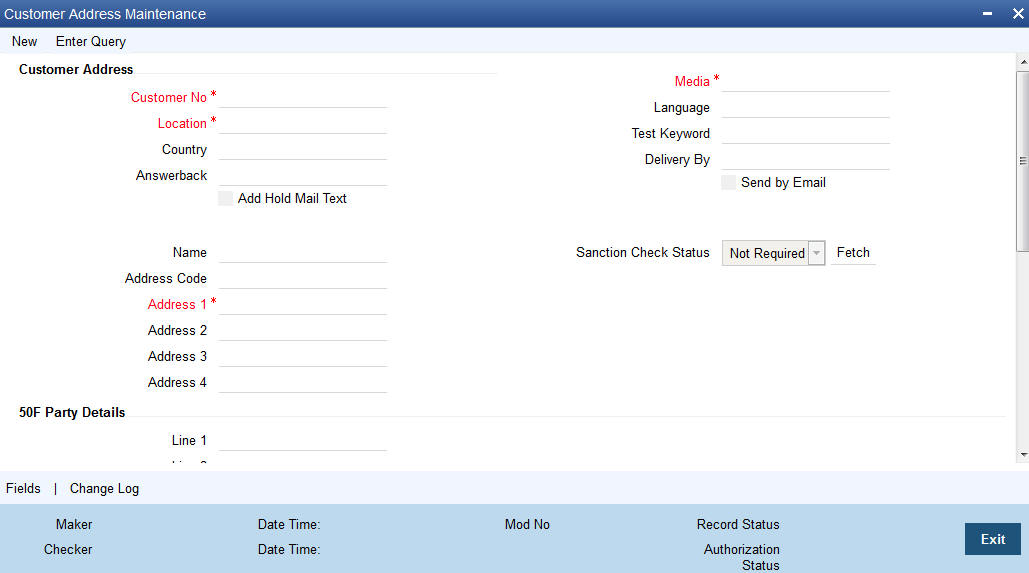
Here you need to maintain three records with the following details.
Sr. No |
Branch |
Module |
Message Type |
Format |
1 |
ALL |
AC |
ACST_DETAILED |
ACST_DETAILED |
2 |
ALL |
AC |
ACST_DETAILED2 |
ACST_DETAILED |
3 |
ALL |
AC |
ACST_DETAILED3 |
ACST_DETAILED |
For further details, refer the chapter titled ‘Maintaining Addresses for Customer’ in the Messaging System User Manual.
14.1.5 Maintaining Statement Generation Batch
You can have the statement generation happen automatically as part of the automated End Of Day cycle, using the ‘Batch EOD Function Input’ screen. You can invoke this screen by typing ‘BADEODFE’ in the field at the top right corner of the Application tool bar and clicking the adjoining arrow button.
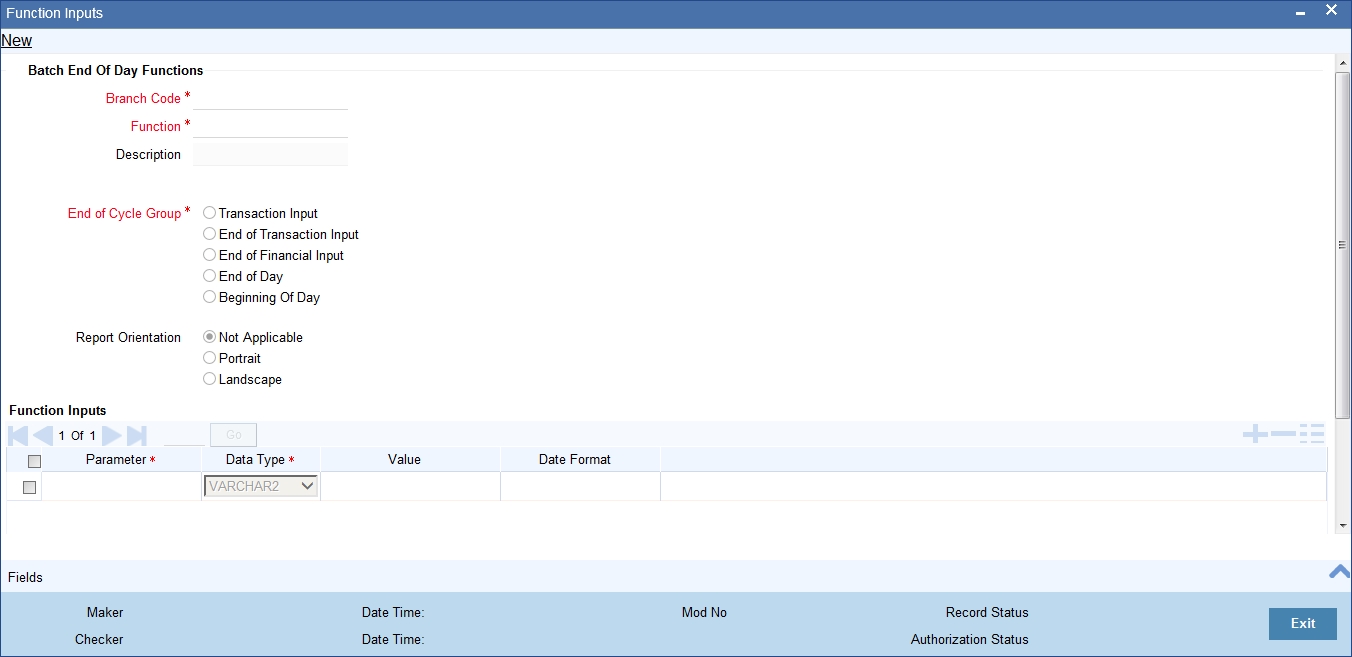
You need to specify the following details.
Function Identification
Specify ‘ACSTHAND’ or select this value from the adjoining option list.
End Of Cycle Group
Choose the option ‘Transaction Input’.
For further details, refer the chapter titled ‘Automated End of Cycle Operations’ in the Automated End of Day User Manual.
Given below is a sample account statement:
Sample account statement
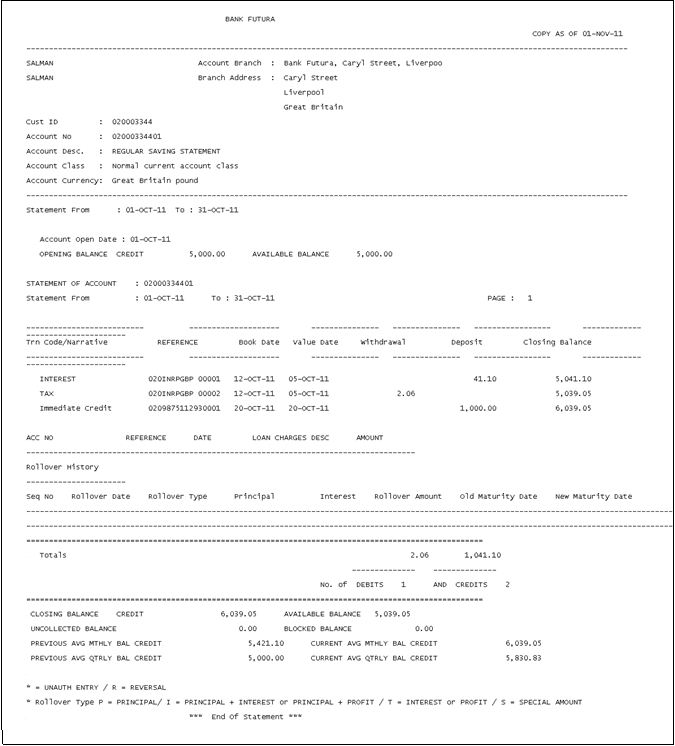
14.1.6 Maintaining Ad Hoc Statement Requests
You can maintain ad hoc requests for consolidated statements raised by customers using the ‘Adhoc Consolidated Statement Request Statement’ screen. You can invoke this screen by typing ‘STDCRSMT’ in the field at the top right corner of the Application tool bar and clicking on the adjoining arrow button.
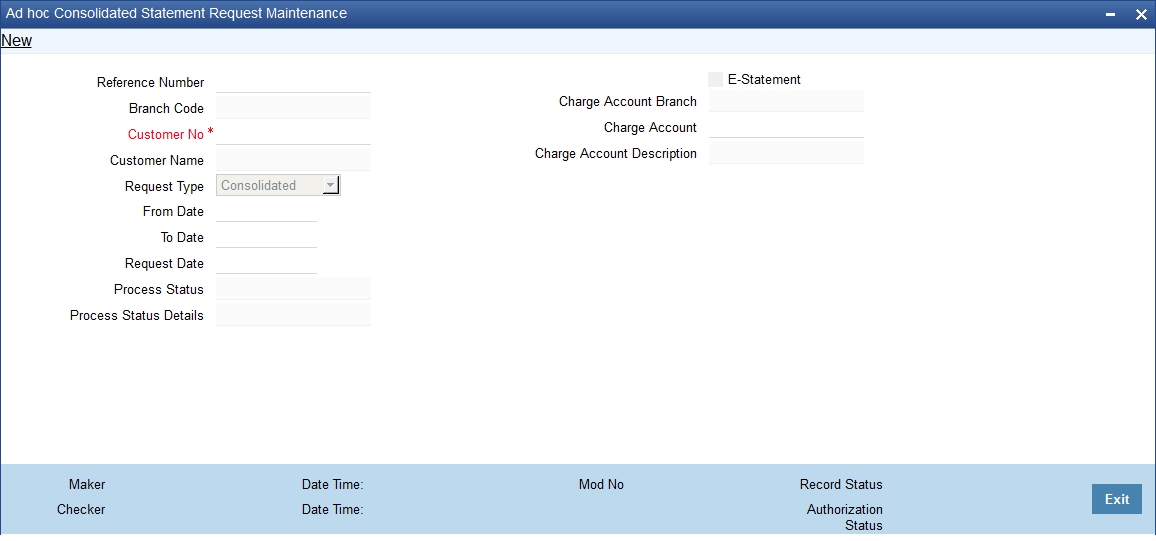
You can capture the following details here:
Reference Number
Specify a 16-digit unique code to identify the record with. You can leave the field blank to have the system generate it automatically upon saving the record.
Branch Code
The system displays the branch code.
Customer No
Specify a valid customer number who has raised an ad hoc request for statement. The adjoining option list displays all valid customer numbers maintained in the system. You can select the appropriate one.
Customer Name
The name of the customer for the specified customer number is displayed.
Request Type
Select the request type from the adjoining drop-down list. The available options are:
- Consolidated
- CASA
- Corporate Loans
From Date
Specify the start date of the statement.
To Date
Specify the end date of the statement.
Request Date
Specify the date on which the request is raised by the customer.
Note
Note that ‘To Date’ must be less than or equal to ‘Request Date’.
Process Status
The system displays the status denoted by a single letter as below:
- U: When the customer requests for the statement, this status is displayed
- P: For statements processed successfully, this status is displayed
- E: For statements that encounter error during processing, this status is displayed
Note
Using the Generic Interface, you can maintain the statement format and generate the statements.
Process Status Details
The system gives the description of the single letter Process Status displayed above.
E-Statement
Check this box to indicate that E-Statement is required.
Charge Account Branch
Specify the account branch from which charge is deducted for the E-Statement.
Charge Account
Specify the charge account. The adjoining option list displays all the valid account numbers maintained in the system. You can choose the appropriate one.
To view the joint holder’s details of an account and the mode of operation maintained at the account level, place the cursor on the Charge Account field and press Ctrl+J. The system displays the ‘Joint Holder’ screen.
For more information on the ‘Joint Holder’ screen refer to the section ‘Joint Holder Maintenance’ in this User Manual.
Charge Account Description
The system displays the description of the specified charge account number based on the details maintained at ‘Customer Account Maintenance’ level.
14.1.7 Viewing Adhoc Consolidated Statement Request Summary
You can view a summary of adhoc consolidated statement requests using the ‘Adhoc Consolidated Statement Request Summary’ screen. You can invoke this screen by typing ‘STSCRSMT’ in the field at the top right corner of the Application tool bar and clicking the adjoining arrow button.
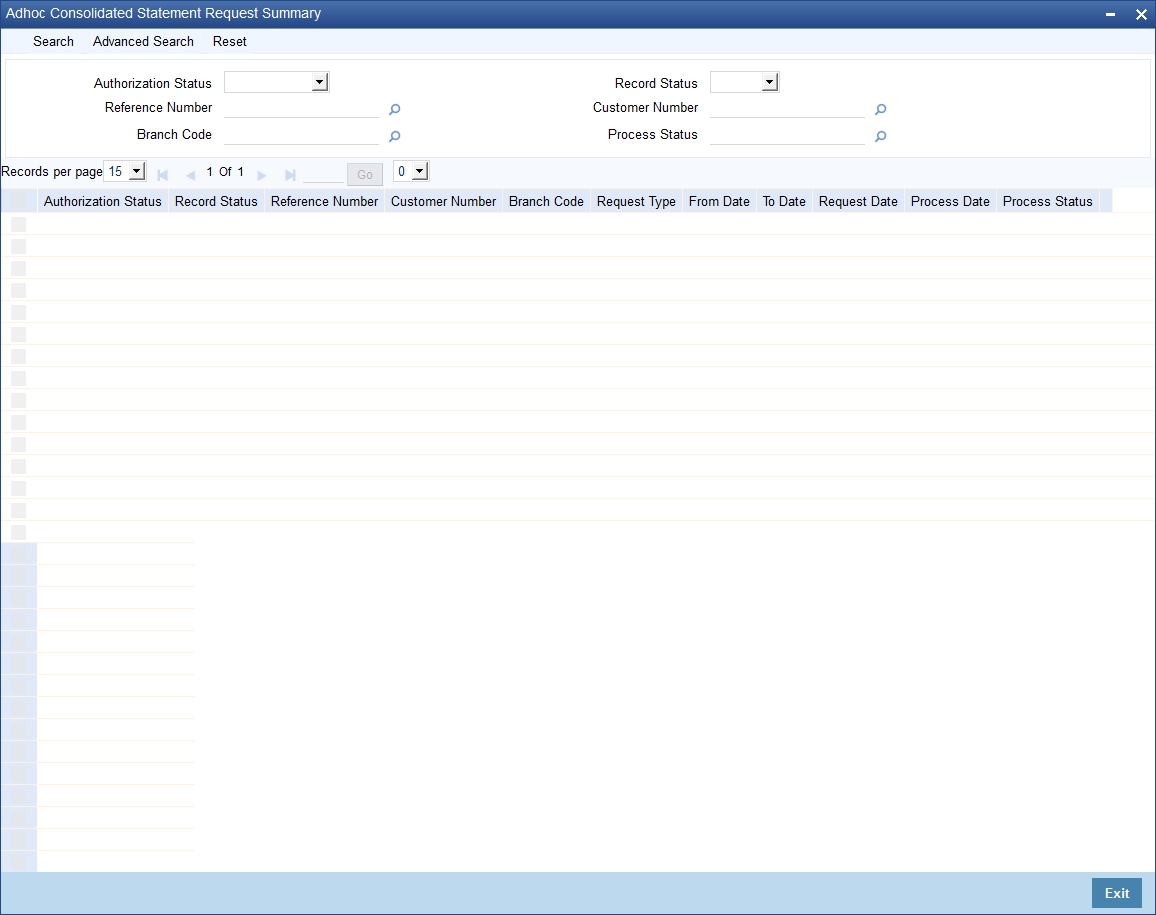
You can query on records based on any or all of the following criteria:
- Authorization Status
- Record Status
- Reference Number
- Customer Number
- Branch Code
- Process Status
Click ‘Search’ button. The system identifies all records satisfying the specified criteria and displays the following details for each one of them:
- Authorization Status
- Record Status
- Reference Number
- Customer Number
- Branch Code
- Request Type
- From Date
- To Date
- Request Date
- Process Date
- Process Status
14.1.8 Maintaining Automatic Consolidated Statement Requests
You can maintain statement requests of customers who would require consolidated statements on an automatic basis using the ‘Automatic Consolidated Request Statement Maintenance’ screen. You can invoke this screen by typing ‘STDACRST’ in the field at the top right corner of the Application tool bar and clicking on the adjoining arrow button.
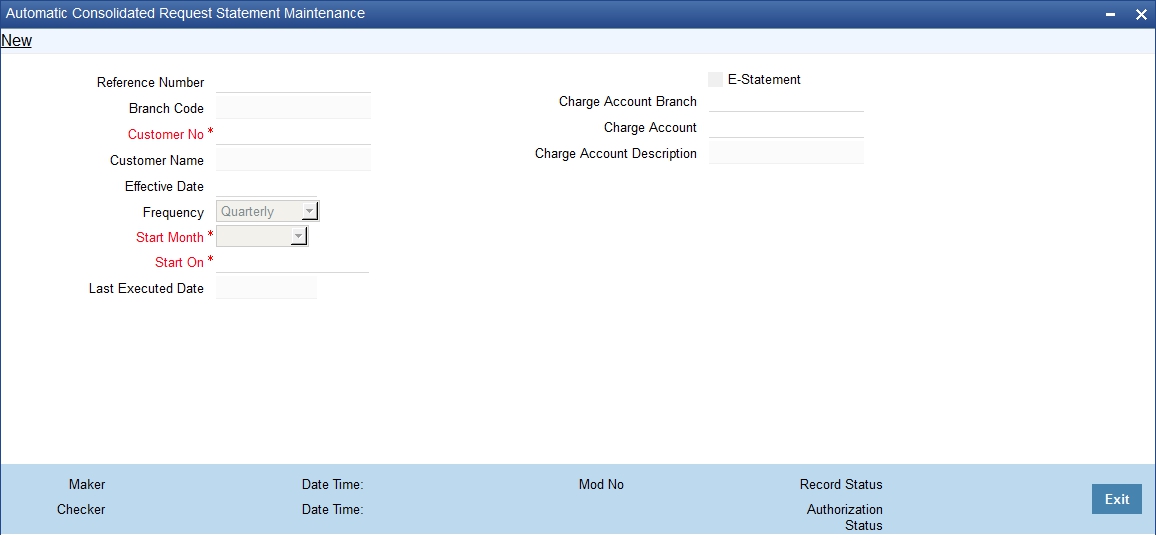
You can capture the following details here:
Reference Number
Specify a 16-digit unique code to identify the record with. You can leave the field blank to have the system generate it automatically upon saving the record.
Branch Code
The system displays the branch code.
Customer No
Specify a valid customer number for whom you wish to maintain a request for automatic consolidated statements. The adjoining option list displays all valid customer numbers maintained in the system. You can select the appropriate one.
Customer Name
The system displays the name of the specified customer ID based on the details maintained at ‘Customer Maintenance’ level.
Charge Account Description
The system displays the description of the specified charge account number based on the details maintained at ‘Customer Account Maintenance’ level.
Effective Date
Specify the date on which the statement is requested.
Frequency
Select the frequency of the statement requested from the adjoining drop-down list. The available options are:
- Monthly
- Quarterly
- Semi Annual
- Annually
Start Month
Select the starting month of the requested statement from the adjoining drop-down list. The available options are:
- January
- February
- March
- April
- May
- June
- July
- August
- September
- October
- November
- December
Start On
Specify which day of the month the statement should begin from.
Last Executed Date
The system displays the date on which the statement request was last executed, if any.
E-Statement
Check this box to indicate that E-Statement is required.
Charge Account Branch
Specify the account branch from which charge is deducted for the E-Statement.
Charge Account
Specify the charge account. The adjoining option list displays all the valid account numbers maintained in the system. You can choose the appropriate one.
To view the joint holder’s details of an account and the mode of operation maintained at the account level, place the cursor on the Account Number field and press Ctrl+J. The system displays the ‘Joint Holder’ screen.
For more information on the ‘Joint Holder’ screen refer to the section ‘Joint Holder Maintenance’ in this User Manual.
14.1.9 Viewing Automatic Consolidated Statement Request Summary
You can view a summary of automatic consolidated statement requests using the ‘Automatic Consolidated Request Statement Summary’ screen. You can invoke this screen by typing ‘STSACRST’ in the field at the top right corner of the Application tool bar and clicking the adjoining arrow button.
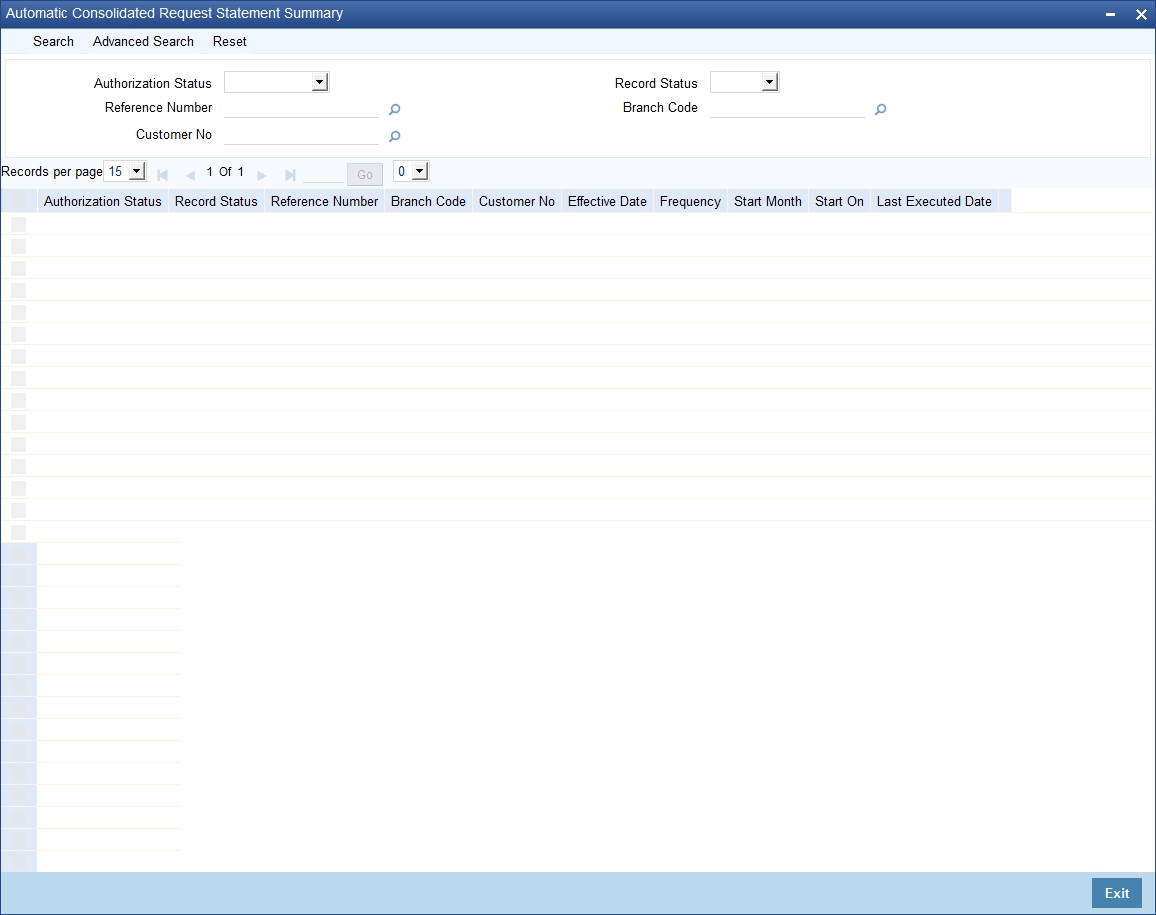
You can query on records based on any or all of the following criteria:
- Authorization Status
- Record Status
- Reference Number
- Branch Code
- Customer No
Click ‘Search’ button. The system identifies all records satisfying the specified criteria and displays the following details for each one of them:
- Authorization Status
- Record Status
- Reference Number
- Branch Code
- Customer No
- Effective Date
- Frequency
- Start Month
- Start On
- Last Executed Date
14.1.10 Maintaining Combined Statements
You can generate a combined statement for all accounts through the ‘Combined Statement Maintenance’ screen. To invoke this screen type ‘STDCDSTM’ in the field at the top right corner of the Application tool bar and click. the adjoining arrow button.
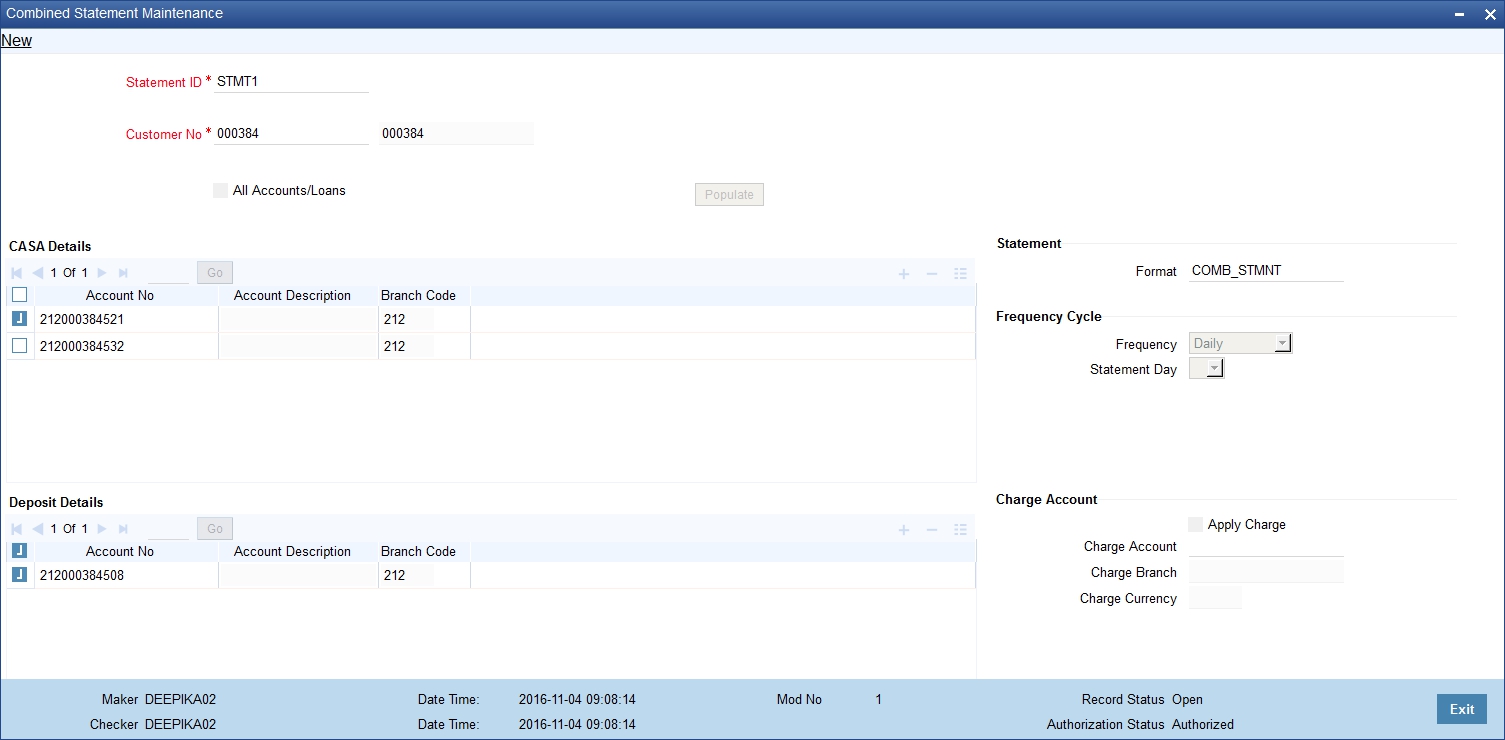
Specify the following details:
Statement ID
Specify the statement plan identification.
Customer No
Select the customer number from the adjoining option list.
All Accounts/Loans
Check this box to generate statement for all accounts and loans of the customer.
Populate
Click ‘Populate’ button to default all the accounts, deposits and loans belonging to the customer.
If ‘All Accounts/Loans’ is unchecked then the ‘Populate’ button will be disabled. You will have to manually specify the details in this case.
CASA Details
The system displays the following CASA details of the customer:
- Account No - The system displays all the open and closed CASA accounts based on the customer selected.
- Account Description
- Branch Code
- Multi currency account - Generates statement of multi currency account level for required set of accounts of the customer.
Deposit Details
The system displays the following deposit details of the customer:
- Account No - The system displays all the open and closed deposit accounts based on the customer selected.
- Account Description
- Branch Code
Loan details
The system displays the following loan details of the customer:
- Account No - The system displays all the open and closed loan accounts based on the customer selected.
- Branch Code
Statement
Format
Select the statement format from the adjoining option list.
Frequency Cycle
Frequency
Select the frequency at which the combined statement should be generated from the adjoining drop-down list. The options available are:
- Annual
- Semi Annual
- Quarterly
- Monthly
- Fortnightly
- Weekly
- Daily
Statement Day
Select the day on which combined statement should be generated from the adjoining drop-down list. If value for Statement Day is not selected, then the system defaults the values based on the frequency cycle selected. The statement gets generated on the month end of the defaulted values.
The statement displays the balance for CASA and TD accounts based on book dated or value dated balance. This will be parameterized at the bank level.
For the parameter COMBINED_STATEMENT, the system defaults the value as BOOK_DATED.
Charge Account
Apply Charge
Check this box to apply charge during the EOD batch process.
Charge Account
Select the charge account from the adjoining option list. Charge Account is mandatory if ‘Apply Charge’ is checked.
Charge Branch
The system displays the branch of the selected charge account.
Charge Currency
The system displays the currency of the selected charge account
Previous Statement Date
The system displays the last combined statement generation date.
No Previous Statement
The system displays the number of combined statement generated till date.
Note
- You can modify the combined statement plan during any stage of the maintenance.
- You have to maintain atleast one account or loan to generate the combined statement.
- If ‘Apply Charge’ is checked and the ‘Charge Account’ is not maintained, then the system displays an error message as “Apply charge is checked, Please map Charge Account for the statement plan <Plan ID>”.
- If the charge basis NUM-COMB-STMTS is not mapped to the IC product of the charge account, then the system displays an override message as “Charge Basis not mapped for the charge account”.
- If different charge accounts are mapped to different plan IDs of the same customer then the system displays an override message as ‘Different charge account is mapped for the plan id/ids , <plan id name>’.
- If any closed accounts are maintained in the statement plan the system displays an override message. You can manually delete the records of the closed accounts.
- Charge accounts can be changed during any stage. The charges applicable for the existing charge account will be liquidated during its IC liquidation cycle.
- You cannot close an account if it is mapped as charge account for the statement plan.
- If ‘All accounts/Loans’ is selected then you cannot delete or add any records in the CASA, TD or Loan Details block.
- If 'All accounts/Loans' is selected for one plan ID, then the system will display an override message on selecting the same for another plan id
14.1.11 Viewing Combined Statement Details
You can view the combined statement details maintained in the ‘Combined Statement Maintenance’ screen using the ‘Combined Statement Maintenance Summary’ screen. You can invoke this screen by typing ‘STSCDSTM’ in the field at the top right corner of the Application tool bar and clicking on the adjoining arrow button.
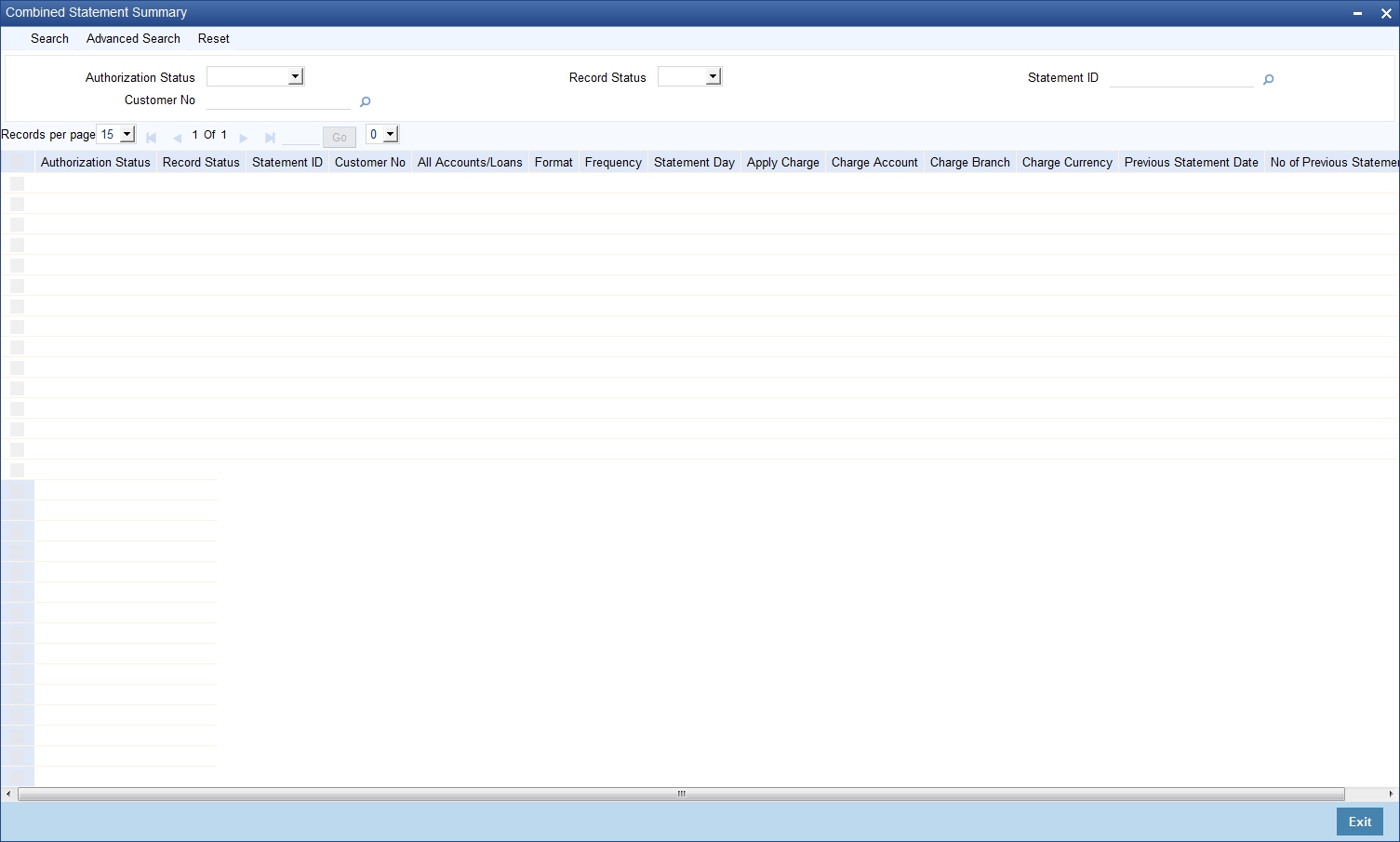
In the above screen, you can base your queries on any or all of the following parameters and fetch records:
- Authorization Status
- Customer No
- Record Status
- Statement ID
Select any or all of the above parameters for a query and click ‘Search’ button. The system displays the following records meeting the selected criteria:
- Authorization Status
- Record Status
- Statement ID
- Customer No
- All Accounts/Loans
- Format
- Frequency
- Statement Day
- Apply Charge
- Charge Account
- Charge Branch
- Charge Currency
- Previous Statement Date
- No of Previous Statements
14.1.12 Periodic Charges for Combined Statement
Periodic charges are applied to the charge account maintained in the combined statement plan. The charges are computed based on the slab details maintained and the number of combined statement generated. The account class mapped to charge basis ‘NUM-COMB-STMTS' returns the number of combined statements generated. The counter for the charge basis are COMB_STMNT_FMT is reset after the charges are collected during IC liquidation.
14.2 Statement of Fees Generation
The statement of fees contains the information about fees which have been levied on an account and the interest earned/paid on the account.
The statement of fees is generated as per the following rules:
- Data about statement of fees is dumped into a table through a batch
process, STBSTFEE, annually on a specific date, currently 18th June,
covering transactions from the 18th of June of the previous year up to
the 17th June of the current year.
The EOD batch collects all the required details on the daily basis based on the transaction code maintained at the STDTRNCH level to print the statement of fees and stores into dump tables.
Then the user can run the report job from BIP to generate the Statement of fees. This report referred in the report job internally refers to these dump tables.
The user can also run the report job on STRSTFEE to generate the report. - The user can change the date as per their requirement and generate
an ad-hoc statement of fees.
The user can generate the statement of fees online ( through STROSTFE). In this case the statement of fees covers the period from the last statement of fees issued to the date when the ad-hoc statement is being printed. - The statement of Interest will be a part of the Statement of fees. It will display the Total Interest paid, Total Interest Earned, and Comprehensive cost for the account.
- You can re-generate an old statement of fees.
- The statement of fees is generated for all payments (CASA) accounts on FLEXCUBE, but not for or Loan and Term accounts.
- The list of account classes for which a statement of fees is not required is stored parametrically.
- You can select the delivery method for the statement of fees at account level.
- Transactions that are reversed on the same day are not mentioned in the statement of fees.
14.2.1 Maintaining Statement of Fees
You can invoke the ‘Statement of Fees and Interest ’ screen by typing ‘STROSTFE’ in the field at the top right corner of the Application tool bar and clicking on the adjoining arrow button.
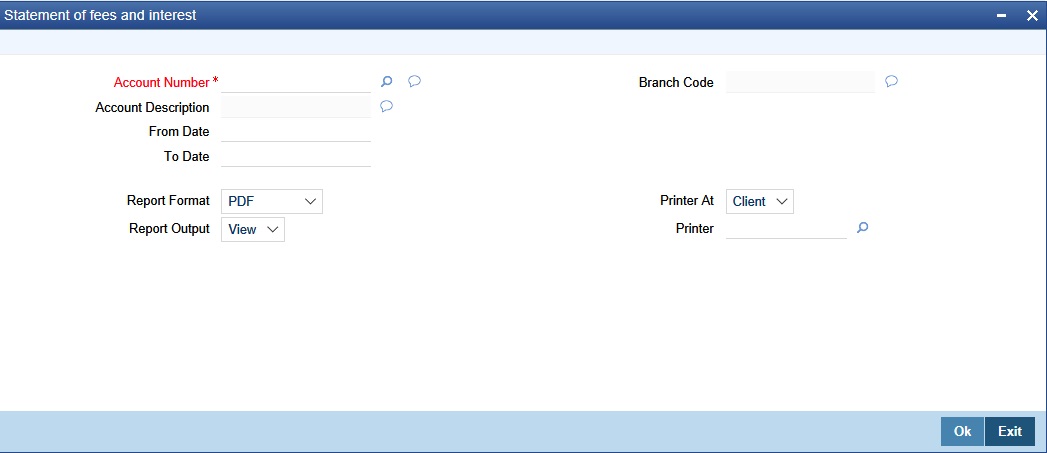
You have to specify the following details to generate the statement of fees and interests:
Account Number
The account number for which you want to generate the statement of fees and interests.
Branch Code
The branch code for the account.
Account Description
The description of the account.
From Date
The start date for the statement. It should always be lesser than the To Date.
It can’t be lesser than account open date
To Date
The end date for the statement. To Date cannot be greater than current date
Report Format
Select the format for the statement from the drop-down list. The list displays the following values:
- HTML
- Excel
- RTF.
Report View
Select the output in which you need to generate the report from the drop-down list. The list displays the following values:
- Print – Select to print the report.
- View – Select to view the report.
- Spool – Select to spool the report to a specified folder so that you can print it later.
Printer At
Select location where you wish to print the report from the drop-down list. The list displays the following values:
- Client – Select if you need to print at the client location.
- Server – Select if you need to print at the server location
Printer
Select printer using which you wish to print the report from the option list.
14.2.2 Contents of the Report
The statement of fees contains the following fields:
- Details of the branch where the account is held
- Customer Correspondence Address
- Statement Reference – i.e. a unique reference no
- Account Number
- Account Identification
- Summary section: This section lists a summary of fees posted
and interest accumulated within the statement period.
- Total fees paid denominated in the account currency. (Any refund of fees are to be set off from the total fees paid figure)
- Total Interest paid denominated in the account currency. (Any reversal of interest paid is to be set off from the total interest paid figure).
- Total interest earned denominated in the account currency. (Any reversal of interest received is to be set off from the total interest received paid)
- Comprehensive cost indicator. This is computed by deducting the third item from the sum of the first two items (from above).
In case the account does not pay interest, the statement should state that ‘Interest not applicable’.