13. Queries and Reports
13.1 Introduction
Information about the application of profit or charges on accounts can be retrieved in many ways. You can retrieve data in two ways:
- As an online query
- As a report.
When you seek information in the form of a display, on the basis of certain parameters, you perform a ‘query’. Typically, you would ‘query’ the system to provide your customer with immediate information, such as the profit accrued on an account, the profit rates applicable, etc.
This chapter contains the following sections:
- Section 13.2, "Islamic Account Balance Query Screen"
- Section 13.3, "Profit and Charges Rates Query Screen"
- Section 13.4, "Accrual Control Report"
- Section 13.5, "Profit Calculation Report"
- Section 13.6, "Profit Statement Maintenance Report"
- Section 13.7, "Liquidation Control List"
13.2 Islamic Account Balance Query Screen
Oracle FLEXCUBE facilitates to query the customer account balance details of Islamic accounts using ‘Islamic Account Balance Query’ screen. You can invoke ‘Islamic Account Balance Query’ screen by typing ‘IPDABLQY’ in the field at the top right corner of the Application tool bar and click on the adjoining arrow button.
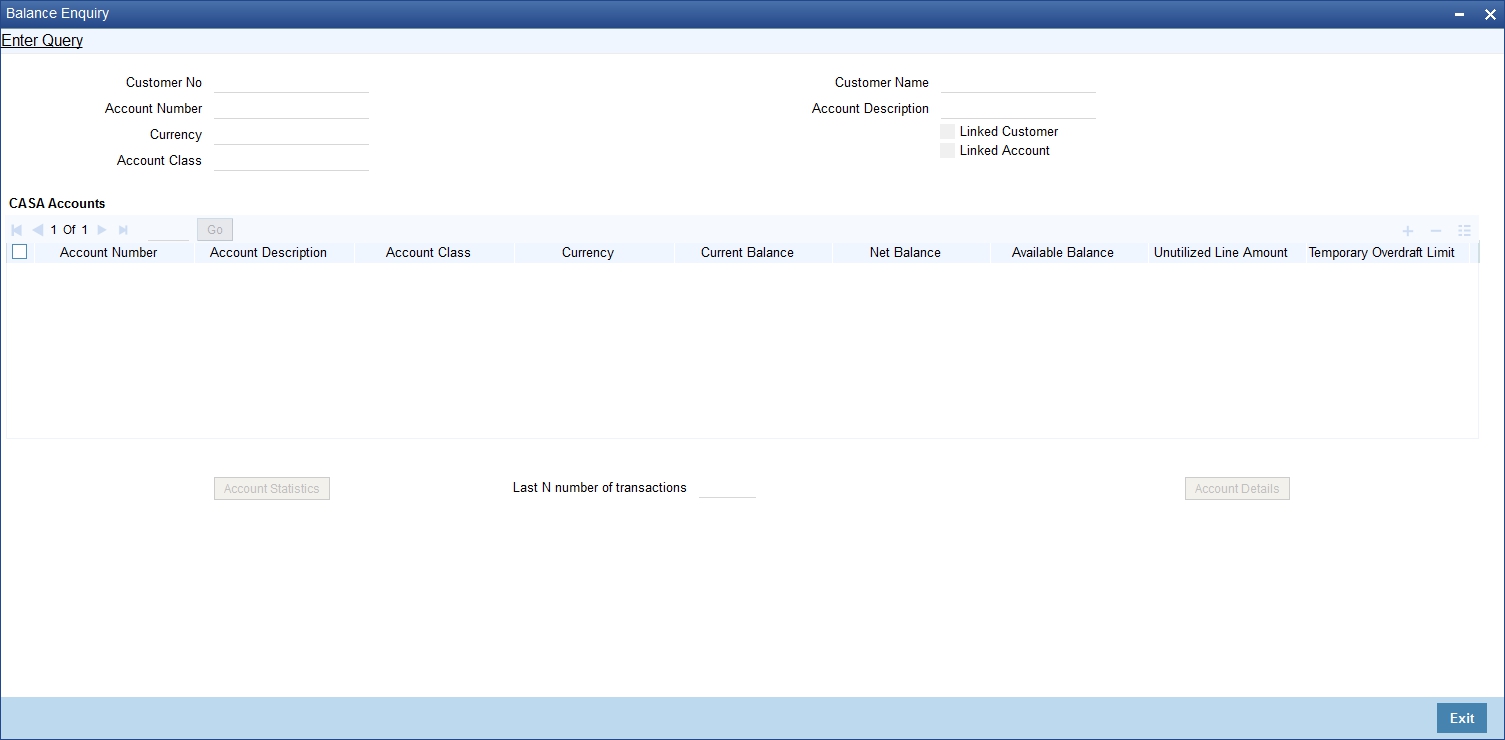
You can query for records based on any one or all of the following criteria:
- Account Number
- Customer Number
- Currency
- Account Class
- Linked Customer
- Linked Account
Click ‘Search’ button. The system identifies all records satisfying the specified criteria and displays the following details for each one of them:
- Account Number
- Account Description
- Account Class
- Currency
- Current Balance
- Net Balance
- Available Balance
- Un-utilized Line Amount
- Temporary Overdraft Limit
- Total Available Balance
- Passbook Balance
- Uncollected Funds
- Amount Blocked
- TOD Limit
- Sublimit
- Uncollected Funds Limit
- Accrued Profit Debit
- Accrued Profit Credit
- Status Dormant
- No Debit
- No Credit
- Frozen
- Sweep in Enabled
- Account Type
- Joint Holder Type
Note
The system calculates the net balance using the following formula:
- Net balance = (Available Limit from Credit Line + Available Balance + TOD Limit + Day light limit + Utilized Line Amount of the Account +Withdraw able Uncollected funds) - (Minimum Balance)
Minimum Balance will be considered only if it is lesser than the available balance. If the available balance is greater than zero and less than the minimum balance, then the system considers available balance as zero.
As the unauthorized debits and amount block are already considered for calculating the available balance, the unauthorized debits and amount block are not included in the formula for new net balance.
The net balance will be in the account currency.
Net balance is not applicable and will be empty if a valid non revolving line is linked to the customer account.
Last N Number of Transactions
Specify the last N number of transactions and click on ‘Account Details’ button to view the last N number of transactions of the selected account number.
Note
- You can query for a specific number of previous records by entering the value in ‘Last N Number of Transactions’. By default, it is set as 100.
- When you click ‘Query’ button, the system validates whether Last N.number of transactions is greater than the menu level MAX_RES_ROWS of the function ID ‘ACDTRNQY’. If it is found greater than that, then the system displays a configurable message ‘Last N number of transactions is greater than the allowed maximum transactions to be retrieved’.
- If you do not enter the last N number of transaction and click the ‘Query’ button, and the number of transactions to be retrieved is greater than the menu level MAX_RES_ROWS for the function ID ‘ACDTRNQY’, then the system will retrieve only the first MAX_RES_ROWS number of transaction and display an information message ‘Displaying only first[MAX_RES_ROWS] transactions’.
- The starting balance and running balance fields of the Customer Account Transaction Query (ACDTRNQY) are not be applicable if you try to retrieve the Last N transaction.
13.3 Profit and Charges Rates Query Screen
Oracle FLEXCUBE facilitates to query the Profit and Charges Rates details of Islamic accounts using ‘Profit & Charges Rates Query’ screen.
You can invoke ‘Profit & Charges Rates Query’ screen by typing ‘IPSRATEQ’ in the field at the top right corner of the Application tool bar and click on the adjoining arrow button
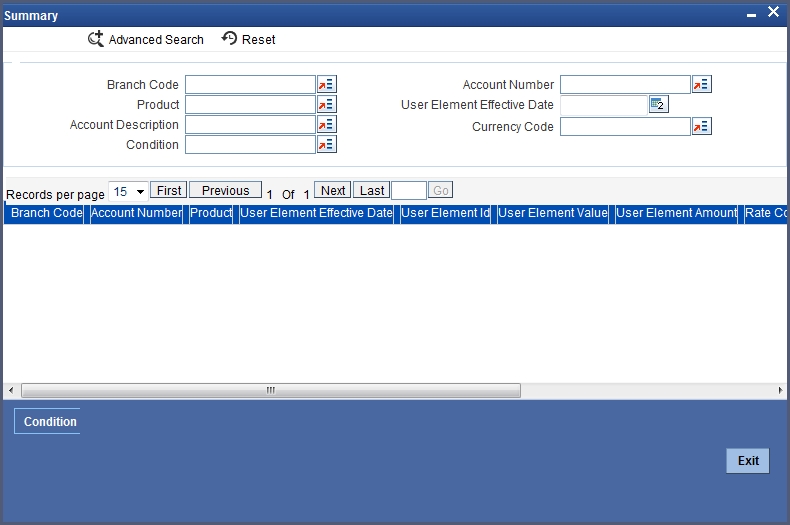
You can query for records based on any one or all of the following criteria:
- Branch Code
- Account Number
- Product
- User Element Effective Date
- Account Description
- Currency Code
- Condition
Click ‘Search’ button. The system identifies all records satisfying the specified criteria and displays the following details for each one of them:
- Branch Code
- Account Number
- Product
- User Element Effective Date
- Account Description
- Currency Code
- User Element ID
- User Element Value
- User Element Amount
- Rate Code
- Rate Date
- Rate
- Condition
13.4 Accrual Control Report
The Accrual Control list provides details of all accruals that were done for a period that you specify in the Accrual Control list options. You can invoke the screen by typing ‘IPRACCR’ in the field at the top right corner of the Application tool bar and click on the adjoining arrow button.
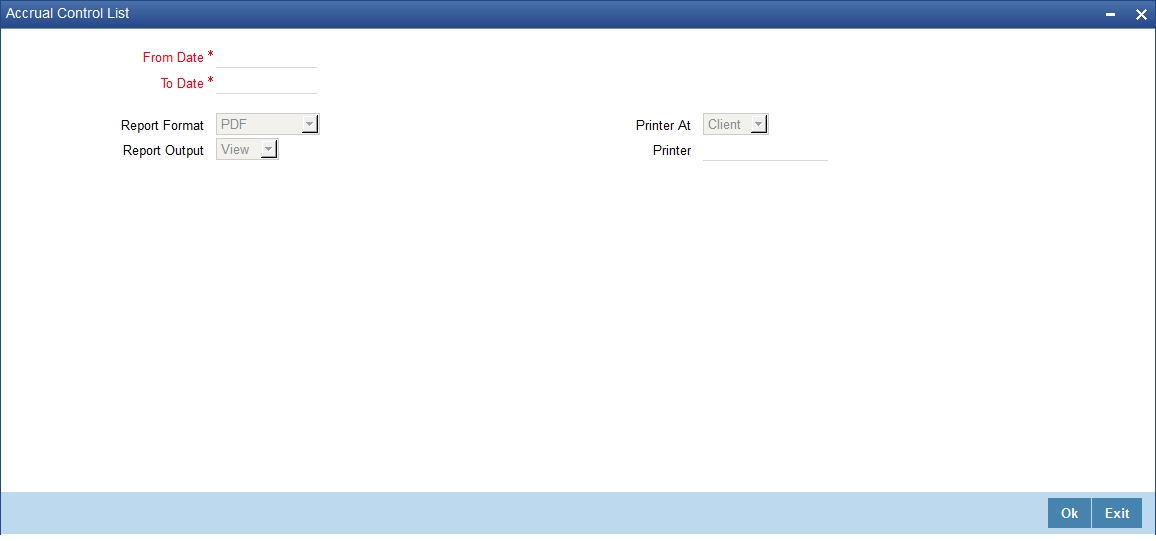
You can specify the following parameters here:
From Date
Specify the date from when you want to generate the Accrual Control report from adjoining calendar.
To Date
Specify the date till when you want to generate the Accrual Control report from adjoining calendar.
Report Format
Select the format in which you need to generate the report from the adjoining drop-down list. This list displays the following values:
- HTML – Select to generate report in HTML format.
- RTF – Select to generate report in RTF format.
- PDF – Select to generate report in PDF format.
- EXCEL – Select to generate report in EXCEL format.
Report Output
Select the output in which you need to generate the report from the adjoining drop-down list. This list displays the following values:
- Print – Select to print the report.
- View – Select to view the report.
- Spool – Select to spool the report to a specified folder so that you can print it later.
Printer At
Select location where you wish to print the report from the adjoining drop-down list. This list displays the following values:
- Client – Select if you need to print at the client location.
- Server – Select if you need to print at the server location
Printer
Select printer using which you wish to print the report from the adjoining option list.
13.4.1 Contents of the Report
The parameters specified while generating the report are printed at the beginning of the report. Other content displayed in the Profit and Charges - Accrual Control Report is as follows:
Header
The following details are displayed in the header section:
Field Name |
Field Description |
Branch |
Indicates Branch Code and Branch Name |
Branch Date |
Indicates Current Date of the Branch |
User ID |
Indicates User ID |
Date & Time |
Indicates the Date and Time when the report was generated |
Module |
Indicates module for which report is generated. |
Body of the Report
The following details are displayed as body of the generated report:
Field Name |
Field Description |
Accrual List as on |
Indicates accrual list on the date of generating the report |
Acc |
Indicates account number of the customer |
Ac Desc |
Indicates short description specified for the account number |
Product |
Indicates Product ID mapped to the account |
Formula Number |
The reference number for the formula |
CCY |
Indicates currency code of the account |
Current Accrual |
Indicates the current accrual type and the amount |
Accruals to Date |
Indicates the total accrual amount till date |
Accrual Account |
Indicates account number to which the accrual was credited |
P&L Account |
Indicates PI account number |
Current Accrual in LCY |
Indicates accrual amount in local currency |
13.5 Profit Calculation Report
The Islamic Profit Calculation report gives you the projected profit applicable on an account, for the current liquidation period. You can invoke the ‘Profit Calculation Report’ screen by typing ‘IPRIP’ in the field at the top right corner of the Application tool bar and click on the adjoining arrow button.
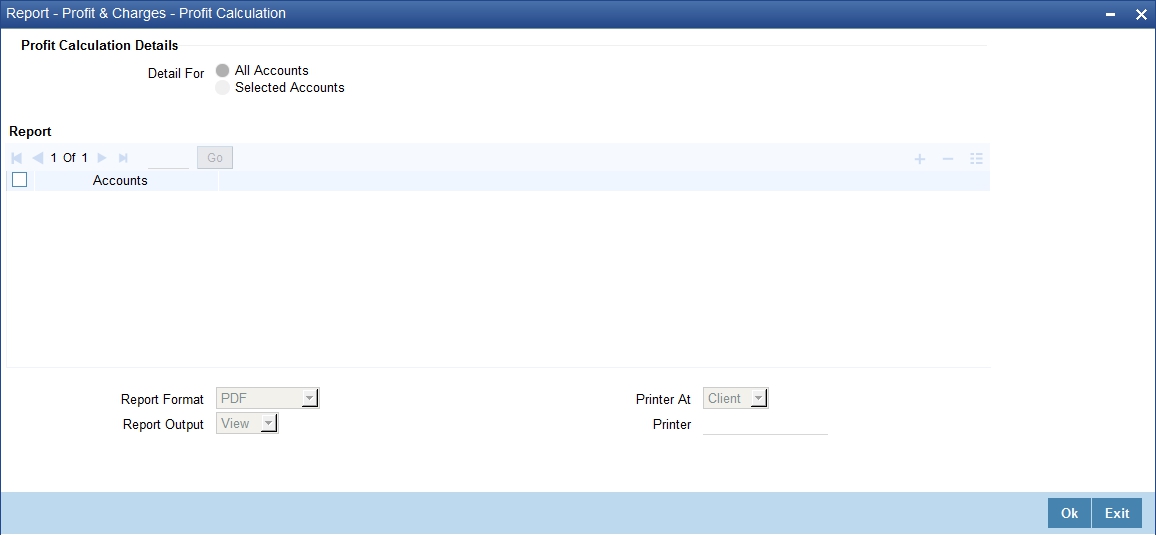
You can specify the following parameters here:
Profit Calculation Details
You can generate Profit Calculation report based on the following criteria, for accounts in your branch:
- all accounts
- selected accounts
Report Format
Select the format in which you need to generate the report from the adjoining drop-down list. This list displays the following values:
- HTML – Select to generate report in HTML format.
- RTF – Select to generate report in RTF format.
- PDF – Select to generate report in PDF format.
- EXCEL – Select to generate report in EXCEL format.
Report Output
Select the output in which you need to generate the report from the adjoining drop-down list. This list displays the following values:
- Print – Select to print the report.
- View – Select to view the report.
- Spool – Select to spool the report to a specified folder so that you can print it later.
Printer At
Select location where you wish to print the report from the adjoining drop-down list. This list displays the following values:
- Client – Select if you need to print at the client location.
- Server – Select if you need to print at the server location
Printer
Select printer using which you wish to print the report from the adjoining option list.
13.5.1 Contents of the Report
The parameters specified while generating the report are printed at the beginning of the report. Other content displayed in the Profit Calculation Report is as follows:
Header
The following details are displayed in the header section:
Field Name |
Field Description |
Branch |
Indicates Branch Code and Branch Name |
Branch Date |
Indicates Current Date of the Branch |
User ID |
Indicates User ID |
Date & Time |
Indicates the Date and Time when the report was generated |
Module |
Indicates module for which report is generated. |
Body of the Report
The following details are displayed as body of the generated report:
Field Name |
Field Description |
Account |
Indicates account number of the customer |
Currency |
Indicates currency code of the account |
Rule ID |
Indicates the rule ID linked to the account |
Date |
Indicates the date of profit calculation |
Days |
Indicates the number of days |
Profit |
Indicates the profit for the account |
Total |
Indicates the total amount |
13.6 Profit Statement Maintenance Report
You can generate a profit statement whenever profit due to a rule is liquidated. In a profit statement, you can have the various values reported under specific headings. The Maintenance for Profit Statement report furnishes details of maintenance related activities carried out on profit statement headers for profit rules.
You can invoke ‘Profit Statement Maintenance Report’ screen by typing ‘IPRISFM’ in the field at the top right corner of the Application tool bar and click on the adjoining arrow button.
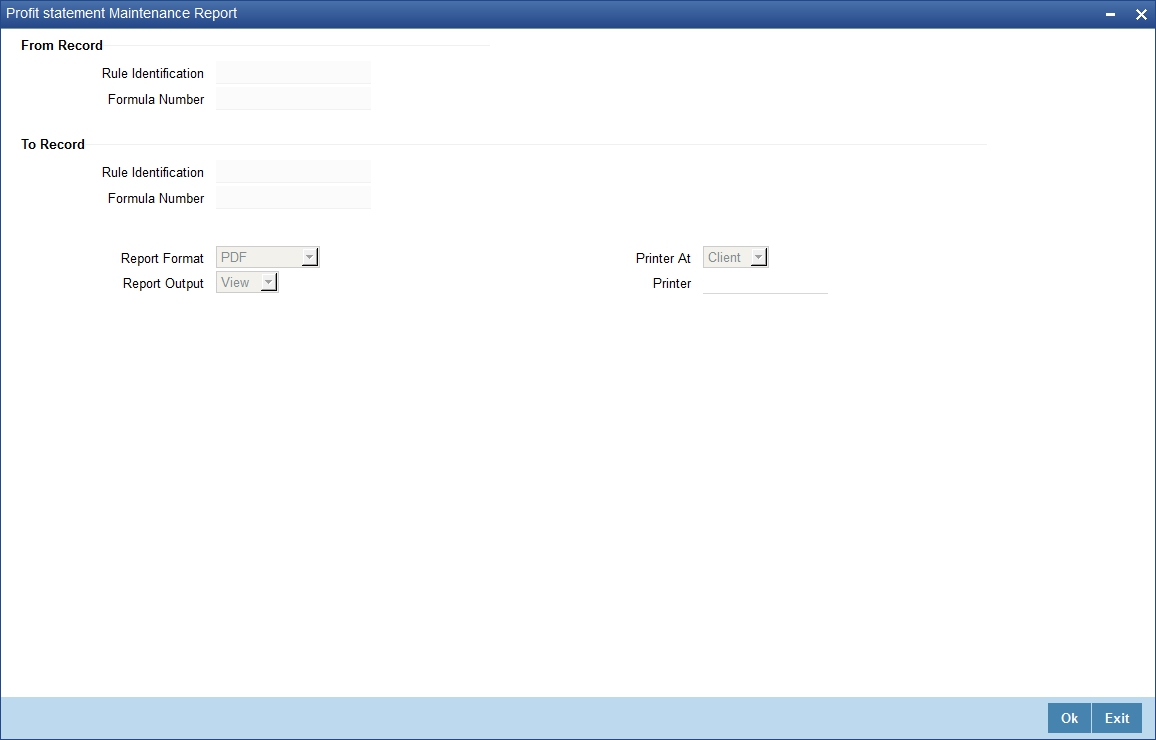
You can specify the following parameters here:
From Record
You need to specify the following details from which you want to generate the report:
Rule Identification
Specify a valid ID of the rule from which you want to generate the report.
Formula Number
Specify a valid formula number from which you want to generate the report, from the adjoining option list.
To Record
You can specify the details up to which you would like generate the report.
Rule Identification
Specify a valid ID of the rule up to which you would like generate the report.
Formula Number
Specify a valid formula number up to which you would like generate the report, from the adjoining option list.
Report Format
Select the format in which you need to generate the report from the adjoining drop-down list. This list displays the following values:
- HTML – Select to generate report in HTML format.
- RTF – Select to generate report in RTF format.
- PDF – Select to generate report in PDF format.
- EXCEL – Select to generate report in EXCEL format.
Report Output
Select the output in which you need to generate the report from the adjoining drop-down list. This list displays the following values:
- Print – Select to print the report.
- View – Select to view the report.
- Spool – Select to spool the report to a specified folder so that you can print it later.
Printer At
Select location where you wish to print the report from the adjoining drop-down list. This list displays the following values:
- Client – Select if you need to print at the client location.
- Server – Select if you need to print at the server location
Printer
Select printer using which you wish to print the report from the adjoining option list.
13.6.1 Contents of the Report
The parameters specified while generating the report are printed at the beginning of the report. Other content displayed in the Profit Statement Maintenance Report is as follows:
Header
The following details are displayed in the header section:
Field Name |
Field Description |
Branch |
Indicates Branch Code and Branch Name |
Branch Date |
Indicates Current Date of the Branch |
User ID |
Indicates User ID |
Date & Time |
Indicates the Date and Time when the report was generated |
Module |
Indicates module for which report is generated. |
Body of the Report
The following details are displayed as body of the generated report:
Field Name |
Field Description |
Rule ID |
Indicates the rule ID linked to the account |
Formula Number |
Indicates reference number for the formula |
Single Line |
Indicates description regarding the single line |
Element |
Indicates description regarding the element |
Language |
Indicates the language in which the report is generated |
Product |
Indicates the code of the product |
Maker ID |
Indicates the login ID of the user who has performed activity or event on the bill |
Maker Date Stamp |
Indicates the date and time when the activity or event on the bill |
Checker ID |
Indicates the login ID of the user who authorized the clause |
Checker Date Stamp |
Indicates the date and time when the clause was authorized |
Mod Number |
Indicates the Mod number of the report |
Auth Stat |
Indicates the authorization of the report |
Record Stat |
Indicates the record status of the report |
13.7 Liquidation Control List
The Liquidation Control list provides details of all liquidations that were done for a period that you specify in the Liquidation Control list options. You can invoke the screen by typing ‘IPRLIQR’ in the field at the top right corner of the Application tool bar and click on the adjoining arrow button.
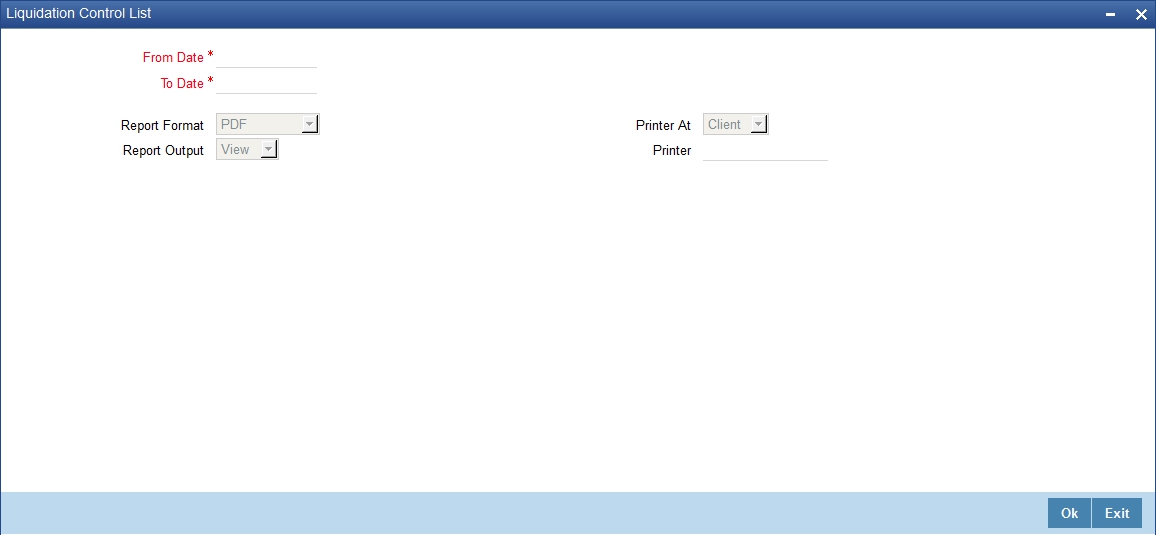
You can specify the following parameters here:
From Date
Specify the date from when you want to generate the Liquidation Control report from adjoining calendar.
To Date
Specify the date till when you want to generate the Liquidation Control report from adjoining calendar.
Report Format
Select the format in which you need to generate the report from the adjoining drop-down list. This list displays the following values:
- HTML – Select to generate report in HTML format.
- RTF – Select to generate report in RTF format.
- PDF – Select to generate report in PDF format.
- EXCEL – Select to generate report in EXCEL format.
Report Output
Select the output in which you need to generate the report from the adjoining drop-down list. This list displays the following values:
- Print – Select to print the report.
- View – Select to view the report.
- Spool – Select to spool the report to a specified folder so that you can print it later.
Printer At
Select location where you wish to print the report from the adjoining drop-down list. This list displays the following values:
- Client – Select if you need to print at the client location.
- Server – Select if you need to print at the server location
Printer
Select printer using which you wish to print the report from the adjoining option list.
13.7.1 Contents of the Report
The parameters specified while generating the report are printed at the beginning of the report. Other content displayed in the Profit and Charges - Liquidation Control Report is as follows:
Header
The following details are displayed in the header section:
Field Name |
Field Description |
Branch |
Indicates Branch Code and Branch Name |
Branch Date |
Indicates Current Date of the Branch |
User ID |
Indicates User ID |
Date & Time |
Indicates the Date and Time when the report was generated |
Module |
Indicates module for which report is generated. |
Body of the Report
The following details are displayed as body of the generated report:
Field Name |
Field Description |
Account |
Indicates account number of the customer |
Description |
Indicates short description specified for the account number |
Prod |
Indicates Product ID mapped to the account |
Formula Number |
Indicates reference number for the formula |
Currency |
Indicates currency code of the account |
Book Currency |
Indicates the currency code of the book |
Book Acc |
Indicates account number of the book |
Book Currency Amount |
Indicates amount in the book currency |
LCY Amount |
Indicates amount in local currency |