15. Queries and Reports
Information about the application of interest or charges on accounts can be retrieved in many ways. You can retrieve data in two ways:
- As an online query, or
- As a report.
When you seek information in the form of a display, on the basis of certain parameters, you perform a ‘query’. Typically, you would ‘query’ (the system) to provide your customer with immediate information, such as the interest accrued on an account, the interest rates applicable, etc.
This chapter contains the following sections:
- Section 15.1, "Online Queries"
- Section 15.2, "Interest Calculation - Projected"
- Section 15.3, "Liquidation Control List"
- Section 15.4, "The Accrual Control List"
- Section 15.5, "The Maintenance for Interest Statements Report"
- Section 15.6, "The SDE Details Report"
- Section 15.7, "The Product Details Report"
- Section 15.8, "Report on Interest Calculation Details"
- Section 15.9, "Savings YTD Interest Report"
- Section 15.10, "Report of TD linked to Overdraft Account"
- Section 15.11, "Accrual Control List Report"
15.1 Online Queries
This section contains the following topics:
- Section 15.1.1, "Accessing Online Queries"
- Section 15.1.2, "The Interest Applicable on an Account"
- Section 15.1.3, "Single account"
- Section 15.1.4, "Multiple Accounts"
15.1.1 Accessing Online Queries
You can access the following information in the form of on line queries:
- The interest applicable on an account, for a specific period; and
- The interest rates and other UDE values applicable on an account.
15.1.2 The Interest Applicable on an Account
The IC online calculation function gives you the amount of interest applicable on an account, for the current liquidation period. You can get the interest applicable based on the following criteria, for accounts in your branch:
- all accounts linked to all products; or
- all accounts linked to selected products; or
- selected accounts linked to all products; or
- selected accounts linked to selected products; or
- selected account classes linked to all products; or
- selected account classes linked to selected products.
15.1.3 Single account
You can invoke the screen by typing ‘ICDCALAC’ in the field at the top right corner of the Application tool bar and click on the adjoining arrow button.
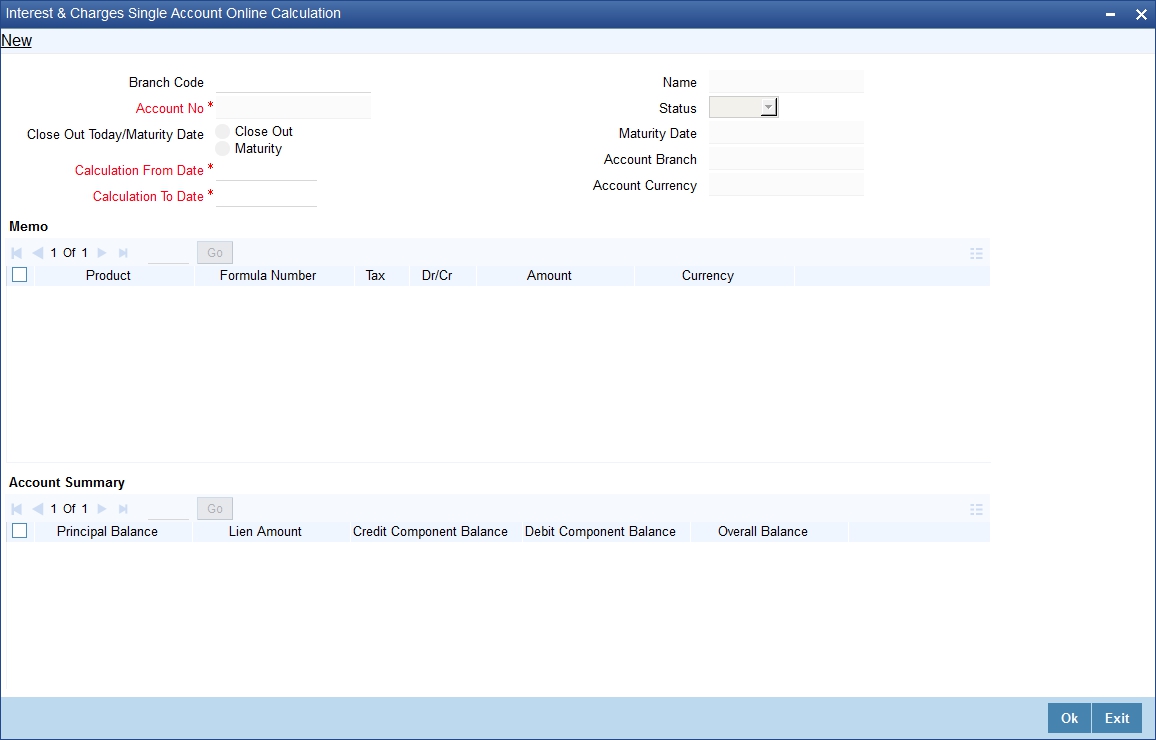
15.1.4 Multiple Accounts
You can invoke the screen by typing ‘ICDMCALC’ in the field at the top right corner of the Application tool bar and click on the adjoining arrow button.
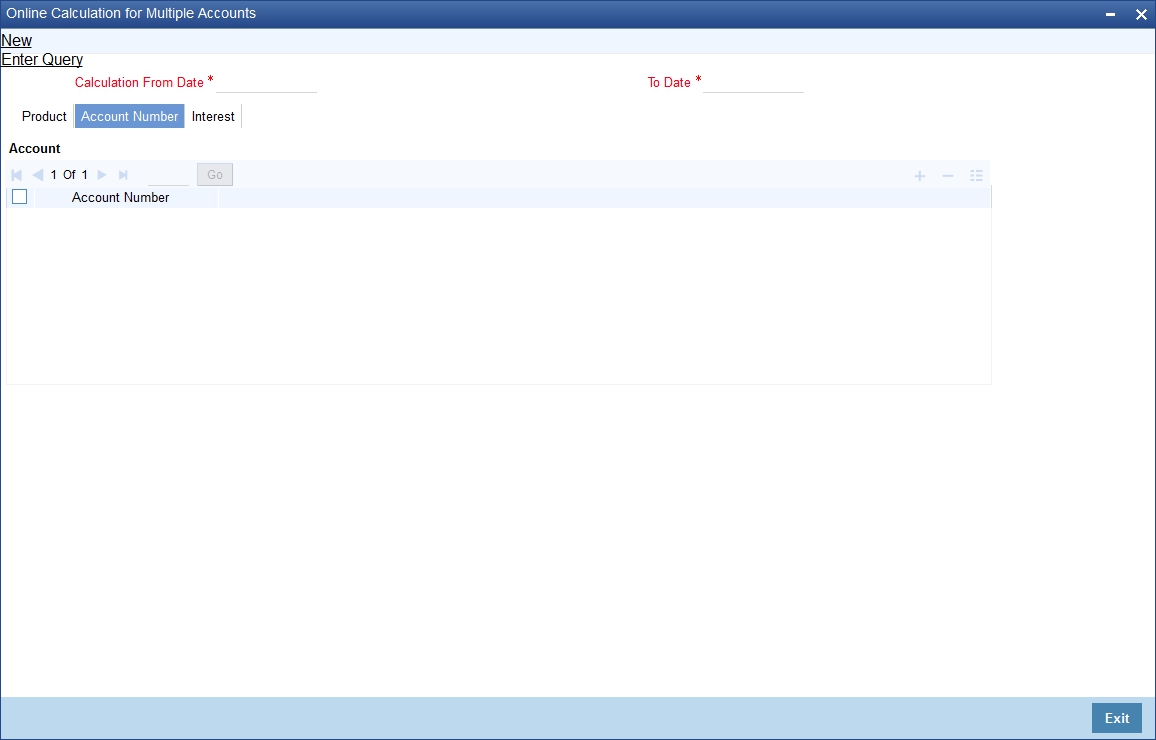
Choosing specific accounts to calculate interest
If you have chosen to calculate interest for specific accounts or products, choose the account or product from the option list.
Choosing specific account classes to calculate interest
If you have chosen to calculate interest for specific account classes, choose the account class or product from the option list.
Choosing a combination of products and accounts, or account classes
To calculate interest for selected accounts or account classes, and selected products, select the product list first. You can then select the accounts or account classes.
Specifying the destination
You can direct the information to one of the following destinations:
- the printer,
- the screen (as a display), or
- a spool file (which can be printed later on).
Select the required destination.
Contents of the report
The report provides the following information:
The Header:
Field Name |
Description |
Bank and branch |
This is the name of your bank and the branch through which you are logged in |
User id |
The user id of the person who is generating the report is printed |
Account Number |
This is the account number for which you are generating the report |
Branch Date |
The current system date |
Date and Time |
The date for which you are generating the report |
Currency |
The currency of the account is included in the report |
The Body:
The report also includes the following information
- every rule id (applied on the account)
- description of the formula(e) built into each rule applied
- description and values of the SDEs and the UDEs used in calculation
- the values of the SDEs and the UDEs
- the total value of the interest calculated (formula wise)
15.2 Interest Calculation - Projected
This section contains the following topics:
- Section 15.2.1, "Generating Interest Calculation - Projected Report"
- Section 15.2.2, "Contents of the Report"
15.2.1 Generating Interest Calculation - Projected Report
The IC Interest Calculation (projected) function gives you the projected interest applicable on an account, for the current liquidation period. You can get the interest applicable based on the following criteria, for accounts in your branch:
- all accounts, or
- selected accounts.
Specifying the Destination
You can direct the information to one of the following destinations:
- the printer,
- the screen (as a display), or
- a spool file (which can be printed later on).
Select the required destination.
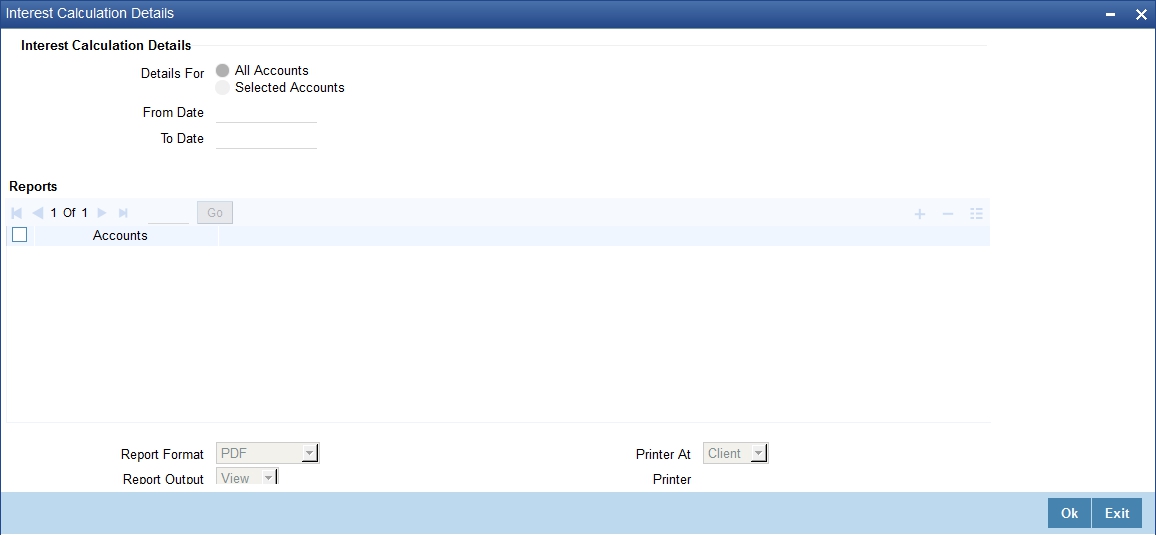
15.2.2 Contents of the Report
The report provides the following information:
The Header:
Field Name |
Description |
Bank and branch |
This is the name of your bank and the branch through which you are logged in |
User id |
the user id of the person who is generating the report is printed |
Account Number |
this is the account number for which you are generating the report |
Branch Date |
this is today’s date current |
Date and Time |
this is the date as of which you are generating the report |
Currency |
the currency of the account is included in the report |
The Body:
The report also includes the following information
- every rule id (applied on the account)
- description of the formula(e) built into each rule applied
- the total value of the interest calculated (formula-wise)
15.3 Liquidation Control List
This section contains the following topics:
- Section 15.3.1, "Generating Liquidation Control List Report"
- Section 15.3.2, "Contents of the Report"
15.3.1 Generating Liquidation Control List Report
The Liquidation Control list provides details of all liquidations that were done for a period that you specify in the Liquidation Control list options. You can invoke the screen by typing ‘ICRLIQR’ in the field at the top right corner of the Application tool bar and click on the adjoining arrow button.
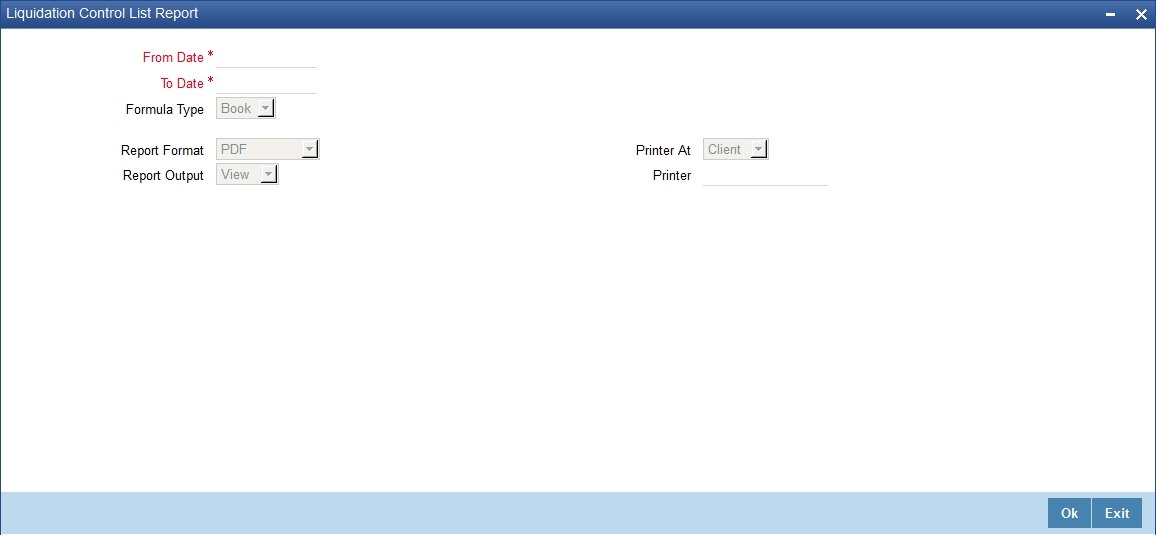
You can specify the following parameters here:
From Date
Specify the date from when you want to generate the Liquidation Control report from adjoining calendar.
To Date
Specify the date till when you want to generate the Liquidation Control report from adjoining calendar.
Formula Type
Select the type of formula used to calculate the interest from the adjoining drop-down list. This list displays the following values:
- Tax – Select if the formula type used is Tax.
- Book – Select if the formula type used is booked.
15.3.2 Contents of the Report
The parameters specified while generating the report are printed at the beginning of the report. Other content displayed in the Liquidation Control Report is as follows:
Header
The following details are displayed in the header section:
Field Name |
Field Description |
Branch |
Indicates Branch Code and Branch Name |
User ID |
Indicates User ID |
Date & Time |
Indicates the Date and Time when the report was generated |
Module |
Indicates module for which report is generated. |
Period |
Indicates the from and to date between which the report is generated |
Formula Type |
Formula Type (Booked or Tax) |
Body of the Report
The following details are displayed as body of the generated report:
Field Name |
Field Description |
Account |
Indicates account number of the customer |
Description |
Indicates short description specified for the account number |
Product |
Indicates Product ID mapped to the account |
Formula Number |
Indicates reference number for the form |
Currency |
Indicates currency code of the account |
Book Currency |
Indicates the currency code of the book |
Book Account |
Indicates account number of the book |
Book Currency Amount |
Indicates amount in the book currency |
LCY Amount |
Indicates amount in local currency |
15.4 The Accrual Control List
This section contains the following topics:
15.4.1 Generating the Accrual Control List
The Accrual Control list provides details of all accruals that were done for a period that you specify in the Accrual Control list options.
You can invoke the screen by typing ‘LDRPACCR’ in the field at the top right corner of the Application tool bar and click on the adjoining arrow button.
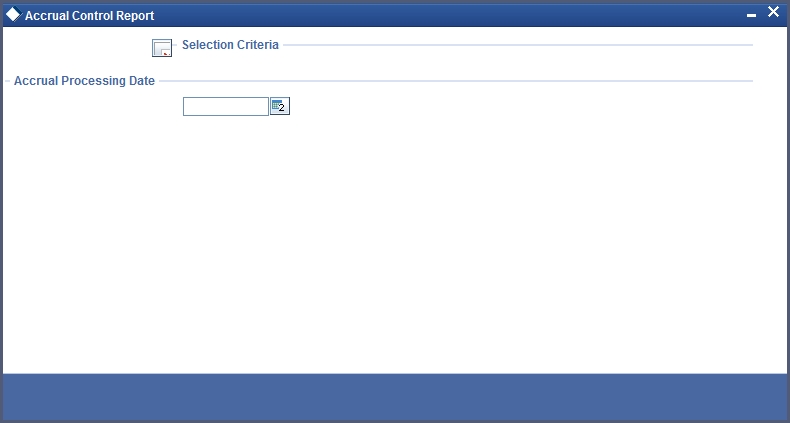
This period should be specified by providing the From and To dates of the period. Since accruals are normally done at a regular frequency, say monthly, you should take the report as of which the accrual entries were passed. To take the report as of a particular date, enter it at both From and to Date prompts.
15.4.2 Contents of the Report
This report gives the following details for all accounts on which interest is accrued (in the order of the dates as of which accruals were done):
Field Name |
Description |
Account |
This is the account for which accrual details are being reported. |
Product |
This is the product code of the product to which the account is linked. An account can be linked to more than one product. In such a case, the accrual due to each product is shown separately. |
Currency |
This is the currency of the account. |
Formula number |
This is the number of the booking formula in the rule due to which the accruals have been made. A rule may have more than one booking formula linked to it. In such a case, the accrual due to each booking formula is shown separately. |
Current Accrual |
This is the amount accrued during the accrual session being reported. |
Lcy Equivalent |
If the account is in a foreign currency, the LCY equivalent of the current accrual amount will be shown. The conversion will be as of the date on which the accrual entries were passed. |
Accruals to date |
This is the total interest (in the account currency) that has been accrued on the account till the date as of which the Accrual Control report is generated. |
Accrual A/C |
This Is the account into which the accrual entries were passed. To recall, one leg of the accrual entry is passed into a receivable or payable account while the other is passed to a profit or loss account. |
P&L A/C |
This is the profit or loss account into which the accrual entries were passed. To recall, one leg of the accrual entry is passed into a receivable or payable account while the other is passed to a profit or loss account. |
15.5 The Maintenance for Interest Statements Report
This section contains the following topics:
15.5.1 Generating Interest Statement Report
You can generate an interest statement whenever interest due to a rule is liquidated. In an interest statement, you can have the various values reported under specific headings. The Maintenance for Interest Statement report furnishes details of maintenance related activities carried out on interest statement headers for interest rules.
You can invoke this screen by typing ‘ICRISFM’ in the field at the top right corner of the Application tool bar and click on the adjoining arrow button.
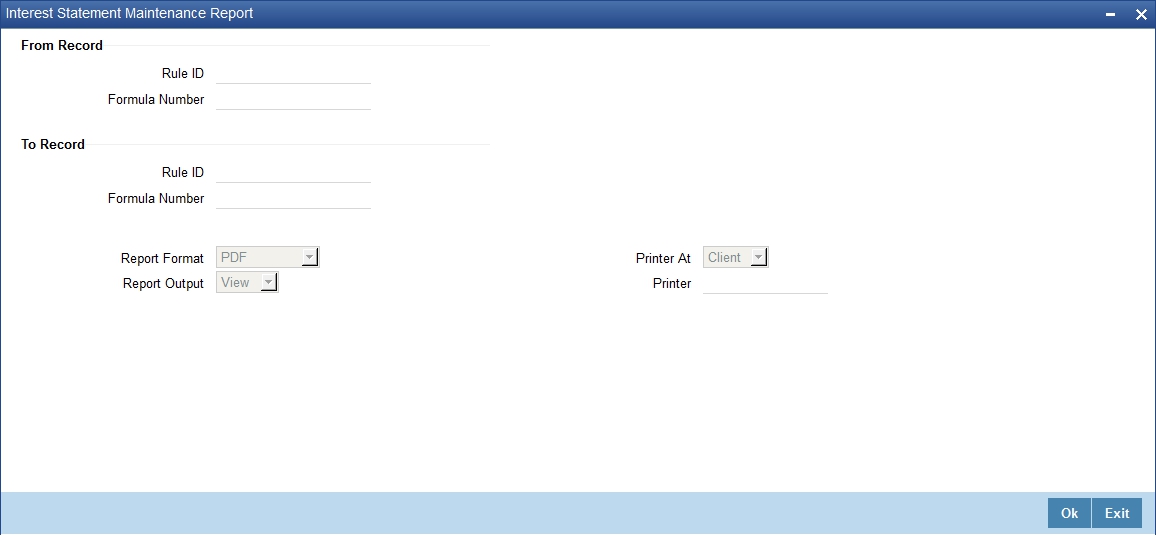
In the Interest Statements Maintenance Report screen, enter the Rule ID and the Formula Number from which you want to generate the report and the Rule ID and the Formula Number upto which you would like generate the report.
15.5.2 Contents of the Report
The report contains the following information:
- the formula and the description of the formula
- the SDE and the UDEs and their values
- the language in which the interest statement is printed
- the user who maintained the interest statement and the authorizer
Printing details of rules
You can print the details of the interest rules that you have maintained in your bank. You can choose to retrieve information on all or select rules maintained.
For generating a report on select rules, you should specify the From and To Rule IDs. The details of rules falling in this range, alphabetically, will be generated. To retrieve details of a single rule, enter its Rule ID in both the From and To fields.
The Header:
Field Name |
Description |
Branch |
This is the branch through which you are logged in. |
User ID |
The user id of the person who is generating the report is printed. |
Module |
This is the module of the report. |
Branch Date |
This is the current system date. |
Date and Time |
This is the date for which you are generating the report. |
The Body:
The report also includes the following information for each rule:
Field Name |
Description |
Rule ID |
Indicates the ID of the rule which when applied resulted in the matching of the entries. |
Element |
This is the description regarding the element. |
Language |
The selected language for communication. |
Hdr |
The main header. |
Maker ID |
The Login ID of the user who has performed the activity or event on the bill. |
Formula Number |
The reference number for the form. |
Single Line |
This is the description regarding the single line. |
Maker date stamp |
This is the date on which the clause was entered. |
Checker ID |
This is the Login ID of the user who authorized the clause. |
Checker date stamp |
This is the date on which the clause was authorized. |
Mod No. |
Displays the number of times the record was modified. |
Auth Stat |
This is the authorization status of the clause. |
Record Stat |
This is the Status of the clause record. It could be open or closed. |
15.6 The SDE Details Report
This section contains the following topics:
15.6.1 Generating the SDE Details Report
You can print the detail of the SDEs that you have maintained in your bank.
For generating a report on selected SDEs, you should specify the From and To SDE IDs; the details of SDEs falling in this range, alphabetically, will be generated. To retrieve details of a single SDE, enter it in both the From and To fields.
15.6.2 Contents of the Report
The Header
Field Name |
Description |
Bank and branch |
This is the name of your bank and the branch through which you are logged in. |
User id |
the user id of the person who is generating the report is printed |
Branch Date |
the current system date |
Date and Time |
the date for which you are generating the report |
The Body
The report also provides the following information:
- the SDE id
- a description of the SDE
- the nature (whether the SDE is to pick up the debit, credit or the net balance/turnover)
- the basis(whether balance or turnover)
- the periodicity (whether daily, monthly, quarterly, semi annual, or annual)
- the operation (whether the minimum, maximum, average, or no operation)
- the name and user id of the person who created the SDE and the authorizer
- the start and end dates
15.7 The Product Details Report
This section contains the following topics:
15.7.1 Generating the Product Details Report
You can print, in the form of a report, the details of products you have maintained in your bank. In the ‘Select Records to Print’ option you can specify the products that you would like to include in the report.
For generating a report on selected products, you should specify the From and To Product IDs; the details of products falling in this range, alphabetically, will be generated. To retrieve details of a single product, enter it in both the From and To fields.
15.7.2 Contents of the Report
The Header
- name of the bank and branch
- the current system date
- user id
- date for which you are generating the report
The Body
The report includes the following details:
- product code
- product description
- product start date
- product end date
- product group
- product slogan
- product remarks
- the interest rule associated with the product
- liquidation days
- liquidation month
- liquidation start date
- liquidation end date
- accrual frequency
- if accrual at product level or contract level
- accrual month
- accrual day
- if accrual at end of month
- if interest is to be applied from account opening date
- according class (and currency) on which the product is applied
- accounting roles and heads to which accounting entries would be posted
- whether entries generated should be netted
- the advices to be generated
15.8 Report on Interest Calculation Details
This section contains the following topics:
- Section 15.8.1, "Generating Interest Calculation Details Report"
- Section 15.8.2, "Contents of the Report"
15.8.1 Generating Interest Calculation Details Report
The Interest Calculation Details reports all the interest calculated of your branch,
This report also indicates the rule id that is used to match the entries in the case of the entries that were automatically matched. You can invoke this screen by typing ‘ICRIP’ in the field at the top right corner of the Application tool bar and clicking on the adjoining arrow button.
Click ‘OK’ button to generate the ‘Interest Calculation Details’ report, click ‘Exit’ to return to the Reports Browser.
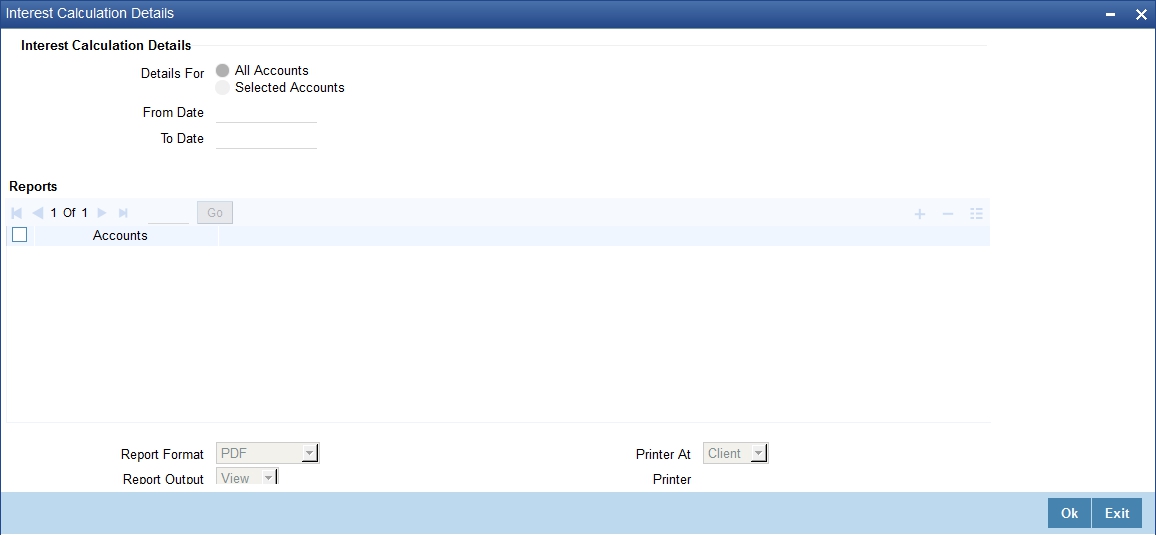
You can calculate the interest with following options:
- for all accounts
- for selected accounts
The calculations are displayed based on the type of detail selected.
15.8.2 Contents of the Report
The contents of the report are discussed under the following heads:
Header
The Header carries the Branch of the report, information on the branch date, the ID of the user who generated the report, the date and time at which it was generated and the module of the report.
Body of the Report:
Field Name |
Description |
Account |
This is the description regarding the account |
Currency |
The currency of the external account |
Rule Id |
Indicates the ID of the rule which when applied resulted in the matching of the entries. |
15.9 Savings YTD Interest Report
This section contains the following topics:
- Section 15.9.1, "Generating the Saving YTD Interest Report"
- Section 15.9.2, "Contents of the Report"
15.9.1 Generating the Saving YTD Interest Report
System accrues and applies interest for savings and current accounts based on the parameters maintained at the product level. Branches will be interested to know the interest accrual and the application amount for a whole financial year i.e. from 1st April to 31st March. This information will also be required by the customers for tax purpose. Hence, you can generate year to date (YTD) report which details the interest accrual, interest received and paid amount. This report will generate a savings YTD report for a specified branch, for the current financial year.
The accounts are grouped based on the product. You can invoke ‘Savings YTD Interest Report’ screen by typing ‘ICRSAYTD’ in the field at the top right corner of the Application tool bar and clicking on the adjoining arrow button.
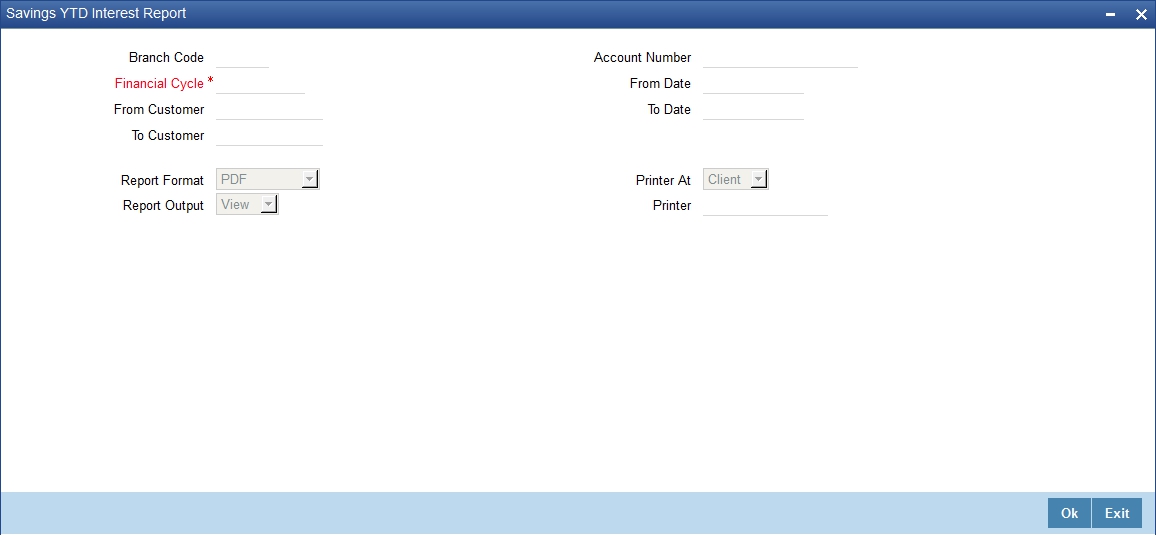
You can specify the following parameters here:
Branch Code
Specify a valid code of the Branch in which report is being generated, from the adjoining option list.
Account Number
Specify a valid account number maintained in the specified Branch for which you wish to generate report, from the adjoining option list.
Financial Cycle
Specify a valid financial cycle for which you wish to generate the interest accrual report from the adjoining option list.
From Customer
Specify a valid customer ID from whom the interest was accrued from the adjoining option list.
To Customer
Specify a valid customer ID to whom the interest was accrued from the adjoining option list.
From Date
Specify a valid date from when you wish to generate the interest accrual report from the adjoining calendar.
To Date
Specify a valid date till when you wish to generate the interest accrual report from the adjoining calendar.
Report Format
Select the format in which you need to generate the report from the adjoining drop-down list. This list displays the following values:
- HTML – Select to generate report in HTML format.
- RTF – Select to generate report in RTF format.
- PDF – Select to generate report in PDF format.
- EXCEL – Select to generate report in EXCEL format.
Report Output
Select the output in which you need to generate the report from the adjoining drop-down list. This list displays the following values:
- Print – Select to print the report.
- View – Select to print the report.
- Spool – Select to spool the report to a specified folder so that you can print it later.
Printer At
Select location where you wish to print the report from the adjoining drop-down list. This list displays the following values:
- Client – Select if you need to print at the client location.
- Server – Select if you need to print at the server location
Printer
Select printer using which you wish to print the report from the adjoining option list.
15.9.2 Contents of the Report
The parameters specified while generating the report are printed at the beginning of the report. Other content displayed in the Savings YTD Interest Report is as follows:
Header
The following details are displayed in the header section:
Field Name |
Field Description |
Report Name |
Indicates Report Name |
Branch Code / Branch Name |
Indicates Current Branch code and Branch Name |
User ID |
Indicates the Identification of the User |
Module |
Indicates the Module of the Report |
Report Run Date |
Indicates Current Branch Date |
Report Run Time |
Indicates Current Branch Time |
Branch Date |
Indicates the date of Branch in which report is taken. |
Page No |
Displays Page No out of total No of pages in report. |
Body of the Report
The following details are displayed as body of the generated report:
Field Name |
Field Description |
Product |
Indicates the product code |
Product Name |
Indicates the name of the product |
Currency |
Indicates the currency of the transaction |
Account Number |
Indicates Account Number |
Account Name |
Indicates the account name |
Interest Paid |
Indicates the interest paid |
Interest Received |
Indicates the interest received |
Interest Accrued |
Indicates the accrued interest |
Interest Receivable |
Indicates the receivable interest |
15.10 Report of TD linked to Overdraft Account
This section contains the following topics:
- Section 15.10.1, "Generating TD linked to Overdraft Account Report"
- Section 15.10.2, "Contents of the Report"
15.10.1 Generating TD linked to Overdraft Account Report
You can generate the reports of TD’s linked to the overdraft account of the customer from the ‘TD Linked to OD Account Report’ screen. You can invoke the screen by typing ‘TDRLNKOD’ in the field at the top right corner of the Application tool bar and click on the adjoining arrow button.
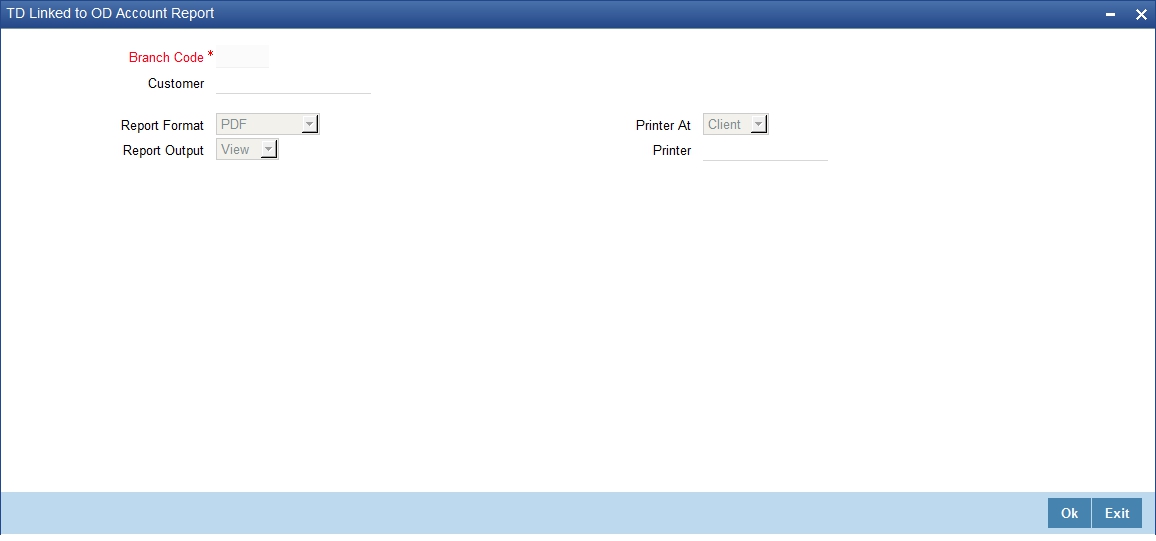
You can specify the following details here:
Branch Code
Specify the branch code of the customer. The adjoining option list displays all the branch codes maintained in the system. You can choose the appropriate one.
Customer
Specify the customer number. The adjoining option list displays all the customer numbers maintained in the system. You can choose the appropriate one.
Report Format
Select the format in which you want the report to be generated from the options provided in the drop-down list. The following options are available:
- HTML
- RTF
- Excel
Report Output
Select the output for the report from the options provided. The following options are available:
- Print – select this option if you wish to print the report
- View – select this option if you wish to view the contents of the report
- Spool – select this option if you wish to spool the report for further use
PrinterAt
Specify the name of the printer or select it from the option list provided. All the configured printers are displayed in the list.
15.10.2 Contents of the Report
Header
The following details are displayed in the header section:
Field Name |
Field Description |
Branch |
Indicates Branch Name |
Branch Date |
The current system date |
Module |
The Oracle FLEXCUBE module for which the report is generated |
Run Date |
Indicates Date on which report is generated |
User Id |
Indicates Operator ID |
Run Time |
Indicates Run Time |
Page No. |
The page number of the report |
Body of the Report
The following details are displayed as body of the generated report:
Field Name |
Field Description |
Branch |
Indicates branch |
Customer No |
Indicates Customer No |
Customer Name |
The name of the customer |
Account Number |
The account number of the CASA account to which TD is linked |
Account Open Date |
The date on which the CASA account was created |
Linked TD Account |
Indicates the linked term deposit account |
TD Branch |
Indicates the term deposit branch |
Linked Amount |
Indicates the linked amount of the TD |
Applicable Interest Rate |
Indicates the applicable interest rate |
Interest Spread |
Indicates the interest spread |
Rate of Interest |
Indicates the rate of interest |
15.11 Accrual Control List Report
This section contains the following topics:
15.11.1 Generating Accrual Control List Report
You can invoke ‘Accrual Control List Report’ screen by typing ‘ICRACCR’ in the field at the top right corner of the Application tool bar and clicking on the adjoining arrow button.

You can specify the following parameters here:
From Date
Specify a valid date from when you wish to generate the interest accrual report from the adjoining calendar.
To Date
Specify a valid date till when you wish to generate the interest accrual report from the adjoining calendar.
15.11.2 Contents of the Report
The parameters specified while generating the report are printed at the beginning of the report. Other content displayed in the Savings YTD Interest Report is as follows:
Header
The following details are displayed in the header section:
Field Name |
Field Description |
Report Name |
Indicates Report Name |
Branch Code / Branch Name |
Indicates Current Branch code and Branch Name |
User ID |
Indicates the Identification of the User |
Module |
Indicates the Module of the Report |
Report Run Date |
Indicates Current Branch Date |
Report Run Time |
Indicates Current Branch Time |
Branch Date |
Indicates the date of Branch in which report is taken. |
Page No |
Displays Page No out of total No of pages in report. |
Body of the Report
The following details are displayed as body of the generated report:
Field Name |
Field Description |
Accrual Date |
Indicates the accrual date |
Account |
Indicates the account |
Description |
Gives a brief description on the account |
Product |
Indicates the product |
Formula Number |
Indicates the formula number |
CCY |
Indicates the currency |
Current Accrual |
Indicates the current accrual |
Accruals to Date |
Indicates the accruals to date |
Accrual Account |
Indicates the accrual account |
P&L Account |
Indicates the P&L Account |
Current Accrual in LCY |
Indicates the current accrual in local currency |