3. Integration Process
3.1 Deposit Creation in Oracle Lending
3.1.1 Mapping of Corporate Deposit Product in Loans
The following are steps need to be done for mapping of corporate deposit product in Loans.
- The corporate deposit product defined in the FCUBS ‘Corporate Deposits Product Definition’ screen (CDDPRMNT) is available in OBCL through webservice. The same is available in OBCL external table OLTB_IF_OLPRODUCT_MASTER and OLTB_IF_OLPRODUCT_ICCF.
- For deposit contract creation, rates are picked from 'Treasury Floating Rate Maintenance' screen (LFDTRSRM)
- The values maintained in 'Treasury Floating Rate Maintenance' screen are mapped to Loan-Commitment - Contract Input screen. The following list provide field-wise mapping.
- Effective Date (Treasury Floating Rate Maintenance)- Application Date (Loan-Commitment - Contract Input )
- Start date (Treasury Floating Rate Maintenance) - Value Date (Loan-Commitment - Contract Input )
- End Date (Treasury Floating Rate Maintenance) - Maturity Date (Loan-Commitment - Contract Input)
- Rate (Treasury Floating Rate Maintenance) - Refinance Rate (Loan-Commitment - Contract Input > MIS screen)
- The corporate deposit creation is based on the product mapped in the following screens.
- Corporate Deposits Product Definition screen
- Branch Auto funding screen
- Department Auto Funding screen
- Auto Fund product screen
- Bilateral Loans Product Definition screen
This section contains the following topics:
- Section 3.1.2, "Product Creation"
- Section 3.1.3, "Processing of Loans Deposit Product"
- Section 3.1.4, "Viewing Failed Transaction Log Details"
3.1.2 Product Creation
Link from FCUBS Corporate Deposits to Loan Deposits Product
The corporate deposit product defined in the FCUBS, that is ‘Corporate Deposits Product Definition’ (CDDPRMNT) screen is sent to OBCL.
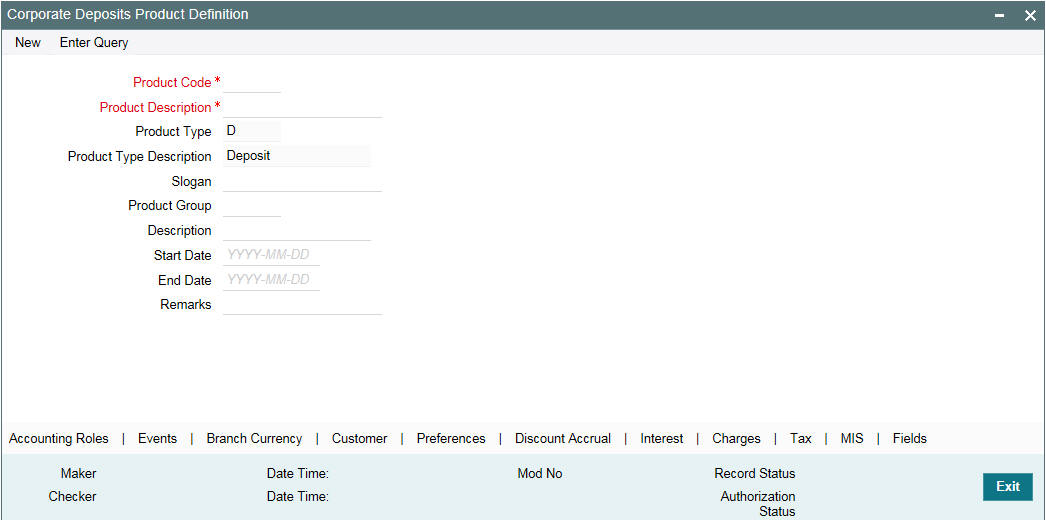
Branch Auto funding screen
You can use this screen for mapping a branch to corporate deposits products.
You can invoke the ‘Branch Auto Funding’ screen by typing ‘OLDBRAFP’ in the field at the top right corner of the Application tool bar and clicking the adjoining arrow button.
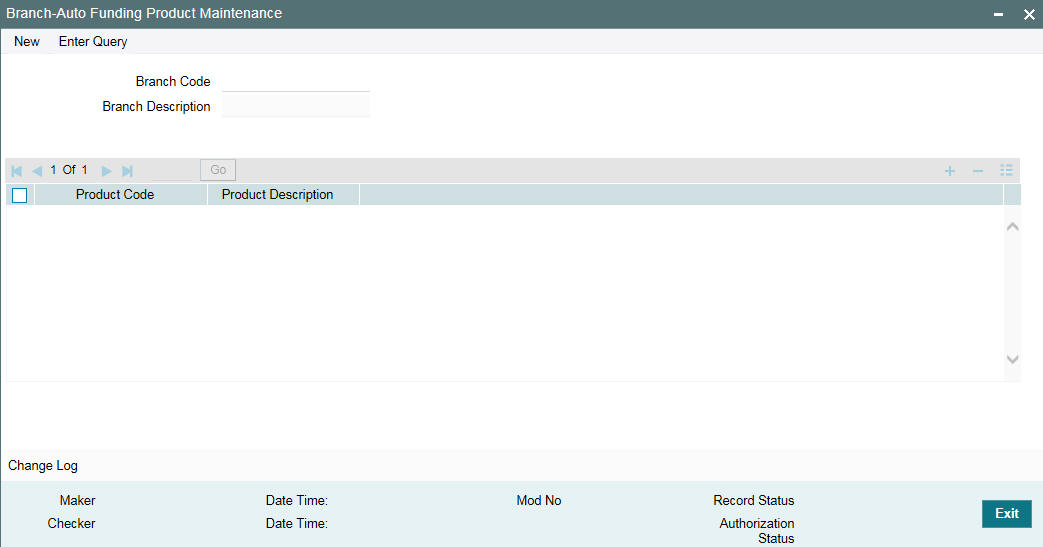
Department Auto funding screen
You can use this screen for mapping a department with a specific corporate deposit products.
You can invoke the ‘Department Auto Funding’ screen by typing ‘OLDDPAFP’ in the field at the top right corner of the Application tool bar and clicking the adjoining arrow button.
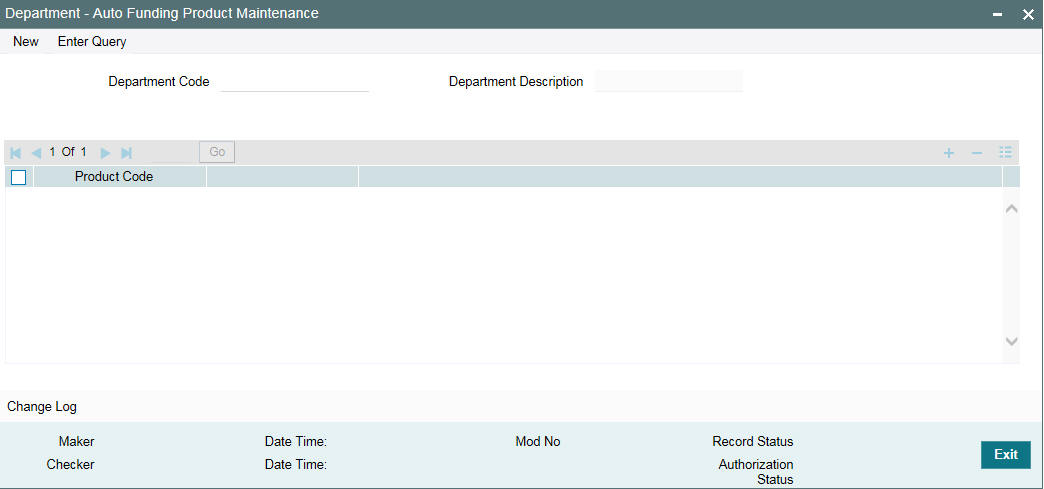
Auto Fund product screen
You can use this screen, to select the OL product that can use the loan deposit product.
You can invoke the ‘Auto Fund Product’ screen by typing ‘OLDAFMAP’ in the field at the top right corner of the Application tool bar and clicking the adjoining arrow button.
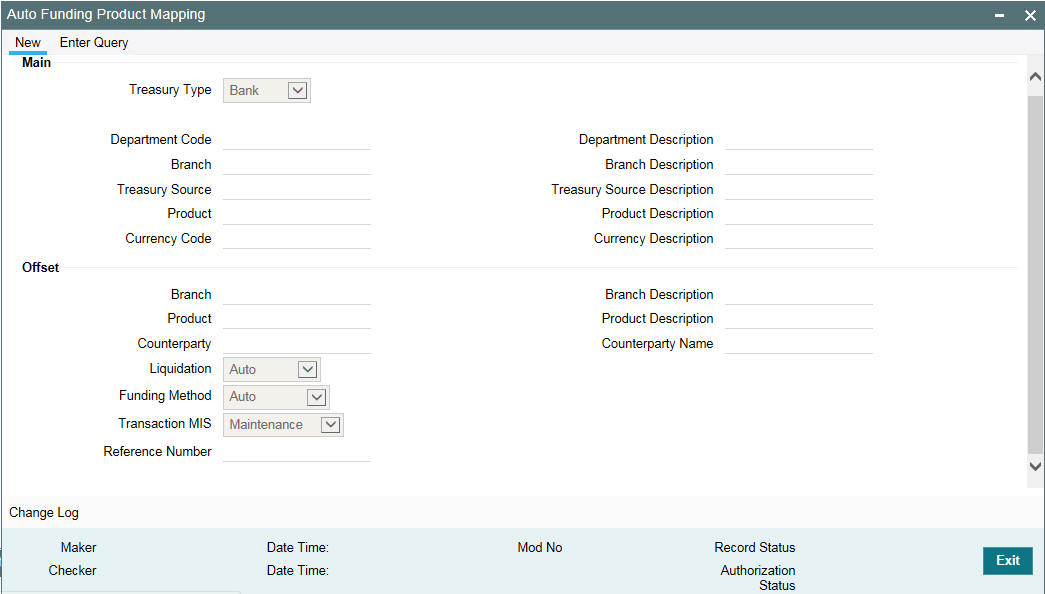
Bilateral Loans- Product Definition/ Loan and Commitment-Contract Input -MIS screen
You need to maintain ‘Ref Rate Code’, ‘Fixed Rate
Type’, ‘Fixed Rate Code’ in Bilateral Loans Product
Definition- MIS’ screen and the same rate codes are defaulted to
Loan and Commitment-Contract Input -MIS screen. Based on these rates,
‘Refinance Rate’ will be fetched from the ‘Treasury
Floating Rate Maintenance’ screen.


3.1.3 Processing of Loans Deposit Product
Deposit creation in Loan and Commitment - Contract Input screen
In Loan and Commitment-Contract Input screen (OLDTRONL), under ‘Preferences’ tab ensure to select ‘Funding Method’ as ‘Automatic’. This triggers deposit creation automatically on contract save.
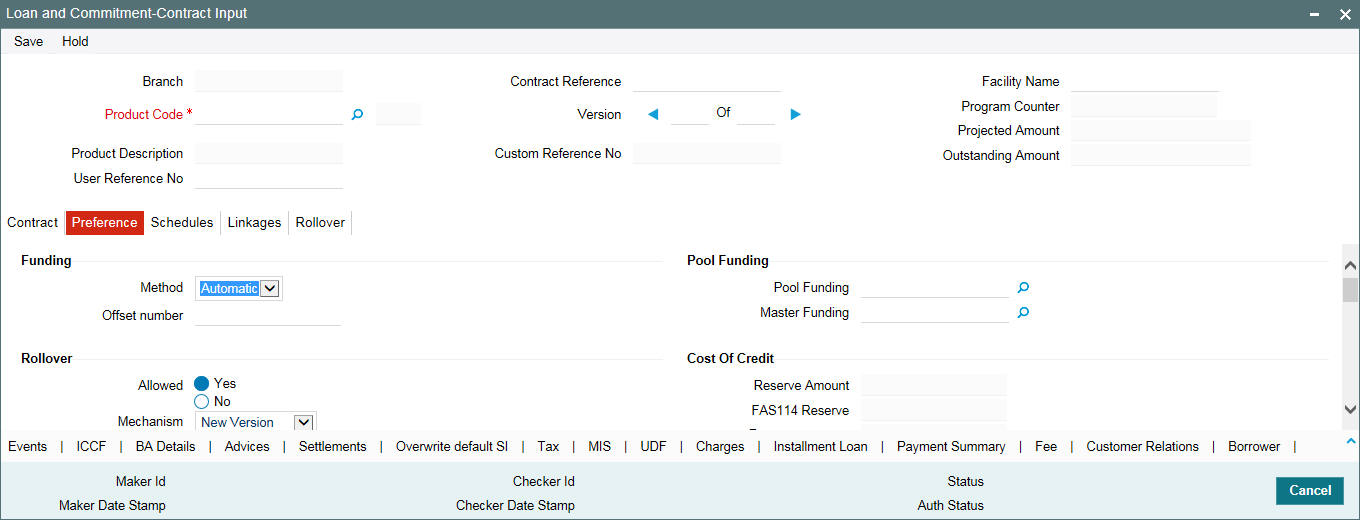
On save of deposit creation the following takes place in the staging table.
- Fetches deposit details from the 'Branch Auto Funding Product Maintenance' screen and rates from the 'Treasury Floating Rate Maintenance' screen.
- Value date of the deposit will be based on the following dates
- Back dated contract - Application date will be value date of deposit
- Current dated and Future dated contract-Value date of the contract
- Deposit Amount will be sum of principal due amount starting from the application date of the contract
- Web service is exposed for Deposit creation.
OL Contract Authorization
OL Contract authorization is validated with the deposit contract initiation status. If deposit creation is successful, then OL contract authorization is allowed.
If deposit creation is failed/ unprocessed, then OL contract authorization will not be allowed.
OL Contract Reverse Authorization
OL Contract reverse authorization is validated with the reverse deposit contract initiation status. If the reverse deposit authorization is processed, then OL Contract reverse authorization is allowed. If the reverse deposit authorization is unprocessed or failed, then OL Contract reverse authorization is not allowed.
OL Contract modification
If deposit creation is unprocessed, then OL contract modification will not be allowed
If deposit creation is processed, then OL contract modification will be allowed
- Loan modification is Saved
- Initiates Reverse Deposit request for already processed deposit
- Initiate a new deposit creation request (if loan modification on ‘Amount’, ‘Maturity Date’, ‘Value Date’ of the contract)
- Previous request status is updated to 'D' (Deleted)
If deposit creation is failed, then OL contract modification will be allowed
- Loan modification is Saved
- Initiate a new deposit creation request (if loan modification on ‘Amount’, ‘Maturity Date’, ‘Value Date’ of the contract)
- Previous request status is updated to 'D' (Deleted)
OL Contract Deletion
If deposit creation is in unprocessed, then OL contract deletion will not be allowed.
If deposit creation is failed,
- OL contract deletion will be allowed
- Previous request status is updated to 'D' (Deleted)
OL Contract Reversal
On reversal of loan contract, reverse deposit request will be initiated.
Reversal of OL Contract after Authorization
If the reverse deposit is processed, then OL Contract reverse authorization is allowed. If the reverse deposit is unprocessed or failed, then OL Contract reverse authorization is not allowed.
If deposit reverse is failed/ unprocessed, then OL contract reversal authorization will not be allowed.
Once deposit reverse gets processed, contract reversal deletion will not be allowed.
3.1.4 Viewing Failed Transaction Log Details
You can view list of all failed deposit contract transactions with all the request details, status, failure reason if applicable and then initiate for re-processing.
You can invoke the ‘Transaction Log’ screen by typing ‘OLSIFCD’ in the field at the top right corner of the Application tool bar and clicking the adjoining arrow button.
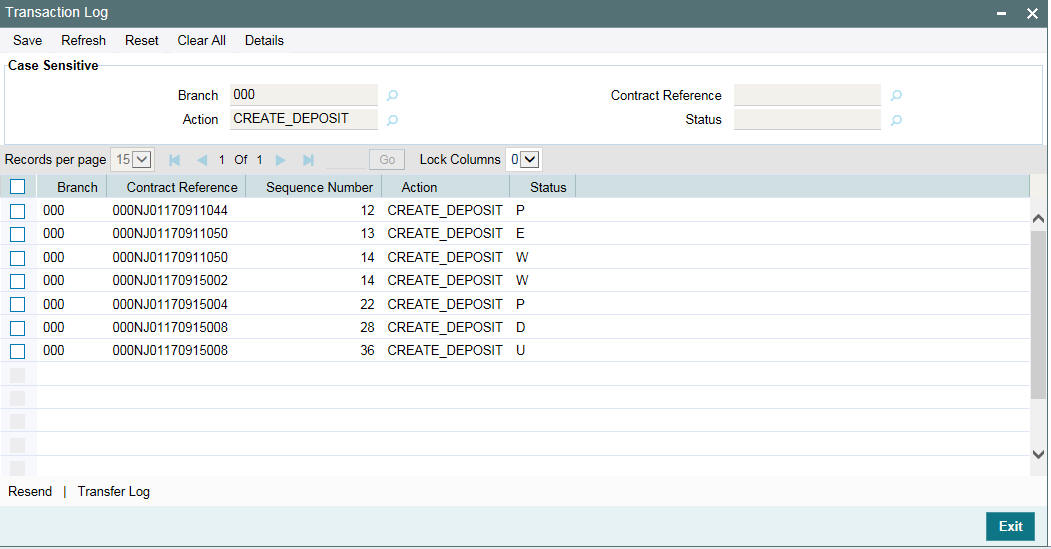
3.2 Deposit Redemption on Loan liquidation
Once the loan linked deposit contract is created from OL, the redemption is done when the linked loan contract is liquidated. The deposit redemption is done through web service.
If ‘Liquidate Deposit’ is selected in the ‘Manual Payment’ (OLDPMNT) screen, the deposit redemption takes place accordingly.
- On payment of backdated and current dated principal pre-payments in loans, for the same amount with current system date as value date.
- Initiates future dated principal payments in the deposit side, on the value date of the payment of the loan contract
- Initiates full deposit contract liquidation as part of full-pre-payment of the loans.
3.2.1 Processing of Deposit Redemption
OL Contract Payment Deletion
If CD redemption is unprocessed/failed, then OL contract payment deletion is not allowed.
If CD redemption is processed,
- OL contract payment deletion is allowed
- Initiates reverse deposit redemption
OL Contract Payment Authorization
- OL Contract payment authorization is validated with the deposit redemption status.
- If deposit redemption is processed, then OL contract payment authorization is allowed.
- If deposit redemption is failed/unprocessed, then OL payment contract authorization will not be allowed.
OL Payment Reversal
On reversal of OL Payment contract, deposit redemption reversal request will be initiated
OL Contract Payment Reversal Authorization
- OL Contract payment reverse authorization is validated with the deposit redemption reversal status.
- If the reverse deposit redemption is processed, then OL contract payment reversal authorization will be allowed.
- If the reverse deposit redemption authorization is unprocessed or failed, then OL Contract payment reverse authorization is not allowed.
- Once deposit redemption reverse gets processed, OL contract payment reversal deletion will not be allowed