5. Loan Syndication Contracts - Part 1
This chapter contains the following sections:
- Section 5.1, "Introduction"
- Section 5.2, "A Borrower Facility Contract under Syndication Agreement"
- Section 5.3, "Products for Loan Syndication Contracts"
- Section 5.4, "Processing a Borrower Facility "
- Section 5.5, "Capturing Facility Details"
- Section 5.6, "Viewing Facility Details"
- Section 5.7, "Processing Loan Syndication Contracts"
- Section 5.8, "Processing a Borrower Tranche Contract"
- Section 5.9, "Viewing Borrower Tranche Summary"
- Section 5.10, "Maintaining Tranche Collateral Details"
- Section 5.11, "Maintaining Tranche Collateral Account Details"
- Section 5.12, "Maintaining Tranche Collateral Entity Details"
- Section 5.13, "Maintaining Collateral Percentage Details"
- Section 5.14, "Maintaining Escrow Account Details"
- Section 5.15, "Maintaining Agent CIF and Mnemonic Details"
- Section 5.17, "Cancelling Tranche"
- Section 5.18, "Amending Tranche Margin Details"
- Section 5.19, "Maintaining Floor and Ceiling Details"
- Section 5.20, "Viewing Floor and Ceiling Adjustment Summary"
- Section 5.21, "Floor and Ceiling for Base Rate Only"
5.1 Introduction
A contract is a specific agreement or transaction entered into between two or more entities. A customer who approaches your bank to avail of any of the services offered by your bank enters into a contract with your bank.
In the case of a syndication facility contract, the entities involved in a contract are the borrowing customers and the participants for any tranche of the agreement.
Similarly, any specific loans (drawdowns) disbursed by your bank under a tranche in the facility contract are also contracts.
5.2 A Borrower Facility Contract under Syndication Agreement
A facility contract is reached between a borrowing customer and a bank (or financial institution), which arranges or provides facility for the syndication. The arranger bank identifies one or more participants who pool funds to meet the borrowing requirements. The arranger bank disburses the loan, after receiving the contributions of the other participants. The participants share the interest and other income accruing from the loan, in the ratio of their participation that was agreed upon at the time of entering the tranche.
The syndication agreement with the borrowing customer is known as a borrower facility contract.
In a borrower facility contract, the borrowing customers receive loans from any of the arms or tranches. Each of the arms would have a set of participants, who would pool in their contributions toward the borrowing requirement in a mutually agreed ratio. The borrowing customer could receive loans towards the borrowing requirement as ‘drawdowns’ from a tranche. Therefore, a single tranche would have a specified number of drawdowns.
Each of the players in a tranche (that is, the borrowing customer and the participants) enters into a commitment contract. The individual loans (drawdowns) under each tranche are loan contracts.
Therefore, a borrower facility contract under a syndication agreement involves the following contracts:
- The main borrower facility contract between the borrowing customers and the facilitating bank. The contract officialises the agreement and makes the terms binding by law on all parties entering into it. (For the main borrower facility contract, contracts are drawn up for each of the participants to mirror the borrower facility contract)
- The commitment contracts at the level of a tranche opened under the main borrower facility contract, for each of the entities – the borrower and the participants.
- The actual loans disbursed to the borrowing customer as drawdowns under a tranche of the main borrower facility contract
The example given below illustrates the concept of syndication and the contracts involved. This example is referred throughout this chapter as a reference contract to illustrate the concept of the contracts.
Example
The main syndication facility contract
One of your customers, Mr. Robert Carr, has approached you for a loan of 100000 USD on 1st January 2000. You enter into a syndicated contract with him on the same date, with a view to meeting his funding requirement by identifying other banks or institutions that can share the load of funding. The agreement is booked on 1st January 2000, and the end date, by which all components of the borrowed amount are repaid, to be 1st January 2001.
The main borrower facility contract is the one under which all subsequent tranche / drawdown contracts will be processed. When you enter this contract (with Mr. Robert Carr) into the system, it saves the contract and generates a unique identifier for it, known as the Facility Contract Reference Number. (that is, the Contract Reference Number of the main borrower facility contract). Let us suppose the Facility Contract Reference Number assigned to this contract is 000SNEW000010001. Whenever you enter a tranche or drawdown contract against this main borrower facility contract, you have to specify this number as reference information.
Getting back to Mr. Robert Carr’s borrowing requirement, let us suppose that he wants to avail of the total loan principal in the following manner:
- Total syndicated loan principal: 100000 USD, in two tranches, with a total tenor of six months.
- Portion of loan desired in the first tranche: 50000 USD. Mr. Carr
desires to completely avail of this amount in this first tranche in the
following drawdown pattern:
- 20000 USD on 30th January
- 15000 USD on 29th February
- 15000 USD on 31st March
- Portion of loan desired in the second tranche: 50000 USD. Mr. Carr
desires to completely avail of this amount in the second tranche in the
following drawdown pattern:
- 20000 USD on 30th April
- 15000 USD on 31st May
- 15000 USD on 30th June
Tranche contracts
Mr. Robert Carr’s total syndicated loan principal is therefore required to be disbursed in two different sets of tranches, as seen above.
The tranche involves a ‘commitment’ from Mr. Robert Carr as the borrowing customer, as well as a commitment from your bank, as the arranger bank in the contract, to disburse the loan after pooling together resources from any willing participants. Each of the participants enters into a commitment contract, committing to provide the funds as agreed.
For the first tranche, wherein a principal of 50000 USD is to be disbursed, your bank has now identified Brinsley Bank and Dayton Commercial Bank as potential sources from whom funding may be obtained, to meet Mr. Carr’s borrowing requirement. The funding load is proposed to be shared in the following pattern, which is known as the ratio of participation:
- Your bank (Participant) : 10000 USD
- Brinsley Bank (Participant) : 20000 USD
- Dayton Commercial Bank (Participant): 20000 USD
When you open the tranche in the system, you input a borrower commitment for Mr. Robert Carr. When the BOOK event is triggered for the borrower commitment contract, the system creates commitment contracts for your bank and for Brinsley Bank and Dayton Commercial Bank, based on the borrower commitment contract.
Let us suppose that the first tranche is booked on 15th January. Let us suppose that the following Contract Reference Numbers are generated by the system for the contracts:
- Borrower (Mr. Carr) Commitment: 000SNBC000150001. You enter this contract into the system after specifying the Facility Contract Reference Number of the main facility contract against which the first tranche is being opened, which is 000SNEW000010001.
- Participant (Your Bank) Commitment: 000SNPC000150001. This contract is created by the system when you the BOOK event is triggered for the borrower commitment contract 000SNBC000150001.
- Participant (Brinsley Bank) Commitment: 000SNPC000150001. This contract is created by the system when the BOOK event is triggered for the borrower commitment contract 000SNBC000150001.
- Participant (Dayton Commercial Bank) Commitment: 000SNPC000150002. This contract is created by the system when the BOOK event is triggered for the borrower commitment contract 000SNBC000150001.
For the second tranche, wherein a principal of 50000 USD is to be disbursed, your bank has identified South American Overseas Bank and Banco Milan as funding partners. The ratio of participation is finalized as follows:
- Your bank 10000 USD
- South American Overseas Bank 25000 USD
- Banco Milan 15000 USD
When you open the tranche in the system, you input a borrower commitment for Mr. Robert Carr. When the BOOK event is triggered for the borrower commitment contract, the system then creates commitment contracts for your bank and for South American Overseas Bank and Banco Milan based on the borrower commitment contract.
Let us suppose that the second tranche is booked on 15th April. Let us suppose that the following Contract Reference Numbers are generated by the system for the contracts:
- Borrower (Mr. Carr) Commitment: 000SNBC001050001. You enter this contract into the system after specifying the Facility Contract Reference Number of the main facility contract against which the first tranche is being opened, which is 000SNEW000010001.
- Participant (Your Bank) Commitment: 000SNPC001050001. This contract is created by the system when the BOOK event is triggered for the borrower commitment contract 000SNBC001050001.
- Participant (South American Overseas Bank) Commitment: 000SNPC001050002. This contract is created by the system when the BOOK event is triggered for the borrower commitment contract 000SNBC001050001.
- Participant (Banco Milan) Commitment: 000SNPC001050003. This contract is created by the system when the BOOK event is triggered for the borrower commitment contract 000SNBC001050001.
Since the principal amount in each tranche is scheduled to be made available during a fixed period - between 1st January and 31st March for the first tranche, and between 1st April and 30th June for the second, the participants are reminded to fulfill their commitments just before each schedule is due. This would mean that the approved contributions from each participant would be credited into a common syndication pool before each schedule is due. The schedule dates, according to the agreement, are 30th January, 29th February and 31st March for the first tranche, and 30th April, 31st May and 30th June for the second.
Therefore, the relationship of the tranche contracts under a main facility contract can be seen below, using our example:
Drawdown Contracts
On any date including and following the 31st of January, Mr. Robert Carr can avail of his first drawdown loan of 20000 USD, under the first tranche. Similarly, on any date including and following the 30th of April, Mr. Robert Carr can avail of his first drawdown loan of 20000 USD, under the second tranche.
Accordingly, you have drawn up a drawdown schedule for disbursing the loans, where you have defined details such as the start date of the drawdown, the maturity date, currency, interest rate, and amount. These details are defaulted to the drawdown contract and you cannot change any of them when you enter a drawdown loan on the drawdown date. The drawdown loans are disbursed according to the drawdown schedule.
You can enter each of Mr. Carr’s drawdown loans into the system. The system saves the loan contract with a unique reference number. When the BOOK event for each of the loans is triggered, the system initiates deposit contracts for the participants of the tranche, based on the drawdown loan reference number.
Let us suppose that the following Contract Reference Numbers are generated for the loans and the contracts for the participants:
Tranche One, First Drawdown Loan (31st January)
- Borrower (Mr. Carr) Drawdown Loan: 000SNBL000310001. You enter this contract into the system after specifying the Facility Contract Reference Number of the main borrower facility contract against which the tranche was being opened, which is 000SNEW000010001, as well as the Contract Reference Number of the borrower tranche contract against which the drawdown loan is being entered, which is 000SNBC000150001.
- Participant (Your Bank) Deposit: 000SNPD000310001. This contract is created by the system when the BOOK event is triggered for the drawdown loan contract 000SNBL000310001.
- Participant (Brinsley Bank) Deposit: 000SNPD000310002. This contract is created by the system when the BOOK event is triggered for the drawdown loan contract 000SNBL000310001.
- Participant (Dayton Commercial Bank) Deposit: 000SNPD000310003. This contract is created by the system when the BOOK event is triggered for the drawdown loan contract 000SNBL000310001.
Therefore, the relationship of the drawdown contracts under the first tranche can be seen below, using our example:
The relationship of the drawdown contracts in each drawdown would be similar to the structure depicted above, with the appropriate tranche reference numbers and the drawdown contract numbers.
Tranche One, Second Drawdown Loan (28th February)
- Borrower (Mr. Carr) Drawdown Loan: 000SNBL000590001. You enter this contract into the system after specifying the Facility Contract Reference Number of the main facility contract against which the tranche was being opened, which is 000SNEW000010001, as well as the Contract Reference Number of the borrower tranche contract against which the drawdown loan is being entered, which is 000SNBC000150001.
- Participant (Your Bank) Deposit: 000SNPD000590001. This contract is created by the system when the BOOK event is triggered for the drawdown loan contract 000SNBL000590001.
- Participant (Brinsley Bank) Deposit: 000SNPD000590002. This contract is created by the system when the BOOK event is triggered for the drawdown loan contract 000SNBL000590001.
- Participant (Dayton Commercial Bank) Deposit: 000SNPD000590003. This contract is created by the system when the BOOK event is triggered for the drawdown loan contract 000SNBL000590001.
Tranche One, Last Drawdown Loan (31st March)
- Borrower (Mr. Carr) Drawdown Loan : 000SNBL000900001 (As explained earlier)
- Participant (Your Bank) Deposit: 000SNPD000900001. (As explained earlier)
- Participant (Brinsley Bank) Deposit: 000SNPD000900002. (As explained earlier)
- Participant (Dayton Commercial Bank) Deposit: 000SNPD000900003. (As explained earlier)
Tranche Two, First Drawdown Loan (30th April)
- Borrower (Mr. Carr) Drawdown Loan : 000SNBL001200001 (As explained earlier for tranche two)
- Participant (Your Bank) Deposit: 000SNPD001200001. (As explained earlier).
- Participant (South American Overseas Bank) Deposit: 000SNPD001200002. (As explained earlier)
- Participant (Banco Milan) Deposit: 000SNPD001200003. (As explained earlier)
Tranche Two, Second Drawdown Loan (31st May)
- Borrower (Mr. Carr) Drawdown Loan : 000SNBL001510001 (As explained earlier for tranche two)
- Participant (Your Bank) Deposit: 000SNPD001510001. (As explained earlier).
- Participant (South American Overseas Bank) Deposit: 000SNPD001510002. (As explained earlier)
- Participant (Banco Milan) Deposit: 000SNPD001510003. (As explained earlier)
Tranche Two, Last Drawdown Loan (30th June)
- Borrower (Mr. Carr) Drawdown Loan : 000SNBL001810001 (As explained earlier for tranche two)
- Participant (Your Bank) Deposit: 000SNPD001810001. (As explained earlier).
- Participant (South American Overseas Bank) Deposit: 000SNPD001810002. (As explained earlier)
- Participant (Banco Milan) Deposit: 000SNPD001810003. (As explained earlier)
5.3 Products for Loan Syndication Contracts
A product is a specific service, scheme or facility that you make available to customers.
For instance, the facility of a syndication agreement between your bank and other banks or financial institutions, for the purpose of pooling funds to disburse loans is a specific service you could offer. This service can be thought of as a product.
Similarly, the facility of availing loans through a drawdown, from any of the tranches under the borrower facility contract, is another specific service that you offer to customers. This could also be thought of as a product.
In Oracle FLEXCUBE, a contract is entered into the system against a product, and is specific to a customer. For instance, a drawdown loan for a borrowing customer under a tranche of a borrower facility contract is entered into the system against a borrower leg drawdown loan product.
Defining a product simplifies the process of entering a contract, since you can define certain attributes for a product that are applied to all contracts entered against the product automatically, saving your effort to specify them afresh each time you input a contract. When Oracle FLEXCUBE processes the contract, it applies all the attributes and specifications made for the product against which the contract was entered.
You can enter more than one contract against a product.
Before you enter any contracts for a facility contract, whether the main contracts or the commitments or loan contracts, you should have already defined the following products:
- A borrower facility product for borrower facility contracts. In addition, participant facility products for the resultant participant facility contracts.
- Tranche-level commitment type of products for borrowing customers, and participants
- Loan products for the borrowing customers for drawdowns under a tranche, as well as deposit products for the participants.
The definition of these products is explained in the chapter Defining Products for Loan Syndication in this user manual.
5.4 Processing a Borrower Facility
You can capture details for a borrower facility in the ‘Loan Syndication – Facility Contract Online’ screen. The screen is displayed with details of an existing facility.
You can invoke the ‘Loan Syndication – Facility Contract Online’ screen by typing ‘FCDTRONL' in the field at the top right corner of the Application tool bar and clicking the adjoining arrow button.
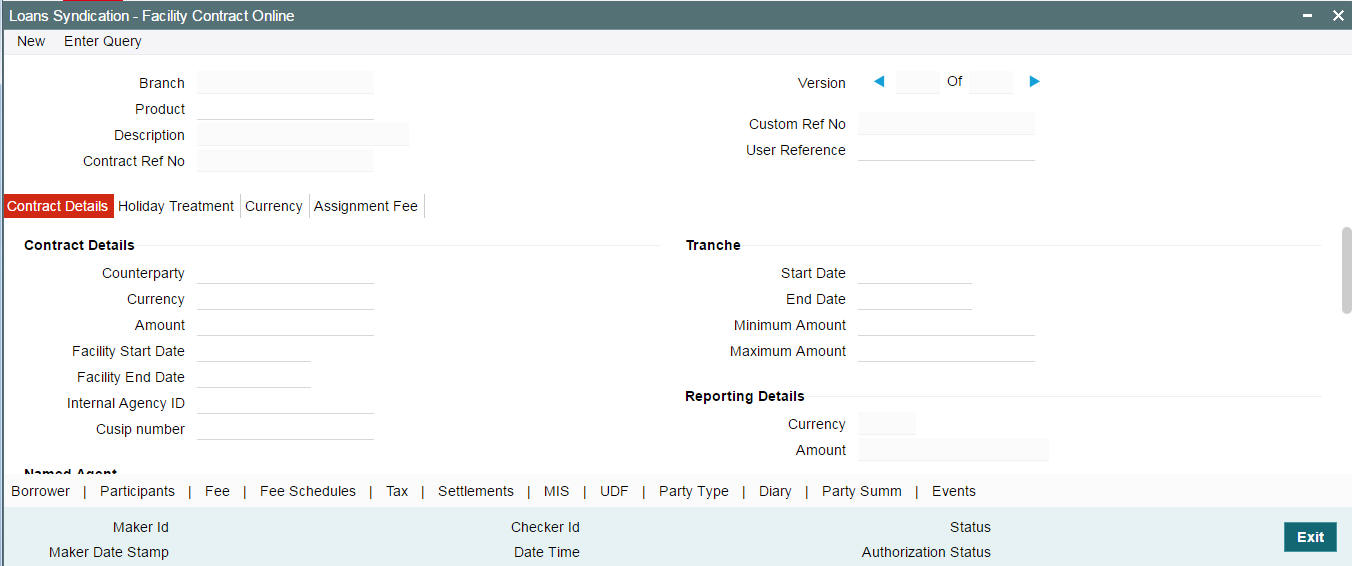
To capture a new facility, click ‘New’ from the menu.
You can choose to enter the details of a facility either by:
- Selecting a template that has been created earlier. If you do so,
the details that have been stored in the template are displayed for the
facility. You can change the values in any of the fields except the following:
- Product
- Contract Reference Number
- Copying an existing facility and changing only the details that are different for the facility you are entering.
- Using your keyboard and the option-lists that are provided at the various fields, to enter the details of the facility afresh.
Using a Template to enter a Facility
A template is a sample borrower facility, with details similar to that of many contracts under a category or involving a particular facility product. When a template is created, it can be re-used while entering other contracts and only those options specific to the contract need to be changed. Therefore, the process of specifying all the details for a contract is faster and easier.
To associate a template, you have to select the ‘Template’ from the option list. The details that have been stored for the template are displayed. A new reference number is automatically generated for the contract. After you have changed the values that need to be changed, click ‘Save’ to store the details in the system.
A description of the ‘Facility Contract Online’ Screen
In the ‘Loans Syndication - Facility Contract Online’ screen, you can capture the following details:
- The main borrower facility product under which the contract is being entered
- A unique reference number for the contract
- The counterparty (customer) with whom the borrower facility contract has been finalized
- The currency associated with the customer
- The date of value of the contract
- The date on which the contract matures
- The amount being transacted in the contract
- The purpose for the borrower facility contract
- Any narrative regarding the contract (remarks)
In addition, a vertical toolbar is also provided in the screen. These buttons are used to invoke other sub-systems meant to capture important information for processing a facility contract. These buttons have been described briefly below:
Buttons |
Description |
Currency |
Click on this tab to invoke the ‘Currency Details’ screen. In this screen, you can maintain an allowable list of currencies for the contract. |
Borrower |
Click on this tab to specify the details pertaining to the borrowers of the facility contract. |
Participant |
This tab invokes the ‘Participant Ratio Details’ screen. |
Fee |
This tab displays the ‘Fee Components’ screen where you can view the default fee details for the contract. |
Fee Schedules |
You can view the ‘Fee Schedules’ screen. This displays the payment schedules for the various fee components. |
Tax |
You can view the ‘Participant Tax Details’ screen.
|
Settlements |
You can view the ‘Settlement Message Details’ screen. |
MIS |
Click this tab to define MIS details for the contract. |
UDF |
Click this tab to capture values for the custom/user defined fields associated with the contract. |
Party Type |
Click this tab to invoke the ‘Party Details’ screen. In this screen you can specify the different types of entities or parties that would be applicable for the contract. |
Diary |
Click this tab to invoke the ‘Diary Contracts – Summary’ screen where you can view the event details for the contract. |
Participation Summary |
Click this tab to invoke the ‘Participant Facility Contract Summary’ screen. In this screen, you can view the underlying Tranche and Drawdown contracts for the Facility contract. |
Events |
Click this tab to invoke the ‘Event Log Details’ screen. Here, you can view the accounting entries for each event and the overrides encountered, if any. |
Note
Only the specifications exclusive to processing Loans Syndication contracts is explained in this chapter. For information on the generic functionality of the above sub-systems, refer the following Oracle FLEXCUBE User Manuals:
- Products
- MIS
- Interest
- Charges and Fees
- Tax
- User Defined Fields and
- Settlements
5.5 Capturing Facility Details
The following section explains the procedure for capturing the contract by associating it with a facility product. Based on the product code you choose, many of the fields are defaulted. You can overwrite some of these defaults to suit your requirements.
Product
You have to select the appropriate facility product from the option list provided. All authorized products maintained in the ‘Facility Product Definition’ screen is available in the option list provided. After you select a product, the following details will default to the contract:
- Product Type
- Branch
- Department
When you click on the ‘Tab’ key on the keyboard, the system automatically generates the following reference numbers.
Contract Reference Number
The Contract Reference Number uniquely identifies the borrower facility contract in the system. It is generated by the system automatically for every borrower facility contract.
The system combines the following elements to form the Contract Reference Number:
- The branch code (3-digit code)
- The product code (4-digit code)
- The value date of the borrower facility contract (in 5-digit Julian format)
- A running serial number for the booking date (4-digits)
Example
For instance, if you are entering the facility contract with Mr. Robert Carr, as in our previous example, the Contract Reference Number generated by the system was 000SNEW000010001.
- The first three digits are the code of the branch of your bank where the contract was entered into the system.
- SNEW is the code of the borrower facility product that you have set up against which you are entering your facility contract with Mr. Robert Carr.
- 00001 refers to January 1, 2000 (in Julian format) when the contract was booked. (see example given below to understand how the Julian date is interpreted)
- 0001 is a running serial number, incremented by 1 for each contract entered on the booking date for the product code and the booking date combination.
The Julian date is expressed in the following format - YYDDD
Here, YY represents the last two numerals of the year, and DDD, the number of elapsed days in the year.
Example
For instance, 00059, in Julian format, would mean the 28th of February 2000. Here, 00 stands for the year 2000, and 059 would stand for number of elapsed days in the year 2000. The number of elapsed days in January would be 31, followed by 59-31 days in February, which computes to 28.
User Reference Number
The reference number is the identification that you specify for the borrower facility contract. You can specify any identification number. In addition to the Contract Reference Number that the system generates, this number is also used to retrieve information about the contract.
By default, the Contract Reference Number generated by the system is considered to be the User Reference Number for the contract.
You can use the User Reference Number to uniquely identify as well as classify the borrower facility contract for the internal purposes of the bank. For instance, you may want to identify all facility contracts entered into with all customers (borrowers) of a certain net worth; or all customers in a particular nationality, or a particular industry, and so on. In such a case, you can supply a unique prefix to the user reference number to identify and classify the contract.
Custom Ref No
You can capture a unique reference number for the facility. This number is used to identify the facility in the system. You can also query the facility based on this number. The reference number can consist of a maximum of 16 alphanumeric characters. You have to capture the custom reference number as mandatory information for the facility.
5.5.0.1 Specifying Contract Details
In the ‘Contract Details’ section of the screen, you have to specify the following:
Customer
You must specify the customer with whom the facility contract has been finalized. This, typically, is the borrowing customer.
The customers allowed to be counterparty to a facility contract are defined at the facility product level. The customers allowed for the contract are displayed in the option list provided. Select the customer from this list.
Note
A primary entity must be defined for every customer who is allowed to be a borrower of the facility contract, in the ‘Borrower Details’ screen.
Example
When you are entering a borrower facility contract that we saw in the first example, with Mr. Robert Carr, you can select the code assigned to Mr. Carr, in the system, from the option list.
You must also designate a Primary Entity to whom advices and notices related to the contract would be sent.
Currency
You have to specify the currency of the borrower facility contract. The currencies allowed for the facility product are available in the option list provided. Select the currency from this list. This is the currency in which the contract amount is expressed.
Amount
Specify the total principal that is to be lent to the borrowing customer through the borrower facility contract. The value you enter here is taken to be in the currency specified for the borrower facility contract. You can specify T or M to signify thousand or million, respectively. For instance, 10T would mean ten thousand and 5M, five million.
When you specify the contract amount, the system computes and displays the facility amount in reporting currency using the exchange rate maintained between the two currencies (Contract Ccy and Reporting Ccy) for the branch. This is displayed in the ‘Reporting Details’ section of the screen.
Facility Start Date
This is the date on which the contract becomes effective in the system. On any date following this, you can capture the tranche-level commitment contracts and the individual drawdown loans in the system. By default, the current date is displayed here.
However, you can change this date to any one of the following:
- A past date
- The application date
- A future date
To change the date, click the ‘Calendar’ button. The system then displays the following message to seek confirmation for the change:
‘Facility Start Date and Tranche Start Date are defaulted to System Date, Continue?’
Click ‘OK’ in the message window to proceed with the change.
Note
- The facility start date must be later than the ‘Start Date’ defined for the product involving the contract and earlier than the ‘End Date’ of the product.
- All tranche contracts and drawdown loan contracts must be value dated later than the Facility Start Date
Example
For instance, when you enter the borrower facility contract with Mr. Robert Carr, you must enter 1st January 2000 as the Value Date.
The application date on the day you enter the contract could be earlier, later or the same as this value date. For instance, Mr. Robert Carr could approach you on 15th January 2000 and enter into a contract with your bank, wanting that the contract to come into effect on 1st January. The value date in this case is 1st January 2000, and the contract would be backdated.
For backdated contracts, you can enter backdated tranches and drawdowns.
Alternatively, Mr. Robert Carr could approach you on 15th December 1999, and enter into a contract with your bank, wanting that the contract must come into effect on 1st January 2000. This is the value date, and the contract would be future dated.
For future dated contracts, you cannot enter tranches before the contract actually comes into effect (that is, before the value date).
Facility End Date
This is the date on or before which all tranches and drawdowns under the borrower facility contract mature.
You can enter any future date as the facility end date. It must be later than the ‘Start Date’ defined for the product involving the borrower facility contract, and earlier than the ‘End Date’ of the same product.
The ‘Facility End Date’ must be later than the ‘Facility Start Date’ defined for the contract.
Example
For instance, when you enter the borrower facility contract with Mr. Robert Carr, the customer indicates that the tenor of the contract must be a year, that is, the maturity date of the facility contract must be 1st January 2001. This means that all tranches and drawdowns entered must mature on or before that date.
Internal Agency ID
Select the CIF Id of a bank or its entity to play the role of a self participant in the syndicated loan. The id you select for the facility is propagated to the tranche and drawdowns created under it. During STP from LB module to OL module, the id selected here becomes the settlement party of the corresponding commitment/loan contract.
For details on STP, refer to the ‘Straight Through Processing (STP)’ chapter of this User Manual.
CUSIP Number
You have to capture a unique number to identify the tranche. This number is used to identify the loans being traded and to quote the market price. This number gets defaulted to all the drawdowns processed under the tranche and cannot be changed at the drawdown level. You can use a maximum of 16-alphanumeric characters for a CUSIP.
CUSIP also appears in all correspondences under the tranche that is,. advices to both participants and borrowers. CUSIP number is modifiable as part of contract amendment (CAMD).
After authorization of the CAMD event, the internal CUSIP propagates to all the underlying drawdowns, linked commitment, its underlying loans, linked trades and position contract, if any.
The Internal CUSIP cannot be changed as part of CAMD if there exists:
- Any PRAM or Non-prorata VAMI for the corresponding tranche
- Any open position for the existing CUSIP
Note
The Internal CUSIP is mandatory and cannot be made null during contract input or amendment.
Specifying Details for Tranches
You need to specify the following details for tranches borrower facility contract:
Start Date
You have to capture the date on which the tranches created under the facility contract become effective in the system. By default, the current date is displayed here. However, you can change this date provided the new date is not earlier than the facility start date and later than the facility end date.
End Date
Similarly, you have to specify the date on which the tranche contracts processed under the facility contract should mature. You can enter any date as the facility end date provided:
- The new date is not earlier than the facility start date and later than the facility end date
- The new date is not equal to or earlier than the start date specified for the tranche
Minimum Amount
You can specify the minimum amount that must be disbursed through the tranche contracts under the borrower facility contract. This amount is considered in the borrower facility contract currency.
When you enter a borrower tranche contract under the borrower facility contract, you have to specify the drawdown schedules. The system validates that the schedule amount is not be less than the minimum amount you specify here. If the tranche currency is different from the borrower facility contract currency, the amount is converted using the standard exchange rate, for the purpose of validation.
Maximum Amount
Similarly, you have to specify the maximum amount that must be disbursed through the tranche contracts under the borrower facility contract. This amount is also considered in the borrower facility contract currency.
When you enter a borrower tranche contract under the borrower facility contract, the system validates that the schedule amount does not exceed the maximum amount you specify here. If the tranche currency is different from the borrower facility contract currency, the amount is converted using the standard exchange rate, for the purpose of validation.
Specifying Other Details
You have to capture the following detail also for the facility contract:
Named Agent
Select an appropriate named agent from the adjoining option list. The list displays all valid named agents from ‘Named Agent Maintenance’ screen, who are mapped with the proof code that is the same as the department code under which the facility is being booked.
Note
- You must maintain same values for department and proof codes.
- You cannot amend a named agent if any active tranches are associated with the facility.
Primary and Secondary administrators
You have to identify the officer assigned to be the primary and secondary administrator for the borrower facility contract. The administrators maintained through the ‘Administrator Details’ screen are available for selection. Upon selection of the code, the name of the administrator is displayed alongside.
For more details, refer the heading titled ‘Maintaining administrators’ in the ‘Reference Information for Loan Syndication’ chapter of this User Manual.
Agreement Title
A borrowing customer may avail a syndicated loan arrangement for a specific purpose, such as beginning a new venture, or a personal business project. You can capture this information as part of the facility contract.
You can also specify the agreement title in Chinese up to eighty five characters and the same is displayed in the ‘Loans Syndication : Draft - Tranche’ and ‘LS Tranche Contract Online’ screens.
Internal Remarks
You can specify information about the facility contract to be used for reference, within your bank. It is not printed on any correspondence with customers, but it is displayed when the details of the contract are displayed or printed.
You can also specify the internal remarks in Chinese up to eighty five characters and the same will be displayed in the ‘Loans Syndication : Draft - Tranche’ and ‘LS Tranche Contract Online’ screens.
Specifying Watch List Details
You can specify whether you want to keep the facility under watch. The following details related to the watch list can be specified here:
Watch List Facility
Select this check box to indicate that you would like to keep the facility under watch.
Watch List Remarks
Select the reason for including the facility under watch list from the option list available.
Note
This field is enabled only if you select the ‘Watch List’ check box.
The standard reasons for watch list are maintained in the ‘Static Maintenance -Detail’ screen.
The system displays the following override message when you try to perform any activity on existing tranches or drawdowns, or when you enter new tranches or drawdowns under a facility with Watch list. The override message displays the reason for the facility being under Watch List.
The underlying facility is under Watch List, reason being ‘Facility under Watch’
Do you want to continue?
For more details, refer the section titled ‘Maintaining Watch List Details’ in the ‘Reference Information for Loan Syndication’ chapter of this user manual.
Each of the vertical buttons in the screen is explained below in detail.
Indicating Agency Type
You can indicate the agency type of the transaction from the following options.
- Lead - Your bank is the lead agent for the syndication transaction.
- Participation - Your bank is one of participant in the syndication transaction.
Note
You can indicate the agency type during the facility booking and you are not allowed to do any amendments to this at a later stage for this transaction.
5.5.0.2 Specifying Holiday Handling Preferences for Schedules
Schedule dates for a contract could fall on holidays defined for your branch or on holidays defined for the currency of the contract. The holiday handling preferences are defined as part of maintaining preferences for a facility product. These specifications default to any borrower facility contract using the product, and also to underlying borrower tranche or drawdown contracts that are opened under the facility contract.
You can make changes to the specifications defaulted from the borrower facility product.
Ignore Holidays
You have to check this option to instruct the system to ignore the holiday. Payment schedules are processed as per the due date even if the schedule falls due on a holiday.
Include Branch Holiday
If you select this option, the system considers the branch holidays also for handling schedule dates falling due on holidays.
Move Backward or Forward
You can indicate whether the schedule date falling on a holiday must be moved forward to the next working day, or backward to the previous working day.
Move Across Months
If you have indicated either ‘Forward’ or ‘Backward’ movement of a schedule date falling due on a holiday, and the moved schedule date crosses over into a different month, you can indicate whether such movement is allowable; it is allowable only if you select this option.
Cascade Schedules
If one schedule has been moved backward or forward in view of a holiday, cascading schedules would mean that the other schedules are accordingly shifted. If you do not want to cascade schedules, then only the schedule falling on a holiday is shifted, as specified. The other schedules remain unaltered.
Use Facility Currency
If you choose this option, the system checks whether the schedule date falls on a holiday defined for the currency of the facility (borrower) contract. This is applicable if the currency is different from the holiday currency you specify.
Use Local Currency
If you choose this option, the system check whether the schedule date falls on a holiday defined for the local currency, provided this currency is different from the holiday currency and facility currency you have indicated.
Holiday Ccy
By default, the system checks the holiday calendar maintained for the facility currency before arriving at the schedule due date. However, if required, you can include another currency for a similar check.
If you specify another currency, the system checks the holiday calendar for both the facility currency as well as the currency you select here.
The system checks the holiday table for the currencies you have specified. If it encounters a contract using any of the specified currencies, with a schedule date falling on a holiday for any of the currencies, the holiday is handled according to the holiday-handling preferences you specify.
Specifying Holiday Handling Preferences for Maturity Date
Just as you maintain holiday handling preferences for schedules of the facility contract, so also you should maintain the preferences for handling maturity dates falling due on holidays. The preferences available are similar to the ones available for the schedules.
Specifying Status Control
For a new contract, the default status is ‘NORM’ (Normal). It may be required that you change the default status of a contract. To change the status, select the appropriate status from option list provided. The statuses defined for the facility product through the ‘Status Maintenance’ screen will be available in this list.
For details on the ‘Status Maintenance’ screen, refer the heading ‘Maintaining statuses for a syndication product’ in the ‘Reference Information for Loan Syndication’ chapter of this User Manual.
5.5.0.3 Specifying Allowable Currencies under Currency tab
You can specify the different currencies that are allowable for the borrower facility contract, for tranches and drawdowns created under it. It is mandatory to include the facility currency in this list. To specify the allowable currencies, click ‘Currency’ tab in the ‘Facility Contract Online’ screen. The ‘Currency Details’ sub-screen is displayed, where you can specify the required currency list.
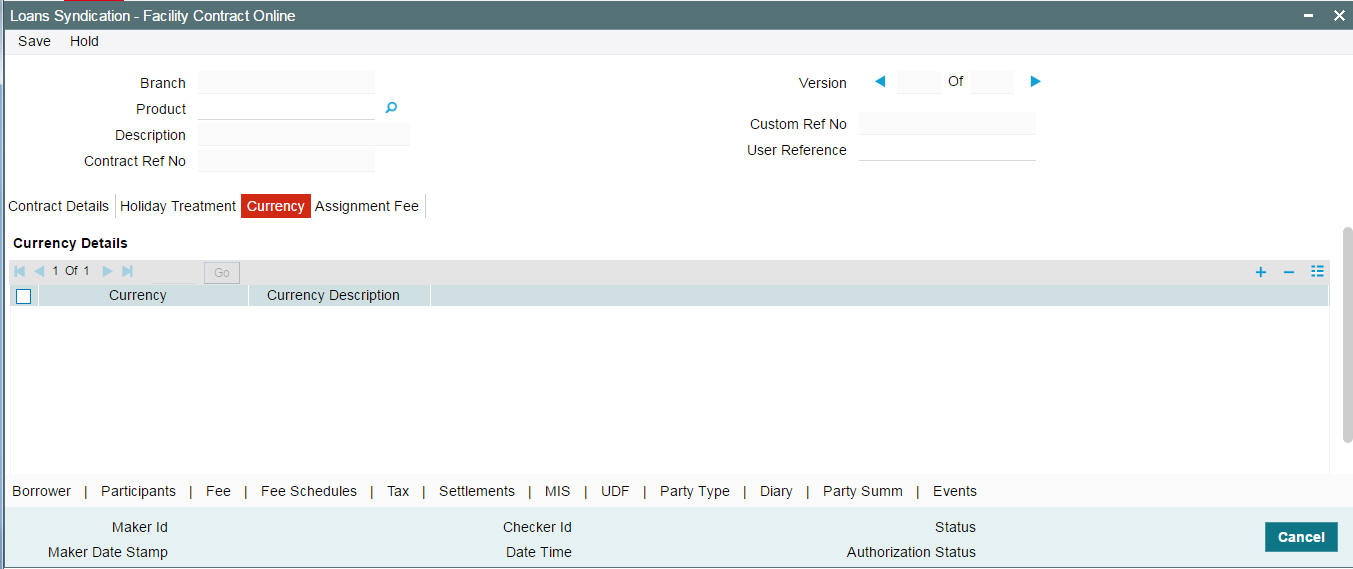
To maintain the allowable list of currencies, do the following:
- Select the currency from the option list provided. The description of the currency will be displayed when you select the currency.
- Click ‘Add’ button to insert a row and then select the next allowable currency. Continue this procedure until the required currencies are selected.
- To remove a currency from the allowable list, click the ‘Delete’ button.
- Click the ‘Save’ to save the list.
When you enter a tranche or a drawdown under the facility contract, the allowable currencies are those defined in this list.
Note
It is mandatory to maintain the allowable list of currencies for the facility before you invoke any of the other sub-screens. If not maintained, the system displays the following alert message when you attempt to invoke the other sub-screens:
Currencies are not entered.
Assignment Fee tab
The system displays the latest assignment fee amount for the facility/product in the tranche currency if it is maintained at the facility/deal level.
5.5.1 Specifying Borrowers for the Facility
You must specify the borrowers for the facility contract, who actually avail the drawdown loans under the facility contract. Click the ‘Borrower’ tab to invoke the ‘Borrower Details’ sub-screen.
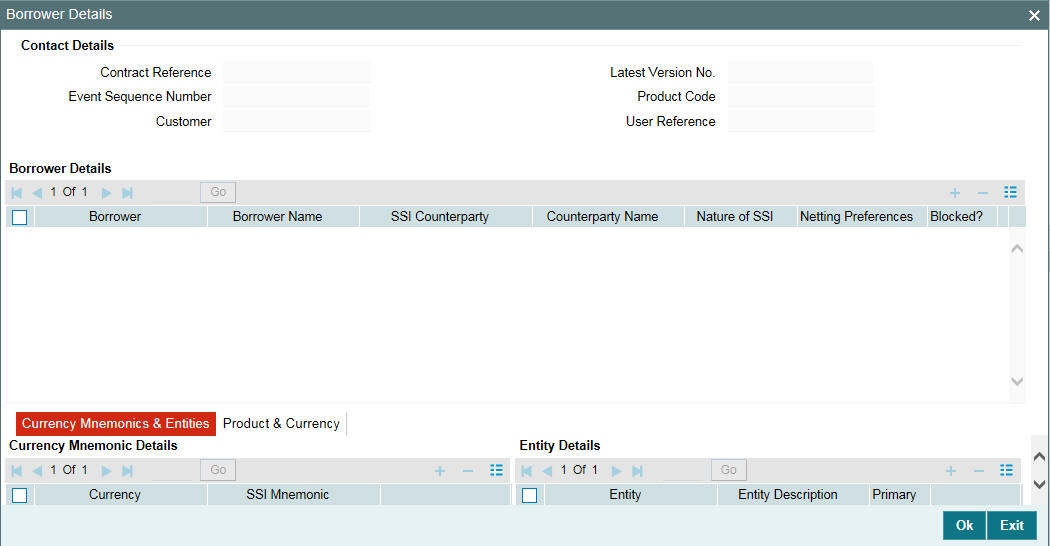
By default, the customer of the facility contract is the borrowing customer. The following details of this customer are displayed in this screen:
- Borrower Code
- Borrower Name
- SSI Counterparty
- Counterparty Name (same as the borrower’s name)
- Entity details of the customer
Note
You can specify more than one borrower for a facility contract.
To add another borrower, do the following:
- Click ‘Add’ button to select a borrower. System displays a message to indicate that the SSI Mnemonic maintained for the counterparty and contract currency becomes applicable for the new borrowers as well. Click ‘OK’ in the message window to continue.
- Select the borrower from the option list provided. The ‘Borrower Name, SSI Counterparty, Counterparty Name and Entity Name’ are displayed when you select the borrower.
- Repeat steps 1 and 2 to add the required number of borrowers for the contract. To remove a borrower from the facility, click the ‘Delete’ button.
Note
You can specify the SSI and Netting Preferences at the tranche level.
The details to be captured for a borrower of the facility contract are discussed below:
Specifying Currency Mnemonic Details
The list of allowable currencies maintained through the ‘Currency details’ screen are displayed in the ‘Currency’ column for each borrower. Here, you are not allowed to add a currency to the list. However, you may specify an SSI (Standard Settlement Instructions) Mnemonic for each of the allowable currency. The SSI selected for the facility contract becomes applicable to the tranches and drawdowns processed under it.
SSI Mnemonic
SSI Mnemonics are maintained in the ‘Settlement Instructions’ screen for a Counterparty, Module, Currency, Product and Branch combination. The same is available for the counterparty/borrower of the facility contract. The option list provided display the following details:
- SSI Mnemonic
- Currency (only SSI applicable for the contract currency/ALL are displayed)
- Counterparty ID and Name
- Debit Account Branch, Currency, and Account
- Credit Account Branch, Currency, and Account
- Sequence Number
The Mnemonics selected here obtains the settlement details for the borrower of the contract.
Note
If you do not associate a Mnemonic with the currencies, the system defaults the SSI Mnemonic for the counterparty and contract currency when you exit the ‘Borrower Details’ screen. The settlement instructions maintained for the counterparty becomes applicable for all the borrowers of the contract.
To return to the ‘Borrower Details’ section of the screen, you have to click ‘Up Arrow’ button.
Maintaining Entity Details for a Borrower
The entities maintained for the counterparty through the ‘Customer Entity Details’ screen defaults to the contract.
Primary Entity
From the list of entities, you can designate one of them as the ‘Primary’ entity. The primary entity will be the recipient of notices and messages for the borrower.
Note
A primary entity must be designated for every customer who is allowed to be a borrower of the facility contract. If not specified, you are not allowed to save the details.
To return to the ‘Borrower Details’ section of the screen, you have to click ‘Up arrow’ button.
5.5.1.1 Viewing of Settlement Amendment Screen
Oracle FLEXCUBE allows you to view the tranche details using the ‘SSI Mnemonic Detail’ screen. You can invoke the ‘SSI Mnemonic Detail’ screen by typing ‘LBDMENMC’ in the field at the top right corner of the Application tool bar and clicking the adjoining arrow button.
You can view the details of the participant in this screen.
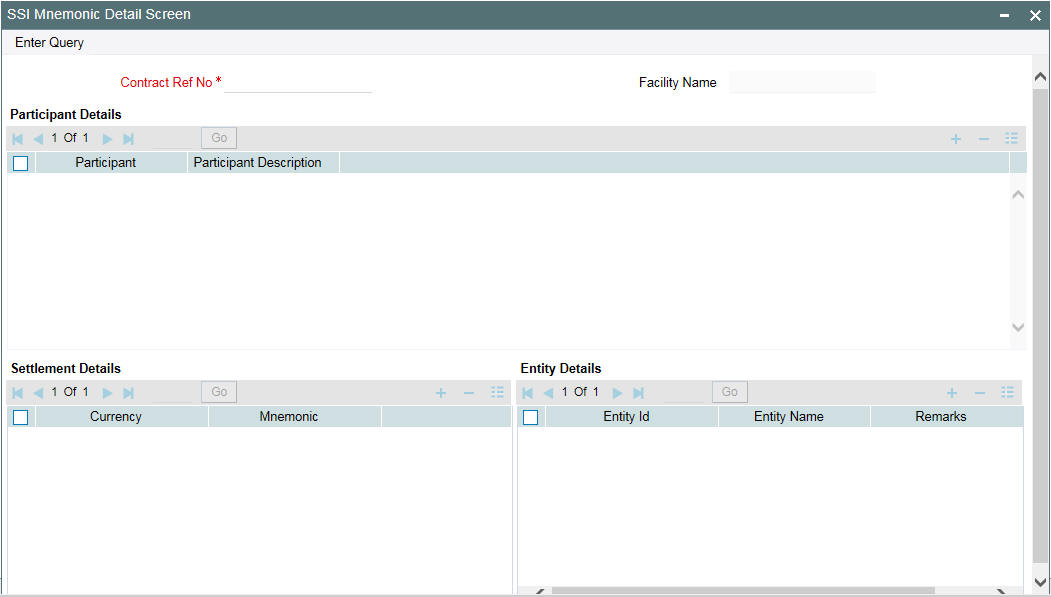
You can view the details of the borrower in the ‘Borrower SSI Mnemonic Detail Screen’. You can invoke the ‘Borrower SSI Mnemonic Detail’ screen by typing ‘LBDBRMNC’ in the field at the top right corner of the Application tool bar and clicking the adjoining arrow button.
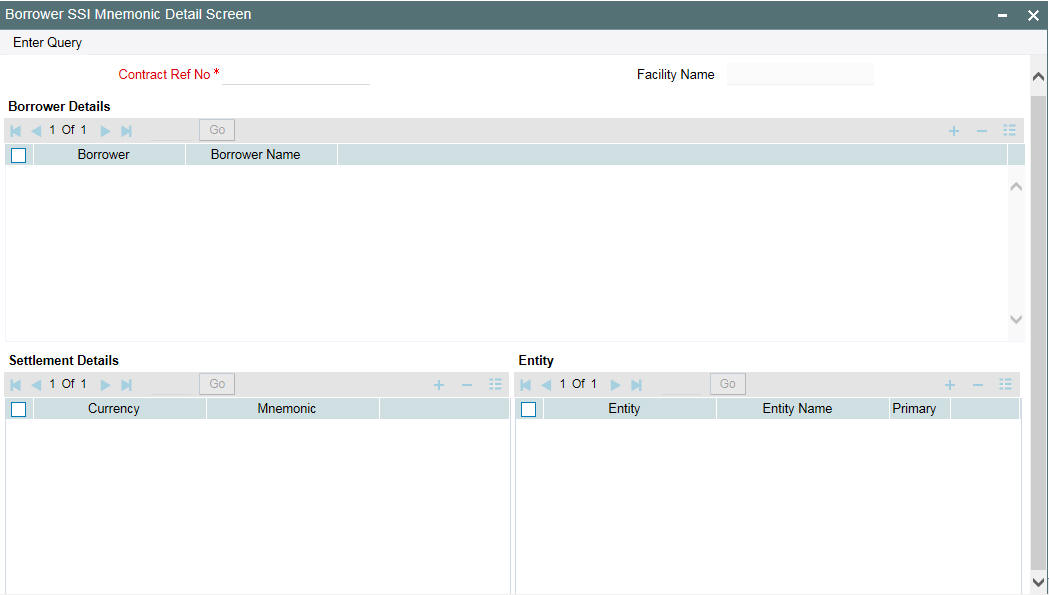
You can view the following details in the above screens:
- Contract Ref Number
- Participant Details
- Borrower Details
- SSI Mnemonic
- Entity Details
- Settlement Details
Note
You can click the ’Unlock’ menu and edit the SSI Mnemonic details
In Oracle FLEXCUBE, you can amend the values of both borrower and participant sides made on Loan contracts through the ‘SSI Mnemonic Detail’ screen and then authorize the changes. On authorizing, the system displays the Change Log details along with the old values and new values.
Note
You can click on the ‘Unlock’ menu and edit the SSI Mnemonic details for a particular participant.
5.5.1.2 Viewing Standard Settlement Instructions for Borrowers
At the facility level, you can view the summary of the standard settlement instructions (SSI) maintained for the borrower and currency combination.
Select the borrower whose SSI details you want to view from Borrower
Details screen and click ‘Settlement
Instructions’ button.
You can invoke the ‘Settlement Instructions View’ screen by typing ‘LBDINSVW’ in the field at the top right corner of the Application tool bar and clicking the adjoining arrow button.
The details are displayed in the ‘Settlement Instructions’ screen as shown below:
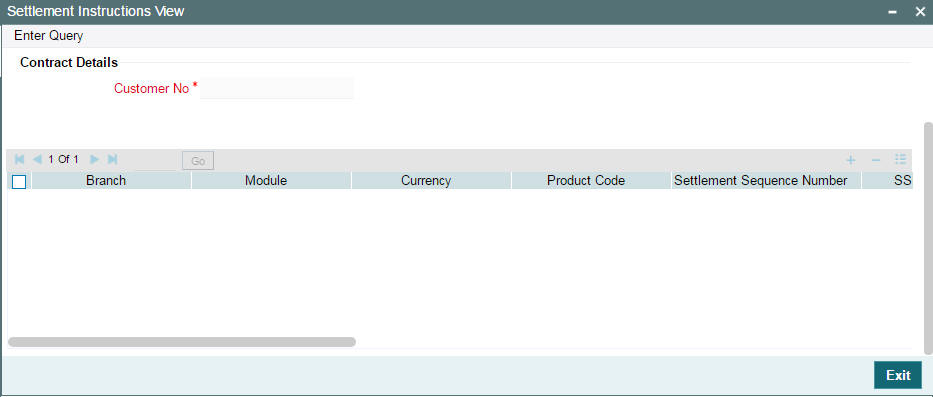
You have to click ‘Exit’ button to exit and return to the ‘Borrower Details’ screen.
5.5.2 Specifying Participants for the Facility
You must also identify the participants who contribute to the syndication agreement for the borrower facility contract. You can do this through the ‘Participant Ratio Details’ screen. To invoke this screen, click the ‘Participant’ tab in ‘Facility Contract Online’ screen.
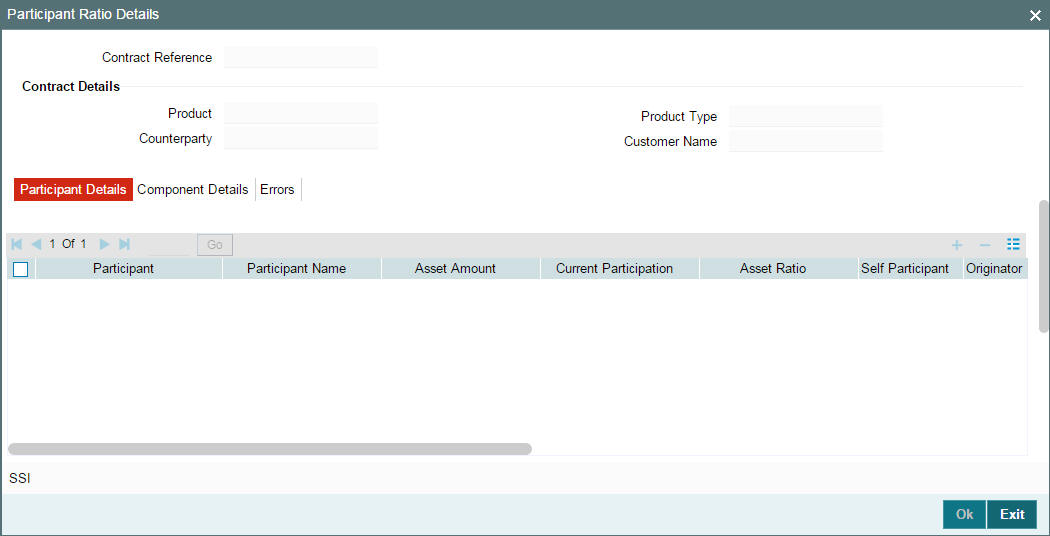
The following details are displayed in this screen:
- Product Code
- Contract Reference Number
- Customer of the contract
- Participant Name and Code
- Fee components associated with the product (only if the ‘Participant Propagation Required’ option is checked for the component in the Borrower Product – FEE Details’ screen).
- Through this screen, you can select participant details for the contract.
Each of the above procedures is discussed below:
5.5.2.1 Selecting Participants for the Facility
You can select the participants for the contract in the ‘Participant Ratio Details’ screen using Participant Details tab.
You can select participants from the ‘Participant’ option-list.
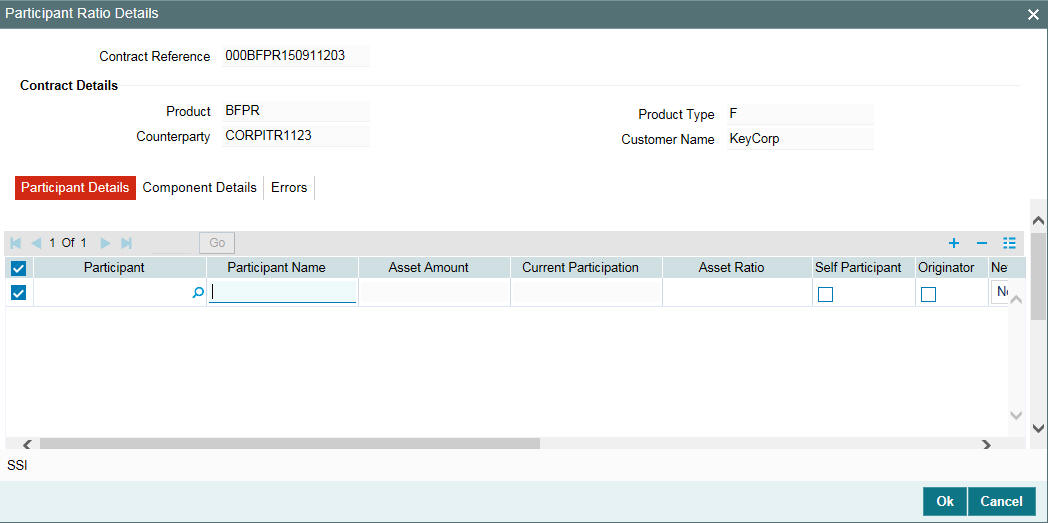
Note
GFCID is specified at the time of maintaining customer details in the ‘Customer Maintenance’ screen.
In the ‘Participant Ration Details’ screen, you can specify the proportion of income from the interest, charge and ad-hoc fee components (if applicable), which is due to each participant. This is expressed in percentage. System displays the component wise ‘Total’ in the last row.
Note
The component wise total ratio should be 100%. The system displays an error message if the total exceeds or is less than this value.
Additionally, you have to specify the following details for each participant:
5.5.2.2 Maintaining Preferences for the Participant
The following preferences can be defined for a participant:
Self Participant
Select this check box to indicate that the participant is a Self Participant. A self participant is one who is leading the loan contract.
Originator
Select this check box to indicate that the Self Participant is the originator. This is enabled only if the ‘Self Participant’ check box is selected.
You can mark only one self participant as the originator.
SSI Mnemonic
The SSI Mnemonics maintained in the ‘Settlement Instructions’ screen for the Counterparty, Module, Currency, Product, and Branch combination involved in the contract, is displayed in the option list provided. You can select the required value from this list. The value selected here obtains the settlement details for the participants of the contract.
If you do not specify the SSI Mnemonic for all the participants, system displays the following message:
SSI mnemonics for some/all participants have not been entered. It will be defaulted.
Note
You also have the option to select component wise SSI Mnemonic for each participant of the tranche.
For more details on selecting component wise SSIs, refer the heading ‘Changing the SSI for a component’ in this chapter.
Participant Type
Select the type of participant from the drop-down list. Following are the options available in the drop-down list:
- Lender
- Affiliate
- Borrower consent
- Agent consent
Note
The participant type detail should be at the Tranche level.
Entity ID
For each participant, you have to associate an entity(s) to whom copies of the advices related to the contract will be sent. The entities maintained for the participants through the ‘Customer Entity Details’ screen defaults to the contract.
From the list of entities, you can designate one of them as the ‘Primary’ entity. The primary entity is the recipient of notices and messages for the participant.
Note
A primary entity must be designated for every customer who is allowed to be a participant of the facility contract. If not specified, you are not allowed to save the details.
Remarks
You can specify remarks for each entity associated with the participant here. A maximum of 105 characters is allowed.
To select the next participant, click ‘Add Row’ button.
5.5.3 Specifying Facility Fee Details
The fee components defined for the underlying facility product becomes applicable to the contract. To view the fee details, click ‘Fee’.
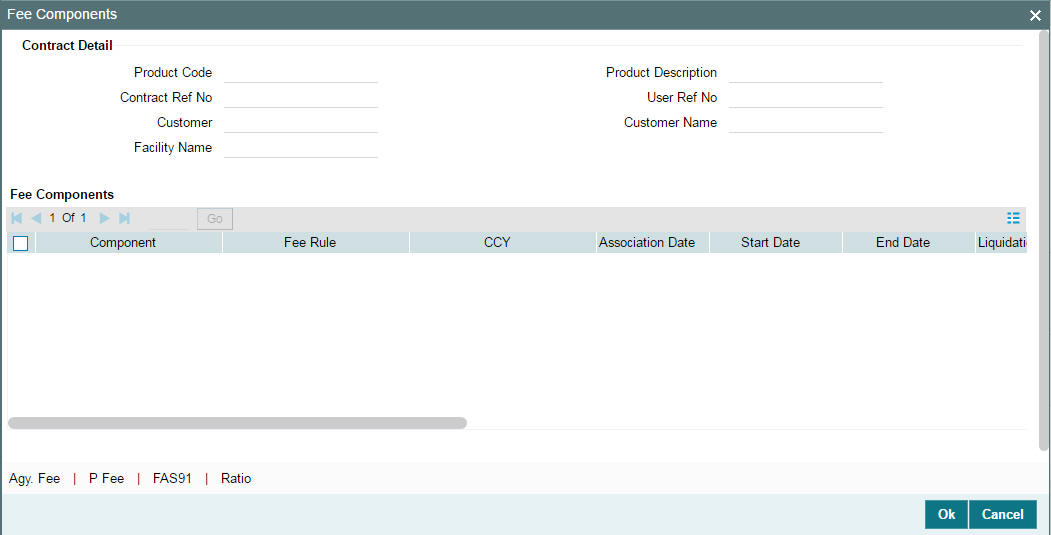
The following details of the components are displayed based on the product used:
- Component name
- Fee Rule, if applicable
- Fee Currency
- Date of Association of the component with the contract. This is equal to the current system date.
- Component Start Date
- Component End Date
- Mode of liquidation, whether ‘Auto’ or ‘Manual’
- Status of the component. On the schedule start date, the status will be ‘Active’. The system automatically updates the status to ‘Liquidated’ when the all the schedules of the component is liquidated.
- The fee basis to calculate the fee amount for schedules. This is defaulted from the product level.
- Whether Billing Notice should be generated for the contract
- Billing notice days required
- Whether this FEE component should be considered for Discount Accrual.
- If the fee end date is less than the current business date, then the ‘Fee Reversed’ box will be checked automatically
Note
The Fee Basis defaults from the product level. However, the system allows you to amend the default value on saving the contract for the first time. Once the contract is authorized, you cannot make any further amendments to the fee basis.
You can modify the following details only:
Start Date
By default, the start date is equal to the ‘Facility Start Date’. This is the date on which the ad-hoc fee component becomes applicable for the facility. You can change the date only if the ‘Allow Start Date Input’ is selected for the component (in the ‘Borrower Product – FEE Details’ screen). If allowed to modify, the new date should be:
- Within the facility start date and end date
- Within the start and end date of the facility product
End Date
By default, the end date will be equal to the ‘Facility End Date’. This date marks the end of the component association period for the facility. You can change this date only if the ‘Allow End Date Input’ is selected for the component (in the ‘Borrower Product – FEE Details’ screen). If allowed to modify, the new date should be:
- Later than the facility start date
- Within the start and end date of the facility product
For more information on ‘Borrower Product – FEE Details’ screen, refer the heading ‘Specifying fee components for a borrower product’ in the ‘Defining Products for Loan Syndication’ chapter of this User Manual.
Liquidation Mode
You can opt to liquidate the components in one of the following ways:
- Auto: The system automatically liquidates the schedule during EOD on the schedule due date of the component
- Manual: If you select this mode, you have to liquidate the fee components through the ‘Fee Liquidation’ screen
Billing Notice Reqd
This value defaults from the product level and indicates whether you want to generate a billing notice for the associated component. You can amend this option, if required.
Note
If the ‘Billing Notice Required’ option is not checked for the product, you can not opt for the same at the contract level. Billing notice is not generated for such contracts.
Billing Notice Days
The billing notice days get defaulted from the product level. You can amend this value if required.
For more details on the manual mode of liquidation, refer the heading ‘Liquidating Fee Components’ in the ‘Processing Charges and Fees’ chapter of this User Manual.
5.5.3.1 Capturing Participant Fee Details
Click ‘P Fee’ in the Fee Components screen to define the fee amount for each participant. This button is enabled only if the fee class is Participant Driven. You can specify the participant fee in the ‘Participant Fee Amount’ screen.
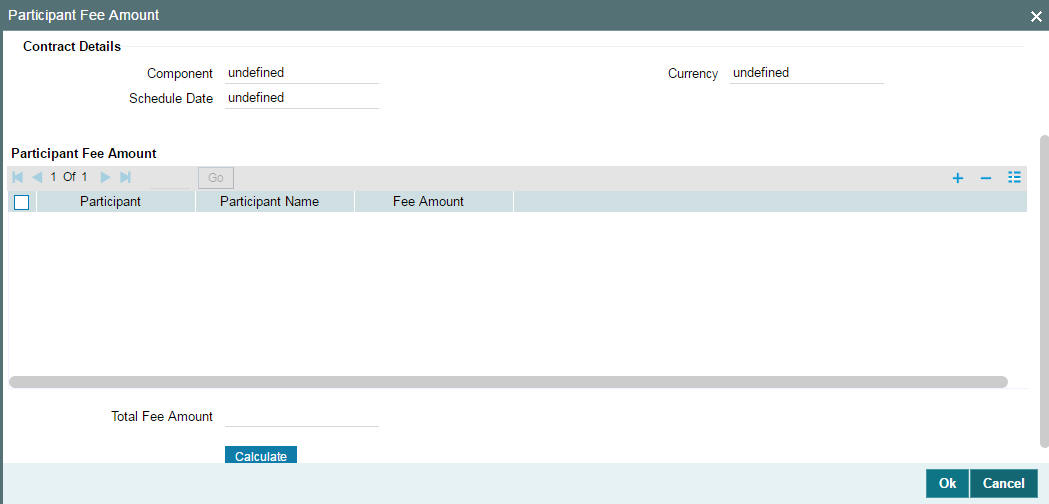
In this screen, click the button to select the participants for whom you want to specify the fee amount. Once you select the participants, the names of the participant’s are displayed. You can specify the amount for each participant in the ‘Fee Amount’ field.
Based on the fee amount you specify here, the participant’s ratio is computed and displayed in the ‘Participant Ratio Details’ screen.
Note the following:
Note
- The individual participant’s fee amount should be greater than or equal to zero
- The Total fee amount should be greater than zero
- As the participants’ ratio is calculated based on the fee amount, you cannot change the participant’s ratio
- You can change the participant’s fee amount for any un-liquidated or overdue schedules during fee amendment
- You can add or remove participants before a schedule is liquidated. This can be done during fee amendment
After changing the details, click the ‘Ok’ to save and exit screen.
5.5.3.2 Computing FAS91 Fee Details
In the Fee Components screen, you can capture the FAS91 fee details.
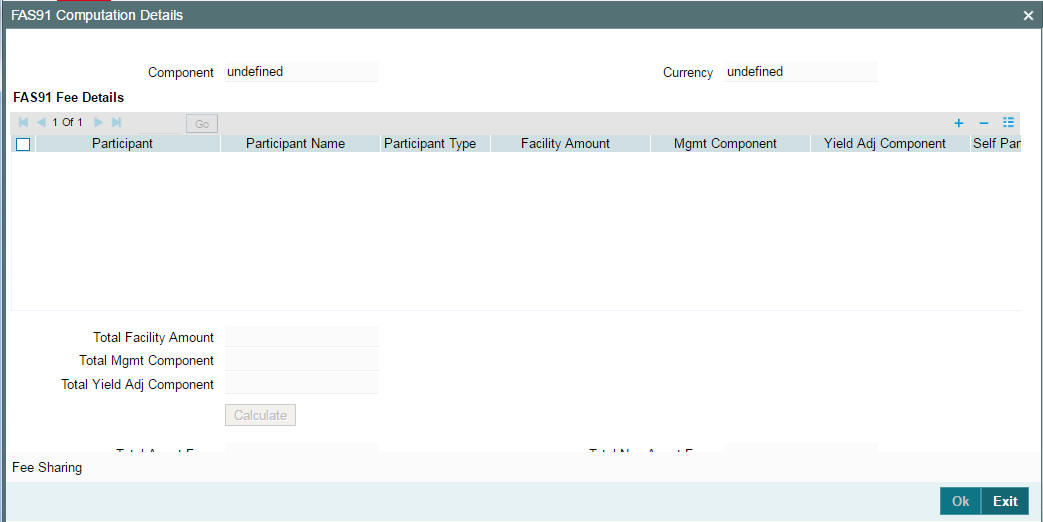
On invoking ‘Fee Components’ screen, the following details are displayed:
- Product Code
- Contract Ref No.
- Customer
- Facility Name
- Fee Component
Click ‘FAS91’ to specify information related to FAS91 in the ‘FAS91 Computation Details’ screen. This option is enabled only for components where the FAS91 check box is selected at the product level.
Click to select the participants for whom you want to calculate FAS91 details. A ‘Participant Selection’ screen will pop up with a list of all customers maintained in the system. On selecting the participants, system will display the same under the FAS91 Fee Details section in the ‘FAS91 Computation Details’ screen.
The other details required to be maintained in this screen are as follows:
Participant Type
Select the appropriate participant type from the drop down list. Values in the drop down are:
- Leader
- Co Leader
- Manager
- Co Manager
- Participant
- Others
It is mandatory to specify a type for each participant. However, no validation would be performed on the basis of the participant type.
Facility Amount
Specify the facility amount for each participant. This amount will be used to calculate the weighted average yield for each participant.
Mgmt Component
Specify the management component of the fees. The value you specify here will be used to calculate the Weighted Average Yield. If you do not specify any value, system will default it to zero.
Yield Adj Component
Specify the yield adjustment component of the fees. The value you specify here will be used to calculate the Weighted Average Yield. If you do not specify any value, system will default it to zero. System will validate to ensure that the sum of Mgmt Component and Yield Adj Component does not exceed the facility amount.
Self Participant
Check this box to indicate that a participant is a self participant.
Once you specify the above details, click in the ‘FAS91 Computation Details’ screen. System will compute and display values for the following fields:
Total Bank Fees
This is the sum of the Mgmt Component and Yield Adj Component for all participants for which the ‘Self Participant’ check box was not selected.
Weighted Avg Yield of Part
System displays the weighted average yield of the participant. This is calculated as follows:
Sum (Yield Adjustment Component across all Participants which are not Leaders/Co Leaders and not Self Participant) / Sum (Facility amount across all Participants which are not Leaders/Co Leaders and not Self Participant)
Fees to be Amortized
System displays the fees to be amortized. This is calculated as follows:
Sum (Facility Amount for all self participants) * Weighted Average Yield
Fees to be Recognized
System displays the fees to be realized. This is calculated as follows:
Sum (Mgmt Component + Yield Adj Component of self participants) – (Fees to be amortized)
Pass FAS91 Accounting Entry
Select this check box to indicate that you can pass accounting entries for FAS91.
Note
You can liquidate FAS91 fees with other fee components.
Specifying the FAS91 Fee Sharing Details
You can specify the income sharing between the legal entities for each FAS91 fee using the ‘FAS91 Fee Sharing Details’ screen. Using this screen, you can also capture the branch or legal entity details and the expense code for FAS91 fees.
To invoke the ‘FAS91 Fee Sharing Details’ screen, click ‘Fee Sharing’ in the ‘FAS91 Computation Details’ screen.
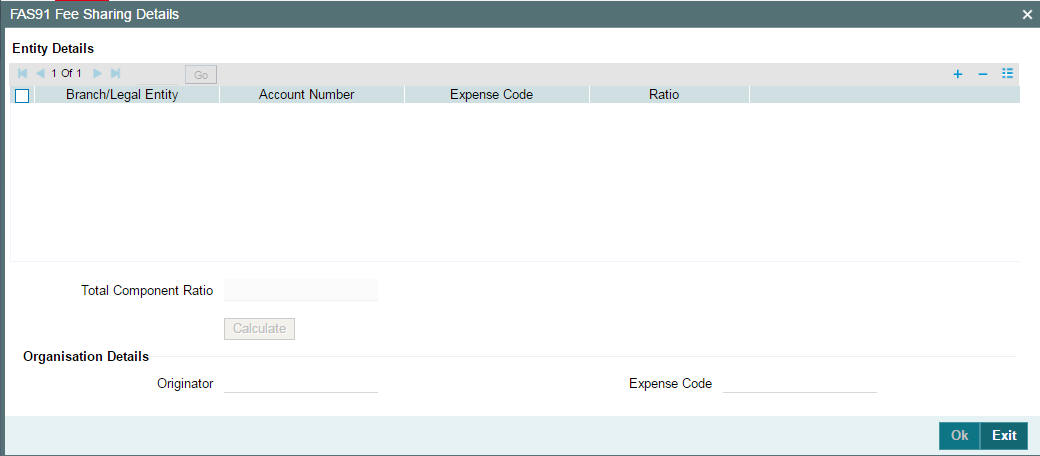
Fee Component
System displays the fee for which the fee sharing ratio is calculated. If there are more than one FAS91 fees, system captures the fee sharing ratio for each component.
Branch/Legal Entity
Select the branch or legal entity from the list of options. System displays a list of all the branches maintained in the system in the option list.
Account No.
Select the GL account into which you want to post an entry. System displays a list of all GL leaves for the branch code are displayed in the option list.
Expense Code
Specify the Expense code with which you want to post an entry. System displays a list of all valid MIS codes in the option list.
Ratio
This is the ratio in which the ‘Fee to be Recognized’ is to be split. For example, if the ‘Fee to be Recognized’ is 100,000 out of which 40,000 is to be posted to the Branch, GL, Expense Code, you need to specify 40 in this field.
System validates to ensure that the total ratio is always 100.
Originator
If you have checked the ‘Self Participant’ and ‘Originator’ check boxes against a participant in the Participant Ratio Details screen, the name of the participant is defaulted here.
Expense Code
Select an Expense code of the originator self participant from the option list. System displays a list of all valid Expense Codes in the Branch of the Self Participant. This expense code is used while passing the accounting entries for the Fees to be amortized.
On clicking ‘Ok’ system performs the following validations:
- The total ratio should always be 100.
- You can specify the ratio for a branch/legal entity only once.
- You can amend the fee sharing ratio till liquidation of the fee component.
5.5.4 Maintaining Facility Fee Schedules
You can specify schedules for fee components through the ‘Fee Schedules’ screen. To invoke this screen, click the ‘Fee Schedules’ button in the ‘Facility Contract Online’ screen.

Capture the following details in this screen:
Component
The fee components that have been associated with the product are available in the option list. Select a component from this list. Upon selection of the component, the ‘Schedule Start Date, Frequency and Unit’ are also displayed. You can change the default values.
Sch Start Date
This is the date on which the schedule for the fee component for the borrower facility begins. By default, this is equal to the fee ‘Association Date’. The first schedule would fall due on this date. You can change the date to any date that falls between the ‘Association Date’ and the ‘Facility End Date’.
No.
You must specify the number of schedules that would apply to the fee component of the borrower contract.
If you define a single schedule (that is, the number of schedules is one), Oracle FLEXCUBE initiates one schedule on the start date mentioned, not taking into account the frequency and the frequency unit.
Note
The Start Date for a single schedule is as follows:
- The Maturity Date if the Fee Collection Mode is ‘ARREAR’
- System date if the Fee Collection Mode is ‘ADVANCE’
If you define more than one schedule, Oracle FLEXCUBE initiates the first schedule on the start date mentioned, and subsequent schedules based on the frequency and the frequency unit specified.
Frequency
Select the periodicity at which the schedules must be initiated, with the first schedule on the start date mentioned. The options available are
- Daily
- Monthly
- Yearly
- Bullet
Unit
You can specify the units in which the specified frequency are reckoned. For instance, consider a contract with the following details:
- Frequency: Monthly
- No: 2
- Unit: 5
This means that the contract will have two schedules, initiated once in five months.
Amount
If the ‘Basis Amount Tag’ of the fee component is ‘User Input’ (as specified in the Borrower Product – Fee Details’ screen), you can capture the amount to be liquidated towards the fee component on the schedule date.
For all other ‘Basis Amount Tags’, the system computes the fee amount based on utilization.
For more details on defining fee components, refer the heading ‘Associating a Fee Class or Fee Rule with a product’ in the ‘Processing Charges and Fees’ chapter of this User Manual.
Note
- For ‘Participant Driven Fee’, only bullet schedules are allowed
- The total fee amount specified in ‘Participant Fee Amount’ is displayed in the ‘Fee Schedules’ screen. You cannot amend the same here. However, you can change the fee amount only in the ‘Participant Fee Details’ screen.
- If an un-liquidated schedule is deleted, the fee amount in the ‘Participant Fee Amount’ screen is also deleted.
- If you change the schedule date of an un-liquidated fee schedule, the fee amount in the ‘Participant Fee Amount’ screen is remapped to the new schedule date.
- For participant fee components, there cannot be more than one un-liquidated schedule
5.5.4.1 Viewing the Payment Schedules
After capturing the schedules for the fee components, you can view the payment schedule details for the contract. To view the details, click the ‘Payment Schedules’ button.
The ‘Schedule Payment Details’ screen is displayed as shown below:
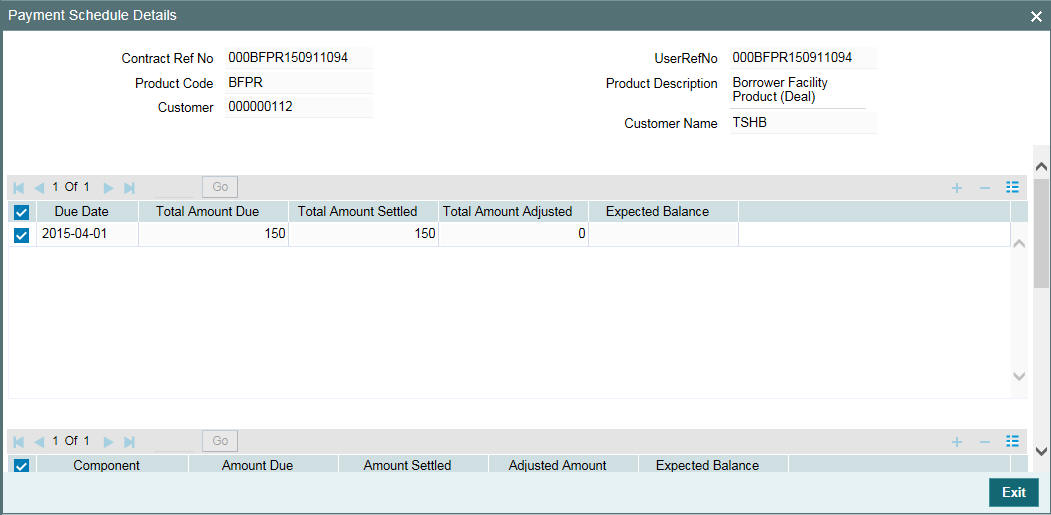
The following details are displayed in this screen:
- Due Date of the fee
- Total Amount Due
- Components due
- Amount due against each component
- As and when settlements are made, the system updates this screen with the following details: Total Amount Settled on the due date
- Total Amount Adjusted, if any
- Expected Balance
For each component, it updates the following details:
- Amount Due
- Amount Settled
- Adjusted Amount
- Expected Balance
- Input Date
- Value Date
- LCY Equivalent
In the ‘Payment Schedule Details’ screen you can view the schedule date changes and schedule history details.
5.5.5 Viewing Tax Details for the Facility
You can collect withholding tax from participants on fee components.
If you have associated tax rules with the participant product linked
with the underlying facility product, the same becomes applicable to
the facility. You can view the tax details for the contract in the ‘Participant
Tax Details’ screen. Click the ‘Tax’ to invoke the screen.
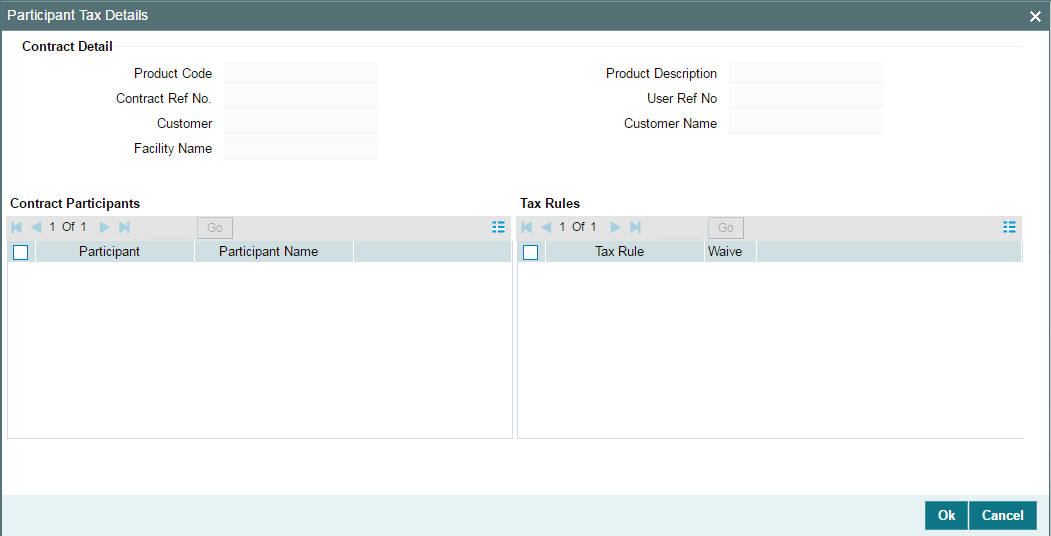
This screen displays the list of participants for the contract and the tax rules associated the contract, if any. This defaults from the facility product. If required, you may cancel the application of tax rule(s) for a participant. To do this, check the ‘Waive’ option against the selected tax rule.
The system passes the entries for tax based on the event you specify in the ‘Product Tax Linkage’ screen. Typically, tax on fee is calculated upon liquidation of the fee (event ‘FLIQ’ will be associated with the rule)
You can view the position identifier description in case the participant is Self Participant.
For details on associating tax with a product, refer the heading titled ‘Specifying tax details for a participant product’ in the ‘Defining Products for Loan Syndication’ chapter of this User Manual.
For more information on the Tax sub-system of Oracle FLEXCUBE, refer the Tax User Manual.
5.5.6 Specifying Settlement Instructions
You can view the settlement instructions for each borrower of the contract. You can use the ‘Settlement Message Details’ screen to do this. Click ‘Settlements’ in the ‘Facility Contract Online’ screen to access it.
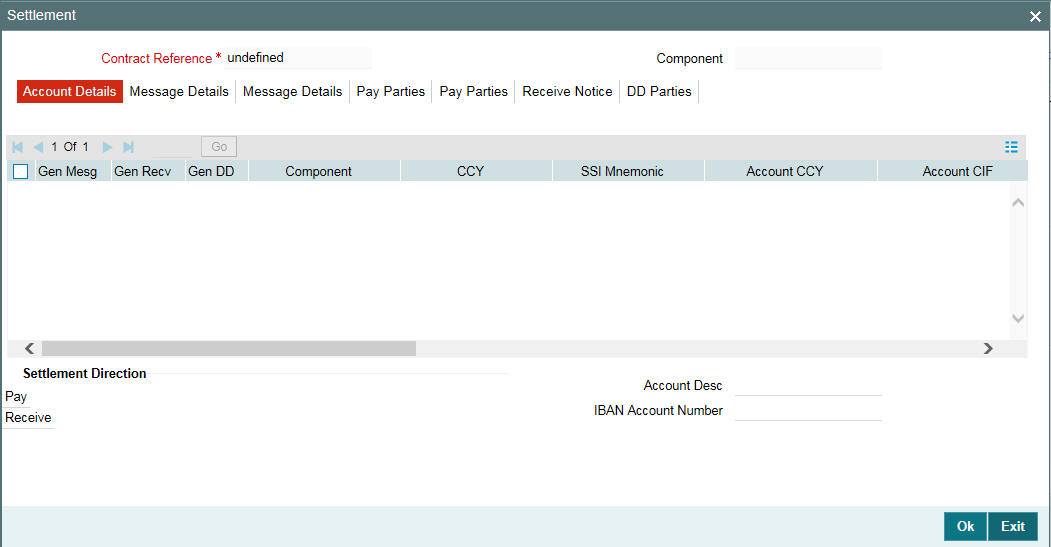
The system obtains the settlement details based on the SSI Mnemonic for each borrower.
Note
When you are entering a contract in the ‘Facility
Contract Online’ screen, and you click the ‘Settlements’ tab to invoke the ‘Settlement
Message Details’ screen, the first line in Field 72 of the message
generated will be replaced by the name of the customer (or borrower)
involved in the contract. The second line will be replaced by the ‘User
Reference Number’ of the tranche contract. Once the SWIFT message
is generated, the customer name and the user reference number will be
displayed in the section titled ’72: Sender to Receiver Information’
in the second ‘Msg Details’ tab. This is shown below:
If the ‘Chinese Characters in Payment’ box is checked in the ‘Loan syndication- Branch Parameters’ screen, then only you can enter the Chinese characters in the field 57, 59, and 70 for foreign currency and local currency settlement instructions / accounts and there will not be any validations in the system. You need to operationally control it.
You are allowed to enter the information in Chinese or English or a combination of both in this field. If it is a combination, then the system will consider it as Chinese and allow up to 35 characters.
Note
This is applicable only for ASPAC region.
For more details about the ‘Settlement Message Details’ screen, refer the Settlements User Manual.
Click the ‘Exit’ button to exit the screen.
5.5.7 Viewing the MIS Details
You can view the MIS (Management Information System) details in the ‘MIS Details’ screen. To invoke this screen, click the ‘MIS’ in the ‘Facility Contract Online’ screen.
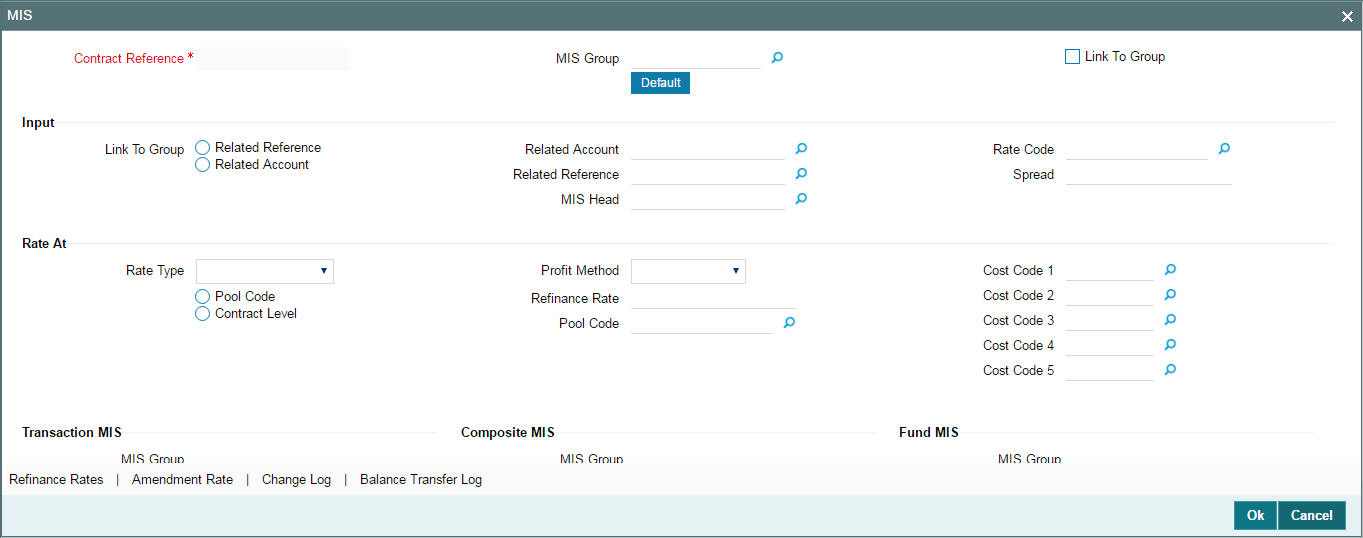
For details on the ‘Transaction MIS Details’ screen, refer the MIS User Manual.
5.5.7.1 Validating Expense and Proof Codes
While booking a new facility, upon selection of named agent, the system defaults expense code and proof code in Transaction MIS maintenance sub-screen in facility contract online screen.
While booking a new tranche, Expense code and proof code from facility contract are defaulted in MIS sub-screen in tranche online screen.
Similarly, while booking a new Drawdown, Expense code and proof code from tranche contract are defaulted in MIS sub-screen in Drawdown online screen
System allows you to change the values of the expense code and proof code in the MIS screen, while booking a facility, tranche, or a drawdown. However, if the validation fails, system displays appropriate error messages if the following validations are not met:
- The proof and expense codes must have proper mapping in named agent maintenance screen for the named agent associated in facility, tranche, and drawdown.
- The named agent at facility, tranche, or drawdown level should be the same as the named agent mapped for the expense code / proof code being selected
- Tranche contract proof code / expense code must be same as the proof code / expense code of the associated facility
- Similarly, the Drawdown contract proof code / expense code should be same as the proof code / expense code of the tranche
- Proof code or expense code should not be blank for the named agent facility, tranche, and drawdown contracts
- System allows you to book a tranche with expense code / proof code values different from the expense code / proof code of the underlying facility. The expense code and proof code for the tranche / drawdown will be same as facility if the facility is for a named agent. System will default the expense code / proof code from the facility while booking the tranche and defaults from tranche while booking the Drawdown.
Note
- You must ensure that the values for the Department Code and Proof Code maintained in the system are the same.
You cannot amend the proof code and expense code in the respective MIS screens after the tranche/drawdown is authorized.
5.5.8 Specifying Parties for the Facility
You can also specify the different types of parties that would be applicable for the borrower facility contract, as well as the applicable parties belonging to the selected type, in the ‘Party Details’ screen.
Too invoke the ‘Party Details’ screen, click ‘Party type’ button in the ‘Facility Contract Online’ screen.
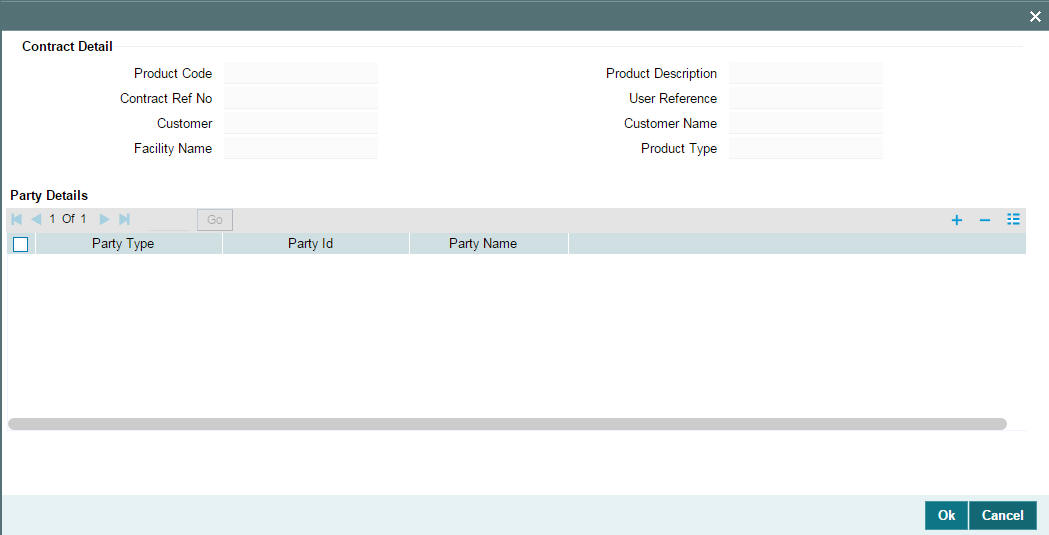
Capture the following in this screen:
Party Type
The party types associated with the borrower facility product is applicable for the contract. The option list displays the same. Select a type from this list.
Party ID
For the chosen party type, you have t select a party from the option list. This list displays all the customers maintained in the system. Upon selection of the ID, the ‘Party Name’ is displayed alongside.
Note
- You can specify multiple parties for a selected ‘Party Type’, if the option ‘Repeating’ is set to ‘Yes’ at the product level. If multiple parties are not allowed, you can specify only one party for the selected type.
- If a ‘Party Type’ is set as ‘Mandatory’, you must specify at least one party for the party type at the contract level
For more details on this, refer the heading ‘Associating appropriate party types for borrower facility products’ in the ‘Defining Products for Loan Syndication’ chapter of this User Manual.
5.5.9 Saving the Facility
After capturing the required details, you have to save the contract and have it authorized by your supervisor.
For more details on ‘Save’ and ‘Authorization’, refer the Common Procedures User Manual.
After the facility is saved and authorized, the following details will be displayed in the audit trail section at the bottom of the screen:
- Entry By: Login ID of the person who has performed the save operation
- Entry Time: The date and time when the facility was saved in the system
- Auth By: Login ID of the person who authorized the facility
- Auth Time: The date and time when the facility was authorized in the system
- Contract Status: Active
- Auth Status: Authorized
- Participant Processing Status: Processed
After you save the contract, you can view the following details of the contract:
- Diary Events for the contract
- Participant Summary details
- Events
These details are discussed below.
5.5.10 Viewing Facility Diary Events
You can view the diary events defined for the contract in the ‘Diary Contracts – Summary’ screen. To invoke this screen, click ‘Diary’.
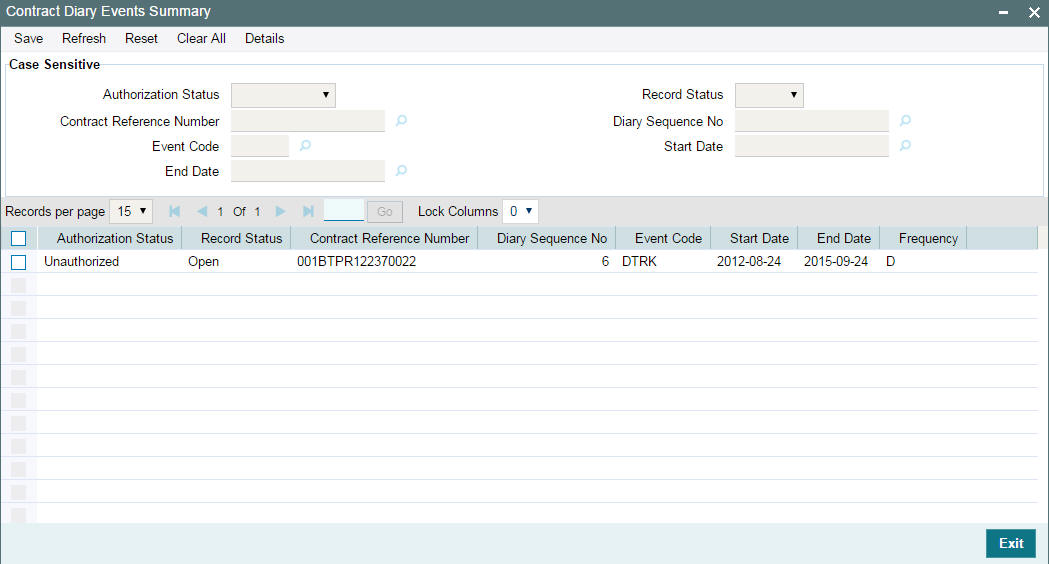
Diary events are user defined events which are maintained at a module level through the ‘Diary Event Maintenance’ screen. You can associate the required diary events with a product in the ‘Diary Event Association’ screen.
The system allows you to perform a case-independent query (upper, lower, or mixed case) using the following fields:
- Contract Ref No
- Branch
- Event Code
Note
You can perform a case independent search only if the parameter, ‘CASE_SENSITIVITY’ in cstb_param, is set to ‘Y’
For more details on this screen, refer the heading ‘Maintaining diary events’ in the ‘Reference Information for Loan Syndication’ chapter of this User Manual.
For a borrower facility, tranche or drawdown contract, you can specify diary events that needs to be processed through the ‘Contract Diary Events’ screen.
Refer the heading ‘Specifying diary events for a borrower syndication contract’ in this chapter for details on the ‘Contract Diary Events’ screen.
5.5.11 Viewing Participant Summary Details
The ‘Participant Facility Contract Summary’ screen will give you a summary of the participant facility contracts created under a facility contract. To view the details, click the ‘Part Sum’.

In this screen, the following details are displayed:
- Authorization status of the contract: The possible values are:
- A – Authorized
- U – Unauthorized)
- Contract Status: The possible values are:
- A – active
- L – Liquidated
- H – Hold
- Y – Yet to be initiated
- V – Reversed
- Contract Reference Number: The reference number of the participant contracts created under the facility contract
- Reference Number of the Borrower Facility Contract
- Product used to create the participant contract: The system picks the offset participant facility product maintained for the facility product (in the ‘Facility Product Preferences’ screen) for the resultant participant facility, tranche and drawdown contracts.
- Currency: The currency for each participant contract will be same as that of the facility contract.
- Customer: The participants selected for the facility contract
5.5.11.1 Viewing Participant Tranches under a Participant Facility Contract
From the ‘Participant Facility Contract Summary’ screen, you can also view the participant tranches created under a participant facility contract.
5.5.11.2 Viewing Participant Facility Contract Details
To view a participant facility contract go to ‘Loans Syndication – Participant Contract Input (LPDCOMNT)’ screen. .
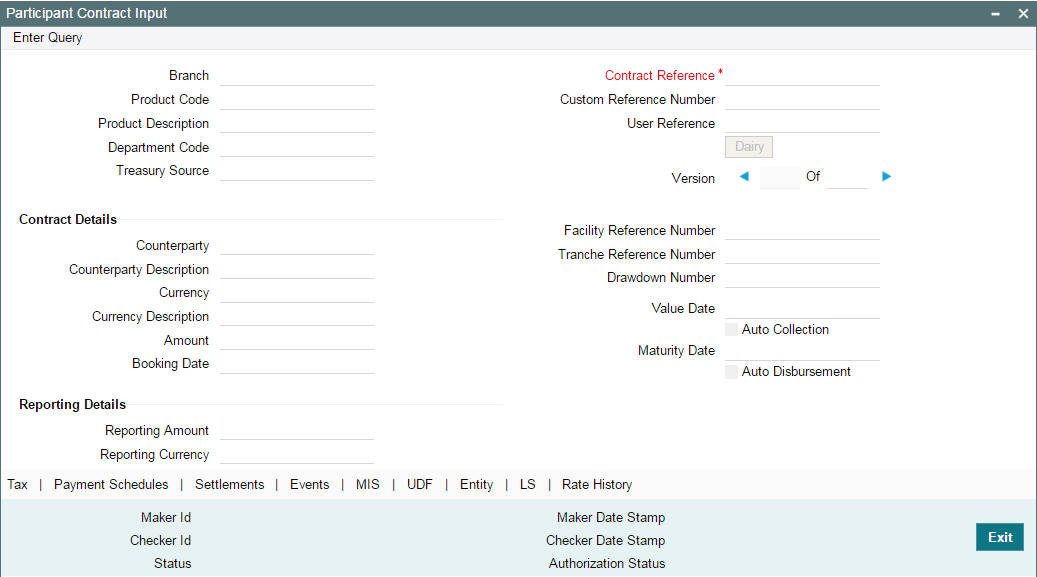
For more details on this screen, refer the heading ‘Viewing Participant Contracts’ in this chapter.
5.5.12 Viewing Events for the Facility
You can view the events triggered during the contract life cycle in
the ‘Event Log Details’ screen. To invoke this screen, click
the ‘Events’ in the ‘Facility
Contract Online’ screen. The events defined for the facility product
are triggered for the contract.
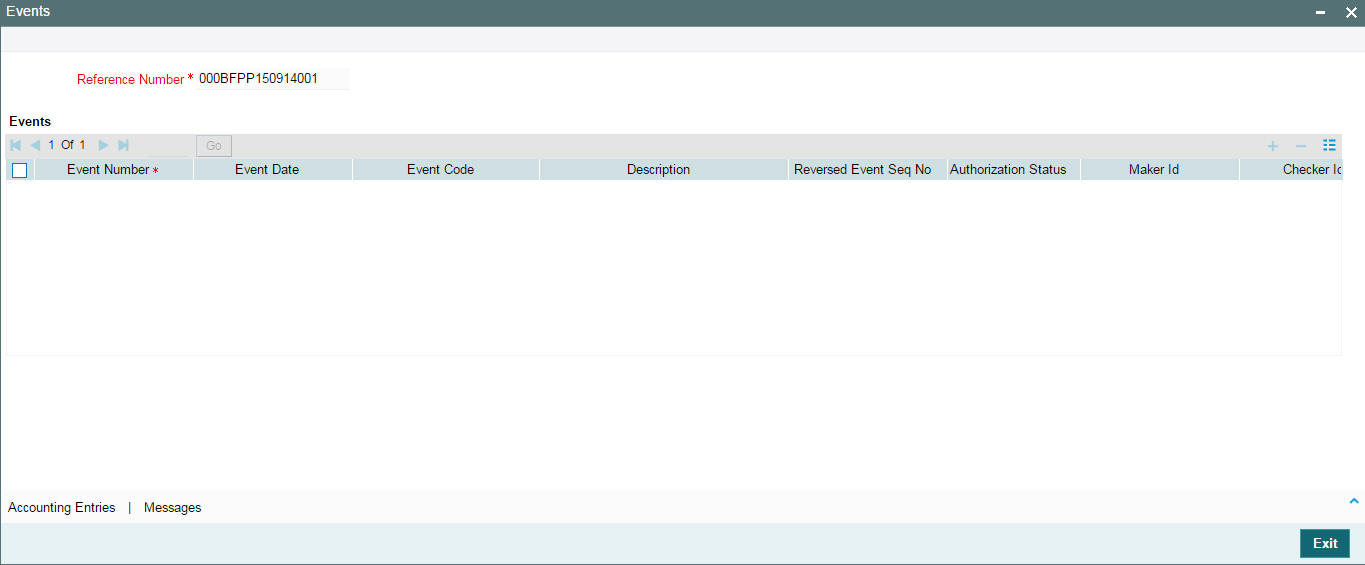
The following details are displayed in this screen:
- Event Sequence Number
- Date on which the event is triggered
- Name of the event
- User id of the person who processed the event and the time at which the same was processed
- User id of the person who authorized the event and the time at which the same was authorized
- The position identifier description in case the participant is self participant.
5.5.12.1 Viewing Event-wise Accounting Entries
To view the event wise accounting entries, select the event and click ‘Accounting Entires’ .
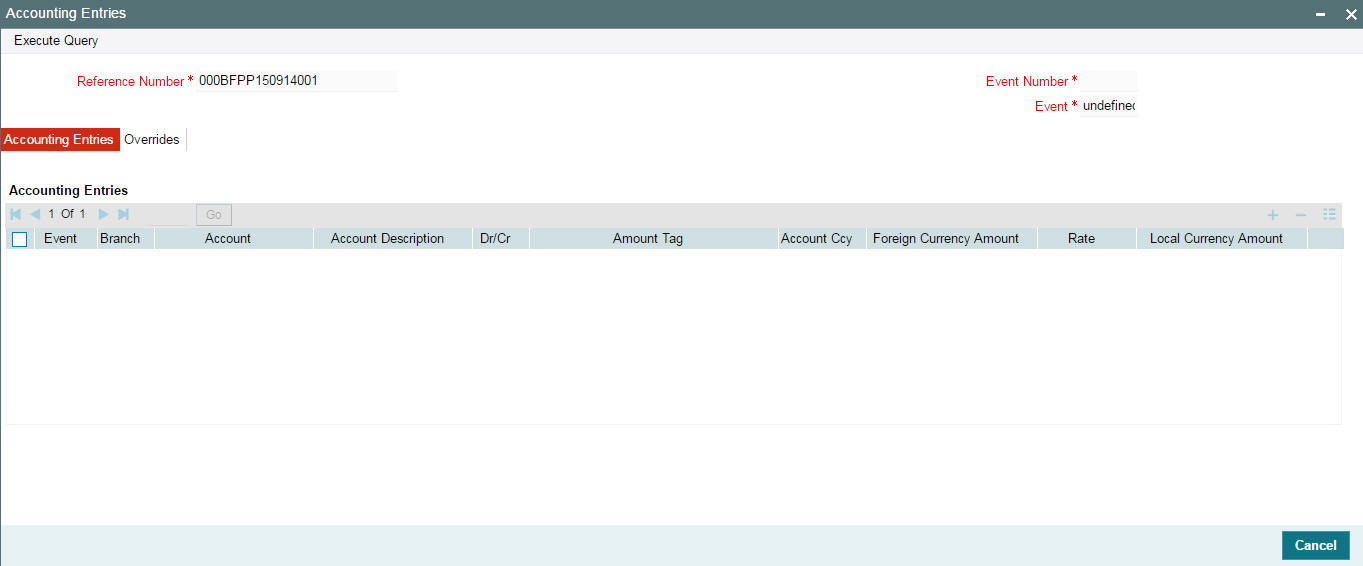
This screen displays the details of accounting entries passed for the selected event and the overrides encountered during the event, if any.
Click ‘Cancel’ button to exit the screen. You return to the ‘Event Log Details’ screen.
5.5.12.2 Viewing Outgoing and Incoming Messages for the Event
You also have the option to view the messages/advices received (IN) or fired (OUT) during the event.
- To view messages, select an event and click 'Messages'.
The Advice Message screen appears. It displays all the messages which are generated against that event.
- Select a message and click 'Message Details'
The name, location, address of the customer and the media used for sending the message get displayed in this screen along with the message details.
For FpML messages, the value of ‘Media’ gets displayed as ‘FPML’.After you save and authorize the facility contract, you can process tranches under the facility.
5.5.13 Authorizing Facility Contracts
You can authorize the tranche contract using the ‘Authorization’ screen. You can invoke this screen by selecting Authorize from the menu.
5.6 Viewing Facility Details
You can view the Facility details summary on the ‘Loans Syndication - Facility Contract Summary’ screen. You can invoke the ‘Loans Syndication - Facility Contract Summary’ screen by typing ‘FCSTRONL’ in the field at the top right corner of the Application tool bar and clicking the adjoining arrow button.
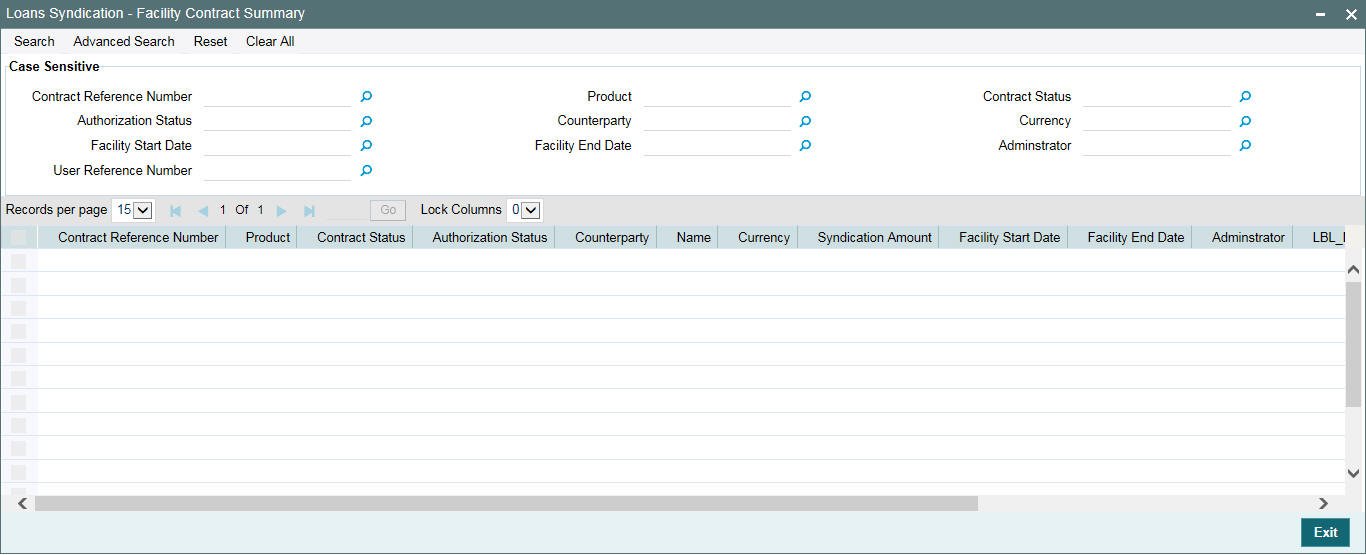
The system allows you to perform a case-independent query (upper, lower, or mixed case) using the following fields:
- Facility Ref No
- Short Name
- Customer
- Product
- Ccy
- Branch Code
Note
You can perform a case independent search only if the parameter, ‘CASE_SENSITIVITY’ in cstb_param, is set to ‘Y’.
5.7 Processing Loan Syndication Contracts
After you enter a borrower facility contract into Oracle FLEXCUBE, you need to:
- Open a tranche for the borrower
- Create a drawdown for the borrower when a drawdown is requested, and as soon as intimation is received from the participants, indicating that their commitment has been fulfilled and the funds have been credited to the nostro account of the arranger (your bank).
A drawdown loan can be entered for the borrowing customer on each of the schedule dates that are specified according to the borrower’s requirement. The arranger bank typically checks to ensure that all the necessary formalities have been completed, and any necessary documents required to be furnished by the borrower have been received, before entering a drawdown loan.
The participants make their contributions available in their vostro accounts, from where the funds are drawn into the common syndication pool, and then to the account of the borrower, when a drawdown loan is entered.
The system therefore processes the borrower facility contract in two stages:
- Processing the tranches
- Processing the drawdowns
The system also processes two different types of contracts when it processes a borrower facility contract:
- Those related to the borrower. These include the main syndication agreement facility contract, the borrower commitment that you enter when you open a tranche, and any borrower drawdown loan that you enter under a tranche. These contracts constitute the borrower leg of the borrower facility contract.
- Messages to the borrower are generated and transmitted through the borrower leg.
- Those related to the participants. These include the participant facility contracts, tranche commitments or drawdown deposit contracts that are initiated by the system when the BOOK event for the corresponding borrower contract is triggered. These contracts constitute the participant leg of the facility contract.
5.7.1 Tranche-level Contracts
After a borrower facility contract has been initiated, a number of arms or tranches can be opened under it, as specified under the contract. The processing of each tranche involves the creation of a simple commitment contract for the borrowing customer against the Reference Number of the borrower facility contract. This contract constitutes the borrower leg of the processing of the tranche.
When you create the borrower commitment (tranche) contract, you must also specify the following details:
- The participants involved in the tranche, such as the participants. The participants defined for the borrower facility contract is defaulted to the tranche, and you can change the participants if required.
- The ratio of participation. Again, the ratio specified for the participants defined in the borrower facility contract is defaulted to the tranche, and you can change it if required.
- The borrower details
You must also specify schedules for drawdowns under the tranche. The system generates a Reference Number for the borrower commitment contract.
After you have entered a borrower tranche contract, when the BOOK event of the contract is triggered, the system automatically initiates commitment contract for the participants. These contracts constitute the participant leg of the processing of the tranche. The system also generates SWIFT messages to each participant according to the drawdown schedule, intimating them to fulfill their commitment and disburse the funds to the nostro account of the arranger bank.
When a tranche is created, a commitment contract is created.
5.7.2 Drawdown Contracts
After the tranche level commitment contracts and the drawdown schedules have been entered, the arranger bank typically disburses the loans to the borrowing customer, against the Reference Number of the borrower tranche contract as well as the Reference Number of the main facility contract; and according to the drawdown schedule defined for the tranche. The borrower loan contract constitutes the borrower leg of the processing for drawdowns.
To disburse the drawdown loan, you must enter the borrower loan contract and specify the following details for the participants:
- The participants involved in the drawdown. The participants defined for the borrower tranche will default to the drawdown. You can change the participants, if required. Upon change of participants, the system will automatically convert a ‘Cascade Participation’ type of tranche to a ‘Non Cascade Participation’ type. The ‘CASC’ event is triggered to indicate the change in the ‘Cascade Participation’ attribute of the tranche.
- The ratio of participation. Again, the ratio specified for the participants defined in the borrower tranche defaults to the drawdown. If you change the ratio, the system automatically convert a ‘Cascade Participation’ type of tranche to a ‘Non Cascade Participation’ type. The ‘CASC’ event is triggered to indicate the change in the attribute.
- The borrower details
The system generates a Reference Number for the borrower loan contract.
After you have entered a borrower drawdown contract, when the BOOK event of the contract is triggered, the system automatically initiates deposit contracts for the participants. These contracts constitute the participant leg of the processing of the drawdown. They are linked to the respective commitment contracts created at the tranche level.
5.7.3 Initiation of Participant Contracts
To recall, you open a tranche by entering a commitment contract for the borrower. When the BOOK event for the borrower tranche contract is triggered, the system creates commitment contracts for the participants, using the product specified for participant tranche contracts, in the product preferences for the borrower tranche product which the borrower tranche contract uses, and the participant details maintained for the borrower tranche contract.
Similarly, after you enter a drawdown loan contract for the borrower under a tranche reference number, the system creates a deposit contracts for participants, using the product specified for participant drawdown contracts, in the product preferences for the borrower drawdown product which the borrower drawdown contract uses, and the participant details maintained for the borrower tranche contract.
Participant contracts initiated by the system can be viewed and amended using the Participant Contract screen, which is discussed later in this chapter.
5.8 Processing a Borrower Tranche Contract
You can process a tranche contract in the ‘LS Tranche Contract Online’ (LBDTRONL) screen.
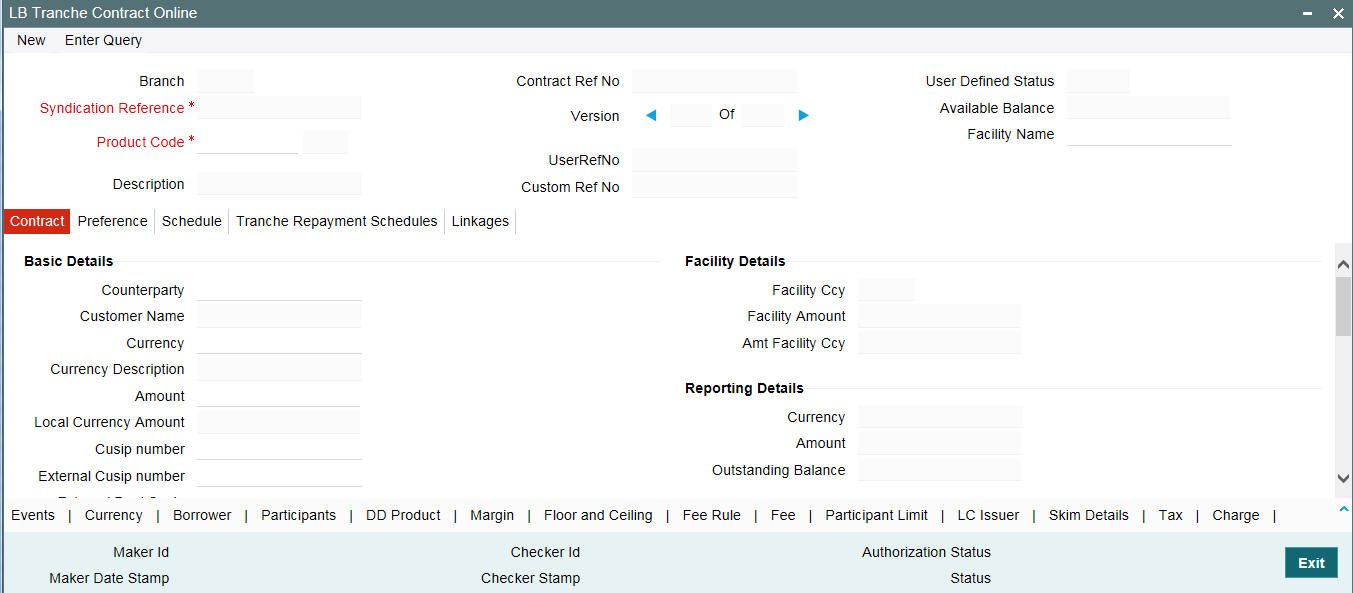
Similar to capturing a facility contract, you can capture a tranche contract either by:
- Copying the details from an existing contract
- Associating a product
The CUSIP and SSI Counterparty (Settlement Party) are unique across tranche contracts under the same CUSIP. The system validates the SSI Counterparty and CUSIP while saving the tranche contract and displays the following error message In case of duplicate tranche booking.
Tranche with the same SSI Counterparty and CUSIP Number already exists.
For more details, refer the heading ‘Entering the facility details’ in this chapter.
Note that you can add a CUSIP to an existing tranche. Similarly, you can associate an existing CUSIP with a new tranche.
5.8.1 Capturing Details in the ‘LS Tranche Contract Online’ Screen
In the ‘LS Tranche Contract Online’ screen, you can capture the following details:
- The main facility contract under which the tranche is being entered
- The product under which the contract is processed
- A unique reference number for the contract
- The counterparty (customer) and currency
- Value date and maturity date
- Transaction Amount, and so on.
In addition, a vertical toolbar provided in the screen, may be used to invoke other sub-systems meant to capture important information for the tranche contract. These buttons have been described briefly below:
Tabs |
Description |
Currency |
Click this tab to invoke the ‘Currency Details’ screen. In this screen, you can maintain the holiday currencies for various events and exchange rate fixing and interest rate fixing details.
|
Borrower |
Click this tab to specify the details pertaining to the borrowers of the tranche contract.
|
Participant |
This tab invokes the ‘Participant Ratio Details’ screen. |
Linkages |
Click this tab to display ‘Participant Commitment Linkage’ section . You can link the commitment contract to each self participant using this screen. |
LC Issuer |
Click tab to invoke the ‘LC Issuer Mapping Details’ screen. In this screen, you can identify the participants who could be issuers of LCs. |
DD Product |
This tab displays the ‘DrawDown Products’ screen. |
Skim Details |
Click this tab to maintain the Skim details for participants of the tranche. |
Charge |
Click this tab to view and modify the charge details for the tranche. |
Margin |
Click this tab to maintain the margin Slab/Tier structure. |
Fee Rule |
Click this tab to associate fee rules with the contract. |
Fee |
This tab displays the ‘Fee Components’ screen where you can view the default fee details for the contract. |
Tax |
Click on this button to view the ‘Participant Tax Details’ screen. |
Overwrite Default SI |
Click this button to view the ‘Overwrite Settlement Instruction Details’ screen. |
Settlement |
Click this button to view the ‘Settlement Message Details’ screen. |
Tranche Repayment Schedules |
Click this tab to define repayment schedules for tranche |
MIS |
Click this tab to define MIS details for the contract. |
Party Type |
Click here to invoke the ‘Party Details’ screen. In this screen you can specify the different types of entities or parties that would be applicable for the contract. |
UDF |
Click this tab to capture values for the custom/user defined fields associated with the contract. |
Diary |
This tab to invoke the ‘Diary Contracts – Summary’ screen where you can view the event details for the contract. |
Advice |
Click this tab to view the advices for the contract. |
‘Netting |
Click this tab to view the netting cash flow summary details.
|
Msg. Prev |
Click ‘Events’ tab >’Messages’ tab> Message Preview. This is used to preview events/associated messages. |
‘Participant Summary’ |
Click this tab to invoke the ‘Participant Facility Contract Summary’ screen. In this screen, you can view the underlying Tranche and Drawdown contracts for the Facility contract. |
Events |
Click this tab to invoke the ‘Event Log Details’ screen. Here, you can view the accounting entries for each event and the overrides encountered, if any. |
Assignment’ |
Click this tab to invoke ‘Assignment Validations’ screen. |
Floor and Ceiling |
Click this tab to invoke ‘Floor and Ceiling’ screen. |
Collaterals |
Click this tab to invoke the ‘Collateral’ screen. |
Collateral Account’ |
Click this tab to invoke the ‘ Collateral Account ’ screen. |
Collateral Entity |
Click this tab to invoke the ‘Tranche Collateral Entity Maintenance’ screen. |
Collateral Participant |
Click this tab to invoke the ‘Participant Collateral Detail’ screen. |
Escrow |
Click this tab to link escrow accounts to a contract. |
Agent CIF |
Click this tab to invoke ‘Origination Agent CIF/Mnemonic Maintenance’ screen. |
ELCM Block Details |
Click this tab to invoke ‘Contract Block Details’ screen. |
5.8.2 Capturing Tranche Details
To capture a new tranche contract, select ‘New’ from the menu.. In ‘LB Tranche Contract Online’ screen, enter Syndication Reference and Product code. The following information defaults to the ‘Contract’ tab of the screen:
- Contract Reference Number and User Reference Number
- Branch Name and Department
- Customer of the contract and the GFCID (Global Financial Customer ID)
- Reference number of the facility contract
- Contract Currency
- Tranche details
- Liquidation details
- Settlement details of the selected customer. This will include the settlement branch, account and currency
- Rounding rule for the currency
- Nature of the commitment whether Revolving or Non-Revolving. In the case of a revolving commitment, the amount available is restored when a drawdown linked to the tranche (commitment) is disbursed and paid out. In the case of a non-revolving commitment, the amount available is not restored.
In the header section of the screen, you have to specify the following:
User Reference Number
The reference number is the identification that you specify for the borrower tranche. You can specify any identification number. In addition to the ‘Contract Reference Number’ that the system generates, this number is also used to retrieve information about the tranche.
By default, the ‘Contract Reference Number’ is considered to be the User Reference Number for the tranche.
Custom Ref No
You can capture a unique reference number for the tranche contract. This number is used to identify the tranche in the system. You can also query the tranche based on this number. The reference number can consist of a maximum of 16 alphanumeric characters. You have to capture the custom reference number as mandatory information for the tranche.
Facility Name
You can provide a name to the tranche being processed. The facility name is available for querying the contract. This name is also displayed for all the drawdowns processed under the tranche. At the drawdown level, you cannot change the facility name.
The name can consist of a maximum of 35 alphanumeric characters and you are allowed to amend the name anytime during the tranche life cycle. This results in change of the facility name in all the linked drawdown contracts.
Note
It is not mandatory to specify a facility name for a tranche.
When the facility name is changed at the tranche level, it is propagated to all the underlying trades. When such a tranche amendment is authorized, system searches all the underlying trades having the same CUSIP/ ISIN and updates the latest facility name for all the fetched records.
As part of tranche amendment authorization, system gives an override before propagating the new facility name to all the versions of the open trades. If you select ‘No’ to the propagation, then, you should manually amend trades with the latest facility name.
The facility name is updated both at the draft and trade level.
5.8.3 Capturing Details in the ‘Contract’ tab
You can overwrite some of the default values at the tranche level.
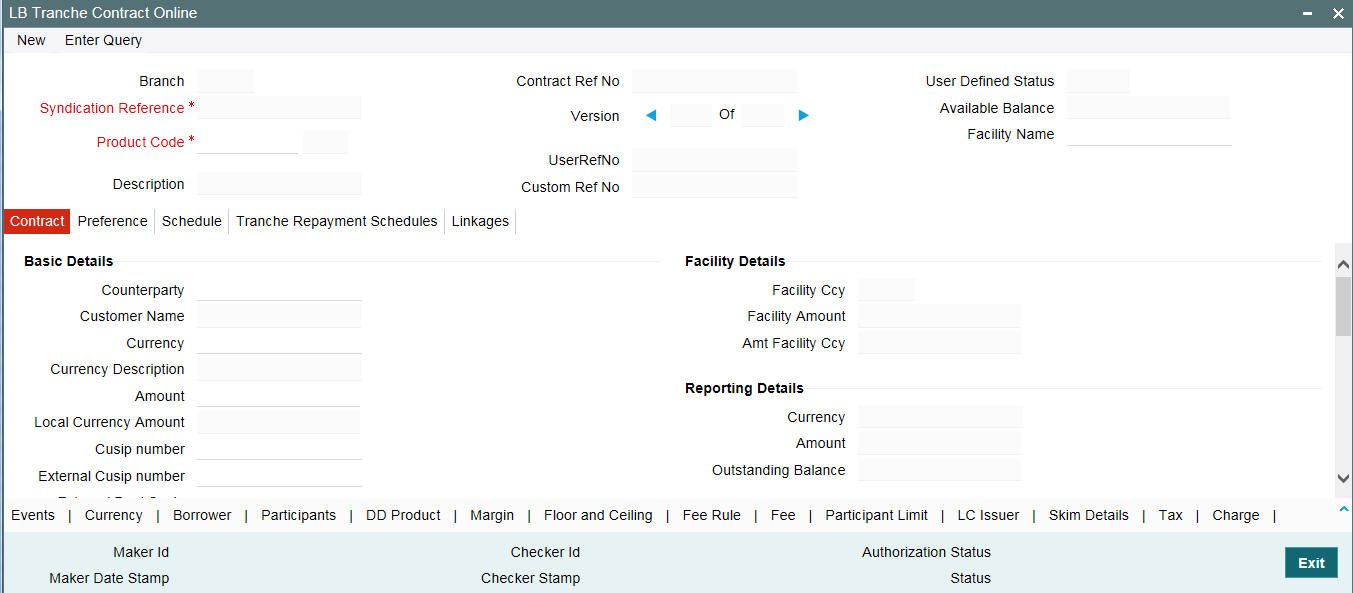
5.8.3.1 Specifying Basic Details
You need to specify the following as part of the basic contract details:
Customer
By default the customer (borrower) of the facility contract is displayed as the customer for the tranche contract. You can select a different customer from the option list provided. This list displays the borrowers identified for the facility contract. The customer you select defaults to any borrower drawdowns you enter against the tranche.
Upon selection of the customer (borrower), the settlement details maintained for customer is defaulted in the ‘Settlement Details’ section of the screen. This enables the system to easily obtain the settlement details defined for the selected customer.
CUSIP Number
You have to capture a unique number to identify the tranche. This number is used to identify the loans being traded and to quote the market price. This number gets defaulted to all the drawdowns processed under the tranche and cannot be changed at the drawdown level. You can use a maximum of 16-alphanumeric characters for a CUSIP.
CUSIP also appears in all correspondences under the tranche that is,. advices to both participants and borrowers. CUSIP number is modifiable as part of contract amendment (CAMD).
After authorization of the CAMD event, the internal CUSIP propagates to all the underlying drawdowns, linked commitment, its underlying loans, linked trades and position contract, if any.
The Internal CUSIP cannot be changed as part of CAMD if there exists:
- Any PRAM or Non-prorata VAMI for the corresponding tranche
- Any open position for the existing CUSIP
Note
The Internal CUSIP is mandatory and cannot be made null during contract input or amendment.
Currency
The currency of the facility contract is displayed for the tranche as well. This is the currency in which the tranche amount is expressed. You can change the currency, if required. The option list displays the allowable currencies defined for the facility contract against which the tranche is processed.
Amount
You have to specify the total amount that should be committed under the tranche (for borrower tranche contracts). The amount you enter must be:
- Lesser than or equal to the total borrower facility contract amount, if no tranches have as yet been opened or drawdown loans disbursed as on today’s date. However, it should be less than the minimum defined for the facility contract.
If the amount is below this minimum, the following error message is displayed:
Amount must be more than the minimum defined at the facility contract level
- Lesser than or equal to the unused portion of the total borrower facility contract amount as on today’s date. However, the amount should not exceed the maximum defined at the facility level.
Amount must be less than the maximum defined at the facility level
The value you enter here is taken to be in the currency specified for the facility contract. You can specify T or M to signify thousand or million, respectively. For instance, 10T would mean ten thousand and 5M, five million.
Note
- When you specify the contract amount, the system computes and display the equivalent amount in the reporting currency (in the ‘Amt Report Ccy’ in the ‘Reporting Details’ section of the screen) using the exchange rate maintained between the two currencies for the branch.
- If the tranche currency is different from the facility currency, the system computes the equivalent in the facility currency and display the same ‘Amt Facility Currency’ field in the ‘Facility Details’ section of the screen.
- Whenever a drawdown is processed under a tranche, the system updates the ‘O/S Amount’ field in the ‘Reporting Details’ section of the screen.
Ext CUSIP/ISIN
The external CUSIP/ISIN number is captured here. It is modifiable as part of contract amendment (CAMD).The external CUSIP number is not used for internal processing, but it is used in non-processing areas such as faxes, payment messages, reports and interfaces.
The FpML messages for the participants at tranche and drawdown level are generated only if you have specified the External CUSIP/ISIN number. Otherwise, it is systematically suppressed.
After authorization of the contact amendment, which triggers the CUAD (CUSIP Amendment) event, the external CUSIP/ISIN is propagated to all the underlying drawdowns, linked commitment, its underlying loans, linked trades if any.
External CUSIP/ISIN gets defaulted to all the drawdowns processed under the tranche and cannot be changed at the drawdown level.
Whenever there is a change in the External CUSIP/ISIN, the system sends the following FpML messages to Markit (a financial system that acts as an inventory for all agency activities)
- A new Take On Facility message
- Cancellation messages for all the prior messages sent to Markit, except for the Take On Facility notice
- Amend Contract message with the updated CUSIP value
- All the prior messages that were cancelled with the new CUSIP value
- Position Update message for Position Statement with the latest positions for latest value date
Refer the chapter ‘FpML Messaging’ for more details on the update process
Ext Deal CUSIP/ISIN
Specify the external deal CUSIP/ISIN.
It is not mandatory to specify the Ext Deal CUSIP/ISIN. System does not perform any validation for the uniqueness of the Ext Deal CUSIP/ISIN. Multiple tranches can have same Ext Deal CUSIP/ISIN. However, system validates that the maximum permissible length for the value you specify for ‘Ext Deal CUSIP/ISIN’ does not exceed 16 characters.
Ext Deal CUSIP/ISIN is captured during Tranche booking. However it can be amended during Tranche amendment, from the 'Tranche Contract Online' screen. During Tranche booking, the value for ‘Ext Deal CUSIP/ISIN’ is defaulted from the ‘CUSIP No’ of the Facility (Deal). The defaulted value can be changed, if required. However, any amendment of ‘CUSIP No’ at Facility (Deal) level will not propagate to the ‘Ext Deal CUSIP/ISIN’ value at Tranche level.
Note
The following reports display the value captured for ‘Ext Deal CUSIP/ISIN’ for the tranche:
- Active Facilities Report for SNC
- Active Facilities Report_Adhoc
- Lender List by Fund Manager
5.8.3.2 Specifying Tranche Details
Tranche specific details will include the following:
Booking Date
This is the date on which the contract is captured in the system. The current system date (today’s date) will be displayed here. You cannot change this date. This date is only for information purposes and the actual accounting entries are passed only as of the ‘Value Date’ of the contract.
Value Date
This is the date on which the contract comes into effect in the system. The tenor of the contract begins on this date, and accounting entries with respect to the contract are passed as of this date. You can specify any date as the Value Date. However, it must be:
- Later than the Value Date of the main borrower facility contract
- Later than the Start Date of the tranche product involving the contract
- Earlier than the Maturity Date of the tranche (Maturity date of the drawdown can be later than that of the tranche) or drawdown product involving the contract.
- Earlier than the Maturity Date of the underlying facility contract
Note
The system displays an override if the specified Value Date falls on a holiday of the local currency.
You can amend the value date as part of Contract Amendment:
- After the authorization of the contract
- Before the initiation of tranche
- When no Drawdown is booked under the Tranche
The amended value date gets defaulted to effective date in ‘Fee Rule’ screen and ‘Margin Maintenance’ screen with an override message asking for your confirmation. Select yes to continue or no to change the effective date manually. In addition, you can redefine the fee and repayment schedules manually.
If the new value date is less than or equal to application date then contract initiation (INIT) happens as part of save of amendment.
Value Dated Balances are repopulated when there is amendment of value date. You can define multiple adhoc fee components based on the requirement. In addition, pro rata type of participant FFT to facilitate the display of the adhoc FEE and its amount. Margin rate field and values are provided in future dated Borrower rate setting fax.
Example
For instance, when you open a tranche under the main borrower facility contract 000SNEW000010001 with Mr. Robert Carr, you can enter 15th January 2000 as the Value Date for the borrower tranche. If you do so, on any date including and following 15th January, a drawdown can be entered for Mr. Robert Carr, if requested by him.
The application date on the day you enter the contract (which is the booking date) could be earlier, later or the same as this value date. For backdated contracts, you can enter backdated borrower tranches. For future dated contracts, you cannot enter tranches before the contract actually comes into effect (that is, before the value date).
Similarly, when you enter the first drawdown under the first tranche, you would enter 31st January 2000 as the Value Date for the drawdown, according to the drawdown schedule requested by Mr. Carr. Again, the application date on the day you enter the contract (which is the booking date) could be earlier, later or the same as this value date.
Original Start Date
This displays the date on which the contract was originally initiated. If the contract has been rolled over more than once, this is the date on which the first loan was initiated. By default the current system date is displayed.
If you are entering a contract that has already been initiated, enter the date on which the same began. In this case, the date is for information purposes only and for all accounting purposes the Value Date is considered as the date on which the contract was initiated. The original start date cannot be greater than the value date of the contract.
Maturity Date
If the tranche product has a standard tenor, the maturity date is default based on the tenor maintained and the start date of the contract. You can change this default date, if necessary. However, the maturity date of the tranche should be between the facility start date and the end date.
If the maturity date is known at the time of capturing the tranche (fixed maturity), you can specify it for the contract.
DD Expiry Date
You must specify the date beyond which further drawdowns under the tranche contract will not be allowed. The system does not calculate any commitment fee beyond this date.
By default, the expiry date of the drawdowns processed under the tranche will be equal to the tranche maturity date. You can change it to any date between the (Value Date + 1) and the Maturity Date of the tranche contract.
Limit Line
You can associate a limit line to track the loan availed by the customer, if required. The credit lines defined for the selected tranche customer is available in the option list. The exposure is tracked against the line selected here.
5.8.3.3 Specifying Drawdown details
The details specific to the drawdowns processed under the tranche include the following:
Minimum DD Amount and Maximum DD Amount
Specify the minimum and maximum amounts that can be disbursed through borrower drawdowns under the borrower tranche contract. This amount is considered in the borrower facility contract currency.
When you capture the drawdown amounts, the system ensures that the amount is within the range of minimum amount or maximum amount specified here.
Note
- By default, the maximum drawdown amountis equal to the tranche amount
- If the drawdown currency is different from the borrower facility contract currency, the amount is converted using the standard exchange rate, for the purpose of validation.
Maximum No of DDs
You have to capture the maximum number of borrower drawdowns under the tranche being processed. When you enter a borrower tranche contract under the borrower facility contract, you specify the drawdown schedules. The system validates that the total number of outstanding drawdowns (also taking into account future drawdown schedules) does not exceed the maximum number of drawdowns specified here. Similarly, when a disbursement is made on initiation of a drawdown, the system validates that the total number of outstanding drawdowns including the drawdown being initiated does not exceed the maximum number of drawdowns specified.
Note
- Drawdown schedules of type ‘Renewal’ (which would, typically, be defined for rollover) are not taken into account when the system validates for the maximum outstanding drawdowns.
- If the number of drawdowns under the tranche exceeds the maximum number, the system displays an error message
- As and when you process drawdowns under the tranche, the system updates the ‘Current DD No’ with the total DDs processed
Clearing Line
Specify the clearing line that should be linked to the tranche. The adjoining option list displays all available clearing lines based on the GFCID/customer of the tranche contract, if the box ‘NAM Limit Confirmation’ is selected in the ‘Loan Parameters’ screen. If the box ‘NAM Limit Confirmation’ is not selected in the ‘Loan Parameters’ screen, this list displays all available clearing lines based on the GFCID/Customers maintained in the ‘Tranche Borrower Details’ screen. You can also select the appropriate one from it.
You can update this value at the time of contract booking and amendment. On copying an existing contract, this value is not copied.
The system displays an override message for Tranche and Drawdown in the following cases:
- If the Tranche contract is not associated to any clearing line
- If the clearing line associated is marked as unavailable in the ‘Clearing Limits’ screen
Note
- Clearing line association validations are applicable for Tranche and Drawdown events.
- Clearing line availability validations are applicable only for Drawdown events.
5.8.3.4 Selecting Liquidation Details
In the ‘Liquidation’ section of the screen, specify the following:
Liquidation Mode
The mode of liquidation of components default from the tranche product associated with the contract.
At the tranche level, you can change the mode to any one of the following methods:
- Automatic: The system automatically liquidates the schedule during EOD on the schedule due date of the component.
- Semi-Auto: If you choose this option, the message that should get generated during liquidation (Event: LIQD) are kept on hold. The messages are available in the ‘Outgoing Message Browser’ with status ‘Hold’. You need to use the ‘Events for Forward Processing’ screen to release the messages.
For more details on this screen, refer the heading ‘Forward processing of events’ in this chapter.
- Manual: In this mode, you have to liquidate the components manually through the ‘Contract Payment’ screen. Fee components should be liquidated through the ‘Fee Liquidation’ screen.
For more details on ‘Contract Payment’ screen, refer the heading ‘Processing Repayments Manually’ in the ‘Processing Repayments’ chapter of this User Manual.
For more details on ‘Fee Liquidation’ screen, refer the heading ‘Liquidating Fee Components’ in the ‘Processing Charges and Fees’ chapter of this User Manual.
Billing Notice Days
You can instruct the system to generate the Billing Notice for participants/ borrowers pre-defined days before the due date of the components. For instance, if the component due date is 31st Dec ’05 and the billing notice days is 2, the system sends a notice to the customer on 29th Dec ’05 as a reminder of the payment due on 31st. This applies to ad-hoc fee, interest and principal schedules, defined for the contract.
5.8.3.5 Specifying Global Tranche Amount
Global Tranche Amount
You can specify the Global Tranche Amount for Participation type of contracts. You can specify the Global Tranche Amount in the ‘Tranche Online’ screen during new non-lead tranche booking only. You cannot amend the Global Tranche Amount during Tranche amendments. The Global Tranche Amount currency is always same as the Tranche currency.
Note
If tranche amount resulted after tranche value dated amendment is less than the global LC sublimit level, then the system throws an error.
However, Tranche Global Amount can be amended using the Global Amount Update/Amendment screen. The GAMD event fires on the Tranche contract while amending the global amount using the Global Amount Update/Amendment screen.
5.8.4 Capturing Details in the ‘Preference’ tab
5.8.4.1 Named Agent Details
System displays the following details in this section:
- Named Agent
- Name of the Named Agent
These values are defaulted from facility contract online screen when you book a new tranche.
5.8.4.2 Specifying Other Details
The following details may also be specified for a tranche:
Verify Funds
Before debiting the customer’s repayment account for liquidation (repayment), you can instruct the system to check for the availability of the required funds in the account. Select this option to initiate the same before automatic liquidation is done.
Suppress B. V. Payment Message
You can suppress the generation of back value payment messages for the tranche contract, if required. You have to check this option to facilitate it.
Net Across DD
If on the maturity date of a drawdown, a borrower books another drawdown, you have the option of netting the payment. The netting of payment can be done for the principal, interest and fee components of the loan. To avail this option across drawdowns for cash flows within a tranche, you have to check this option. If selected, netting is allowed for the cash flows both at the borrower and participant side. Further, you can also specify the netting preferences in the ‘Participant Ratio Details’ screen and the ‘Borrower Details’ screen.
The accounting entries during netting are posted to the Netting Suspense GL that you have selected in the ‘Syndication Loans and Commitments – Branch Parameters’ screen.
Example
Given below is an example of a netting transaction:
Consider a term loan under a revolving tranche, for which netting is required to be done. The table given below lists the cash flow on the date of the roll-over:
Drawdown Ref. No. |
Component |
Currency |
Amount |
Cash Flow Indicator |
D1 |
Principal |
GBP |
10 million |
In |
D1 |
Interest |
GBP |
2 million |
In |
D1 |
Fee |
GBP |
3 million |
In |
D2 |
Principal |
GBP |
10 million |
Out |
The net debit amount to the borrower is 5 million.
The following are the accounting entries:
Dr. |
Customer |
GBP 5 million |
Cr. |
Netting Bridge Account |
GBP 5 million |
Dr. |
Netting Bridge Account |
GBP 5 million |
Cr. |
Loan D1 (Principal) |
GBP 5 million |
Dr. |
Loan D2 (Principal) |
GBP 10 million |
Cr. |
Loan D1 (Interest) |
GBP 2 million |
Cr. |
Loan D1 (Fee) |
GBP 3 million |
- Netting takes place only if the following parameters for a cash
flow are same:
- Tranche contract
- Customer (Borrower/Participant)
- Value Date
- Currency
- The settlement of a cash flow by the customer (repayments) is always be in the same currency as the drawdown in Oracle FLEXCUBE.
- All cash flows on the participant side are eligible for netting. SKIM component is considered if the interest component is selected for netting.
- Once you indicate netting is allowed for a contract, and authorize the contract, you are not allowed to amend the cash flow which has occurred as a result of the netting.
For more information on ‘Participant Ratio Details’ screen, refer the heading ‘Specifying participant details for the tranche’ in this chapter.
Cascade Participation
This specification defaults from the tranche product. You can change your specification at the tranche level. You can check this option to indicate whether any changes to participants of a tranche contract must be propagated to all related drawdown schedules and active drawdowns.
However, if you check the ‘Cascade Participation’ option for a tranche, the system automatically converts the tranche to a ‘Non Cascade Participation’ type if you process any one of the following drawdown activity:
- Non-prorata drawdown initiation
- Swing line drawdown initiation
- Non-prorata pre-payment for any of the underlying drawdowns
The system triggers the ‘CASC’ event to indicate the change in the ‘Cascade Participation’ attribute of the tranche. After the CASC event, the system automatically deselects the ‘Cascade Participation’ option for the tranche.
All restrictions applicable for Non-Cascade type of tranche is applicable for the converted tranche from the value date of the tranche. However, if a Participant Ratio Amendment (PRAM) has occurred for the tranche before the conversion, the restrictions are applicable from the Participant Ratio Amendment date.
Note
- You are not allowed to capture a Participant Ratio Amendment instruction until you authorize the activity that resulted in the conversion.
- Likewise, if there are unauthorized transfer instructions under a tranche, you are not allowed to perform any activity that results in conversion.
- If you delete any of the activity that results in a conversion, the tranche reverts to the earlier state of ‘Cascade Participation’ type provided the activity is the last action performed under the tranche. However, this is not applicable in the case of reversal.
Sighting Funds Applicable
Select this field to indicate that sighting funds is applicable for the tranche.
Note
- The value for this field is defaulted from the branch; however, you are allowed to modify it before first authorization.
- You can check this field only if the tranche is pro-rata and is of lead type.
- If Sighting Funds is applicable for the tranche, then on selecting a drawdown product which does not have this field selected at the product level, the system throws an override stating the same and enables dual authorization.
- If Sighting Funds is not applicable for the tranche, then those drawdown products which have this field selected at the product level are also allowed to select in the Drawdown Product sub screen. However, there is no compensatory interest calculation for such drawdowns.
Assignment Validations Applicable
Select this check box if assignment validations are applicable for a tranche.
Note
This field is enabled only if you have selected the ‘Transfer Type’ option as ‘Secondary’ in ‘Participant Transfer Details’ screen.
The assignment validations are applied at the LT-LS Interface level and if any validations are met, then dual authorization is mandatory
Industry Code
Specify the industry code here. The adjoining option list displays all industry codes maintained in the system. You can choose the appropriate one.
CLP Ext Participation
Select this check box to indicate that the external and silent participations are allowed at the tranche level. However, you can modify it.
INIT Mode
You can indicate the mode of initiating the tranche contract in the system. The following options are available:
- Auto: If you select this option, the system will automatically initiate the contract on the Value Date. The event ‘INIT’ will be fired on this date.
- Semi-Auto: You can select this option to indicate that forward processing is applicable to the borrower tranche contract during the INIT event. The system processes the events, but holds the messages associated with the event.
For more details on this screen, refer the heading ‘Forward Event Processing’ in the ‘Reference Information for Loan Syndication’ chapter of this User Manual.
Part. SSI Pick Up
You can specify the basis for picking up the SSI (Standard Settlement Instructions) Mnemonic for participants of the tranche contract. The options are given below:
- Currency: If you select this option, the system allows you to select the SSI Mnemonic for each allowable currency for each participant in the ‘Participant Ratio Details’ screen. The SSI Mnemonic selected is applicable to all the components of that participant at the tranche level.
- Component: This option allows you to select the SSI Mnemonic for each component defined for each participant of the tranche contract. This is done in the ‘Participant Ratio Details’ screen.
For more details on this screen, refer the heading ‘Specifying participant details for the tranche’ in this chapter.
Fronting Share
By default the Fronting Share is 100% indicating that your bank is the only fronting bank. You can specify your bank’s share of Fronting, in case of multiple fronting banks are involved.
Note
The system displays the fronting share as 100% only if you have selected the ‘LC Fronting’ check box. Otherwise, it display the share as 0%.
Fronting risk is computed at the tranche level during batch process as follows:
Available LC Sublimit * Percent of deal that is Fronted (%) * Fronting Share (%)
Administrator
You can indicate the officer assigned to be the administrator for the borrower tranche or drawdown. By default, the primary administrator defined for the facility contract defaults here. You can change it at the tranche level.
Agreement Title
The customer may require a loan for a specific purpose. In this field, you can capture the reason for processing the loan. The title captured for the facility contract is displayed for the tranche as well. You can change this title for a tranche.
Internal Remarks
The remarks captured for the facility contract is applicable to all the tranches processed under it. You can change the remarks for a tranche, if required.
LC Fronting
Select this check box to indicate that the LC fronting is applicable for the tranche. If you have not selected this check box, the LC fronting value will be displayed as 0 %.
Floor/Ceiling Restricted to Base Rate
This is defaulted from the product maintenance whenever a new tranche is created. You can edit this before authorization or before any floor/ceiling is maintained for the tranche, After authorization you cannot edit this field.
If this check box is selected for the tranche contract it indicates that floor/ceiling can be maintained only for base rate. If this check box is not selected it indicates that floor/ceiling can be maintained for any of the components like base rate, margin and all-in rate.
Floor and Ceiling maintenance for base rate is done at tranche level for each currency, effective date, drawdown product and the associated interest component combination. If this check box is selected for the tranche, for each of this combination, the floor and ceiling maintenance is allowed only for base rate.
Global LC Sublimit
Specify the total global LC sublimit level of the tranche.
FpML Type
Select this check box to indicate that the FpML type is required for the tranche contract.
Inactive
If you have liquidated a tranche for which interest is due on the linked drawdown or fee is due on linked commitment/facility, the system selects this check box. You are allowed to perform the following operations only, on the tranche/drawdown contracts linked to an inactive tranche:
- Liquidation of the drawdown to pay the interest due
- Value dated amendment on the tranche to decrease the maturity date
- Fee amendment on tranche
- Fee Rule Maintenance on tranche to capture rate
- Fee liquidations on tranche
The system automatically deselects this check box during the End of Day (EOD) batch if all the below conditions are satisfied:
- There is no fee outstanding for the tranche and commitment contract.
- There is no interest outstanding for drawdown and loan contract.
- Current status of the tranche is liquidated (terminated).
- Tranche maturity date is lesser than or equal to application date.
If the check box is deselected for the liquidated tranche then no activities are allowed for the tranche or drawdown contract.
The preference maintained here is used to determine if the following loan events are to be held or not in the Intellect Browser:
Oracle FLEXCUBE Action |
Oracle FLEXCUBE Events |
Intellect Action |
Remarks |
New loan booking (New Deal) OR PRAM to introduce a new participant |
BOOK/INIT |
LOAD |
Event from LB-OL STP |
Reversal/Cancellation |
REVC |
CANCEL |
Event from LB-OL STP |
Value dated amendment to increase maturity date/ Principal amount greater than zero |
VAMI |
AMEND |
Event from LB-OL STP |
Value dated amendment to decrease maturity date/ Principal amount to zero |
VAMI |
BRK |
Event from LB-OL STP |
Rollover |
ROLL |
ROLL |
Event on standalone OL |
Rate Change |
RTCH |
AMEND |
Event from LS-OL STP |
Contract amendment |
CAMD |
AMEND |
Event on standalone OL |
Note
Events performed on the standalone OL contract are not held in the intellect browser and are fed to intellect without manual intervention.
5.8.4.3 Specifying the Rounding Details
Rounding Rule
Indicate the currency rounding rule that must be applied to round off interest amounts in the selected currency, for the main interest component. The following options are available in the drop-down list:
- Truncate
- Up
- Down
- Round Near
5.8.5 For more information on Rounding Rule, refer to Specifying the Rounding Details section in Loan Syndication Contracts - Part 2 chapter.Viewing Self Participant %
The system displays the Self Participation % for Non-Lead tranches only.
The Self Participation % is calculated as follows:
- Self Participation % = (Tranche amount/Global Tranche amount) * 100
Where,
- Tranche Amount = (Tranche Available + Drawdowns Outstanding)
5.8.6 Specifying Holiday Treatment for Value Date/Maturity Date
In this section of the screen, you can specify the holiday treatment preferences for value dates and maturity dates of contracts falling due on holidays defined for the branch. The holiday treatment details maintained for the tranche product will default to the contract. You can change your preferences at the tranche level.
For more details on the options available, refer the heading ‘Specifying Additional Preferences for Loan Syndication’ in the ‘Defining Products for Loan Syndication’ chapter of this User Manual.
5.8.7 Specifying Commitment Fee
If a borrower has availed money from the participant by means of swing line, you can process commitment fee on unutilized tranche amount based on the include swing and exclude swing options.
For the tranches having the swing line drawdown, you can calculate commitment fee using the following options available at the tranche contract level:
Include swing
Select this option to indicate that during calculation of commitment fee swing line drawdown should be considered.
Exclude swing
Select this option to indicate that during calculation of commitment fee swing line drawdown should not be considered.
Note
You can set the commitment fee including swing line drawdown option while booking the new tranche contract and you cannot change it during the contract amendments.
Internal GL
Select the internal GL to be used for swing line drawdowns from the list of accounts.
For more details on swing line refer ‘Loan Syndication – An Overview’ chapter under Loan Syndication.
Example
Tranche Amount – USD 50 mio
Participant |
Asset sharing ratio % |
Available Limits (USD mio) |
CITIBANK |
30 |
15 |
BARCLAYS |
50 |
25 |
NATWEST |
20 |
10 |
On 01-Jan-2006, a swing line drawdown for 30 mio is entered under this tranche. BARCLAYS and NATWEST are participating in this swing line drawdown amount.
Participant |
Asset sharing ratio in % |
Share in DD |
Tranche Available amount (USD) |
CITIBANK |
0.00 |
Nil |
15 |
BARCLAYS |
66.67 |
20 |
5 |
NATWEST |
33.33 |
10 |
Nil |
On 03-Jan-2006 the above swing line (DD) contract would be closed and new DD (normal) contract would be initiated. Hence on 03-Jan-2006 the asset sharing ratio looks as below:
Participant |
Asset sharing ratio in % |
Share in DD |
Tranche Available Limits (USD) |
CITIBANK |
30 |
9 |
6 |
BARCLAYS |
50 |
15 |
10 |
NATWEST |
20 |
6 |
4 |
If you select exclude swing line option, commitment fee at the tranche level is calculated without considering the swing line contract.
If the commitment fee rate to be applied is 0.25%, then on 03-Jan-2006,
Commitment fee = 50,000,000*.25/100*2/365 = 684.93
Participant |
Asset sharing ratio in % |
Fee amount |
CITIBANK |
30 |
205.479 |
BARCLAYS |
50 |
342.465 |
NATWEST |
20 |
136.986 |
If you select include swing line option, commitment fee at the tranche level is calculated by including the swing line contract.
Commitment fee = 20,000,000 * 0.25/100*2/365 =273.9726
This commitment fee would be distributed to the participants based on the availability ratio w.r.t each participant.
Participant |
Tranche available Amount (USD) |
Availability Ratio in % |
Fee amount |
CITIBANK |
15 |
75 |
205.47945 |
BARCLAYS |
5 |
25 |
68.49315 |
NATWEST |
0 |
0 |
0 |
5.8.8 Specifying Interest/Fee Distribution Method
You can indicate the method in which the interest and fee components have to be distributed among the participants when an assignment is executed before the liquidation date.
- Lender of Actuals - System distributes the interest and fee components based on the old participant ratio for the period before the Participant Ratio Amendment Date (PRAM Value Date) and the new ratio for the period after the PRAM value date.
- Lender of Record - System distributes the interest and fee components among the participants based on the latest participant ratio available at the time of liquidation.
Note
- Once the tranche contract has been authorized, you cannot change this option.
- For all drawdown contracts associated with the tranche, this option gets defaulted. However, you cannot change the defaulted distribution type at the drawdown level.
- Payable and Receivable tracking is applicable only for ‘Lender of Actuals’ type of distribution.
- You are allowed to make all Back dated changes only after the last Liquidation date or last Schedule date for ‘Lender of Record’ type of Distribution. Back Valued changes includes events such as PRAM, VAMI, MRFX, REVN.
- During STP processing, the system checks for the availability of the Tranche participant and Commitment for the corresponding participant.
- For pro-rata tranches, the participant balance is calculated based on the borrower balances and the participant ratio is on the respective event date, whereas, for of non pro-rata tranches, system considers the participant balances directly from participant balance tables and compare it with the commitment for the position validation activities.
- During interest calculation and accrual processing, the system arrives all in rate as zero if all in rate is negative. All in rate gets displayed as zero in the existing all in rate field in the screen.
- The system does not accrue with interest amount in negative. If the interest was accrued with positive interest rate and later all in rate is changed to zero due to negative rates then, the interest does not get accrued from the interest amendment date.
- If the interest rate amendment is done effective back dated then the system recalculates the accrual by taking all in rate as zero from the amendment date along with the back dated interest amendment process.
5.8.9 Specifying Tax Details
FATCA Waiver
The system defaults the preference maintained at the ‘FATCA/Chapter 3 Waiver’ screen. However, you can modify it.
Grand Fathered
Select this check box to indicate that grandfathered status should also be considered when the payments are being made under the drawdown contracts.
Chapter 3 Waiver
The system defaults the preference maintained at the ‘FATCA/Chapter 3 Waiver’ screen. However, you can modify it.
Grandfathered Effective Change Date
If you have modified the ‘Grandfathered’ option by amending the tranche and when the grandfathered option is changed to ‘NO’, then specify the effective date of change. If the grandfathered option is change, then authorization process undergoes dual authorization.
The system calculates the tax based on the logic given below considering the FATCA and Chapter 3 Tax rules waiver option:
- If a customer is FATCA compliant and Chapter 3 withholding waiver option at tranche is ‘yes’, the system does not do any withholding
- If a Customer is non-FATCA compliant and FATCA withholding waiver option is ‘Yes’ at tranche, the system does not to any withholding
- Below is the combination for partial FATCA compliant cases where
the system is expected to perform both types of withholding
Flag Value
Action
FATCA Waiver = Y
Chapter 3 Waiver = YNo Withholding
FATCA Waiver = Y
Chapter 3 Waiver = NNo FATCA Withholding
FATCA Waiver = N
Chapter 3 Waiver = YNo Chapter 3 Withholding
FATCA Waiver = N
Chapter 3 Waiver = NBoth tax will be Withheld
5.8.10 Maintaining Details in the ‘Schedule’ tab
You can maintain the schedule preferences in the ‘Schedule’ tab of the screen.
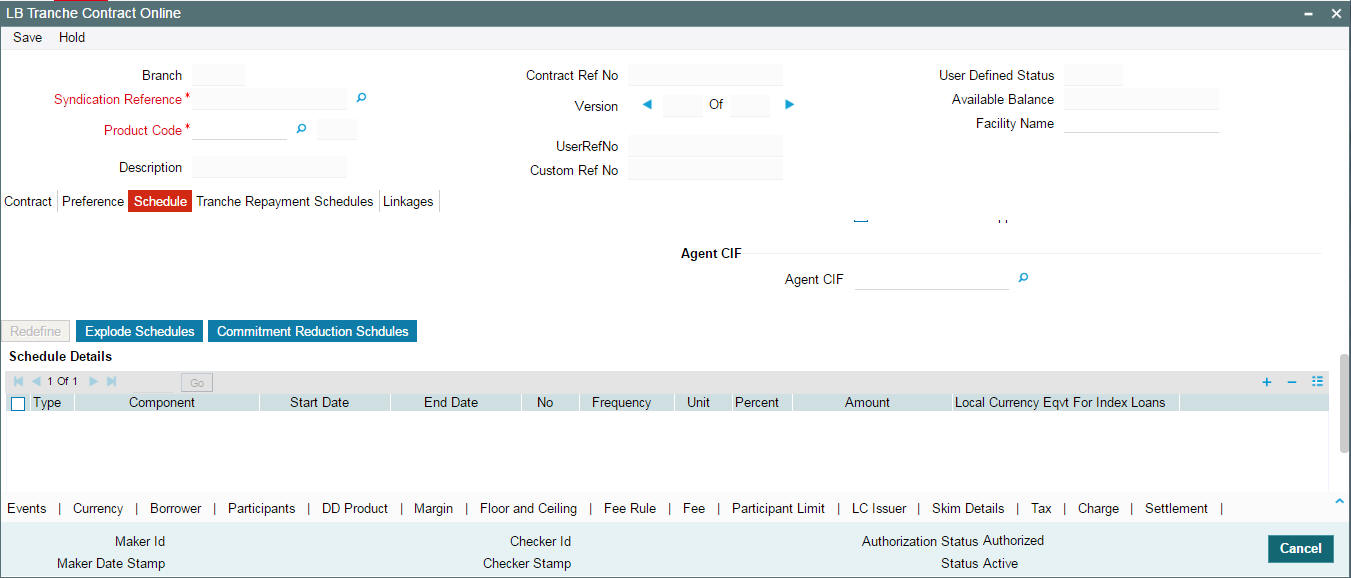
5.8.10.1 Specifying Processing Rules for the Tranche
You can define the processing rules for each of the following:
Repayment
The repayment processing rule for drawdowns default from the tranche product. You can change it at the tranche level. This becomes applicable to all drawdowns under the tranche.
You can select a rule from the following options:
- FIFO: In this method, the drawdown schedule repayment amounts commence from the start date and default the repayment schedules on each of the reduction schedule date to the extent of the reduction amount until the entire drawdown repayment schedule is arrived at. The following example illustrates this:
Tranche Amount: 50,000 USD
Dates |
Tranche Reduction Schedule |
Tranche Available Amount |
Drawdown Repayment Schedule |
Drawdown Outstanding Amount |
31-Mar-04 |
|
50,000 |
|
20,000 |
30-Apr-04 |
10,000 |
40,000 |
10,000 |
10,000 |
31-May-04 |
10,000 |
30,000 |
10,000 |
0 |
30-Jun-04 |
10,000 |
20,000 |
|
|
31-Jul-04 |
10,000 |
10,000 |
|
|
31-Aug-04 |
10,000 |
0 |
|
|
- Pro-rata: In this method, the drawdown schedule repayment amount is in the same proportion as the ratio of tranche reduction amounts and tranche amount.
Example
Tranche Amount: 50,000 USD
Dates |
Tranche Reduction Schedule |
Tranche Available Amount |
Drawdown Repayment Schedule |
Drawdown Outstanding Amount |
31-Mar-04 |
|
50,000 |
|
20,000 |
30-Apr-04 |
10,000 |
40,000 |
4,000 |
16,000 |
31-May-04 |
10,000 |
30,000 |
4,000 |
12,000 |
30-Jun-04 |
10,000 |
20,000 |
4,000 |
8,000 |
31-Jul-04 |
10,000 |
10,000 |
4,000 |
4,000 |
31-Aug-04 |
10,000 |
0 |
4,000 |
0 |
- LIFO: If you choose this option, the drawdown schedule repayments commence from the end date and default to the same amount as the tranche reduction amount until the system arrives at the entire repayment schedule. An example is given below:
Tranche Amount: 50,000 USD
Dates |
Tranche Reduction Schedule |
Tranche Available Amount |
Drawdown Repayment Schedule |
Drawdown Outstanding Amount |
31-Mar-04 |
|
50,000 |
|
20,000 |
30-Apr-04 |
10,000 |
40,000 |
|
20,000 |
31-May-04 |
10,000 |
30,000 |
|
20,000 |
30-Jun-04 |
10,000 |
20,000 |
|
20,000 |
31-Jul-04 |
10,000 |
10,000 |
10,000 |
10,000 |
31-Aug-04 |
10,000 |
0 |
10,000 |
0 |
Drawdown Expiry
You can define the last date upto which you can process drawdowns at the tranche level. This is captured in the ‘DD Expiry Dt’ field in the ‘CONTRACT’ tab of the screen. Beyond this date, the system does not allow you to process fresh drawdowns under the tranche. On this date, the system cancels the un-drawn portion of the tranche and cascade the cancellation amount to the remaining tranche reduction schedules based on the expiry processing rule which defaults from the product. However, you can choose a different rule at the tranche level. The options are:
- FIFO
- Pro-rata
- LIFO
The system checks if the aggregated expected principal of all drawdowns is within the new tranche available amount (Original Tranche Amount – Cancellation Amount) for all future dates. The system displays an override if the amount is not within the new tranche available amount.
For more details on the above rules, refer the heading ‘Specifying Additional Preferences for Loan Syndication’ in the ‘Defining Products for Loan Syndication’ chapter of this User Manual.
On the drawdown expiry date, after the tranche is closed, the system will automatically check the ‘Drawdown Expiry’ option in the ‘CONTRACT’ tab of the screen. This indicates that you cannot process any more drawdowns under the tranche.
Grace Days
For a tranche contract, system defaults the value of ‘Grace Days’ maintained at the borrower tranche product level. However, you can modify this value during contract input and contract amendment. During contract amendment, the amended value is applicable to future drawdown linkages and future schedules only.
Cancellation
At the tranche level, you can define a rule for tranche cancellation processing also. This is similar to the drawdown expiry date processing discussed above. The only difference being that, while the later is triggered automatically on the drawdown expiry date, the cancellation processing has to be initiated manually.
The cancellation rule defaults from the product. You can override the default rule and choose a different rule at the tranche level. The options are:
- FIFO
- Pro-rata
- LIFO
For more details on the above rules, refer the heading ‘Specifying Additional Preferences for Loan Syndication’ in the ‘Defining Products for Loan Syndication’ chapter of this User Manual.
You have to use the ‘Tranche Cancellation’ screen to initiate the cancellation processing.
For more details on this screen, refer the heading ‘Cancelling a tranche’ in this chapter.
Prepayment
For a tranche, you can select a rule based on which prepayments for drawdowns are processed in Oracle FLEXCUBE. The system rebuilds the reduction schedules based on the rule specified here.
The options available are:
- FIFO
- Pro-rata
- LIFO
Tranche Repayment Rule
Select the repayment rule that gets defaulted to scheduled repayments, unscheduled repayments and prepayments.
The possible options are as follows:
- LIFO
- FIFO
- PRO-RATA
FIFO will be selected by default.
The logic of the above rules are same as in drawdown expiry processing and tranche cancellation processing.
For more details on the above rules, refer the heading ‘Specifying Additional Preferences for Loan Syndication’ in the ‘Defining Products for Loan Syndication’ chapter of this User Manual.
Note
The system performs the following on prepayment:
- Rebuild the tranche reduction schedules
- Rebuild existing drawdown repayment schedules. However, the system rebuilds the existing drawdowns repayment schedules automatically only if the repayment schedules have been created without manual intervention. If you have changed the system defaulted repayment schedules for drawdowns under the tranche, Oracle FLEXCUBE does not rebuild the repayment schedule automatically on prepayment. You have to change the repayment schedules for each drawdown, if required. Similarly, you have to rebuild the schedules manually if the ‘Auto Repay Schedule’ is not checked for the contract.
- Such manual payments are not part of netting on the value date.
- At the time of prepayment, the system displays a message to indicate that you have to rebuild the schedules manually in case of an earlier manual amendment to the schedules.
Reduction Schedule Application
Select this check box to indicate that reduction schedule is applicable for a tranche. After you select this option, you cannot deselect it. Once you select this, you need to define the reduction schedules before you save the contract.
For more details on this, refer the heading ‘Defining reduction schedules for a tranche’ in this chapter.
Auto Repay Schedule
You have to select this option to instruct the system to automatically rebuild the existing drawdown repayment schedules in case of a repayment/prepayment. The manner in which the system applies this option is discussed below:
- When you select this option, the repayment rule specified at the tranche level is applied for defining the repayment schedules at the drawdown contracts entered under the tranche. However, you can overwrite the system defaulted schedules, if required. If you choose to overwrite the schedules, auto scheduling does not happen for further drawdowns under the tranche.
- If you do not check this option, the rule specified at the tranche level is not applied for defining the repayment schedules for the drawdowns under this tranche. Schedules default from the drawdown product but you are allowed to modify the defaulted schedules for a drawdown.
For more details on processing drawdowns, refer the heading ‘Processing a drawdown’ in this chapter.
5.8.10.2 Specifying Holiday Treatment for Schedules
In this section of the screen, you can specify the holiday treatment preferences for the repayment schedules falling due on holidays defined for the branch. The holiday treatment details maintained for the tranche product defaults to the contract. You can change your preferences at the tranche level.
Note
The system redefines the future schedule dates for Principal, Fees, and Interest components based on the changes you make.
If you have maintained commitment reduction schedules for the tranche, you can apply the holiday treatment preference for the reduction schedules as well. To enable this, you have to check the ‘Move Comm Redn Sch’ option for the tranche.
For more information on the holiday treatment options available, refer the heading ‘Specifying Additional Preferences for Loan Syndication’ in the ‘Defining Products for Loan Syndication’ chapter of this User Manual.
5.8.10.3 Specifyng Transfer Fee
CCY
Specify the currency details.
Amount
Specify the amount details.
5.8.10.4 Specifying Special Amount Details
Collateral Account
You can capture the borrower collateral account in order to facilitate the special amount disbursal or special amount payment. You can also capture the internal Cash DDA collateral account.
5.8.10.5 Indicating Agency Type
The agency type of the transaction is defaulted from Facility Contract Online. However, you can modify this at the time of booking the new tranche under the facility.
- Lead - Your bank is the lead agent for the syndication transaction.
- Participation - Your bank is one of participant in the syndication transaction.
Note
Upon the first authorization of the Tranche contract, you are not allowed to amend this field.
5.8.10.6 Specifying Schedule Details
You can define reduction schedules in the ‘Schedules Details’ section of the screen. You can also define payment schedules for fee components, if attached to the tranche. The schedules defined for the tranche product defaults here but you can modify the default values.
Select the Schedule Details and click 'Add Row' button and add the schedule details.
Schedule Type
You have to identity the schedule type being defined. For defining reduction schedules, select ‘C’. If you want to define payment schedules for fee components, select the option ‘P’.
Component
Select the component for which you are defining the schedule details. All the fee components associated with the contract are available in the option list provided. If you are defining reduction schedules, select the ‘PRINCIPAL’ component.
Note
For fee components of type ‘Advance’, the system does not allow you to define multiple schedules for the same fee component. However, you can define multiple instances if only bullet schedule exists for the component.
Start Date and End Date
This is the period for which selected fee component will be applied for the contract. This period should be within the tranche start date and end date. By default, the start date is equal to the tranche start date.
Frequency
This indicates the frequency/interval at which the schedules fall due. The available frequencies are:
- Daily
- Weekly
- Monthly
- Quarterly
- Half-yearly,
- Yearly
- Bullet: The system builds the bullet schedule based on tranche available amount
Note
You can select the ‘Bullet’ frequency for defining reduction schedules.
Unit
Unit of frequency identifies the number of occurrences within a frequency . Unit ‘2’ and Frequency ‘Monthly’ means bimonthly frequency that is, the event occurs once in 2 months.
No
Based on the frequency and the unit of frequency you specify, the system displays the number of schedules for the period within the start date and end date. For instance, consider the following:
- Start Date - 30-JUN-2005
- End Date - 15-MAR-2006
- Frequency - Monthly
- Unit – 1
Then, the system displays the number as 9 since there are nine such schedules for the period.
Percent/Amount
You can specify a percentage or an amount for each payment/reduction schedule. If you specify the percentage, system computes equivalent amount and vice-versa. Based on this Oracle FLEXCUBE determines the available amount and then build the reduction schedule for the tranche.
Note
If you are not specifying the interest schedule details here, the system accepts the details maintained at the drawdown product level.
You can specify the amount due for each schedule for fee components of type ‘User Input’.
5.8.10.7 Specifying Collateral Settlement Mnemonic
Specify the following details:
Collateral Settlement Mnemonic
Specify the collateral settlement mnemonic to the margin desk account. The adjoining option list displays all mnemonics that are maintained for the collateral settlement customer. You can select the appropriate one.
Collateral Online Mnemonic
Specify the collateral online mnemonic to the margin desk account. The adjoining option list displays all mnemonics that are maintained for the collateral online customer. You can select the appropriate one.
5.8.10.8 Viewing Tranche Payment Schedule Details
Based on the payment schedules captured for the components, Oracle FLEXCUBE computes the schedule and the amount payable for each schedule in the ‘ Schedule Details’ screen.
To view the details, click ‘Explode Schedules’ button from ‘Schedules’ tab.
You can select a due date to view the components and the amount settled on that date.
5.8.10.9 Viewing Reduction Schedule Details
Similarly, based on the reduction schedule parameters captured, Oracle FLEXCUBE computes the reduction schedules. You can view the schedules in the ‘Tranche Reduction Schedules’ screen. Click ‘Commitment Reduction Schedules’ button from ‘Schedules’ tab.to view the details.
The following example explains a reduction schedule.
Example
Consider a tranche of USD 100,000.00 valid from 01-Jan-2004 to 31-Dec-2004. The schedule details for the same are given below:
Start Date |
End Date |
Number |
Frequency |
Unit |
Percentage |
31-Jan-04 |
31-Dec-04 |
11 |
Monthly |
1 |
8.5% |
31-Dec-04 |
31-Dec-04 |
1 |
Bullet |
1 |
6.5% |
Based on the above information, Oracle FLEXCUBE shows the below reduction schedule :
Start Date |
Tranche Available Amount (USD) |
Percentage |
Reduction Amount |
31-Jan-04 |
100,000.00 |
8.5% |
8,500.00 |
29-Feb-04 |
91,500.00 |
8.5% |
8,500.00 |
31-Mar-04 |
83,000.00 |
8.5% |
8,500.00 |
30-Apr-04 |
74,500.00 |
8.5% |
8,500.00 |
31-May04 |
66,000.00 |
8.5% |
8,500.00 |
30-Jun-04 |
57,500.00 |
8.5% |
8,500.00 |
31-Jul-04 |
49,000.00 |
8.5% |
8,500.00 |
31-Aug-04 |
40,500.00 |
8.5% |
8,500.00 |
30-Sep-04 |
32,000.00 |
8.5% |
8,500.00 |
31-Oct-04 |
23,500.00 |
8.5% |
8,500.00 |
30-Nov-04 |
15,000.00 |
8.5% |
8,500.00 |
31-Dec-04 |
6,500.00 |
6.5% |
6,500.00 |
Note
- At the time of drawdown, system should validate that the total outstanding under the tranche after including the current drawdown amount is within the tranche available amount as per the schedule defined.
- System should validate that for all future dates, the sum of outstanding principal (computed based on drawdown repayment schedule) for all draw-downs under the tranche (including the current drawdown and its repayment schedule) is within the tranche available amount.
- Oracle FLEXCUBE will validate to ensure that for all future dates, the sum of the outstanding principal for the various drawdowns (based on the repayment schedule) under a tranche is within the tranche available amount.
This validation is done under the following conditions:
- At the time of Prepayment
- Initiation of a fresh drawdown
- Redefinition of reduction schedules
- Drawdown availability Expiry
- Cancellation (Partial/Full) of a tranche
- Revaluation
- Pre-ponement and postponement of drawdown availability expiry date
- At any given time only one person (user) can perform amendment operations in a tranche or drawdowns under the tranche, which result either in amendment to the reduction schedule or change to the current limit amount in the tranche (on account of initiation of a fresh drawdown).
- Oracle FLEXCUBE uses the exchange rate that has been fixed for the drawdown, to check the individual drawdown repayment schedule against the tranche reduction schedule if the currency of the drawdown is different from the currency of the tranche.
Each of the vertical buttons in the screen is explained below in detail.
5.8.11 Specifying Currency Details for the Tranche
You can specify all details pertaining to the contract currencies (allowable currencies for the tranche) in the ‘Currency Details’ sub-screen. To invoke this screen, click ‘Currency’ tab in the ‘LB Tranche Contract Online’ screen.
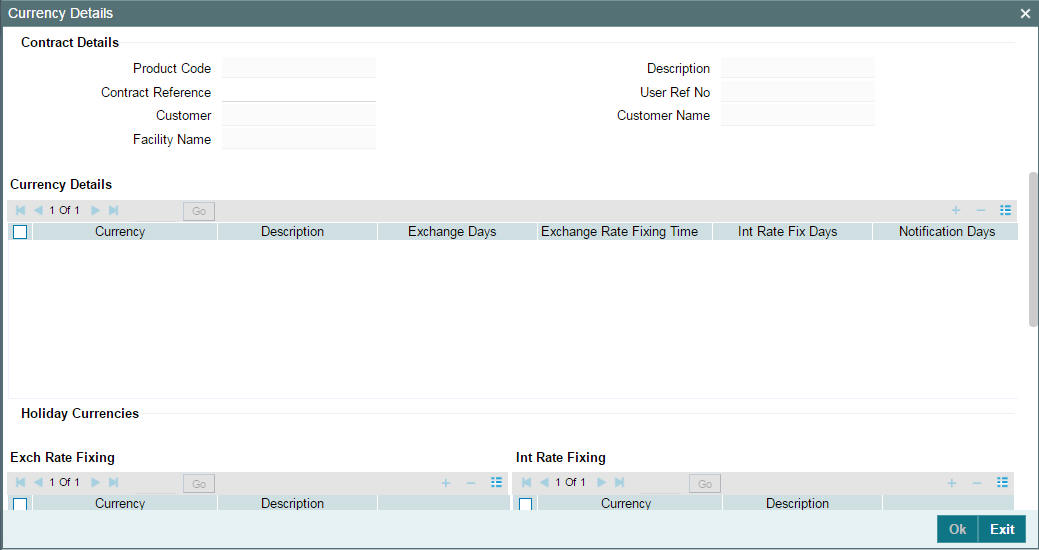
The details include the following:
- Exchange rate fixing days and time for each currency
- Interest rate fixing days and time for each currency
- DD Notification days and time for a currency
- Cancellation days
The details defined for the tranche product will default here. You can change the system defaulted details at the tranche level.
For a detailed explanation of the options available in this screen, refer the heading ‘Specifying Additional Preferences for Loan Syndication’ in the ‘Defining Products for Loan Syndication’ chapter of this User Manual.
5.8.12 Specifying Borrowers for the Tranche
You must specify the borrowers for the borrower tranche, who will actually be availing the drawdowns under the tranche. The borrowers defined for the borrower facility under which the tranche is being entered, will be defaulted to the tranche. You can view the borrower details in the ‘Borrower Details’ sub-screen. Click ‘Borrower’ tab to invoke the screen.
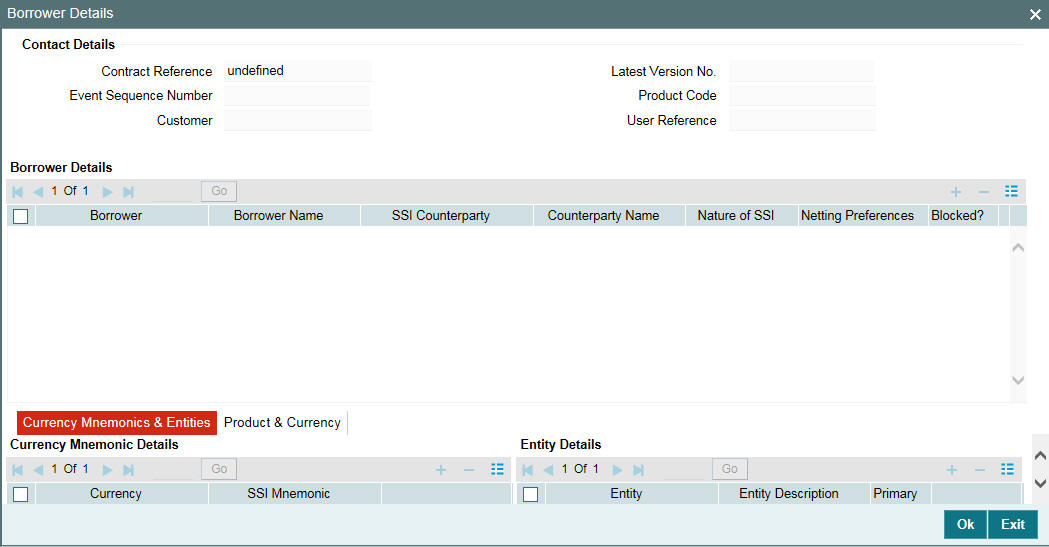
You cannot add a borrower at the tranche level. You may, however, remove a borrower from the tranche. You have to click ‘Delete Row’ button to do this. When you click on this button, the system displays a message to seek confirmation for the deletion.
The borrower details get defaulted along with the currency mnemonics and entities for each borrower.
For more details on the above details, refer the heading ‘Specifying borrowers for the facility’ in this chapter.
In addition, at the tranche level you can specify the following:
Nature of SSI
You can specify the nature of the SSI for each borrower. The available options are:
- Advisory: If the nature of the SSI selected is ‘Advisory’, you are allowed to change the SSI mnemonic for the drawdowns processed under the tranche.
- Contractual: This option will allow you to change the SSI mnemonic at the drawdown level but the system displays a warning message to indicate the same.
Note
The SSI selected for the borrowers get displayed in the settlement details screen for the tranche and all the drawdowns processed under it.
Netting Preferences
You can specify netting preferences for tranche borrowers only if you check the ‘Net Across DD’ option (in the ‘CONTRACT’ tab of the ‘LS Tranche Contract Online’ screen).
The available netting options are:
- All Components: Select this option to indicate that netting is applicable for all the components
- None: This option indicates that netting is not applicable for the borrower
- Principal Only: Select this option if you want to net only the loan principal
Blocked
You can select this option if you want to prevent a borrower from availing loans under the tranche.
5.8.12.1 Selecting DD Products and Defining Currency Wise Limits for Each
For a tranche, you can select drawdown products and create sub limits for each DD product selected for a borrower. In effect, you can define a product wise limit for each borrower beyond which the system displays an override. These details are maintained in the ‘Product Currency’ tab of the ‘Borrower Details’ screen.
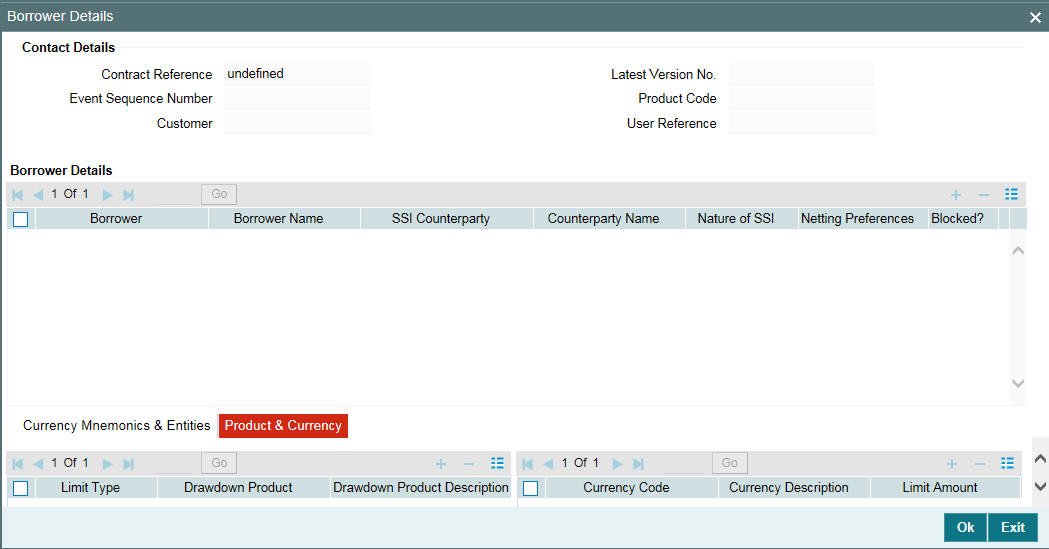
In this screen, you have to select the following:
Limit Type
Select the type of the limit for which you want to specify the limit amount, from the drop-down list provided.
You need to select ‘Swing Line’ limit to specify currency limit for swing line drawdowns.
Note
You can specify only one swing line limit for the borrower across all drawdown products and currencies. Hence, you need to select DD product as ‘ALL’ and currency also as ‘ALL’ for Swing Line type of limits.
DD Product
You can select drawdown products for each borrower of the tranche. To do this, select the borrower, and then associate the drawdown products with the borrower. The drawdown products associated with the main facility product (as part of the facility product preferences) are available in the option list. When you select the product, the name of the product is displayed in the adjacent field.
Similarly, you can select the DD products for each borrower.
Currency
For each drawdown product, you can maintain a list of allowed currencies. However, you can choose the currencies only from the allowed list of currencies maintained for the main facility contract. You cannot add a new currency to this list.
To maintain the list of allowed currencies, highlight the DD product and then choose the currency from the option list. Upon selection of the currency, the description is also displayed.
Limit Amount
You can maintain currency wise limits for every DD product selected for a borrower of the tranche. You can capture the limit amount against each currency. This amount should be between the minimum and maximum drawdown amounts maintained for the tranche.
5.8.12.2 Specifying the Sublimits
You can maintain sublimit for all LC products and specific to a currency for all borrower products and the borrower sublimit is tracked against all LC products.
System defaults the value of Limit type as sublimit to maintain the limit for individual product or all product not both. In addition, system maintains the limit for individual currencies or “ALL” currency, not for both.
If Specific DD Product and Currency limit with Limit Type as “Sublimit”is already maintained for the borrower, then system will not allow another record with “ALL” DD Product Option. If Single Limit is maintained with “ALL” currency option then Limit will be tracked with Tranche Currency. If Limit type is Chosen as “ALL LC”, then the system will allow to maintain the limit for “ALL” product only, not for individual product. If “Sub Limit” or “ALL LC” limit is maintained for “ALL” currency, the limit amount is tracked in the tranche currency and the limit amount in this case can not exceed the tranche amount.
In case of rollover with the additional principal or rollover with different exchange rate or both the additional utilization impact will be validated during rollover child contract creation.
When you process drawdowns under the tranche, the system checks for the following:
- The total of all drawdowns for a currency and product combination does not exceed the limit specified here.
- If you have not maintained a product + currency wise limit for a borrower, the system allows the borrower to withdraw any amount under any allowed product and currency under the tranche.
- If the drawdown amount exceeds the product + currency limit amount maintained for a borrower, the system displays an override message to indicate the same when you attempt to save the contract. In addition, once the limit is reached, you cannot process any more drawdowns for the same combination even if there are repayments under existing drawdowns for the combination. The system displays an override in this case.
- If the limit amount changes due to exchange rate fixing or revaluation, the system displays an override message when the ‘EXFX’ (Exchange Rate Fixing) event is triggered.
At the tranche level, you can view the borrower limit details and the utilization against the same in the ‘Borrower Sub Limit At Tranche Level’ screen.
You can invoke the 'Borrower Sub Limit At Tranche Level’ screen by typing ‘LBDBRLMT’ in the field at the top right corner of the Application tool bar and clicking the adjoining arrow button.
You can also invoke this screen, by going to ‘LB Tranche Contract Online’ screen, clicking ‘Borrower and then clicking ‘Borrower Details’.
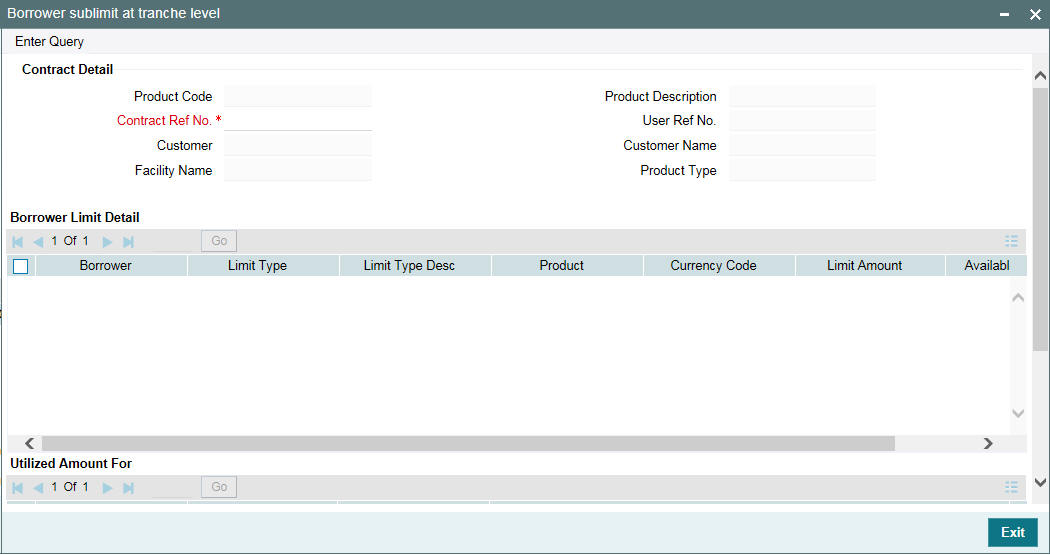
This screen displays the following:
- Limit amount for a borrower, currency and DD product combination
- Available amount for the same combination
- The reference number of drawdowns processed under the combination, the utilized amount and the value date of each drawdown.
5.8.12.3 Viewing Standard Settlement Instructions for Borrowers
Just as at the facility level, at the tranche level too, you can view the summary of the standard settlement instructions (SSI) maintained for the borrower and currency combination. Select the borrower whose SSI details you want to view from ‘Borrower Details’ screen and click ‘Settlement Instructions’ button.
You can invoke the ‘Settlement Instructions View’ screen by typing ‘LBDINSVW’ in the field at the top right corner of the Application tool bar and clicking the adjoining arrow button.
The details are displayed in the ‘Settlement Instructions’ screen as shown below:
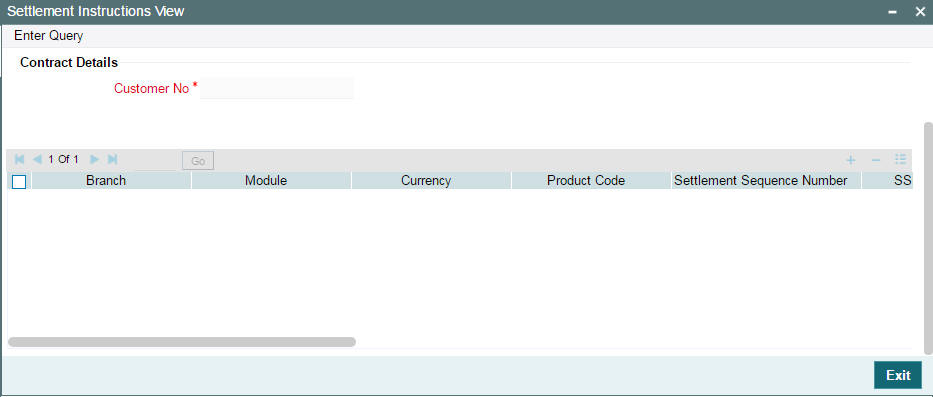
Click ‘Exit’ button to exit and return to the main screen.
5.8.13 Maintaining Participant Details for the Tranche
You must also identify the participants who contribute to the amount being committed for disbursement under the borrower tranche contract, and specify the contribution details. The participants defined for the borrower facility contract under which the tranche is being entered, defaults to the tranche, and you can change the participants, if required. You can capture the participant details in the ‘Participant Ratio Details’ screen.
Click ‘Participants’ tab in the ‘LB Tranche Contract Online’ screen.
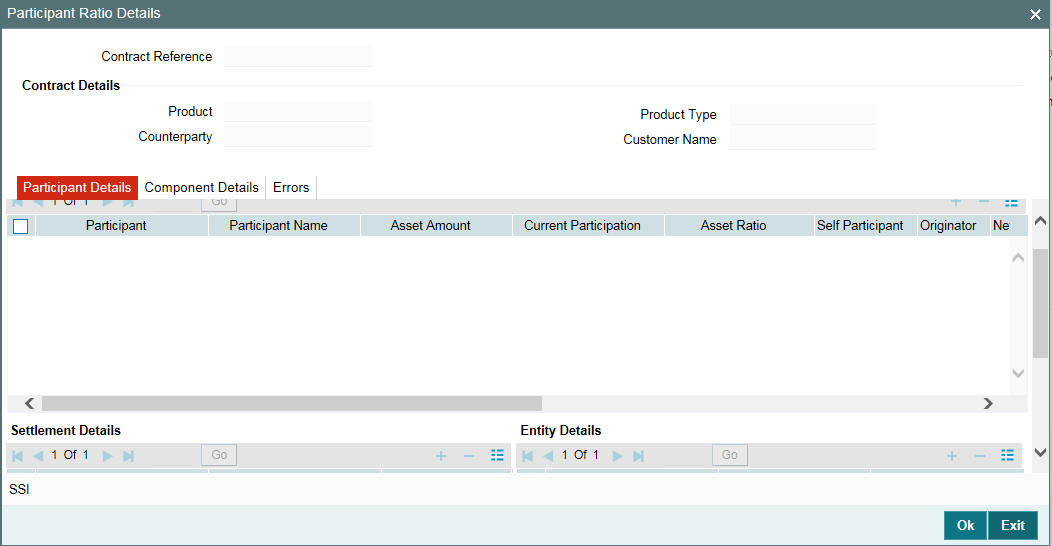
In this screen, you can also view the various components (Interest, charge and fee) associated with the product if only if the ‘Participant Propagation Required’ option is selected for the component when associating the same with the product.
Note
You can only remove a participant from the tranche. Addition of a new participant can be done only at the facility level.
For more details on adding a participant to a facility, refer the heading ‘Adding a new participant’ in this chapter.
You can specify the following participant details:
Participant Name
Names of the participants involved in the tranche are displayed in the alphabetical order.
Note
If a participant name is too long, it is maintained in two different fields in the ‘Customer Information Maintenance’ screen. These two name fields will be concatenated while displaying in the above screen.
Refer the Core Entities user manual for more details on the ‘Customer Information Maintenance’ screen.
Participant Code
The IDs of all the participants selected for the borrower facility contract will be displayed here. To remove a participant from the tranche, select the same and then click the ‘Delete Row’ button. You can include the participants removed from the tranche through the ‘Participant Selection’ screen.
For more information on this screen, refer the heading ‘Selecting participants for the facility’ in this chapter.
Asset Amount/Asset Ratio
You have to specify the contribution of each participant to the tranche contract. You can specify the participant contributions either as an amount (Asset Amount) or a percentage (Asset Ratio). If specified as an amount, the sum of all contributions must not be greater than the tranche contract amount. If a percentage is specified, the sum of percentages for all participants must not exceed one hundred percent.
When you specify the asset amount, system will compute the equivalent ratio. Likewise, when you capture the asset ratio, its equivalent amount is also displayed. In addition, the income sharing ratio for interest, ad-hoc fee and charge components, if applicable, is displayed based on the asset amount/ratio. You can change the ratio for these components but the sum of percentages for all participants must not exceed one hundred percent.
Self Participant
Check this box to indicate that the participant is a Self Participant. A self participant is one who is leading the loan contract. This option is defaulted based on the self participant maintenance. You can check this option if it is maintained in the self participant maintenance. You can uncheck this option to proceed.
Originator
Select this check box to indicate that the Self Participant is the originator. This is enabled only if the ‘Self Participant’ check box is selected.
You can mark only one self participant as the originator.
If you are entering a drawdown schedule, you can change this specification for a participant only if you have not checked the ‘Cascade Participants’ option for the tranche product used by the tranche contract.
Netting Preferences
You can specify netting preferences for tranche participants only if you check the ‘Net Across DD’ option (in the ‘CONTRACT’ tab of the ‘LS Tranche Contract Online’ screen). The available netting options are:
- ALL: Select this option to indicate that netting is applicable for the participant
- NONE: This option will indicate that netting is not applicable for the participant
If you do not check the ‘Net Across DD’ option, the netting preference will be set to ‘NONE’ and you will not be allowed to change the same.
SSI Mnemonic
The SSI Mnemonic selected for the facility contract defaults for each participant of the tranche. However, you can change it at the tranche level. The option list displays the SSI Mnemonics maintained for the Counterparty, Module, Currency, Product and Branch combination involved in the tranche.
You also have the option to select component wise or currency wise SSI Mnemonics for each participant of the tranche. This is discussed below:
5.8.13.1 Specifying Currency Wise
Currency wise Mnemonic details can be given in Pariticpant Ratio Details screen.
If the basis of SSI pick up is ‘Currency’, you can select the SSI Mnemonic for each allowable currency for each participant. Follow the steps given below:
- Select the participant from the list of participants
- Select the currency from the option list will display the allowable currencies for the tranche.
- Select the SSI Mnemonic for the currency
- Click ‘Add Row’ button to select the next
allowable currency, if any. To delete a currency, click
‘Delete Row’ button.
- After specifying the currency wise SSI Mnemonic for a participant, select the next participant from the list
5.8.14 Linking the Commitment Contract to the Self Participant
You can link the L&D commitment contract (created by means of Rapid updates) to Self participant and block the commitment booking as part of tranche contract booking. To do this click ‘Linkages’ tab and the ‘Participant Commitment Linkage’ section is displayed as follows:
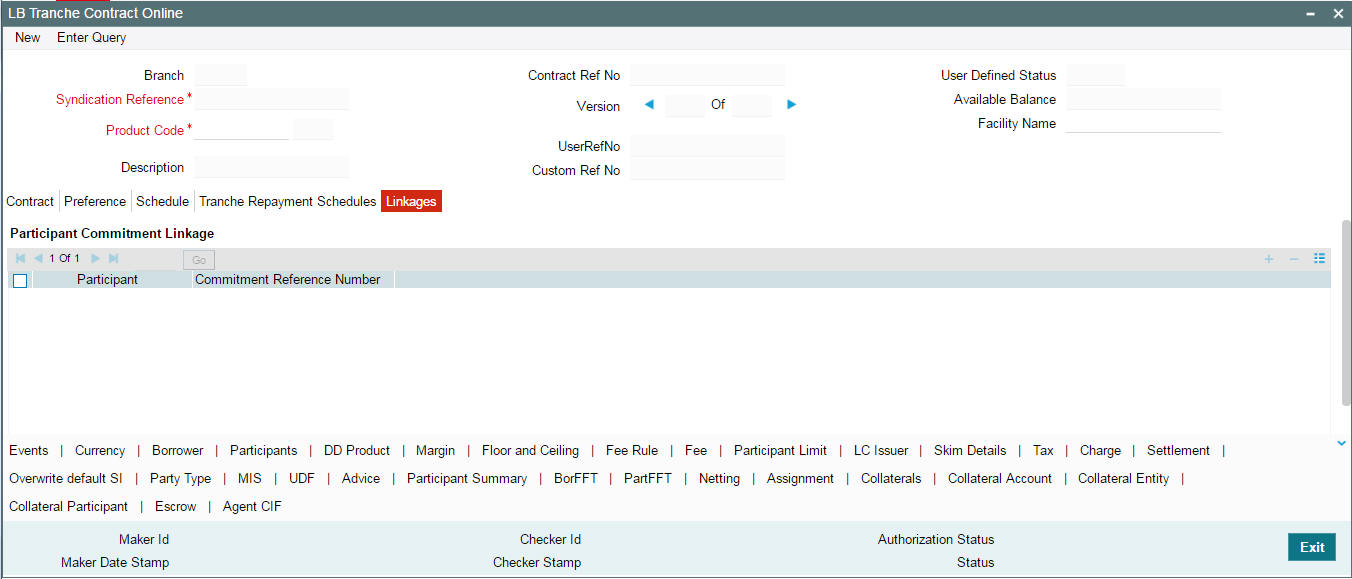
Enter the following details:
Participant
The participant name to which the OL commitment contract has to be linked is displayed in this field.
Commitment Reference Number
Choose the commitment reference number to be linked to the self participant from the list of commitment numbers.
GFRN
The system displays the GFRN associated with the credit line which is linked to the commitment selected. If the system is not able to find the GFRN, this field will display a null value.
- If you do not specify the commitment Linkage for the self participants at the tranche level, the system keeps the commitment booking process under failed status. You have to create the commitment and update the status from Failed to Processed.
- This linkage data is used for only initial identification of the commitment linked to the tranche. Any subsequent changes to the linkages should be handled through the ‘LB-OL Contract Mapping’ screen
- To propagate the FEE components and their schedules, the system hands off FAMD event to commitment contract which is already linked to the Tranche self participant.
5.8.15 Maintaining Currency Restriction for Participants
Oracle FLEXCUBE enables you to maintain restrictions on the participants for the currencies involved at the time of a transaction. Participants maintained for a currency will be allowed to make any transaction involving that currency to the extent of the defined limit amount of the given currency.
You can maintain restriction on the participants using the ‘Participant Limit’ screen. To invoke this screen, click ‘Participant Limit’ in the ‘LB Tranche Contract Online’ screen.
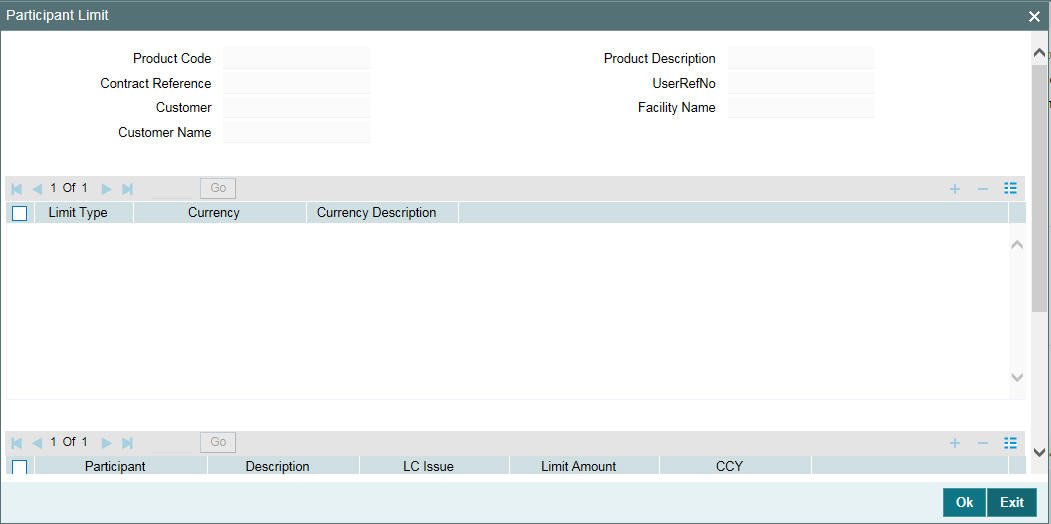
In this screen, you can specify the currency and participant details.
Currency Details
In this section, you can select the currencies for which you want to maintain restriction on the participants.
You need to select the limit type from the drop-down list provided. For swing line drawdowns, you need to select ‘Swing Line’ as the limit type. The existing currency limits for the participants can be specified under the limit type ‘Sub Limit’. You can select the limit type as ‘ALL LC’ option for maintaining the LC sublimit for ‘ALL’ product and ‘ALL’ currency and not for individual currencies.
Note
You need to select ‘ALL LC’ option only for the LC issuers.
You can select the currencies from the list of values. The values displayed in this list are based on the currencies maintained in the ‘Currency Details’ screen for tranche contracts. Once you select the currency, the corresponding description is displayed.
Currency Restrictions can be maintained for all allowed currencies other than the Tranche currency.
Note
- You can define swing line limit for both pro-rata (cascade participation set to Y) and non-pro-rata (cascade participation set to N) tranches.
- You need to select the currency as ‘ALL’ for swing line type of limits.
Participant Details
In this section, you can specify the participants who are eligible to make transactions using the selected currency. In other words, participants maintained for a currency is allowed to make any transaction involving that currency to the extent of the defined limit amount of the given currency.
The system calculates and display the LC issue % based on the amount specified in the ‘Limit Amount’ and ‘Global LC Sublimit’ fields. However, you can modify it. If you modify the %, the limit amount is calculated and displayed in the respective field.
The system will calculate and display the limit amount based on the LC issue % and Global LC Sublimit. However, you can modify it. If you modify it, the LC issue % is calculated and displayed in the respective field.
The limit amount should be specified in the tranche currency only.
Note
- The maximum limit amount specified for each currency and participant should not exceed the tranche asset amount for the respective participants.
- For a participant - currency combination, you cannot reduce the limit amount below the current utilization.
- If a participant has utilized an amount in a currency, you cannot delete the participant’s record for that currency.
Example
Case 1
Let us assume the following scenario:
Tranche amount: USD 100 mio
Asset Sharing Ratio (ASR) of each participant: 10% (USD 10 mio)
Number of participants: 10 (P1 – P10)
Currency Restriction: P1, P2, P3 and P4 can make transactions only using the currency CAD.
Total permissible amount for the 4 participants = 40 mio (USD 10 mio each)
Assume there is a drawdown in CAD for 20 mio. This is shared between the 4 participants in the ratio 25% each. Therefore, the ASR for each of the 4 participants are CAD 5 million. Let us assume the USD equivalent of CAD 5 mio is USD 3 mio. Thus the availability amount for each of these participants for future drawdowns will be 7 million (10 mio – 3 mio).
Note
In this scenario, the drawdown amount in CAD was less than the equivalent of USD 40 million.
Case 2
Let us assume a scenario where the drawdown amount in CAD currency is equal to USD 40 mio. If P1, P2, P3 and P4 have participated to an extent of USD 40 mio each, these participants are not allowed to participate in any future drawdowns. The future drawdowns are shared amongst the remaining participants.
System executes the following validations while maintaining currency restrictions:
- You can maintain currency restriction for participants only if the ‘Cascade Participation’ check box is not selected in the ‘LS Tranche Contract Online’ screen.
- If you are maintaining currency restrictions at the tranche level, the asset sharing ratio for participants at the drawdown level is defaulted based on the availability of each participant.
- If the participants utilize an amount more than the availability amount, system displays an error. Subsequently, the drawdown is not saved.
Note
- You can maintain multiple currency restrictions under a single tranche contract.
- Oracle FLEXCUBE restrict participants for only those currencies that are maintained at the tranche level. If you have not maintained restrictions on participants for any currency, all participants can participate in all currencies mentioned at the tranche contract level.
5.8.16 Identifying Participants as Issuers of LC
At the time of booking a tranche, you can capture the participants
of the tranche as issuers of LC in the ‘LC Issuer Mapping Details’
screen. Click ‘LC Issuer’
tab to invoke this screen.
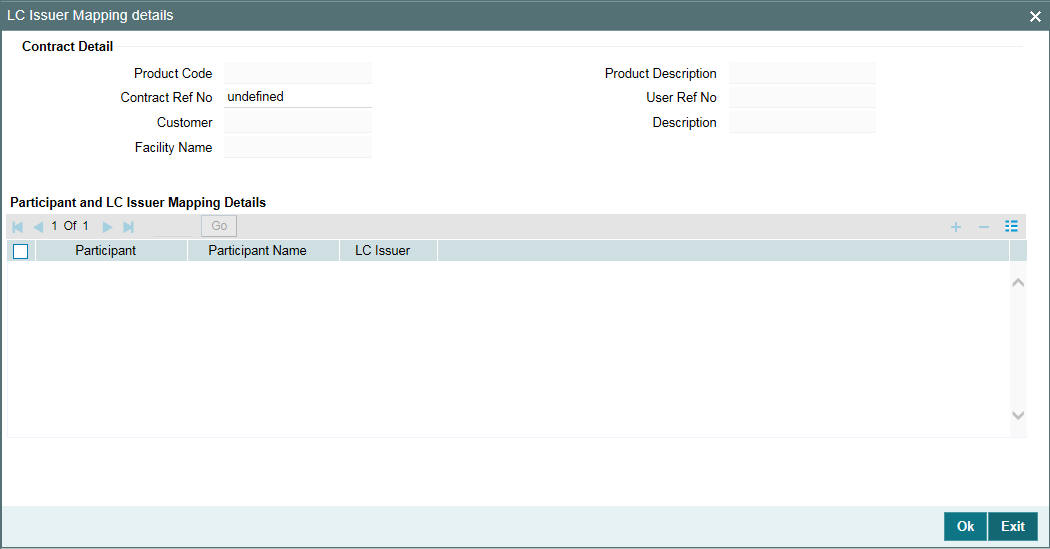
The LC Issuance Fees are paid to only those participants who are identified as issuers of LC. This fee is computed on the outstanding amount of all the LC drawdowns for that issuer. The customer codes and the names of all participants of the tranche are displayed here. You have to associate each possible issuing bank with an Issuing Bank Number. At a time, you can associate a maximum of ten participants with issuing bank numbers. The drop-down list consists of numbers ISSUER1, ISSUER2 up to ISSUER10. This list defaults to all LC type of drawdowns processed under the tranche. At the drawdown level, you can select an LC issuer from this list.
Note
You need not associate an issuing bank number if a participant is not an issuing bank
- You cannot assign the same issuing bank number to multiple participants
- After you authorize the tranche, you cannot change the issuing bank numbers assigned to the participants
- If you add a new participant through a Participant Ratio Amendment (PRAM) and the participant is a possible LC issuing bank, you have to amend the tranche and then assign an issuing bank number to the participant through the above screen.
5.8.17 Maintaining Drawdown Product Details for the Tranche
Click ‘DD Product’ tab in the ‘LB Tranche Contract Online’ screen to specify the drawdown product details.
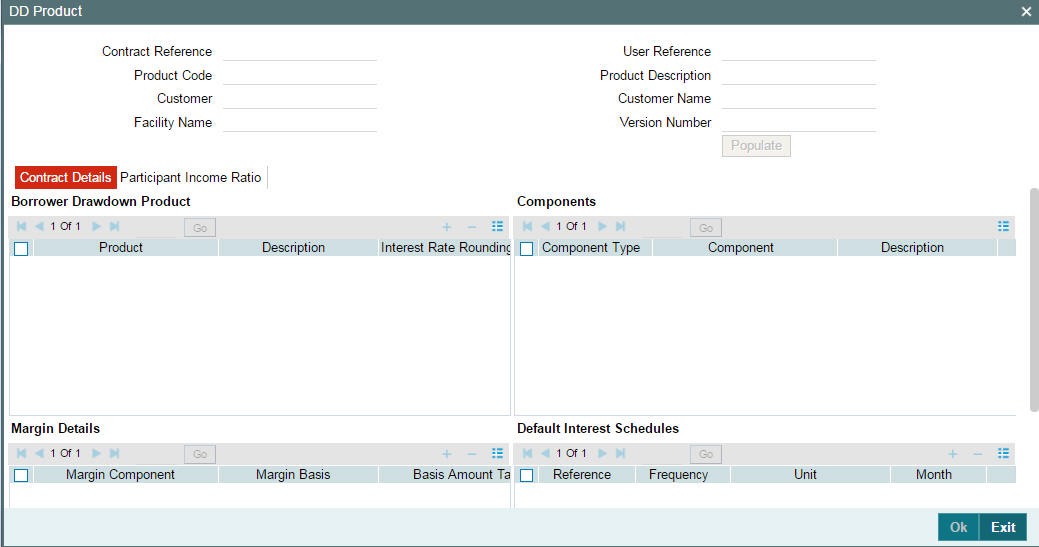
The details you can capture in this screen are discussed below:
5.8.17.1 Selecting Borrower Drawdown Products
To process drawdowns under the tranche, you have to select the drawdown product at the tranche level. The option list displays all drawdown products that you have associated with the facility product (under which the parent facility contract is processed) through the ‘Borrower Facility Product – Preferences’ screen.
When you select the product, the following details are displayed:
- Description of the DD product
- Components associated with the product: Component Type, Name, and Description
- List of participants
- Participant Income Ratio for each component: This gets defaulted based on the asset ratio/amount specified in the ‘Participant Ratio Details’ screen. You can change the Income ratio, if required. The new value will get defaulted to all drawdown contracts processed under the product.
Interest Rate Rounding Rule
Select the interest rate rounding rule from the adjoining drop down list. Select one of them from the drop down list:
- Down
- Upto
- No rounding
- Manual
The rounding rules applied for the interest rate picked up automatically during Drawdown transactions are given below:
- If the Round Rule Method is chosen as ‘Manual’, then you have to specify the interest rate manually
- You are allowed to amend the Interest Rate Rounding Rule for tranche even after the tranche is authorized. CAMD event is registered for this amendment
- The new Drawdowns that are booked after the amendment and existing Drawdowns continue with the Interest Rate Rounding rule available at the Drawdown contract level
- If interest rate rounding rule is maintained for the Drawdown product at tranche level, then the system follows the rate setting rule and automatic rate setting happens. If there is no maintenance for Rate setting rule at the tranche level for any Drawdown product then the system does not follow the rate setting rules and user have to manually input the rates for the underlying Drawdown contracts
5.8.17.2 Selecting SSI Mnemonics for Each Component
You have to associate an SSI Mnemonic for each participant and component combination. The system uses this information for component wise settlement of Income for each participant. The option list will display the following details about the SSIs:
- Participant Code
- Participant Name
- SSI Mnemonic
- Settlement Sequence Number
Note
If you do not define the SSI Mnemonics, system will apply the default values and display an appropriate message to indicate the same.
5.8.17.3 Margin Details
The margin, if maintained for the interest components defined for the borrower drawdown product (in the ‘Interest Definition’ screen), gets defaulted at the tranche level. The following details are displayed:
- Margin Component
- Margin Basis
- Basis Amount Tag
- Default Margin Rate (you can change the rate only for components with ‘Basis Amount Tag’ as ‘User Input’)
- Exception Tracking
5.8.17.4 Default Interest Schedules
Here you can specify the default interest schedules for each interest component of a drawdown product. The schedule maintained here gets defaulted to any new drawdown under the respective product.
Reference
Select the reference on which you want to schedule the interest from the drop-down list provided.
Frequency
Select frequency on which you want to schedule the interest from the drop-down list provided.
Frequency unit
Select the unit of frequency on which you wish to schedule the interest from the drop-down list provided.
Month
Select the month on which you want to schedule the interest from the drop-down list provided.
Date
Select the date on which you want to schedule the interest from the drop-down list provided.
Note
This Interest is only for the Interest Component of a Normal contract. It is not applicable for Principal Component. Also this schedule is not be applicable for PIK Margin component.
5.8.18 Maintaining Margin Details
You can view and modify the margin details in the ‘Margin’ tab of the ‘DrawDown Products’ screen.
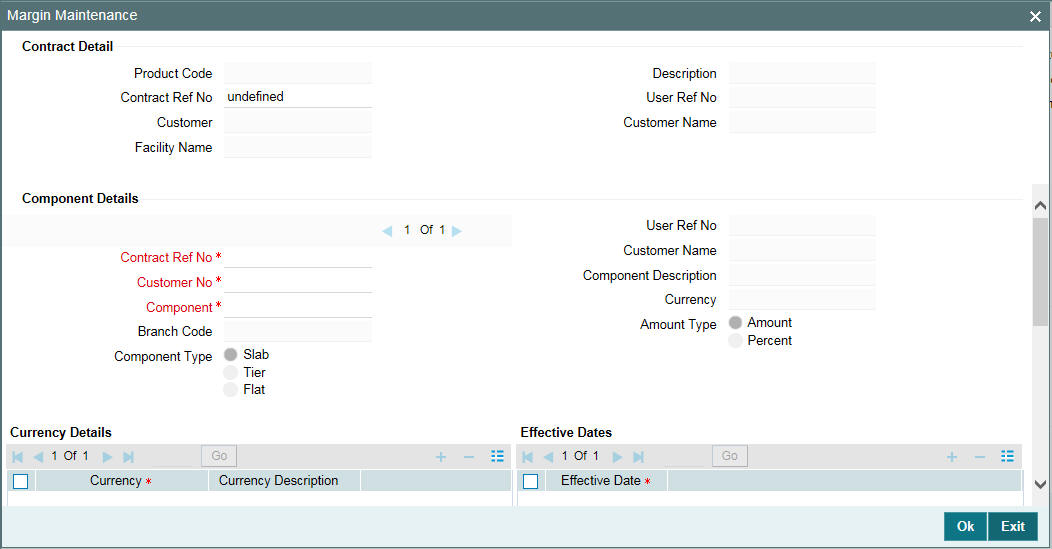
The margin, if maintained for the interest components defined for the borrower drawdown product (in the ‘Interest Definition’ screen), gets defaulted at the tranche level. The following details are displayed:
- Margin Component
- Margin Basis
- Basis Amount Tag
- Default Margin Rate (you can change the rate only for components with ‘Basis Amount Tag’ as ‘User Input’)
Exception Tracking
Exception tracking is done for the required independent margin components chosen by you here. If the actual margin charged to the borrower for the said tranche is different from the specifications maintained by you (which you would have done through the ‘Borrower Rating Maintenance’ screen), you can check the same from a periodic exception report.
Note
An override message gets displayed if the actual margin is greater than the maintained margin (done through the ‘Borrower Rating Maintenance’ screen) while saving a new drawdown contract.
For more details on maintaining margin details for a DD product, refer the heading ‘Defining Interest Components for Borrower Tranche /Drawdown Products’ in the ‘Defining Products for Loan Syndication’ chapter of this User Manual.
At the tranche level, you can add/delete the margin components associated with the interest component. In addition, you can change the ‘Default Margin Rate’ for margin components of ‘Drawdown’ basis. You can define the Slab/Tier structure for margin types of ‘Tranche’ basis in the ‘Margin Maintenance’ screen.
For more details on this screen, refer the heading ‘Maintaining Slab/Tier structure’ in this chapter.
Click ‘Ok’ button to save the details and exit the screen.
5.8.18.1 PIK Margin Calculation
PIK Margin component gets added in ‘Margin Definition Screen’ with Margin Basis as Drawdown and PIK Margin flag as checked. PIK Interest component gets created with Rate type as “Fixed” with User Input. It is not a main interest component. This is maintained in ICCF Class Screen invoked from ICCF Maintenance; PIK Component flag is checked.
PIK Interest Component will be attached to the Borrower Drawdown Product by linking the PIK Margin Component.
While booking a drawdown with PIK Interest Component system computes the PIK Amount by considering the rate maintained for PIK Margin Component and Basis Principal Amount of the drawdown contract using the below formulae:
Calculated PIK Amount = Basis Amount (LOR Amount at Maturity) * Rate (PIK Component Rate)* No of Days/ Day Basis
You need to maintain the PIK Margin Rate attached to the PIK interest component during drawdown booking. PIK amount gets re-calculated once the bullet schedule is input and PIK amount calculated on the basis of above formulae and basis amount always be considered as the latest outstanding amount of the drawdown. Please to example attached in annexure.
Basis amount for the interest calculation for Participant contracts are the current drawdown outstanding * latest asset ratio of the participant.
While capturing a Rollover on a drawdown contract system will consider the PIK Margin rate maintained for calculating the PIK Rollover Amount. PIK margin rate for the drawdown can be changed by performing CAMD (Contract amendment). New rate is applied from the value date of the contract for calculation of PIK amount.
When the tranche PIK margin is changed, then during the EOD batch the same margin rate is applied on the Drawdown’s under the Tranche. The drawdown contract with “PIK Rollover with capitalization” as selected is excluded from the margin batch processing, only for Tranche PIK margin component.
PIK margin component can be paid from Manual Payment screen as well during the complete Principal is being paid. PIK interest is recalculated when “PIK Rollover with capitalization” is checked or unchecked.
5.8.18.2 Maintaining Margin Slab/Tier Structure
The margin components, if maintained for the interest components associated with the tranche product, will default to the ‘Margin’ tab of the ‘DrawDown Products’ screen. In the ‘Margin Maintenance’ screen you can define the Slab/Tier structures (for tranche utilization percentage) with different effective dates for margin types of ‘Tranche’ basis.
Click ‘Margin’ tab to invoke this screen. Margin of all drawdowns will be based on the percentage utilization of the tranche.
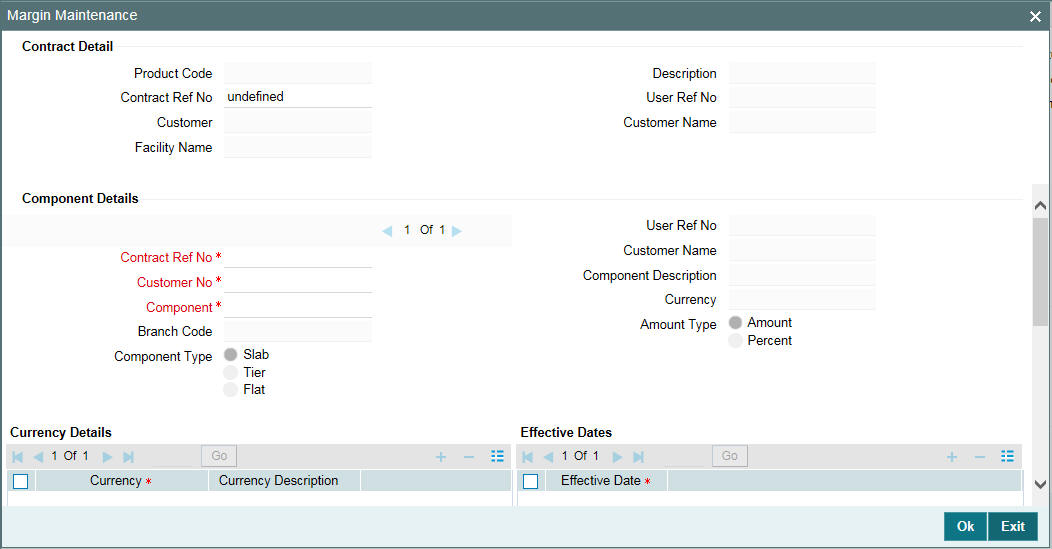
You have to specify the following details to maintain the Slab/Tier structure:
Contract Ref No
Select the contract reference number from the option list. The option list displays all the validcontract reference numbers.
Customer No
Select the borrower for whom the margin details have to be maintained. The option list displays the borrowers selected for the tranche. The margin details are applicable to drawdowns processed for the selected customer. You can also select the ‘ALL’ option to indicate that the margin details are applicable to all the borrowers of the tranche.
Component
The option list displays the margin types of ‘Tranche’ basis, if the same is applicable for the drawdown products selected for the tranche. When you select the component, the description and the component type are also displayed. You cannot amend these details.
Component Type
This field defaults based on you maintenance in the ‘Margin – Definition’ screen.
For more details on this screen, refer the section titled ‘Maintaining margin component details’ in the ‘Reference Information for Loan Syndication’ chapter of this User Manual.
Amount Type
You can define the Slab/Tier structure either in terms of amount or percentage of tranche utilization. Select the appropriate option.
Dept Code
Once the contract reference number is selected, the system displays the applicable department code.
Branch Code
Once the contract reference number is selected, the system displays the applicable branch code.
Treasury Source
Once the contract reference number is selected, the system displays the applicable treasury source.
CCY
Specify the currency details.
Currency Name
The system displays the name of the currency selected.
Effective Date
You must also specify an effective date on and beyond which the specified interest margin is valid in the system. For each effective date, you have to maintain the Slab/Tier structure in the ‘Margin Details’ section of the screen. Margin can also be maintained with an effective date in the past. If you amend the margin between the rate fixing date and the value date, the system will re-pick the margin at the time of drawdown initiation.
Capture the date in ‘DD-MMM-YYYY’ format.
From Amount/Percent
You can maintain different Slab/Tier structures for each effective date captured for the component. Depending on the ‘Amount Type’ you select, whether Amount or Percent, the system displays zero as the ‘From Amount’ or ‘From Percent’ for the first Slab/Tier. For subsequent slabs, the ‘To Amount’ or ‘To Percent’ of the previous slab is displayed.
To Amount/Percent
Capture the upper limit for the various Slabs/Tiers here. For type ‘Amount’, the maximum limit allowed is 999,999,999,999.99. The amount/percent specified here becomes the ‘From Amount/Percent’ for the next Slab/Tier.
Margin Rate
Specify the rate applicable for each Slab/Tier. The rate specified here is applicable on the tranche outstanding amount which varies based on the utilization of the tranche.
Use the navigation buttons - to move from one margin component to another.
For more details on negative rate processing, refer the title ‘Maintaining Loans Parameters Details’ in the chapter ‘Bank Parameters’ in Core Services User Manual.
If base rate is negative or borrower margin rate is negative then system does not allow user to maintain participant margin. If user has captured positive margin rate for borrower and participant then, the system does not allow user to amend the margin rate from positive to negative.
Click ‘Ok’ button to save the details and exit the screen.
5.8.18.3 Specifying Participant Margin Rates
You can capture margin rates for each participant of the tranche by
clicking the ‘Part populate’
button on the ‘Margin Maintenance’ screen. The system displays
the ‘Participant Margin Maintenance’ screen. Note that you
will be able to capture participant margin only if the box ‘Margin
for Lender’ is checked in the ‘Loan Parameters’ screen.
All details captured in the ‘Margin Maintenance’ screen are defaulted here.
For a given effective date and currency, you can view the margin maintained for the borrowers and participants.
To add a new participant, click the ‘List of Values’ button. The system displays all participants linked to the tranche. You can specify the margin rate applicable for the required participants from the required effective date.
Note that you can maintain margin rates for participants only for margin components of the main interest components of the Tranche’s Drawdown products.
Place your cursor on a participant and click the ‘Delete Row’ button to delete that participant.
Click ‘Ok’ button to save the details and exit the screen.
The system ensures that the total margin rate of all the participants is the same as the borrower margin rate for the effective date for which margin rate is captured/ amended. It l also check the rates for each participant, margin component, currency, effective date and amount slab combination. You should have computed the required margin rates prior to capturing or amending the margin rate using this screen. If the validation for margin rates fails, the system displays an error message and will abort the transaction. You have to correct the margin rates and then proceed.
5.8.18.4 Application of Margin Based on Percentage/Amount Utilized
Any change in the tranche utilization amount changes the margin percentage applied on the drawdowns based on percentage/amount utilized. The following example illustrates this:
Example
Whenever you process new drawdown under a tranche, it increases the utilization amount for the tranche. The new marginis applied not only for the new drawdown amount but to the existing drawdowns as well. This means the new margin will be applicable to the tranche outstanding.
Assume that you have maintained the following structure for margin application based on utilization:
Tranche Amount: 10M
Tranche Utilization in % |
Margin (%) |
< 30 % |
0.00 |
> 30 % to < 70 % |
0.15 |
> 70 % |
0.25 |
Details of DDs processed and margin applicable is shown in the table below:
Day |
DD |
Repayments |
Outstanding |
Applicable Margin (%) |
1 |
5,500,000 |
|
5,500,000 |
0.15 (the DD amount falls in the second slab) |
10 |
|
2,800,000 |
2,700,000 |
0.00 |
45 |
5,000,000 |
|
7,700,000 |
0.25 (tranche utilization is greater than 70%) |
The new margin is based on the total outstanding under the tranche. In case of drawdowns where initiation of the drawdown has not yet happened, Oracle FLEXCUBE provides the margin details in the advices sent to participants. The margin rate indicated in the advices are the margin that is applicable to the borrower at the time of advice generation.
To amend the details, you have to invoke the ‘Margin Maintenance’ screen from the Application Browser.
For details on amending the margin, refer the heading ‘Amending the margin details’ in this chapter.
5.8.19 Defining SKIM Details for Tranche Participants
SKIM refers to the additional interest that is paid or received between tranche participants. The payer, payee and SKIM rates have to captured for the tranche in the ‘Skim Details – Tranche’ screen. Click ‘Skim Details’ button to invoke this screen.
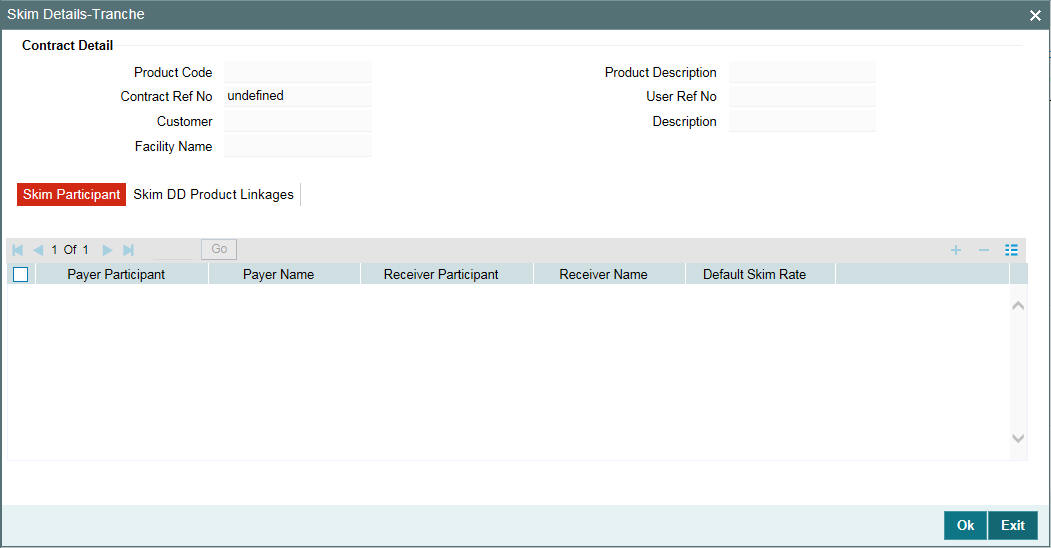
The Skim details to be captured in the screen above are discussed below:
5.8.19.1 Specifying Skim Participants
You have to specify the following details in the ‘Skim Participants’ tab of the screen:
Payer Participant
You have to select the participant who makes the Skim payment. The participants associated with the tranche are available in the option list. You may select a participant from this list. When you select the participant, the name of the participant is also displayed.
Receiver Participant
Likewise, you have to select the participant who receives the Skim payment. The participants associated with the tranche are available in the option list. When you select the participant, the name of the receiver is also displayed.
Default Skim Rate
Here, you have to specify the rate applicable for calculating the Skim amount. This rate is applied on the participation amount contributed by the payer. Skim is paid or received as per the Interest schedule. The rate specified here is applied.
Click ‘Add Row’ button to select the next payer participant.
Note
- If a drawdown contract involves Skim distribution among participants, it is mandatory to maintain two Skim components (payable and receivable) at the participant drawdown product level (through the ‘Interest Definition’ screen).
- In the case of a manual repayment, SKIM is not applicable if a partial liquidation of interest occurs. SKIM is settled among the participants only upon full liquidation of interest.
For more details on maintaining Skim components, refer the heading ‘Maintaining Skim components for participants’ in the ‘Defining Products for Loan Syndication’ chapter of this User Manual.
5.8.19.2 Specify Skim Rates for DD Products
You also have the option to specify the Skim rates separately for each DD product. This is done in the ‘Skim DD Product Linkages’ tab of the screen.
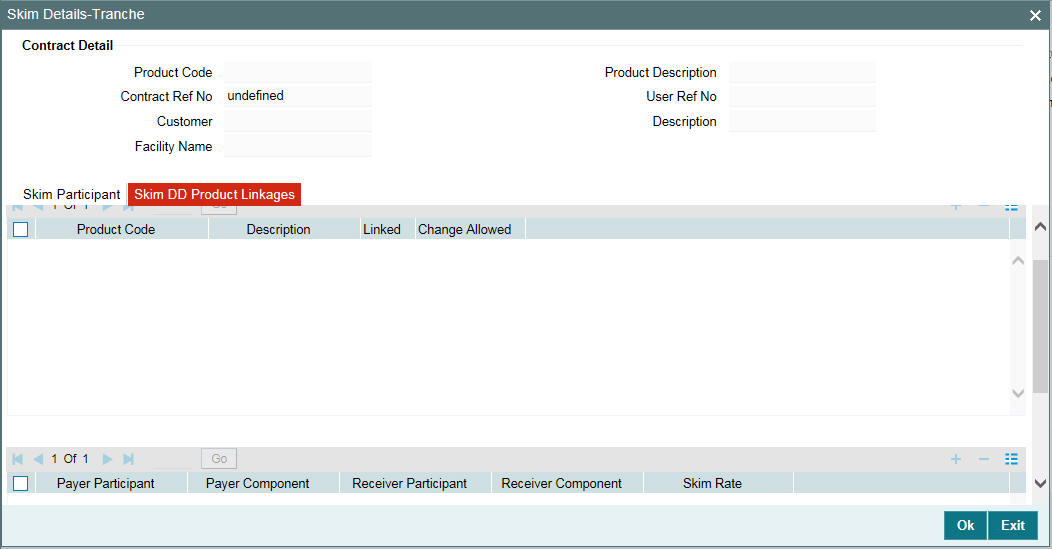
You have to indicate the following details here:
Product Code
The borrower DD products selected in the ‘DrawDown Products’ screen is available in the option list. Upon selection of the product, the following details are also displayed:
- Description associated with the borrower DD product
- Payer Participant and Payer Component
- Receiver Participant and Receiver Component
- Skim Rate
Linked/ Change Allowed
By default, the ‘Linked’ option is selected and you are not allowed to amend the ‘Default Skim Rate’ (as maintained in the ‘Skim Participants’ tab of the screen) for the drawdown products.
To facilitate rate amendment, you have to check the ‘Change Allowed’ option. When you check this option, the ‘Linked’ option is automatically unchecked and vice versa. You can then maintain product wise Skim rates for the tranche.
The Skim details captured at the tranche contract gets propagated to the drawdown contracts processed under it. However, you are allowed to amend the details at the drawdown level.
Click ‘Add Row’ button to select the next DD product from the list.
After making the required amendments, click ‘Ok’ to save the changes and return to the ‘LS Tranche Contract Online’ screen.
5.8.20 Modifying Charge Details for the Tranche
The charge components associated with the tranche product are applied to the contract. You can view the details and makes changes, if required, through the ‘Contract Charge Details’ screen. Click ‘Charge’ tab to invoke this screen.
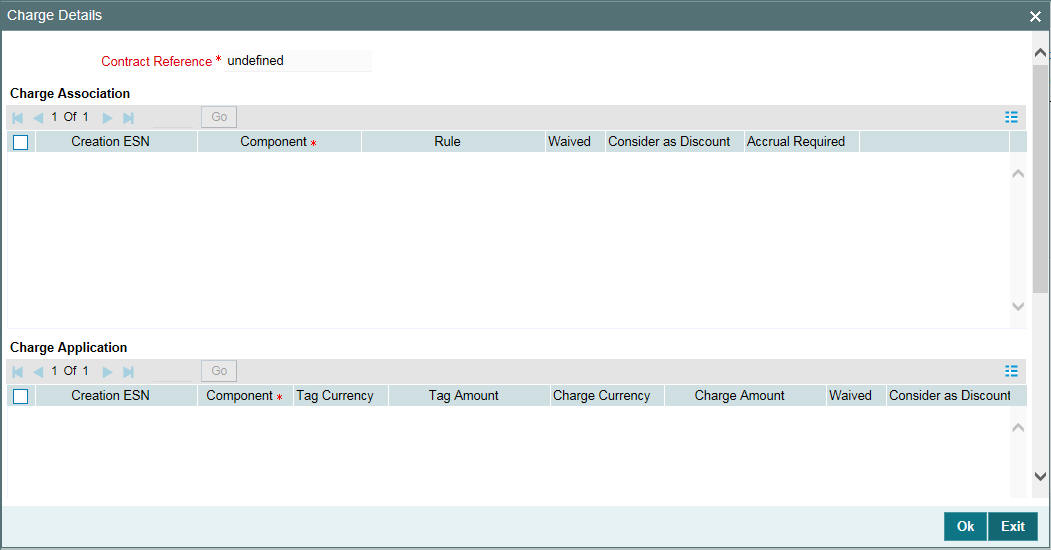
The details pertaining to the following events are displayed:
Charge Association
You can change the defaulted charge rule. You also have the option to waive the rule, if required. Check the ‘Waiver’ option to waive a rule.
Charge Application
This section displays the charge application details like:
- Charge Component
- Tag Ccy and Tag Amount
- Charge Ccy and Charge Amount
- Whether charge is waived, liquidated or considered as discount
The system computes the charge amount as per the rule associated with the charge component. You have the option to change the charge amount or waive the amount completely. If a particular component is already liquidated, the ‘Liquidated’ option will be checked for the same.
Charge Liquidation
The liquidation details are displayed as and when liquidation occurs. The following details will be displayed:
- Component
- Charge Currency
- Charge Amount
- Deferred Status, if applicable
Click ‘Ok’ to save the changes and return to the ‘LB Tranche Contract Online’ screen.
For more details on processing charges, refer the ‘Charges and Fess’ User Manual.
5.8.21 Specifying Tranche Fee Details
You can collect utilization fee from the borrowers based on the utilized tranche amount irrespective of the revolving or non-revolving nature of the tranche.
Example: Utilization Fee
Consider a tranche for 10 M USD. You process a drawdown under this
tranche for
6 M USD.
Repayment made = 0.5 M
O/S = 5.5 M
Therefore, utilization fee will be calculated on 5.5 M
Similarly, you can also collect unutilized fee or commitment based on the unutilized tranche amount. However, the basis amount on which this is calculated depends upon whether the tranche is revolving or non-revolving. In non-revolving tranche, repayments are not considered whereas in revolving tranches, repayments are considered.
Example
Consider a tranche for 10 M USD. You process a drawdown under this
tranche for
6 M USD.
Repayment made = 0.5 M
O/S = 5.5 M
For non-revolving tranche, non-utilization fee will be calculated
on 4 M.
For revolving tranche, non-utilization fee will be calculated on 4.5
M.
For LC type of drawdowns, you can also process fee based on the LC outstanding. This is applicable to Commercial and Stand by LCs. LC Issuance fee is paid to the participant who is the issuer of the LC. This fee is computed on the outstanding amount of all the LC drawdowns for that issuer.
You can define the fee structure and the applicable rate at the tranche level in the ‘Fee Rule Maintenance’ screen. Click ‘Fee Rule’ tab to invoke this screen.
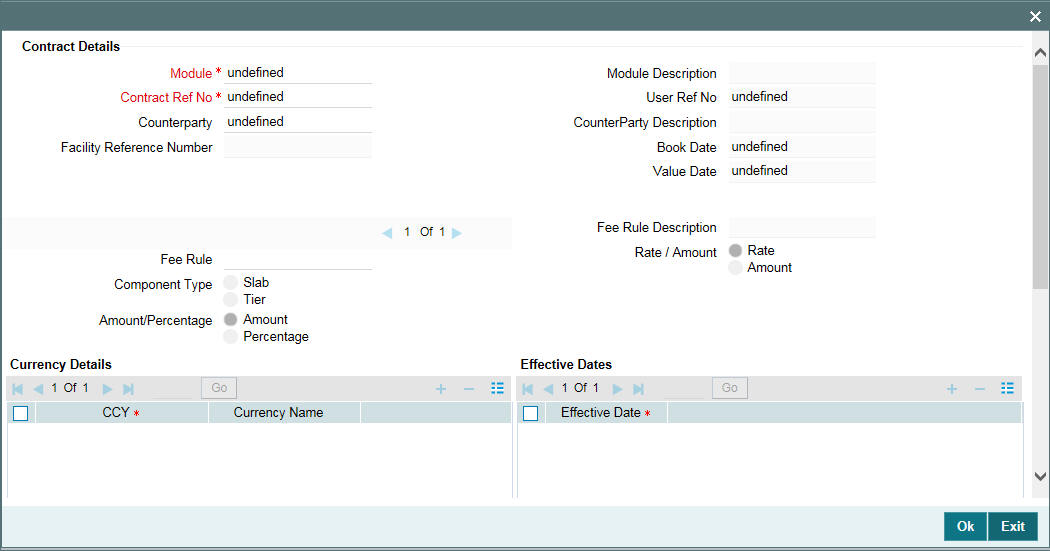
You have to capture the following details in this screen:
Counterparty
Select the borrower for whom the fee details have to be maintained. The option list displays the borrowers selected for the tranche. The fee details are applicable to drawdowns processed for the selected counterparty. You can also select the ‘ALL’ option to indicate that fee will be applicable to all the borrowers of the tranche.
Fee Rule
Associate a fee rule based on which the system computes the fee applicable on the tranche outstanding amount. The option list displays the fee rules associated with the borrower tranche product. Upon selection of the rule, the following details are displayed:
- Component Type – Slab or Tier
- Fee Type – Rate or Amount
You cannot change the above parameters for the fee rule.
For information on the other fields in the screen, refer the heading ‘Maintaining Fee Rule details’ in the ‘Processing Charges and Fees’ chapter of this User Manual.
You can associate multiple fee rules with the tranche. To define the
next rule for the tranche, you have to click ‘Add Row’ button
in the ‘Contract Details’ section of the screen. You can
view the various fee components associated with a tranche by clicking
on the navigation buttons -  provided in the screen.
provided in the screen.
5.8.21.1 Application of Utilization Fee
The following example illustrates the application of utilization fee based on the Slab/Tier structure.
Example
Consider a tranche for 10 M USD. The fee structure is given below. Further, the calculation assumes 365 days in a year:
Tranche Utilization Amount |
Util Fee (%) |
< 7 Million |
0.00 |
> 7 Mio to < 9 Mio |
0.20 |
> 9 Mio |
0.25 |
Case 1: Calculation based on the Slab structure
Day |
Utilization |
% Derived from fee structure |
Fee Amount |
Day 1 |
5,500,000.00 |
0.00 |
0.00 |
Day2 |
8,000,000.00 |
0.20 |
43.83 (8000000 x 0.20/36500) |
Day 3 |
9,500,000.00 |
0.25 |
65.07 |
Case 2: Calculation based on the Tier structure
Day |
Utilization |
% Derived from fee structure |
Fee Amount |
Day 1 |
5,500,000.00 |
0.00 |
0.00 |
Day2 |
7,000,000.00 |
0.00 |
0.00 |
Day2 |
1,000,000.00 |
0.20 |
5.48 |
Day2 |
Total for Day 2 (Util=8,000,000.00) |
|
5.48 |
Day3 |
7,000,000.00 |
0.00 |
0.00 |
Day3 |
2,000,000.00 |
0.20 |
10.95 |
Day3 |
500,000.00 |
0.25 |
3.42 |
Day3 |
Total for Day 2 (Util=9,500,000.00) |
|
14.37 |
You can also define the above fee structure as a percentage of the tranche amount, as shown below:
Tranche Utilization Amount |
Util Fee (%) |
< 70 % |
0.00 |
> 70 % to < 90 % |
0.20 |
> 90 % |
0.25 |
The system uses the following amount tags for calculation of utilization and non-utilization fee. The formula to arrive at the amounts is also given:
Outstanding Amount
Outstanding Amount = ∑Drawdown amount-∑Drawdown Repayment
Non-Utilization amount
There are two types:
- For non-revolving:
Non-Utilization Amount = Tranche Current Limit - ∑Drawdown amount - For revolving:
Non-Utilization Amount = Tranche Current Limit - ∑Drawdown amount +∑Drawdown repaid
Tranche Current Limit
Tranche Current Limit = Initial Tranche Amount - ∑Tranche reduction amount till date
You can define Utilization and Non-Utilization fee rules in the ‘Fee Rule – Definition’ screen.
For more details on this screen refer the ‘Processing Charges and Fees’ chapter of this User Manual.
Note
The fee is calculated on the everyday balance and collected as per the schedule you define in the ‘SCHEDULE’ tab of the ‘LS Tranche Contract Online’ screen.
5.8.21.2 Computing Facility Fee on Total Commitment Amount
You can calculate the Facility Fee on the total commitment amount considering the revolving/non revolving attributes of the tranche. You can define the Facility Fee component using the Basis Amount Tag ‘TRANSFER_AVL’ available in the Fee Class screen and Fee Definition sub screen for Tranche product maintenance.
‘TRANSFER_AVL’ balance represents the sum of the Available Balance and Outstanding Balance for a given value date.
Note
When you repay a drawdown for a Revolving tranche, the outstanding balance decreases and available balance increases; hence the ‘TRANSFER_AVL’ amount remains the same. For non-revolving tranche, when you repay a drawdown the outstanding balance decreases but the available balance remains the same; hence the TRANSFER_AVL amount decreases.
For more details, refer the section ‘Specifying fee components for a borrower product’ in the chapter ‘Defining Products for Loan Syndication’ and section ‘Maintaining a Fee Class’ in the chapter ‘Processing Charges and Fees’.
5.8.22 Defining Tranche Fee Schedules
In the ‘Fee Components’ screen, you can define the start date and an end date for both utilization and non-utilization types of fee components. Click ‘Fee’ tab to access this screen.
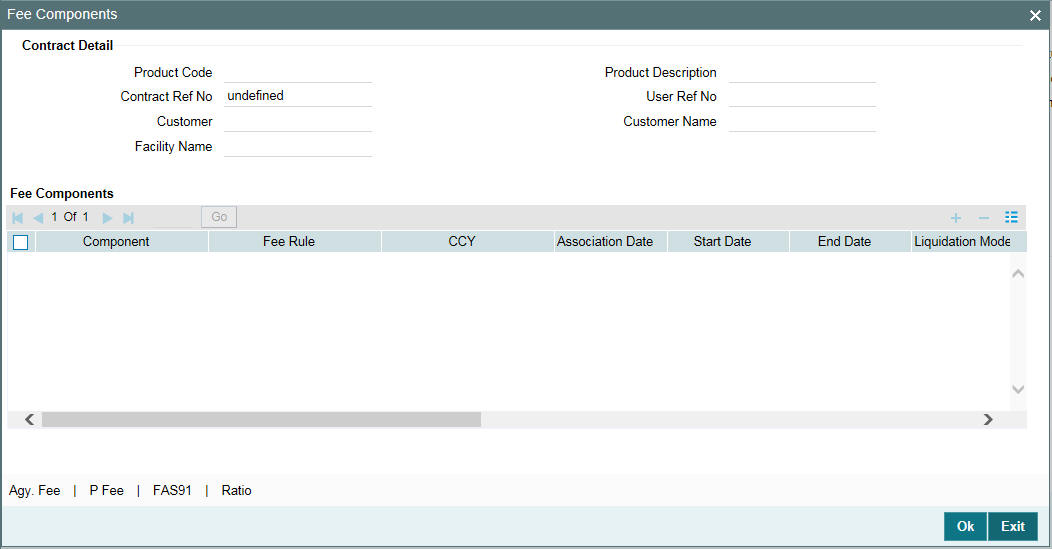
The following details are displayed in this screen:
- Component
- Fee Rule
- Currency
- Date of Association: This is equal to the current system date
- Start and End Date of the fee schedule
- Mode of liquidation, whether ‘Auto’ or ‘Manual’
- Status of the component. On the schedule start date, the status will be ‘Active’. The system automatically updates the status to ‘Liquidated’ when the fee is recovered.
- The fee basis to calculate the fee amount for schedules. This is defaulted from the product level.
- Whether Billing Notice should be generated for the contract
- Billing notice days
The above details defaults from the tranche product used to process the tranche. You can modify the following details in this screen:
Start Date and End Date
You can change the period for fee application provided the fee start date is not later than the maturity date of the tranche and the fee end date is not beyond the maturity date of the tranche.
Liquidation Mode
The liquidation mode specified in the ‘CONTRACT’ tab defaults here. Here, you can opt for a different mode for each component. The available options are:
- Auto: The system automatically liquidates the schedule during EOD on the schedule due date of the component.
- Manual: If you select this mode, you have to liquidate the fee components through the ‘Fee Liquidation’ screen.
- Semi-Auto: If you choose this option, the message that should get generated during liquidation (Event: FLIQ) is kept on hold. The messages are available in the ‘Outgoing Message Browser’ with status ‘Hold’. You need to use the ‘Events for Forward Processing’ screen to release the messages.
For more details on ‘Events for Forward Processing’ screen refer the heading ‘Forward processing of events’ in this chapter.
Fee Basis
The fee basis defaults from the product level. However, you can change the default value anytime during the lifecycle of the contract. When you change the day basis, the system re-computes the schedule fee amount from the start date of the fee component. The amendment becomes applicable from the value date of the contract.
Note
- You can amend the day basis both as part of contract amendment (in the ‘LS Tranche Contract Online’ screen) and fee amendment (in the ‘Fee Amendment’ screen).
- If the fee distribution type is defined as ‘Lender of Actual’ (in the ‘LS Contract Online’ screen) and if there are any liquidated fee schedules, the system updates the payable/receivable of the respective liquidated fee schedule as a result of change in fee basis.
- You cannot amend the Fee Basis for ‘Lender of Record’ (specified in the ‘LS Contract Online’ screen) type of distribution if there are liquidated schedules for the same component.
Billing Notice Reqd
If the ‘Billing Notice Required’ option is selected for the tranche product (in the ‘Borrower Product – Fee Details’ screen), the same is applicable for the contract. Based on the number of days defined for billing notice generation for the product, system triggers the NOTC event for the fee component. However, you have the option to suppress the generation of billing notice for fee components. To suppress, choose the ‘NO’ option.
If the ‘Billing Notice Required’ option is not checked for the product, you cannot opt for the same at the contract level. Billing notice is not generated for such contracts.
Note
Oracle FLEXCUBE does not allow manual generation of billing notice.
Billing Notice Days
The billing notice days defaults from the product level. However, you can amend the default value.
For details on fee schedule amendment, refer the heading ‘Amending Fee Component Details’ in the ‘Processing Charges and Fees’ chapter of this User Manual.
After making the required changes, click ‘Ok’ button to save and exit the screen.
5.8.22.1 Specifying Back Valued Fee Schedules
You can specify a back valued start date for an existing Fee component, as part of Fee Amendment or Contract Amendment functionality. You can also define a new back valued Fee component, until the last liquidated schedule date of the same FEE component or beyond the last liquidated schedule date of other Fee components.
Note
- If you change the start date of a Fee component which has liquidated schedules, system tracks the delta amount through Payable / Receivable infrastructure.
- If you change the start date of a Fee component for a ‘Lender of Actuals’ type of Distribution and if there are any liquidated Fee schedules, then Payable / Receivable of the respective liquidated fee schedule gets updated due to fee basis changes.
- Fee component start date amendment for ‘Lender of Record’ type of distribution, is not allowed if there are any liquidated schedules for the same component.
- You can define multiple Adhoc Fee components under the same contract.
- You can not specify two Fee schedules for the same component on the same value date.
5.8.22.2 Processing Utilization and Non-Utilization Fees
The utilization fee and non-utilization fee which is payable by the borrower on the total outstanding amount under a tranche is always be collected in arrears. Oracle FLEXCUBE calculates the daily outstanding and the daily non-utilized portion of the tranche for both revolving and non-revolving types. The outstanding portion and non-utilized portion are calculated only on days when there is a change either to the fee rate or to the basis amount. In all other cases, the last available value for the fee rate and basis amount are used for fee calculation.
The system does not calculate backdated utilization/non-utilization fee beyond the last liquidation/schedule date.
Example
Assume that you have defined a monthly fee schedule for utilization and non-utilization fee for a tranche contract where the payment falls on the last day of every month. If you process a backdated drawdown on 15th Jan 2005 with the value date on 15th Dec 2004, the system does not recalculate the utilization/non-utilization fee from 15th Dec 2004.
You cannot process back valued drawdowns beyond the last liquidation/ schedule date of the interest components of all the drawdowns under a tranche. Similarly, back valued drawdowns are not allowed beyond the last liquidation/schedule date of utilization /non-utilization fee components of the tranche.
Back value dated repayments/prepayments/drawdowns/value dated amendments for increasing the principal drawn down is based on the outstanding amount and non-utilization amount. However, the system does not allow back value dated amendments/participant ratio changes beyond the last schedule/liquidation date. Similarly, back valued amendments /back valued participant ratio changes/back value dated drawdowns are not allowed beyond the last schedule/liquidation date of the utilization/non-utilization fee components of the tranche.
5.8.22.3 Processing LC Fees
Oracle FLEXCUBE processes the following two types of fees for an LC type of drawdown:
- Fee based on LC outstanding: This fee is applicable for the following
LC types:
- Standby LC
- Commercial LC
- Issuance fee that is paid only to the LC issuing bank
The amount tags ‘STANDBY_LCOS’ and ‘COMMERCIAL_LCOS’ captures the outstanding LC balance for the two LC types, respectively. The system tracks the value date wise balances by taking into consideration all activities that alter the balance. This includes Initiation, Payments, and Value Dated Amendments, and so on.
For processing issuance fee, you need to first identify the participants who would be LC issuers. This is done at the tranche level. Each issuer is given a unique issuing bank number – ISSUER1, ISSUER2 and so on up to ISSUER10. Issuance fee is paid to the issuer of the LC. You can select the issuer at the drawdown level. The list maintained for the tranche defaults to the drawdown. You have to select an issuer from this list.
The basis amount tags ISSUER1_LCOS, ISSUER2_LCOS, to ISSUER10_LCOS associated with ISSUER1, ISSUER2 to ISSUER10, respectively, is used to track the outstanding amount of all the LC drawdowns for that issuer.
5.8.23 Viewing Tranche Tax Details
The tax details defaults from the facility contract if a tax rule is associated with the participant product linked to the facility product. You can view the tax details for the contract in the ‘Participant Tax Details’ screen. Click the ‘Tax’ tab to invoke the screen.
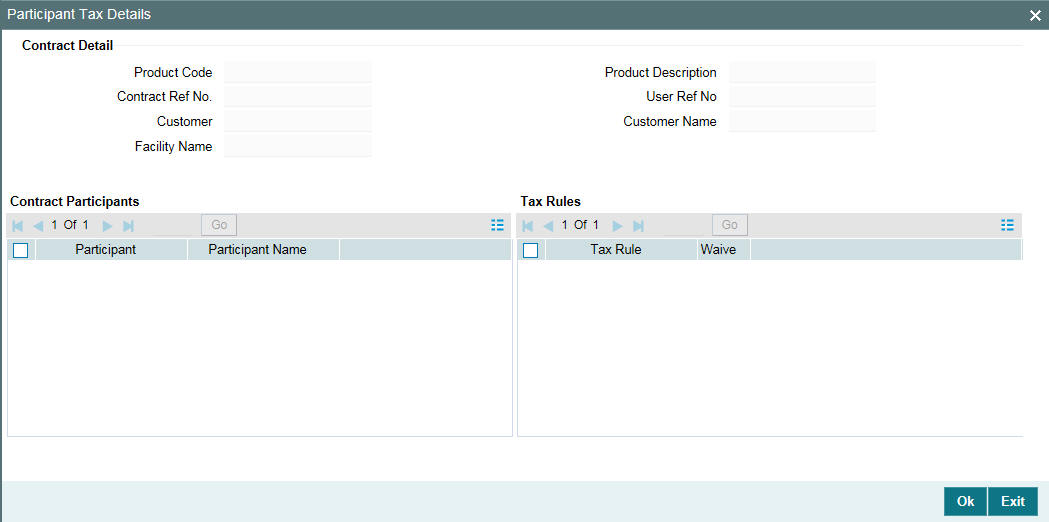
At the tranche level, tax is applicable only on the fee component. This screen displays the tax rule details associated with the tranche product. You have the option to waive the subsequent tax to be applied for a participant and tax rule combination.
The system passes the entries for tax based on the event you specify in the ‘Product Tax Linkage’ screen. Typically, tax on fee is calculated upon liquidation of the fee (event ‘FLIQ’ will be associated with the rule) while tax on interest is computed on interest liquidation (event ‘LIQD).
For more information on the Tax sub-system of Oracle FLEXCUBE, refer the Tax User Manual.
5.8.24 Defining Overwrite Settlement Instructions for the Tranche
You can overwrite the settlement instructions maintained for a contract with internal GLs by specifying the Overwrite instruction in the ‘Overwrite Settlement Instruction Details’ screen. This screen can also be used if the payment is to be routed through internal GLs instead of the customer accounts. For example, Manual Rollover.
Click ‘Overwrite Default SI’in the ‘LB Tranche Contract Online’ screen to invoke the following:
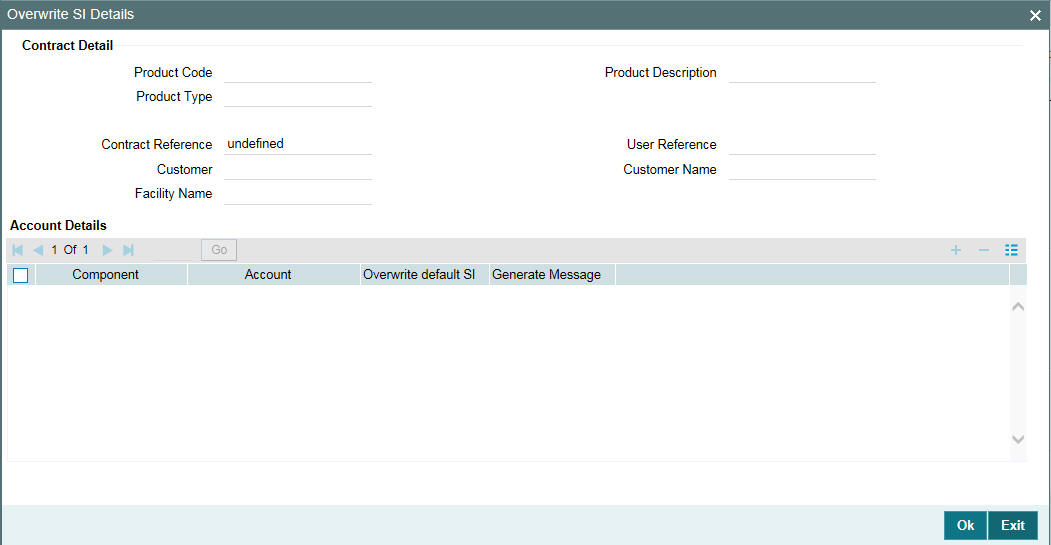
Specify the required details as given below:
Component
This screen displays the all the components displayed in the Settlement Message Details screen. The tax components related to the participant contracts are also displayed here.
Internal GL
Specify the Internal GL accounts into which you want to post the liquidation entries for the components.
Overwrite default settlement instruction
Check the ‘Overwrite default settlement instruction’ box to confirm that the liquidation entries should be posted into the Internal GL account. System posts the entries to the Internal GLs only if you check this box. Otherwise, system posts the entries as per the settlement instructions specified for the component of the contract.
Note
- The internal GL accounts maintained for the tranche is applicable only for the tranche contracts and not default to the drawdown level.
- If you select the ‘overwrite default settlement instruction’ check box for a component, system overwrites the settlement instructions of both the borrower and the participants.
- You can maintain the internal GL account anytime during the life cycle of the contract.
5.8.24.1 Authorizing the overrides for tranche
You need to perform dual authorization, if you have selected the Overwrite SI option for any of the following events:
- AMENDING TRANCHE/DRAWDOWN CONTRACT
- VALUE DATED AMENDMENTS
- FEE LIQUIDATION
- LIQUIDATION OF PRINCIPAL/INTEREST
You are not allowed to authorize these events without authorizing the override details for Overwrite SI. When you try to authorize a contract with overrides, following error message gets displayed.
All Overrides requiring confirmation have not been CONFIRMED – Confirm them.
You need to authorize the overrides manually in the ‘Credit Authorizations Outstanding’ screen. You can invoke the ‘Dual Authorization’ screen by typing ‘LBDOVDET’ in the field at the top right corner of the Application tool bar and clicking the adjoining arrow button.
This screen displays the following details related to the LB module:
- Number of contracts related to the LB module
- Number of overrides related to the contracts
If you double-click the module field in this screen, the ‘Details of the Overrides requiring dual authorization’ screen is displayed.
You can view the following details in this screen:
- Contract reference number
- Module
- Error code
- Override details
- Override status
- Remarks
You can change the Override Status to ‘Authorized’ and
click ‘Confirm’ to authorize single record or ‘Authorize All’ to authorize all
the records pending for authorization.
After authorizing all the related overrides, you can proceed with the authorization of the event.
5.8.25 Viewing Settlement Instructions for the Tranche
To view the settlement instructions for the tranche borrowers, click the ‘Settlement Instructions’ button from ‘Borrowers Details’ screen.
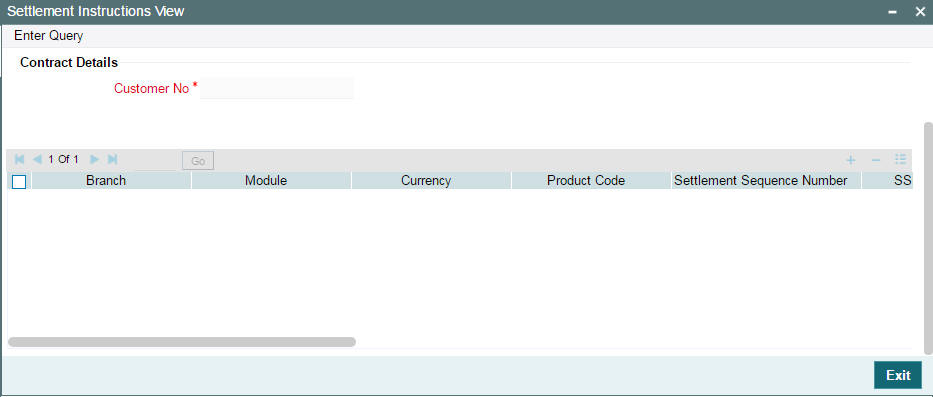
The system obtains the settlement details based on the SSI Mnemonic for each borrower.
If the ‘Chinese Characters in Payment’ box is selected in the ‘Loan syndication- Branch Parameters’ screen, then only you can enter the Chinese characters in the field 57, 59, and 70 for foreign currency and local currency settlement instructions / accounts and there are no validations in the system. You need to operationally control it.
You are allowed to enter the information in Chinese or English or a combination of both in this field. If it is a combination, then the system considers it as Chinese and allow up to 35 characters.
Note
This is applicable only for ASPAC region.
For more details about the ‘Settlement Message Details’ screen, refer the Settlements User Manual.
5.8.26 Defining Repayment Schedules for the Tranche
You can capture the schedule date and schedule amount for drawdown repayments at tranche level in the ‘Tranche Repayment Schedules’ section. Click the ‘Tranche Repayment Schedules’ tab to access this screen.
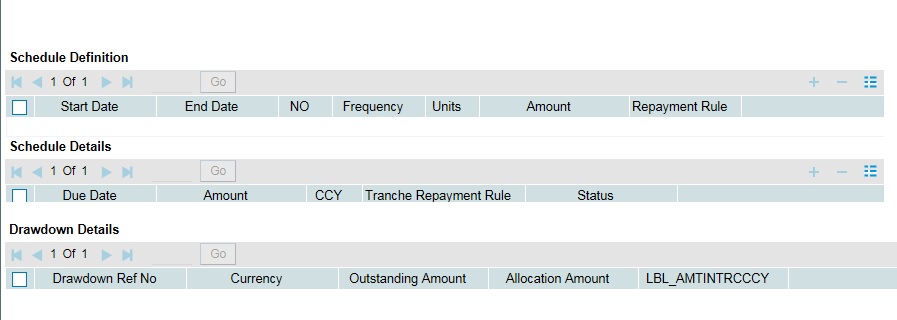
The tranche repayment schedule screen displays the all the schedules from the value date to the maturity date of the tranche. You can specify the following in this screen:
Start Date
Specify the start date for the tranche repayment schedule.
End Date
Specify the end date for the tranche repayment schedule.
Schedules
Specify the number of schedules applicable for each tranche repayment.
Frequency
Select the frequency for the tranche repayment schedule from the adjoining drop-down list. You can select one of the following values:
- Daily
- Monthly
- Quarterly
- Half-yearly
- Yearly
- Bullet
Unit
Specify the unit for the tranche prepayment schedule.
Amount prepayment Rule
Select the amount prepayment rule applicable for the tranche repayment from the adjoining drop-down list. You can select one of the following values:
- FIFO
- LIFO
- PRO-RATA
Date
You have to specify the repayment date in ‘DD-MMM-YYYY’ format. The schedule date should not be later than the tranche maturity date.
Schedule Amount
Specify the repayment amount for each schedule. The sum of the schedule amount should be equal to the tranche amount.
Tranche Repayment Rule
Select the repayment rule for each schedule date. The possible options are LIFO, FIFO, and PRO-RATA.
Status
Indicates the status of the schedule. All the past schedules show the status as ‘Processed’ and all the future schedules show the status as ‘Unprocessed’. You can not modify ‘Processed’ schedules.
Drawdown Ref No.
Select the drawdown to be liquidated/partially rolled over, from the list of drawdowns maturing on the same date as the tranche repayment schedule date.
Note
Against a tranche schedule, you can select only those drawdowns maturing on the given tranche repayment schedule.
Allocation Amount
Specify the liquidation amount against each drawdown. The allocation amount for each drawdown can be greater than or equal to zero.
Sum
System displays a sum of all allocation amount provided.
Note
- Sum of the allocated drawdowns for a scheduled date can be more/equal/less than the tranche repayment schedule amount for that date.
- Sum of all repayment schedule amounts of the tranche should be equal to tranche Contract amount.
- The tranche repayment amount for any schedule should be greater than zero.
- The allocation amount for each drawdown should not be greater than the outstanding amount of that drawdown. Rollovers with additional disbursement need to be handled separately.
- If there is change in repayment amount/repayment rule, then you should define a different with the respective frequency.
- System validates the start date with the tranche value date and end date with the maturity date.
- If a definition from ‘Repayment schedule definition’ section overlaps with existing schedules, then system gives an error message and does not proceed with exploding of schedules. However the new schedules resulted can be in-between the existing schedules only if the previous and later schedule are in ‘Unprocessed’ status.
- If the tranche repayment redefinition rule is not chosen at the time of payment, then system displays an override message.
Redefinition of tranche repayment schedule happens as part of end of day process after the liquidation. Based on the repayment rule specified during the actual liquidation across drawdowns, the future schedules get adjusted against the respective schedule date.
You can invoke the borrower and the participant Free Format Message
screens using the ‘BorFFT’ and ‘PartFFT’
tabs respectively.
You can amend the details of current or future dated repayment schedule amounts as well as their allocations, if required.
5.8.26.1 Capturing Tranche Repayment Rule for Unscheduled Repayments
You can capture the rules for the unscheduled drawdowns in the ‘Unscheduled Repayment Details’ screen. To invoke this screen, click the ‘Unscheduled Repayments’ button in ‘Tranche Repayment Schedules’ tab. This button is enabled only for non-revolving tranches.
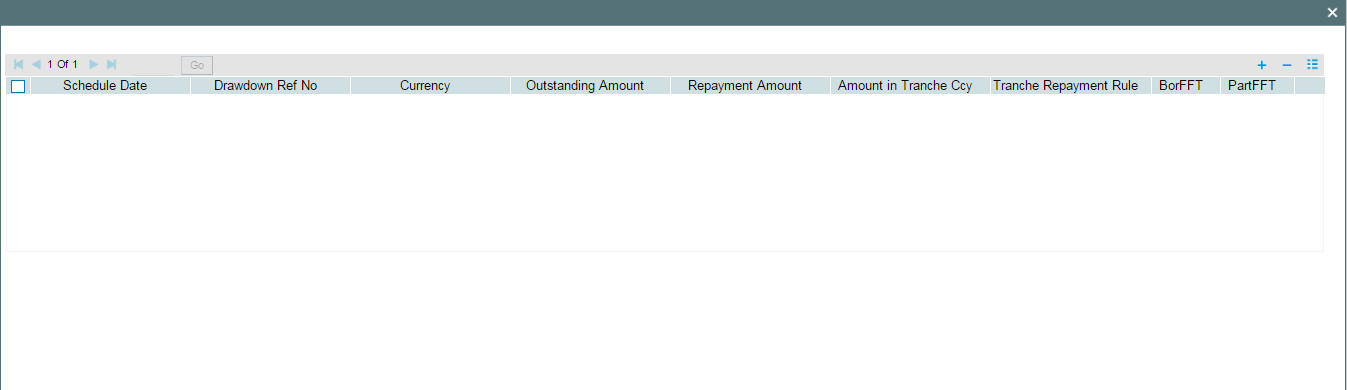
In this screen, the following details of the drawdowns with maturity dates not matching with tranche repayment schedule dates get displayed:
- Drawdown repayment date
- Drawdown reference number
- Currency
- Outstanding amount
- Amount in tranche currency
You can also capture the following details related to the drawdowns:
Repayment Amount
Specify the liquidation amount for the drawdown.
Note
You can not specify an amount greater than the outstanding amount for that drawdown.
Tranche Repayment Rule
Select the repayment rule for each drawdown schedule date. The possible options are LIFO, FIFO, and PRO-RATA. By default, tranche repayment captured will be displayed against each drawdown.
You can invoke the borrower and the participant Free Format Message
screens using the ‘BorFFT’
and ‘PartFFT’ buttons respectively.
5.8.26.2 Viewing Repayment History
Click ‘Schedule History’ button in the Tranche Repayment Schedule tab to invoke the ‘Repayment History’ screen. In this screen you can view the history of the past tranche repayment schedules along with the actual cash flow of the drawdowns under that tranche, for a value date.
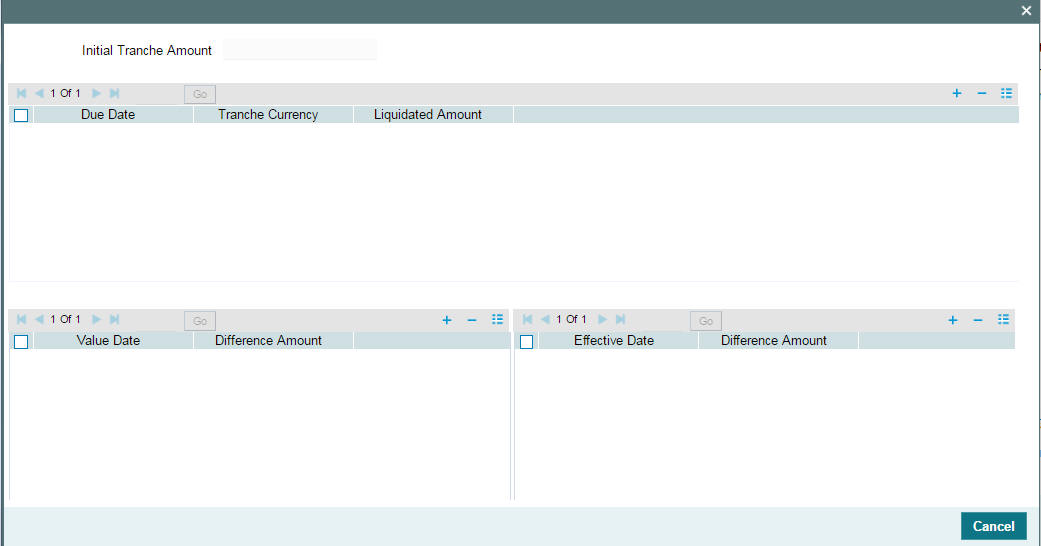
Note
- Normal scheduled repayments for the drawdown does not affect the repayment schedules at the tranche level.
- Prepayments for the drawdown affects only the future repayment schedules at the tranche level which fall on or after the application date.
- The reversal of the prepayments of drawdowns does not affect the repayment schedule at the tranche contract level. Any changes to the schedules should by amending the tranche contract.
- Any pre-payments processed for a drawdown is identified and adjusted against the future tranche repayment schedules defined in the above screen.
- The pre-payment apportionment method is as specified at the tranche level (LIFO/FIFO/PRO-RATA).
- In case of non-revolving tranche, system allows to select the drawdown maturing on a tranche repayment schedule date. But in case of revolving tranche, drawdowns maturing or having interim schedules on a given tranche repayment schedule date cannot be selected against that tranche schedule date. However, system does not stop booking a new drawdown with a different maturity/interim schedule date and liquidating the drawdown on different value date which is not maintained in tranche repayment schedule date.
- You can capture prepayment even though there is no repayment schedule for the same drawdown captured for that day. For the prepayment value date, system inserts the allocation amount with the outstanding amount by applying the ratio between the old drawdown outstanding amount and old global drawdown amount on the new drawdown outstanding amount irrespective of the wheter or not the ‘Cascade Participation’ box is checked for the corresponding tranche.
- Whenever there is a reversal of payment (reversal date not equal to the date of liquidation) or reversal of drawdown(rith Payment), then redefinition of future tranche repayment schedules takes place for the reversal during the batch process based on the tranche repayment redefinition rule mentioned in the Tranche Schedule screen. Actual liquidation amount may or may not be equal to the allocated amount in the case of scheduled/unscheduled payment.
5.8.26.3 Tranche Repayment Schedule for Non-lead (Wrapper) Tranches
Tranche repayment schedules for non-lead (wrapper) products are maintained based on the global amount maintained at the tranche level. If the ‘Apply Re-pmnt sch validation’ box is checked in the ‘Additional Preferences for LS’ screen, then the sum of all repayment schedule amounts of the tranche should be equal to the global amount maintained for the tranche.
For more details on the ‘Apply Re-pmnt sch validation’ box, refer section ‘Specifying Additional Preferences for Loan Syndication’ in chapter ‘Defining Products for Loan Syndication’ in the Loan Syndication User Manual.
Note
Note the following in case of non-lead (wrapper) products:
- You should maintain the ‘Shedule Amount’ as the global amount in the ‘Tranche Repayment Schedules’ screen.
- System defaults the outstanding amount as the outstanding DD global amount in the ‘Tranche Repayment Schedules’ screen.
- The allocation amount for each drawdown should not exceed the global outstanding amount of that drawdown.
5.8.27 Specifying the Tranche MIS Details
You can specify the MIS (Management Information System) details for
the tranche in the ‘ MIS ’ screen. To invoke this screen,
click the ‘MIS’ tab.
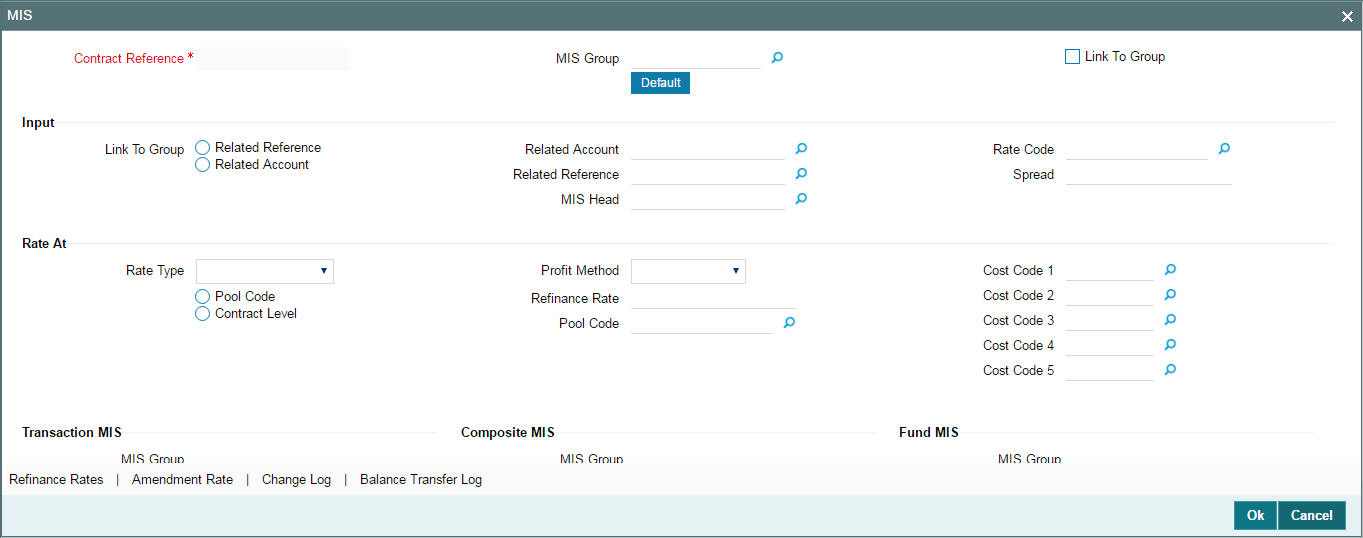
For details on the ‘Transaction MIS Details’ screen, refer the MIS User Manual.
5.8.28 Specifying Parties for the Tranche
You can also specify different types of entities or parties that would be applicable for the borrower tranche as well as the applicable parties belonging to the selected type, in the ‘Party Details’ screen. The party types associated with the tranche product defaults to the tranche; you can change them and specify the required types at the tranche level.
Click ‘Party Type’ tab to invoke the ‘Party Details’ screen.
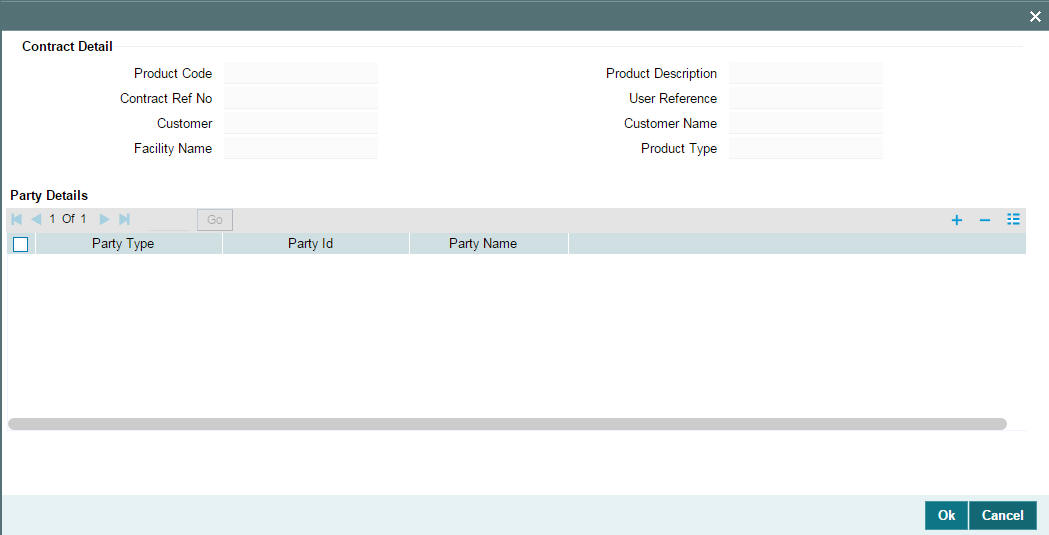
For more details on the above screen, refer the heading ‘Specifying parties for the facility’ in this chapter.
5.8.29 Specifying UDF Values for the Tranche
The User Defined Fields (UDFs) defined for the tranche product are applied for the contracts processed under it. You can view the UDFs, if applicable, in the ‘User Defined Fields’ screen. Click the ‘UDF’ tab to invoke this screen.
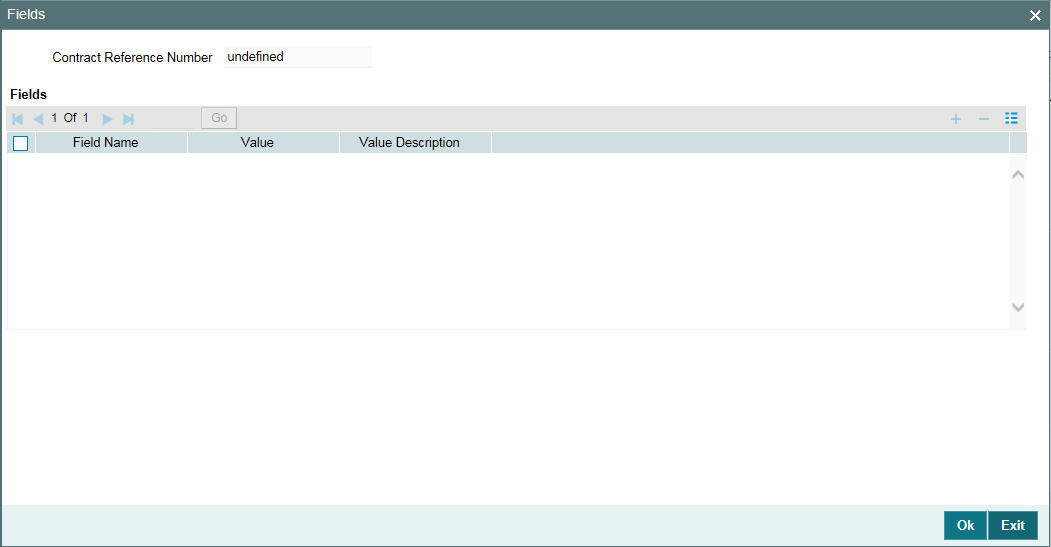
Example
Variance Rate Cap ‘RATE- VARIANCE’ is a UDF defined for tranche products. This represents the maximum rate change (both upper and lower limit) for contracts processed under the tranche product.
Note
This UDF is not maintained for drawdown products.
For more details on the above screen, refer the UDF (User Defined Fields) User Manual.
The UDF ‘PAYOFF-FEE’ attached to tranche products is used to determine the flat fee amount.
5.8.29.1 Authorizing Overrides
You need to perform dual authorization, if the UDF ‘RATE-VARIANCE’ is maintained as a non-zero value for tranche or drawdown linked to the tranche contract for any of the following operations:
- Tranche contract booking/amendment
During tranche contract amendment, if the above UDF value is modified (zero to non-zero, non-zero to zero, or original value is changed) an override is displayed for dual authorization.
- Drawdown contract booking
During drawdown contract amendment, no override is displayed for dual authorization as the variance rate cap maintenance is done only at tranche level.
- Manually changing rate or spread for tranche/drawdown contracts in
the following scenarios:
- Rate changed for fixed rate contracts through Interest Rate Fixing screen (IRAM)
- Rate code changed for floating rate contracts through Value Dated Amendment (VAMI) screen.
- Margin rate changed for Borrower drawdown through VAMI screen.
- Margin rate changed for Borrower tranche through Margin Maintenance screen.
- Rollover/Re-pricing of drawdowns in the following scenarios:
- Split rollover capture during drawdown booking/amendment
- Consolidation Rollover
- Merge Re-price
- Split Re-price
If any of the aforementioned operations are performed, the system displays the following override message:
Variance rate cap <value> is maintained for this contract, dual authorization required.
If the override is selected as ’Yes’, the contract is saved for further processing. If the override is selected as ‘No’, the save operation fails.
Once the contract is saved successfully, the contract reference number with override details appear in the dual authorization screen for the first authorization.
For more details on the ‘Dual Authorization’ screen, refer the section ‘Authorizing the overrides for tranche’ in this chapter of this User Manual.
Once the contract is authorized in the dual authorization screen, final authorization is done.
Note
If the UDF ‘RATE-VARIANCE’ is not maintained or maintained as zero, dual authorization is not required.
5.8.30 Modifying Tranche Advice Details
The advices associated with the product default to the contract. You can view the advice details in the ‘Advices’ screen. Click the ’Advice’ tab to invoke this screen.
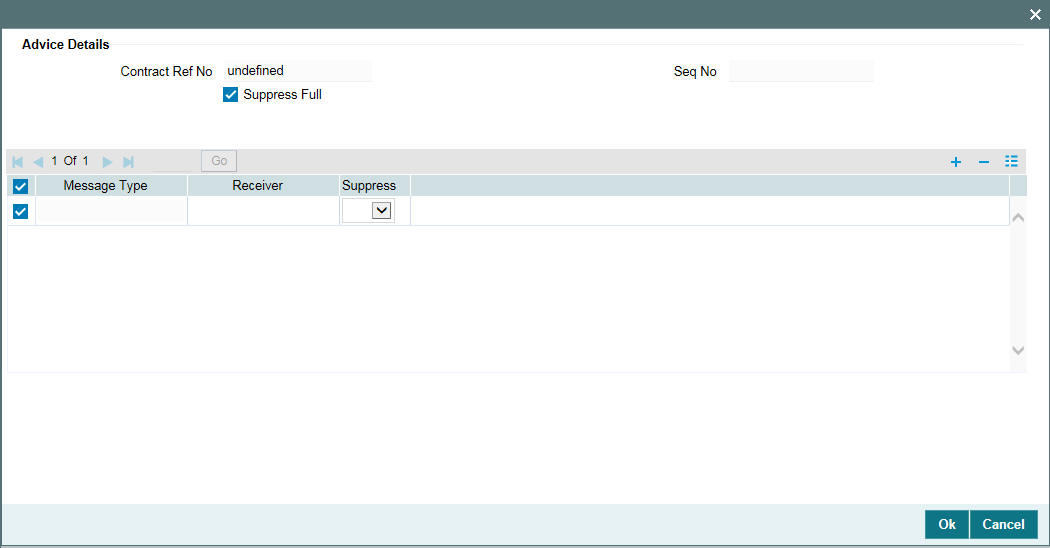
The following details are displayed in this screen:
- Message Type
- If the advice is suppressed
- The priority assigned to the advice
For a contract, you can change the following advice details only:
Suppress All
Select this check box to indicate that the system can suppress all the messages.
Suppress
You can choose between ‘Yes’ and ‘No’. Risk E-mail events can be suppressed.
Priority
You can change the priority to any one of the following
- Urgent
- Normal
After capturing the required details, you have to save the contract and have it authorized by your supervisor.
After you save the tranche, you can view the following details of the contract:
- Diary Events for the contract
- Netting Cash Flow Summary
- Messages generated for the tranche
- Participant Summary details
- Events
These details are discussed below.
5.8.31 Viewing Tranche Diary Events
You can view the diary events defined for the contract in the ‘Diary Contracts – Summary’ screen (OLSDIAEV). To invoke this screen, click ‘Diary’ tab.
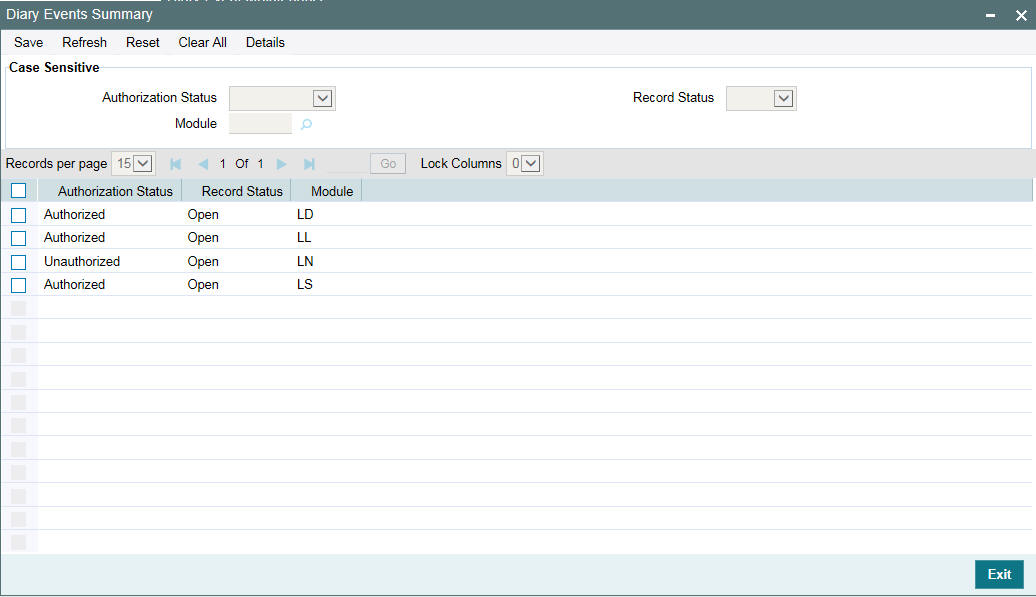
This screen displays the various dairy events fired for the main facility contract as will as for the drawdowns processed under it. Dairy events include events like Contract Amendment (CAMT), Interest Rate Fixing (IRFG), Exchange Rate Fixing (EXFG), and so on.
For more details on the ‘Dairy Events Maintenance’ screen, refer the heading ‘Maintaining diary events’ in the ‘Reference Information for Loan Syndication’ chapter of this User Manual.
5.8.32 Viewing Netting Cash Flow Summary
You can view the netting cash flow details for the tranche in the ‘Loans Syndication Netting Cash Flow Summary’ screen. Click the ‘Netting’ tab to invoke this screen.

The following details are displayed in this screen:
- Authorization Status of the contract – U: Unauthorized, A: Authorized
- Netting Status – U: Unprocessed, W: Waiting for Authorization, P: Processed
- Cash Flow – IN: Inflow, OUT: Outflow
- Customer Type – Participant or Borrower
- Netting Currency
- Amount
- Value Date
- Netting Reference Number
If netting has not occurred or is not applicable for the contract,
the system will display the following message when you click the ‘Netting’ tab.
There is no record selected for netting
For more details on the above screen, refer the heading titled ‘Netting Cash Flows for a tranche’ in this chapter.
5.8.33 Viewing Messages for the Tranche
You can view messages generated for the contract using ‘Message
Preview’ screenTo view the messages click Events > Messages>Message Details button. The ‘Message
Preview’ is displayed.
Note
This button is enabled only if the latest event, with a payment message associated with it, is unauthorized.
Select the option:
- ‘Print’ to print the borrower message displayed in the Outgoing Message screen
- ‘View’ to view the message
- ‘Server Spool’ to spool the message at the server
- ‘Client Spool’ to spool the message at the client
Click the ‘Message Details’ button to view the messages generated, if any.
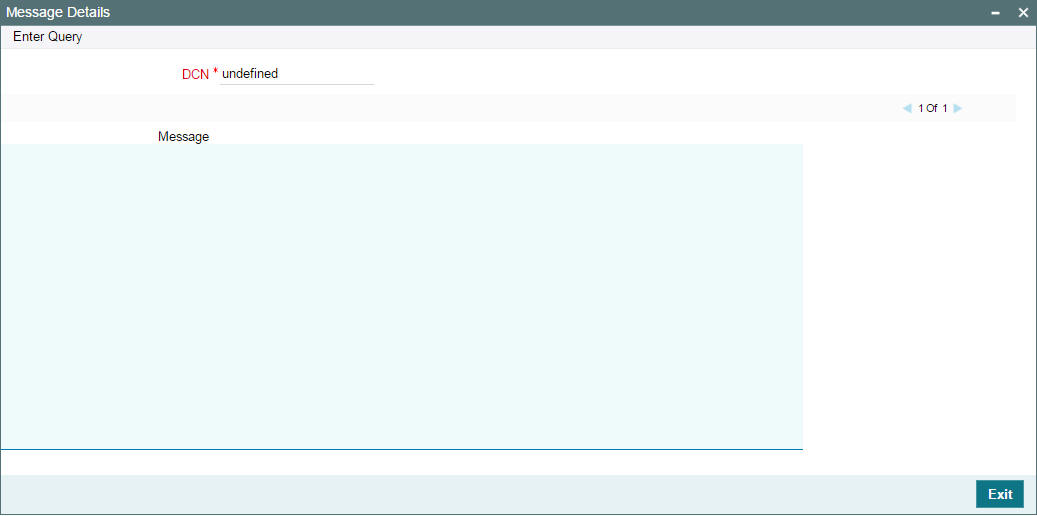
If messages are not available, the following message will be displayed:
No messages for preview
Note
For back value dated contracts, the system displays the ‘Application Date’ as the Value Date for payment advices for both borrowers and participants. The Application date is displayed in field 32A of MT202 and MT103 SWIFT messages.
5.8.34 Viewing tranche participant summary details
The ‘Participant Contract Summary’ screen will give you
a summary of the participant facility/tranche contracts created for the
borrower facility/tranche contracts. To view the details, click ‘Participant Summary’ button.
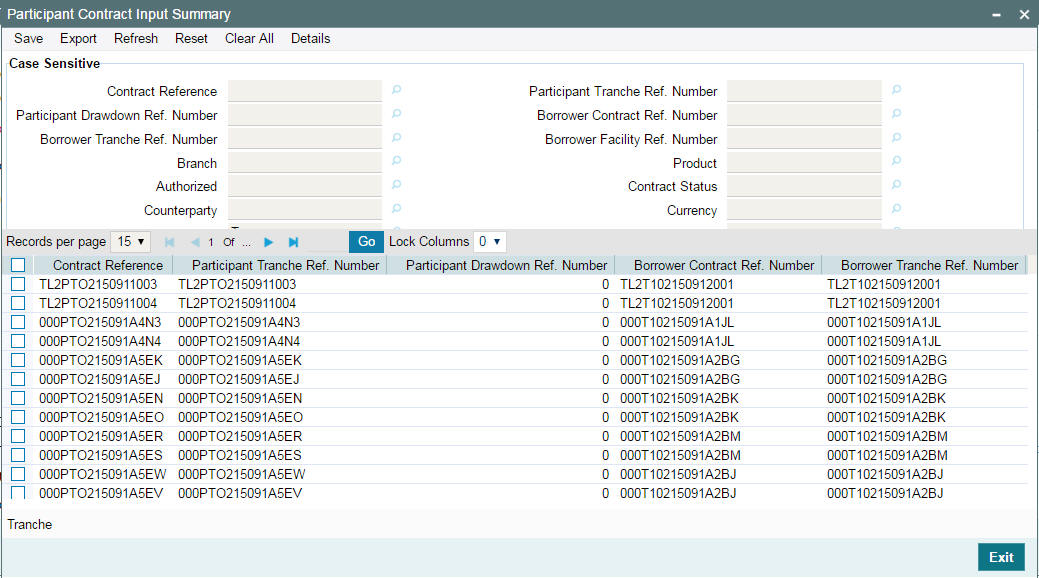
The following details are displayed in this screen:
- Authorization status of the contract: The possible values are:
- A – Authorized
- U – Unauthorized)
- Contract Status: The possible values are:
- A – active
- L – Liquidated
- H – Hold
- Y – Yet to be initiated
- V – Reversed
- Branch Code
- Participant Facility Reference Number: Participant facility created under the borrower facility.
- Participant Tranche Reference Number: Participant tranche created for the borrower tranche.
- Drawdown Number
- Product used to create the participant tranche contract: The system picks the offset participant tranche product maintained for the facility product (in the ‘Facility Product Preferences’ screen) for the resultant participant facility, tranche and drawdown contracts.
- Currency: The currency for each participant tranche will be same as that of the borrower tranche.
- Amount and Customer (Participant)
- Borrower Facility Reference Number
- Borrower Tranche Reference Number
- The position identifier description in case the participant is self participant.
Additionally, you can also query the contracts using the fields available in the screen, individually or in combination with one another.
5.8.35 Viewing Events for the Tranche
You can view the events triggered during the tranche life cycle in the ‘Event Log Details’ screen. To invoke this screen, click ‘Events’. The events defined for the tranche product are triggered for the contract
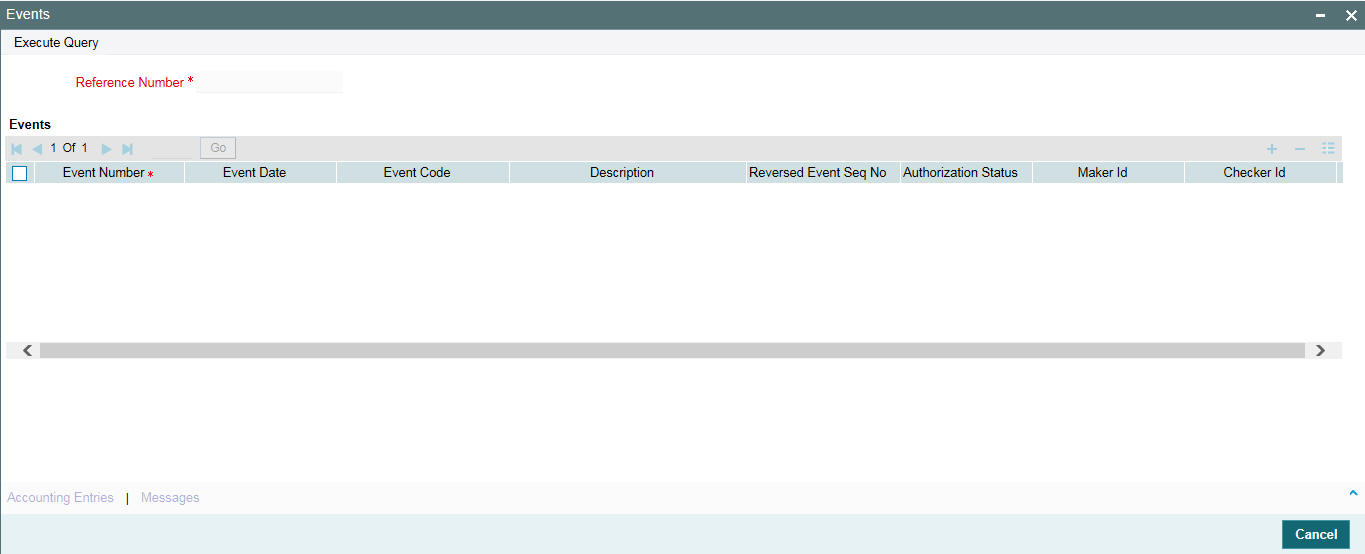
For more details on this screen, refer the heading ‘Viewing Events for the facility’ in this chapter.
After you save and authorize the tranche contract, you can process drawdowns under the tranche.
5.8.36 Viewing Floor and Ceiling Details
You can view floor and ceiling details for base rate, margin and all-in-rate in the ‘Floor and Ceiling’ screen. Click on ‘Floor and Ceiling’ to access this screen.
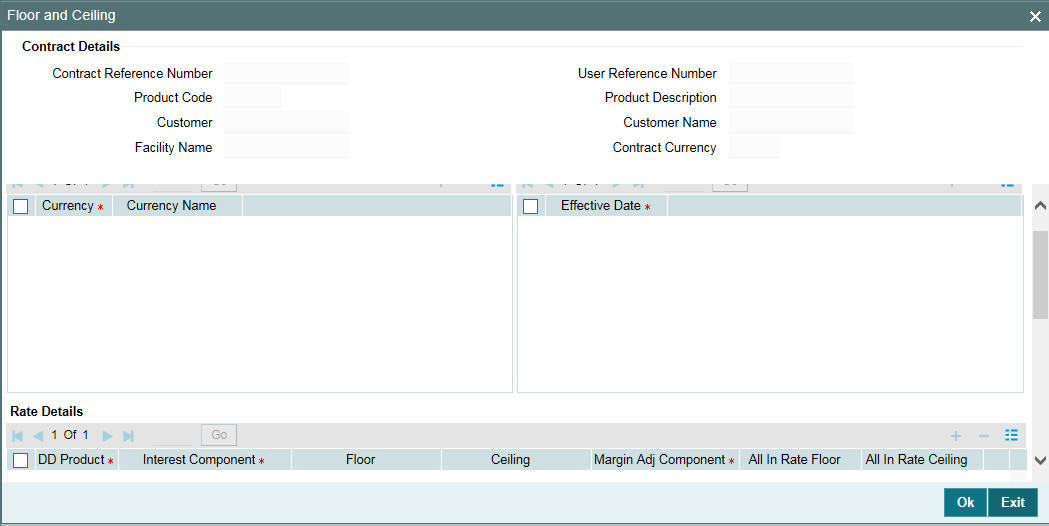
The following details are displayed in this screen:
- Contract Details
- Contract reference number
- Product code
- Customer
- Facility name
- Currency Details
- Currency
- Currency name
- Effective Date
- Base/All-in Rate Floor and Ceiling
- DD Product
- Interest Component
- Base Rate
- Floor
- Ceiling
- Margin Adj Comp
- All-in Rate
- Floor
- Ceiling
- Margin Floor and Ceiling
- Margin Component
- Basis Amount Tag
- Margin Floor
- Margin Ceiling
However, you can amend this screen before first authorization.
For more details on capturing the floor and ceiling details, refer the heading ‘Maintaining Floor and Ceiling Details’ in this chapter.
5.8.37 Capturing Assignments for the Tranche
You can capture the assignment validations for a tranche in the ‘Assignment Validation’ screen. Click ’Assignment’ tab to access this screen.
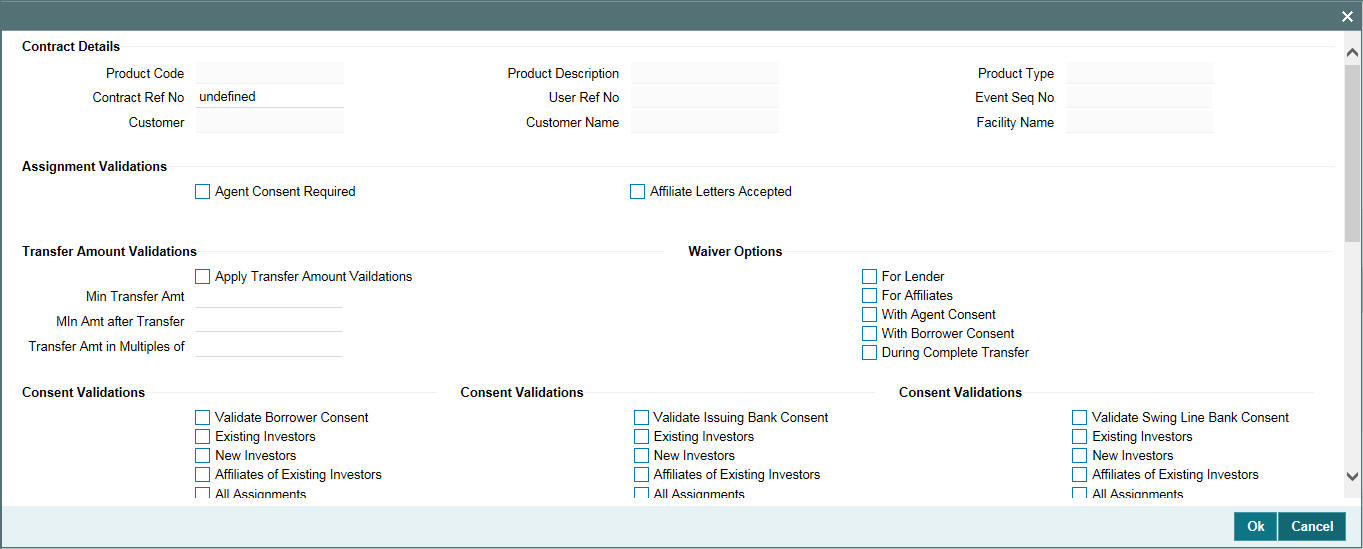
You can specify the following details in this screen:
5.8.37.1 Viewing Contract Detail
Product Code
The system displays the product code.
Contract Ref No
The system displays the contract reference number.
Customer
The system displays the customer name.
Facility Name
The system displays the facility name.
5.8.37.2 Specifying Assignment Validations
Agent Consent Required
Select this check box if agent consent is required.
Affiliate Letters Accepted
Select this check box if affiliate letters are accepted.
Transfer Amount Validations
Apply Transfer Amt Validations
Select this check box if transfer amount validation is required.
Min Transfer Amt
Specify the minimum transfer amount in tranche currency. During the participant transfer for the tranche, the system will check if the transfer amount is greater than the minimum transfer amount captured. If the transfer amount is less than the minimum transfer amount, then the system will display the following override message:
Transfer amount is less than the minimum transfer amount.
Note
If the transfer amount is zero or not captured, then the system will not check for any validations.
Min Amt after Transfer
Specify the minimum amount after transfer in tranche currency. The system will validate if the transfer balance after assignment for the assignment value date is greater than or equal to the Minimum amount after transfer. If the transfer balance is less than the minimum amount after transfer, then the system displays the following override message.
Transfer balance is less than the minimum retention amount.
If the transfer amount is zero, then the system does not check for any validations.
Transfer Amt in Multiples of
Specify the multiple of transfer amount in the tranche currency. During the participant transfer for the tranche, the system checks if the transfer amount is in the multiples of amount specified. If the transfer amount is not in the multiples of the amount captured, then the system displays the following override message:
Transfer amount is not in Multiple of <Multiple amount for Transfer>
Note
If the transfer amount is zero or not captured, then the system does not check for any validations.
Specifying Waiver Options
The system waives the transfer amount validations based on the transferor or transferee type.
For Lender
Select this check box if the system waives the transfer amount for a Lender type.
For Affiliates
Select this check box if the system waives the transfer amount for an Affiliate type.
With Agent Consent
Select this check box if the system waives the transfer amount for an Agent Consent.
Note
This check box is enabled only if you have checked the ‘Agent Consent Required’ box.
With Borrower Consent
Select this check box if the system waives the transfer amount for a Borrower Consent.
During Complete Transfer
Select this check box to waive the complete transfer amount.
Specifying Consent Validations
Validate Borrower Consent
Select this check box to validate the borrower consent.
Required For
Selecting ‘Validate Borrower Consent’ box, the ‘Required For’ options will be enabled.
Existing Investors
Select this check box to validate the borrower consent for existing investors.
New Investors
Select this check box to validate the borrower consent for new investors.
Existing Investors of Affiliate Type
Select this check box to validate the borrower consent for existing investors of Affiliate type.
Note
This check box is enabled only if you have checked ‘Affiliate Letters Accepted’ box.
All Assignments
Select this check box to validate the borrower consent for all the above parameters.
Note
If ‘Agent Consent Required’ box is checked, then the system will display the following override message for all assignments:
Agent Consent is required for Participant <Investor Number>
Validate Issuing Bank Consent
Select this check box to validate the issuing bank consent.
Note
All the participants defined in the ‘LC Issuer’ sub screen of ‘Tranche Online’ are considered as Issuing Bank.
Required For
Selecting ‘Validate Issuing Bank Consent’ box, the ‘Required For’ options will be enabled.
Existing Investors
Select this check box to validate the issuing bank consent for existing investors.
New Investors
Select this check box to validate the issuing bank consent for new investors.
Existing Investors of Affiliate Type
Select this check box to validate the issuing bank consent for existing investors of Affiliate type.
Note
This check box is enabled only if you have checked ‘Affiliate Letters Accepted’ box.
All Assignments
Select this check box to validate the issuing bank consent for all the above parameters.
Note
If ‘Agent Consent Required’ box is checked, then the system will display the following override message for all assignments:
Agent Consent is required for Participant <Investor Number>
Validate Swing Line Bank Consent
Select this check box to validate the swing line bank consent.
Note
All the participants defined in the ‘Part Limit’ sub screen of ‘Tranche Online’ with Limit type as ‘Swing Line’ are considered as Swing Line bank.
Required For
Checking ‘Validate Swing Line Bank Consent’ box, the ‘Required For’ options will be enabled.
Existing Investors
Select this check box to validate the issuing swing line bank consent for existing investors.
New Investors
Select this check box to validate the issuing swing line bank consent for new investors.
Existing Investors of Affiliate Type
Select this check box to validate the issuing swing line bank consent for existing investors of Affiliate type.
Note
This check box is enabled only if you have checked ‘Affiliate Letters Accepted’ box.
All Assignments
Select this check box to validate the swing line bank consent for all the above parameters.
Note
If ‘Agent Consent Required’ box is checked, then the system will display the following override message for all assignments:
Agent Consent is required for Participant <Investor Number>
Tranches with Min Trade Amt
Specify the tranches with minimum trade amount.
Tranches to be traded together
Specify the tranches that needs to be traded together.
Remarks
Specify the remarks, if any.
Issuing Bank
Select the issuing bank for new tranche booking or tranche amendment, from the adjoining option list. This list displays all allowed active authorized banks that are allowed at the tranche product level.
Swingline Lenders
Select the swingline lender for new tranche booking or tranche amendment, from the adjoining option list. This list displays all allowed active authorized customers that are allowed at the tranche product level.
Simultaneous Transfer Tranches
Select the simultaneous transfer tranches from the adjoining option list. This list displays all active authorized tranches.
Tranches Covered Under Lender Status
Select the tranches covered under the lender status from the adjoining option list. this list displays all active authorized tranches.
Issuing Bank Sublimit
Specify the issuing bank sublimit amount. For lead tranches, this amount should not be greater than the tranche amount. For non-lead tranches, this amount should not be greater than the tranche global amount.
Swingline Sublimit
Specify the swingline sublimit amount.
Special Cases
Specify the applicability of special cases for the tranche.
Section Number
Specify the section number.
Default Lender Language
Select the applicability of the default lender language from the adjoining drop-down list. This list displays the following values:
- Yes
- No
- NA
Borrower Consent Days
Specify the borrower consent days.
Assignment Fee
System displays the latest assignment fee for the facility/product in the tranche currency if it is maintained at the facility/deal level.
Requires Simultaneous Transfer of Deal
Select this check box to indicate that simultaneous transfer of the deal is required for the tranche.
Notify Borrower of Assignment
Select this check box to indicate that the borrower should be notified about the fee assignment,
5.8.38 Processing of Banker’s Acceptance Contracts
The following processing takes place in ‘LS Tranche Contract Online’ screen for BA contracts.
- When a BA drawdown is booked under a tranche, the utilization amount of the tranche is calculated with the principal amount of the drawdown like discounted loans.
- If 'Sighting Funds Applicable' check box is selected at tranche level and if you have linked any discounted drawdown BA to tranche, then system throws an error, and you need to clear the 'Sighting Funds Applicable' check box.
5.9 Viewing Borrower Tranche Summary
You can view the Borrower Tranche summary in the ‘Borrower Tranche Summary’ screen. You can invoke the ‘Borrower Tranche Summary’ screen by typing ‘LBSTRONL’ in the field at the top right corner of the Application tool bar and clicking the adjoining arrow button.
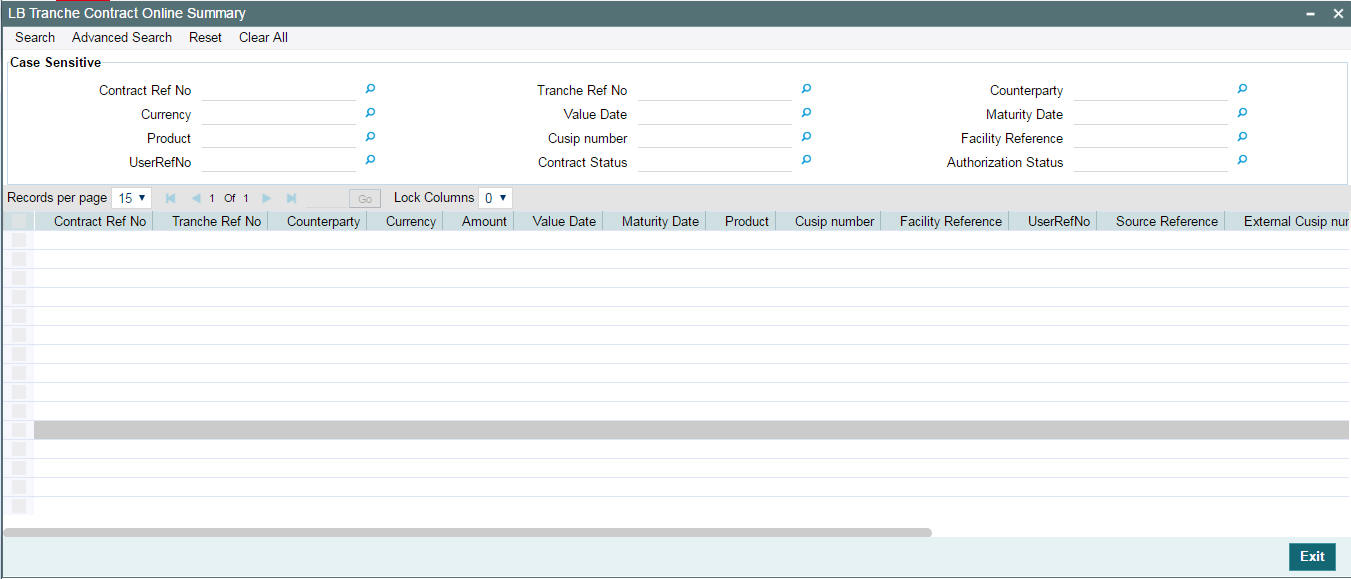
The system allows you to perform a case-independent query (upper, lower, or mixed case) using the following fields:
- Tranche Ref No
- Facility Ref No
- External Ref No
- Short Name
- Customer
- Product
- Ccy
- Branch Code
Note
You can perform a case independent search only if the parameter, ‘CASE_SENSITIVITY’ in cstb_param, is set to ‘Y’.
5.10 Maintaining Tranche Collateral Details
You can maintain the collateral details for a tranche in the ‘LB Tranche Collateral Online’ screen. Click ‘Collaterals’ tab to access this screen.
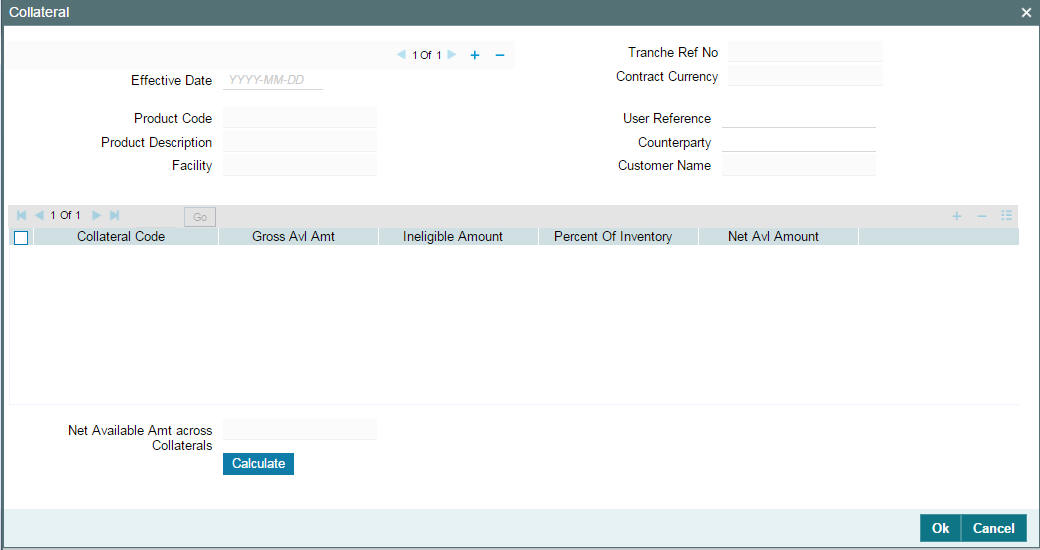
For more information on maintaining collateral details for a tranche, refer the section ‘Maintaining Tranche Collateral Details’ in the chapter titled ‘Maintaining Collateral Details’ in this User Manual.
5.11 Maintaining Tranche Collateral Account Details
You can maintain the tranche account details for collateral in the
‘Collateral Account’ screen. Click ‘Collateral Account’
tab to access this screen.
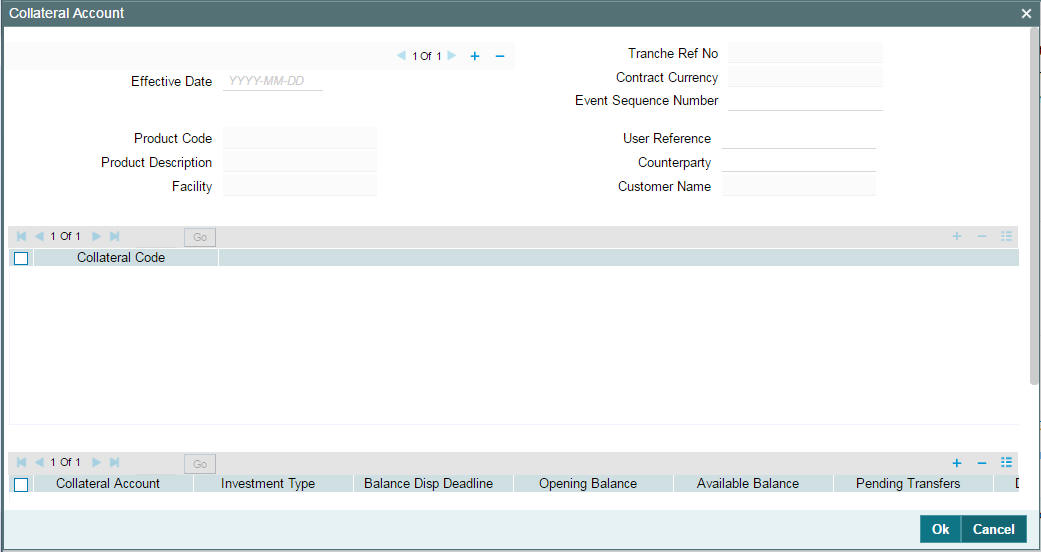
For more information on maintaining tranche account details for collateral, refer the section ‘Maintaining Tranche Collateral Account Details’ in the chapter titled ‘Maintaining Collateral Details’ in this User Manual.
5.12 Maintaining Tranche Collateral Entity Details
You can maintain the tranche collateral entity details in the ‘Collateral Entity Input’ screen. Click ‘Collateral Entity’ to access this screen.

For more information on maintaining tranche entity details for collateral, refer the section ‘Maintaining Tranche Collateral Entity Details’ in the chapter titled ‘Maintaining Collateral Details’ in this User Manual.
5.13 Maintaining Collateral Percentage Details
You can maintain the collateral percentage details for the participants in the ‘Participant Collateral Detail’ screen. Click on ‘Collateral Participant’ to access this screen.
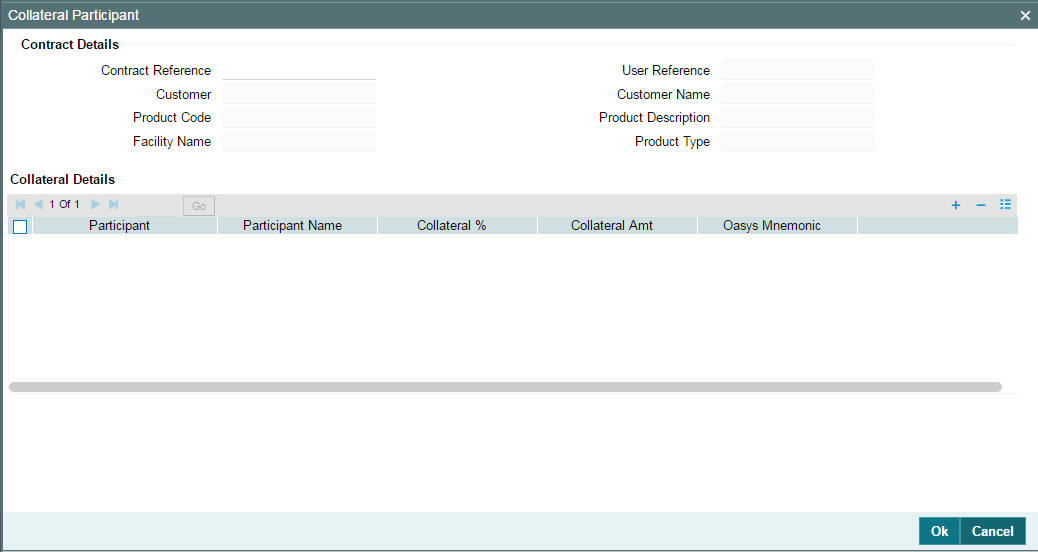
You can access this screen only during tranche booking.
For more information on maintaining collateral percentage details, refer the section ‘Maintaining Collateral Percentage Details’ in the chapter titled ‘Maintaining Collateral Details’ in this User Manual.
5.14 Maintaining Escrow Account Details
You can link escrow accounts to a contract using the ‘Escrow Account Maintenance’ screen. Click the ‘Escrow’ in the ‘LB Tranche Contract Online’ screen to access this screen.
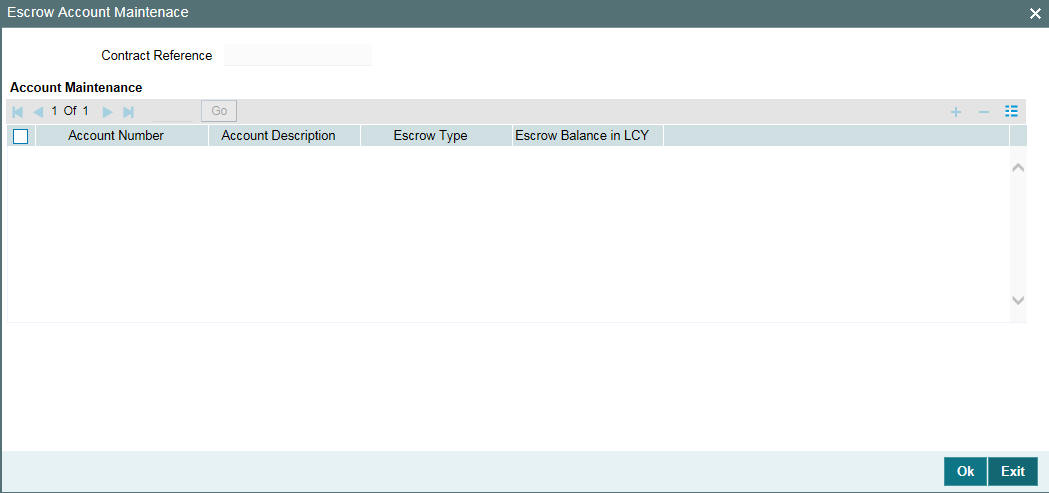
You can specify the following details in this screen:
Account Number
Select the account number of the customer from the adjoining option list.
Account Desc
System displays the description of the account number.
Escrow Type
System displays the Escrow type.
Escrow Balance in LCY
System displays the available escrow balance in local currency.
Note
You can select the escrow account from the option list, which lists all customer and GL accounts where Escrow Type UDF has been specified. Account Number is assumed to be unique across branches. System validates if the escrow account is a customer account (i.e. Escrow Type UDF =’ECS3’). Such accounts can only be linked to a single loan contract. However, if the escrow account is a GL account, then it can be linked to multiple loan contracts.
You can delink a previously linked escrow account using the contract amendment option. When you click Delete button, system validates that there is no balance in the account for this contract. When you perform contract liquidation or a reversal, system validates that there are no balances in linked escrow accounts. Rollover can be processed only if the balance in all the linked escrow accounts for the contract is zero. Thus during rollover, balances in the escrow account will not be automatically transferred to the new contract. If escrow balances exist for the contract, then during rollover instruction input, system alerts the user. Rollover instructions can be captured even if escrow balances exist, however before rollover is processed you must ensure that all such balances are nullified. Rollover will fail for a contract if the escrow balances have not been nullified. If a contract is marked for auto rollover, and if there is pending balance in any of the linked escrow accounts, then the rollover of the contract will fail. Escrow maintenances are not be copied to the rolled-over contracts from the parent contract. However you can amend the rolled-over contract and capture the Escrow accounts to be linked.
When you launch the sub-screen from the contract main screen, system will fetch the EOD balance for the Contract Reference Number and Escrow Account combination for each linked Escrow Account. All entries posted during the day up to the time of the query are considered. Thus the balance displayed in ‘Escrow Balance’ field for each Escrow Account will be the current balance in real time for the contract.
Impounding escrow components for tax and insurance are collected as per the payment schedule using the manual payment screen and liquidated into the escrow account mapped at the product level. Such Escrow accounts must be separately linked to the contract using ‘Escrow Account Maintenance’ screen so that the balance of such escrow accounts are displayed at contract level along with other Escrow balances.
Back date adjustment entries are considered only after linking escrow account at contract.
Example
01-Jan-2005: Adjustment entries are posted for contract (No Escrow Accounts)
02-Jan-2005: Attached Escrow accounts for which adjustment entries are posted on 01-Jan-2005, these entries are not considered.
01-Jan-2005: Adjustment entries are posted with value date 01-Jan-2005 then this entries are considered.
5.15 Maintaining Agent CIF and Mnemonic Details
You can maintain the Agent CIF and Mnemonic details using the ‘Origination Agent CIF and Mnemonic Maintenance’ screen. Click the ‘Agent CIF’ in the ‘LB Tranche Contract Online’ screen to access this screen.
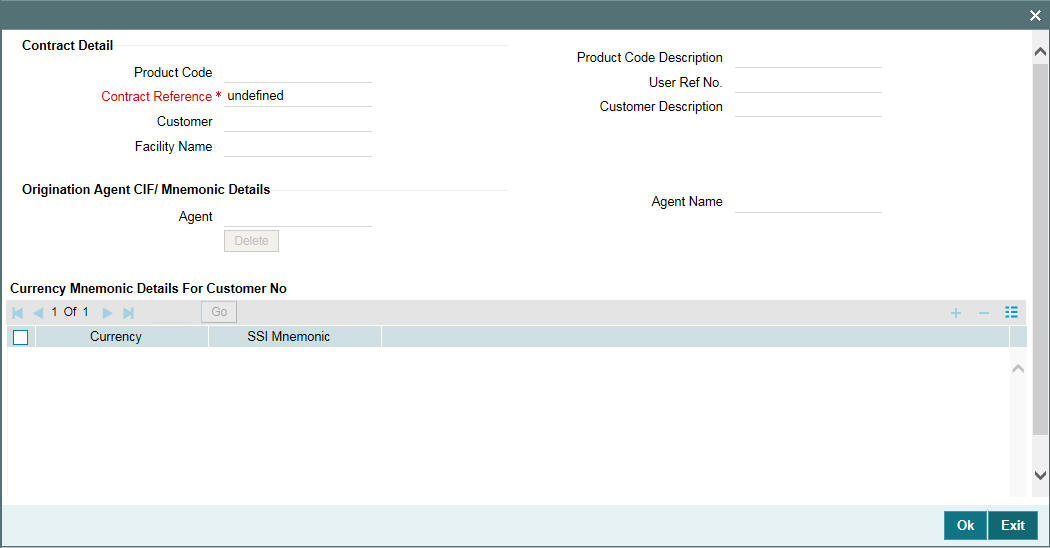
The following contract details are displayed from the contract screen here:
- Product code
- Contract Ref No
- User Ref No
- Customer
- Facility Name
You can specify the following details:
Agent
Select the agent from the list of valid customer numbers provided. The name of the selected agent number gets displayed.
The currency belonged to the selected agent gets displayed and you can map the mnemonic against it.
SSI Mnemonic
Specify the mnemonic for the selected currency from the list of valid mnemonic provided.
Agent CIF or Mnemonic maintenance done as part of tranche amendment have no effect in any of the existing origination contract and is applicable only for the new origination booking through STP. Maintaining the appropriate Agent CIF depending on whether the tranche is a Lead or Non-Lead is completely have no validations.
You can add new currency and mnemonic for that currency and applicable only for new originations booking through STP. While copying the tranche contract, system does not copy the Agent CIF details from the previous contract. Maintaining the appropriate Agent CIF depending on whether the tranche is a Lead or Non-Lead is completely operationally controlled and the system does not perform any validations here.
If the Agency branch is different from the Self participant branch and if Agent CIF/Currency/Mnemonic maintenance is not available then the system will continue to book the origination contract without Agent CIF and mnemonic will be picked up by normal settlement pickup logic based on the settlement maintenance for the customer and the same can be amended at a later stage by doing the origination contract amendment.
5.16 ELCM Block Details
You can use the ‘Contract Block Details’ screen for viewing blocked funds of facility, liability, collateral, and collateral pool.
Click the ‘ELCM Block Details’ in the ‘LB Tranche Contract Online’ screen to access this screen.
Or
You can invoke the ‘ELCM Block Details’ screen by typing ‘OLDBLKIN’ in the field at the top right corner of the Application tool bar and clicking the adjoining arrow button
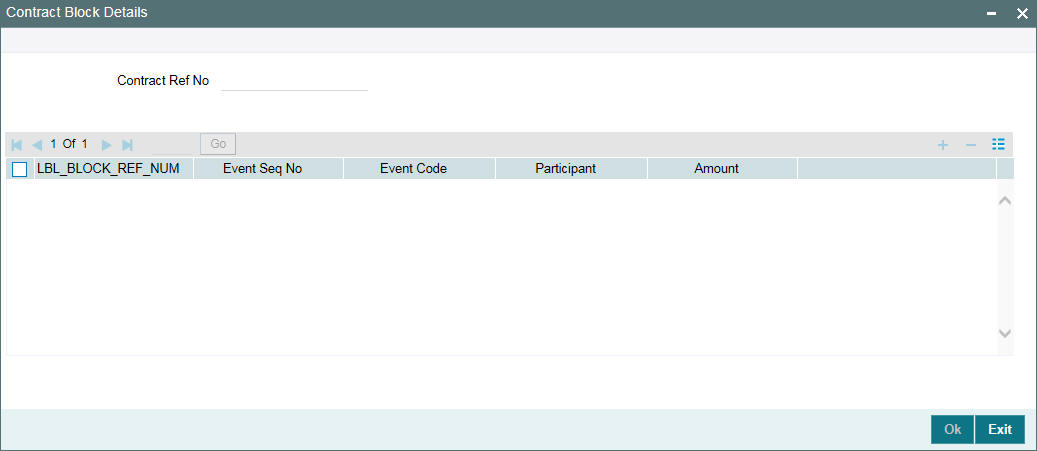
Contract Reference Number
The contract reference number attached to the block is displayed.
Block Reference Number
Indicates the unique block number with the combination of User Ref Number, Participant, and Event Sequence Number. This block number is assigned for every block that has been created.
Event Sequence Number
The system defaults the corresponding event sequence number.
Even Code
Select the block event code that you want to associate with the contract.
Participant
Select the participant of the contract.
Amount
Specify the amount to be blocked
5.17 Cancelling Tranche
You can cancel a tranche through the ‘Tranche Cancellation’ screen.
You can invoke the ‘Tranche Cancellation’ screen by typing ‘LBDCANCL’ in the field at the top right corner of the Application tool bar and clicking the adjoining arrow button.
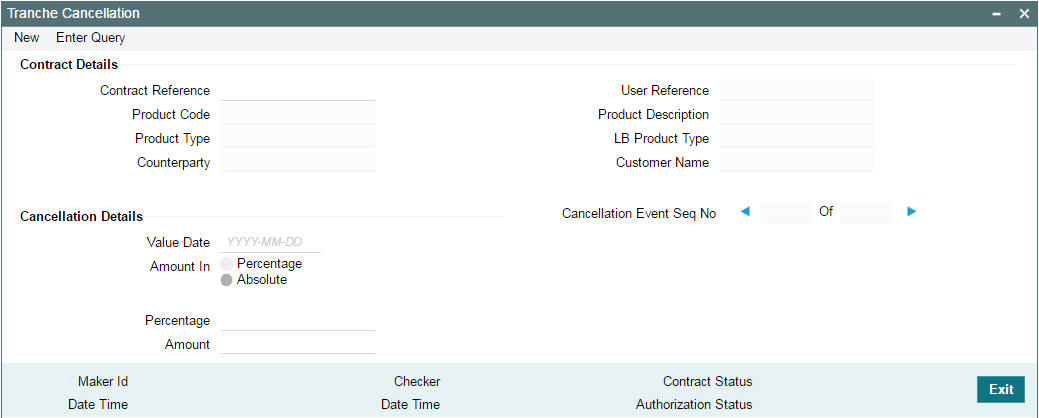
The cancellation basis is defined at the tranche level. You can capture the ‘Cancellation Rule’ in the ‘SCHEDULE’ tab of the ‘LB Tranche Contract Online screen’. The valid rules are:
- FIFO
- LIFO
- PRORATA
For more details refer the section titled ‘Specifying processing rules for the tranche’ in this chapter.
Note
- You have the option to cancel a tranche partially or fully. Also, you can do partial cancellation at multiple times
- You cannot cancel a tranche if the unutilized amount under the tranche is ‘zero’
To do a cancellation, select the tranche that needs to be cancelled and select New from the menu. Specify the following in the ‘Cancellation Details’ section of the screen:
Value Date
Specify the value date when the cancellation should be processed. The value date can be equal to the system date or a date in the past. However, if it is past dated, it should not be earlier than the latest drawdown’s value date or the last fee liquidation date of utilization/non-utilization fee.
Note
Oracle FLEXCUBE does not allow future dated cancellations.
Amount In
You have to capture the tranche amount to be cancelled. As mentioned, you can cancel a tranche fully or partially. You can capture the amount either as a percentage or an absolute. If you enter the percentage, system computes the equivalent amount and vice versa.
5.17.1 Processing a Cancellation
After capturing the required details in the ‘Tranche Cancellation’ screen, you have to save the same. The system displays a confirmation message upon successful save and also updates the ‘Cancellation Event Sequence No’ accordingly. This display the total cancellations processed for a contract. The event ‘CANC’ also be triggered when you save the cancellation details.
On cancellation of a tranche, the system performs the following activities online:
- Rebuild the tranche reduction schedules (even for a future dated cancellation)
- Rebuild the repayment schedules for existing drawdown (even if the cancellation is future dated) if auto scheduling is applicable for the tranche. This happens automatically if there has not been any manual intervention in repayment schedule creation for any of the drawdowns under the tranche.
- If you have changed the system defaulted repayment schedules, Oracle FLEXCUBE does not rebuild the repayment schedule automatically on cancellation. You are required to manually alter the repayment schedules, if required, for each of the drawdowns. In this case, during cancellation, system displays a message to indicate that the schedules have to be rebuilt manually.
- On full cancellation of a tranche, the unutilized amount under the tranche is reduced to zero
- In case of partial cancellation, the unutilized amount is reduced to the extent of partial cancellation
- For a cancelled tranche, if there are drawdowns existing, then these drawdowns remain unaffected. These drawdowns mature on their scheduled maturity dates.
- At the time of cancellation system can throw a override alerting the user to manually rebuild the schedule, in case of earlier manual amendments
5.17.2 Amortize schedule type products for Tranche Contracts
If Interest/Fee Distribution is Lender of Record, then amortize schedule type of borrower products are allowed under DD Products screen at Tranche level.
Interest/Fee Distribution flag in the ‘LS Tranche Contract Online’ screen can be changed from Lender of Actuals to Lender of Records and vice versa during contract booking with the below override message
Int / Fee Distribution value is changed from Lender of Actuals(LOA) to Lender of Records(LOR).
Click OK for the value to be changed as Lender of Record (LOR) and the message gets populated to ‘LS Dual Authorization screen’
Details of Overrides requiring dual authorization
After authorizing this override message, the contract is allowed to authorize.
Or else, you can cancel the override message and the value of the flag remains as Lender of Actuals (LOA)Amortization is not supported for the following functionalities:
- Participants Transfer (PRAM)
- Re-price/ Rollover
5.18 Amending Tranche Margin Details
At the tranche level, you would have maintained the Margin Slab/Tier structure for margin types of ‘Tranche’ basis.
For more details on this, refer the heading titled ‘Maintaining Margin Slab/Tier structure’ in this chapter.
After you authorize the tranche, you may want to amend the margin details. In addition, if you do not maintain the margin details when capturing the tranche, you can specify the same after the tranche is saved and authorized. You can use the ‘Margin Maintenance’ screen available in the Application Browser for these activities. Note that you cannot amend margin rates for borrowers and participants before the participant transfer value date if a transfer has been initiated with a future value date.
You can invoke the ‘Margin Maintenance’ screen by typing ‘FCDRCMNT’ in the field at the top right corner of the Application tool bar and clicking the adjoining arrow button.
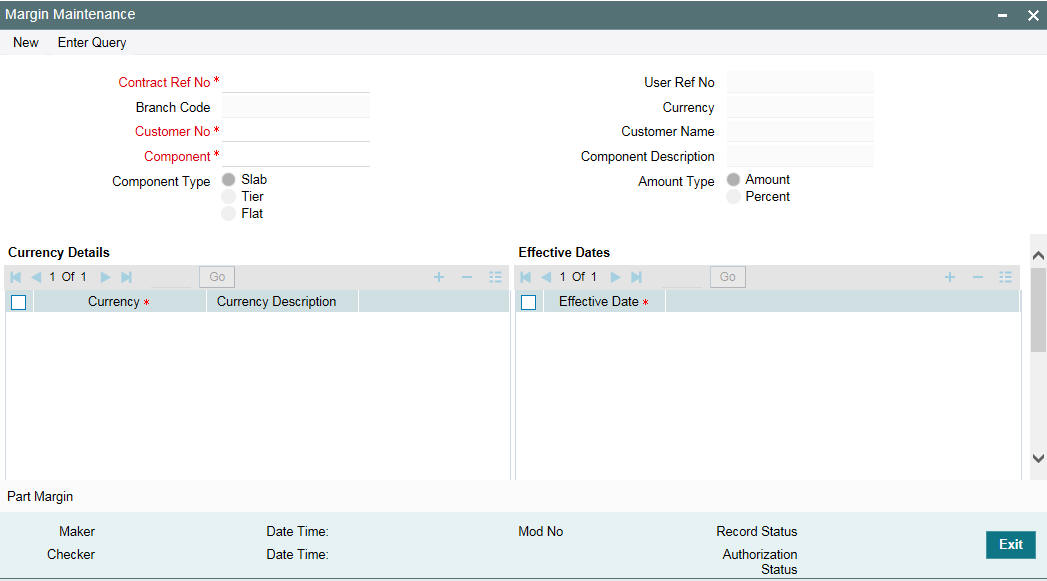
To maintain/amend the details, select New from the menu. Then, select the following in this screen:
Contract Ref No
You have to select the tranche for which margin details have to be maintained or amended, as the case may be. The option list displays all the authorized tranches processed in the system. When you select the tranche, system displays the following:
- Tranche currency
- Department Code
- Branch Code
- Treasury Source
Customer No
Select the customer for whom you want to maintain the margin details. The option list displays the names of the borrowers associated with the selected contract and also the ‘ALL’ option. If you want to apply the margin details to all the borrowers, select the ‘ALL’ option.
Component
Select the margin component for which you want to capture the details. All margin components associated with the selected contract will be available in the option list. When you select the component, system will default the ‘Component Type’, whether ‘Slab’ or ‘Tier’. This is based on your maintenance in the ‘Margin – Definition’ screen. You cannot change this parameter.
Amount Type
You can define the Slab/Tier structure either in terms of amount or percentage of tranche utilization. Select the appropriate option.
For details on the other fields required to capture a Slab/Tier structure, refer the heading titled ‘Maintaining Margin Slab/Tier structure’ in this chapter.
Note
If the Margin rate is changed manually and the UDF value for ‘RATE-VARIANCE’ is maintained as a non-zero value for Borrower tranche, dual authorization is required to save the operation.
For more details, refer the section ‘Authorizing Overrides’ in this chapter of this User Manual.
5.18.1 Viewing Margin Maintenance Summary
You can view the Margin Maintenance summary in the ‘Margin Maintenance Summary’ screen. You can invoke the ‘Margin Maintenance Summary’ screen by typing ‘FCSRCMNT’ in the field at the top right corner of the Application tool bar and clicking the adjoining arrow button.
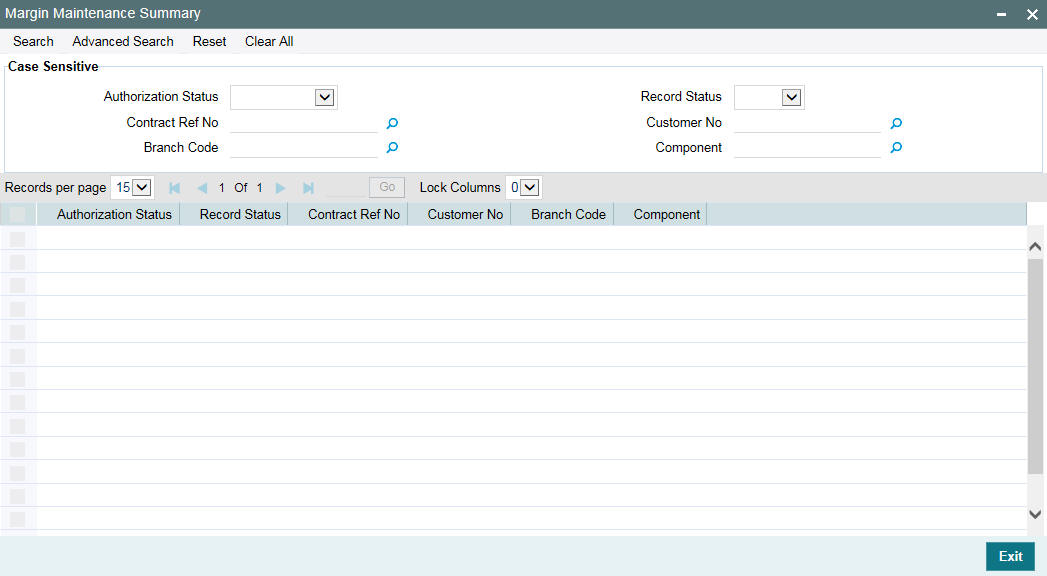
The system allows you to perform a case-independent query (upper, lower, or mixed case) using the following fields:
- Customer
- Contract Ref No
- Component
- Branch
Note
You can perform a case independent search only if the parameter, ‘CASE_SENSITIVITY’ in cstb_param, is set to ‘Y’.
5.18.2 Spreading Margin Rate Revisions
Oracle FLEXCUBE allows you to revise the margin rates to active drawdowns and the liquidated contracts also under a Tranche.
When a rate revision happens for a Tranche, MRFX event get fired across all drawdowns that are either in active or liquidated status. Payable and Receivable details get updated for the schedules which are falling after the effective date of the Margin Rate revision along with the settlement of difference in the settled and revised interest amounts. Note that the margin maintained for individual participants is also considered while re-computing interest due for the participants. If you amend the margin rates with effective date beyond the paid drawdown schedule, the system generates pay-receive (based on the margin maintained for the individual participants) for any change in the interest due, and this interest is liquidated separately.
Backdated margin rate revision gets applied only for the drawdowns under the tranche where the Interest/Fee Distribution type is defined as Lender of Actual.
5.19 Maintaining Floor and Ceiling Details
You can capture floor and ceiling details for base rate, margin and all-in rate. The floor and ceiling values can be maintained separately for each interest components associated with various Drawdown products mapped to the tranche for each drawdown currency. For Floor, the base rate should be more than the specified rate, and for Ceiling, the base rate should be less than the specified rate.
You can invoke the ‘Floor and Ceiling Maintenance’ screen by typing ‘LBDFLRCL’ in the field at the top right corner of the Application tool bar and clicking the adjoining arrow button.
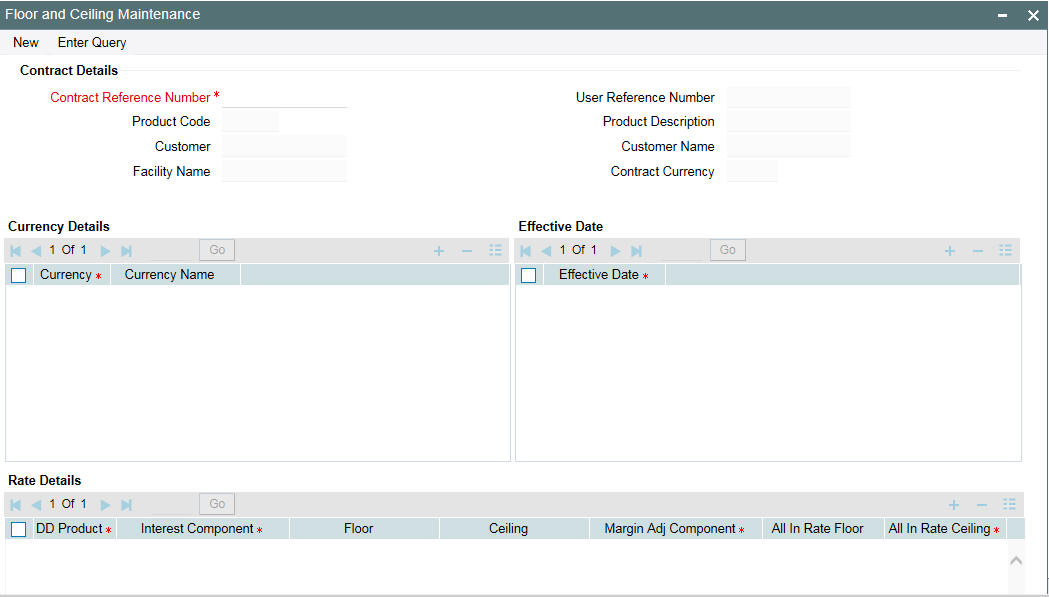
You can specify the following details in this screen:
Contract Ref No
The system displays contract reference number.
Product Code
The system displays the product code.
Customer
The system displays the customer name.
Facility Name
The system displays the facility name.
5.19.0.1 Specifying Currency Details
CCY
Specify the currency details.
Currency Name
The system displays the name of the currency selected.
5.19.0.2 Specifying Effective Date
Effective Date
Specify the effective date for each currency you select.
5.19.0.3 Specifying Base/All-in Rate Floor and Ceiling
DD Product
The system displays the DD product details.
Interest Component
Specify the interest component details.
5.19.0.4 Specifying Base Rate for Floor and Ceiling
Floor
Specify the floor base rate.
Ceiling
Specify the ceiling base rate.
Margin Adj Comp
Select the margin adjustment component from the adjoining option list. You can select any drawdown basis margin component associated with the drawdown interest component.
You can maintain only one adjustment margin component for each tranche floor and ceiling maintenance for a combination of Tranche ref no, currency, effective date, drawdown product and Interest component. System validates whether the base rate of the associated drawdown is within the limit of floor and ceiling maintained for the base rate, otherwise the system adjusts the rate to the margin adjustment component accordingly.
Note
- Floor and Ceiling maintenance is not allowed if Drawdown basis margin component not attached to the interest component
- Adjustment Margin component can be maintained / updated for current system date only
- If the Adjustment Margin component is changed, then the new margin adjustment component is used only for subsequent propagations
5.19.0.5 Specifying All-In Rate for Floor and Ceiling
Floor
Specify the floor all-in rate.
Ceiling
Specify the ceiling all-in rate.
5.19.0.6 Specifying Margin Floor and Ceiling
Margin Component
Specify the margin component.
Basis Amount Tag
The system displays the basis amount tag.
Margin Floor
Specify the floor margin.
Margin Ceiling
Specify the ceiling margin.
5.19.1 Validating Base Rate Floor and Ceiling at Drawdown Level
Following validations are done for base rate floor and ceiling at drawdown level:
If the base rate is less than the floor defined at the tranche, then the system displays the following override message:
Rate is less than the Floor defined at Tranche. Do you want to over-write the rate with the Floor value?
Clicking on the ‘OK’ button, the system defaults the base rate with the floor value defined at the tranche.
If you cancel the override message, then you need to specify the base rate greater than the floor value to exit from the screen.
If the base rate is greater than the ceiling defined at the tranche, then the system displays the following override message:
Rate is greater than the Ceiling defined at Tranche. Do you want to over-write the rate with the Ceiling value?
Clicking the ‘OK’ button, the system defaults the base rate with the ceiling value defined at the tranche.
If you cancel the message, then you need to specify the base rate lesser than the ceiling value to exit from the screen.
Example
Assume the following values for an interest component maintained for the Tranche:
Floor value of Base rate: 6%
Ceiling value of Base rate: 8%
During Drawdown Rate fixing,
If the base rate is fixed to 2%, since the rate is less than the Floor defined at the Tranche, system will display the following override message
“Rate is lesser than the Floor value, 6% defined at Tranche. Do you want to over-write the rate with the Floor value?”
Clicking on the ‘OK’ button, the system defaults the base rate as 6%. If you cancel the message, then you should input a base rate greater than Floor rate maintained in the Tranche.
If the base rate is fixed to 10%, since the rate is greater than the Ceiling defined at the Tranche, system displays the following override message:
“Rate is greater than the Ceiling value, 8% defined at Tranche. Do you want to over-write the rate with the Ceiling value?”
Clicking on the ‘OK’ button, the system defaults the base rate as 8%. If you cancel the message, then you should input a base rate lesser than Ceiling rate maintained in the Tranche.
5.19.2 Propagating Base Rate Floor and Ceiling for an Effective Date
Oracle FLEXCUBE allows you to change the application date for floor and ceiling base rate. In such cases, if the base rate for the drawdown is not within the floor and ceiling, then the system will propogate the floor or ceiling rate to the active and future dated drawdowns under the tranche which have fixed interest type.
If ‘Floor/Ceiling restricted to base rate’ is selected then the Floor and Ceiling propagation is applied to the margin adjustment component. Propagation happens online whenever interest rate is fixed or changed. This can happen while booking a new drawdown or while processing a Rollover/Reprice instruction or during IRAM
If the Base rate for the active drawdown is less than the new floor value defined for the Base rate at the Tranche level, then new Floor value is propagated as the Base rate for the drawdown. Interest Rate Amendment (IRAM) event is triggered on the drawdown with application date as value date for the Base rate change.
If the Base rate for the active drawdown is greater than the new Ceiling value defined for the Base rate at the Tranche level, then the new Ceiling value is propagated as the Base rate for the Drawdown. Interest Rate Amendment (IRAM) is triggered on the drawdown with application date as value date for the Base rate change.
If the new base rate Floor/Ceiling is greater than or less than the base rate of the uninitiated drawdown, then the base rate for the uninitiated drawdown is updated with the new rate based on the floor/ceiling. Interest Rate Amendment (IRAM) event is registered on the uninitiated drawdown for this change.
Note
Propagation happens for base rate only at the time of batch.
Propagation process happens during batch if new floor and ceiling is maintained or existing maintenance is amended at the tranche level, with effective date as application date, provided no online propagation has happened after the Floor/ceiling maintenance.
5.19.3 Validating Margin Rate Floor and Ceiling at Drawdown Level
Oracle FLEXCUBE allows you to capture the Margin Rate Floor and Ceiling rates at the Tranche level for each of the margin components that are defined for the tranche and currency combination.
Following validations are done for margin rate floor and ceiling at drawdown level:
If the margin rate is less than the floor defined at the tranche, then the system displays the following override message:
Rate is less than the Floor defined at Tranche. Do you want to over-write the rate with the Floor value?
Clicking on the ‘OK’ button, the system defaults the floor value defined at the tranche.
If you cancel the override message, then you need to specify the margin rate greater than the floor value to exit from the screen.
If the margin rate is greater than the ceiling defined at the tranche, then the system displays the following override message:
Rate is greater than the Ceiling defined at Tranche. Do you want to over-write the rate with the Ceiling value?
Clicking on the ‘OK’ button, the system will default the ceiling value defined at the tranche.
If you cancel the message, then you need to specify the margin rate lesser than the ceiling value to exit from the screen.
5.19.4 Propagating Margin Rate Floor and Ceiling for an Effective Date
Oracle FLEXCIBE allows you to change the application date for floor and ceiling margin rate. Propagation of margin rate floor/ceiling changes for an effective date is as follows;
5.19.4.1 Propagation for Margin Components of Margin Basis as ‘Tranche’
The propagation for any margin floor/ceiling change for margin components of Margin Basis as ‘Tranche’ is processed on the drawdowns under the tranche as follows:
- If margin maintenance record for application date is available and if the new margin floor defined is greater than the maintained margin, then the margin maintenance record for the application date is updated with the new margin based on the floor margin value.
- If margin maintenance record for application date is available and if the new margin ceiling defined is lesser than the maintained margin, then the margin maintenance record for the application date is updated with the new margin based on the ceiling margin value.
- If Margin maintenance record for application date is not available and if the new margin floor defined is greater than the maintained margin for the latest effective date less than application date, then a new margin maintenance record for the application date is created with the margin based on the floor margin value.
- If Margin maintenance record for application date is not available and if the new margin ceiling defined is less than the maintained margin for the latest effective date less than application date, then a new margin maintenance record for the application date is created with the margin based on the ceiling margin value.
- If Margin maintenance record for effective dates greater than application date is available and if the new margin floor defined is greater than any of those future effective dates, then the margin maintenance record for those future effective dates are updated with the new margin based on the floor margin value.
- If Margin maintenance record for effective dates greater than application date is available and if the new margin ceiling defined is less than any of those future effective dates, then the margin maintenance record for those future effective dates are updated with the new margin based on the ceiling margin value.
If margin maintenance for an effective date is done, then the system checks if the newly maintained margin is within the floor and ceiling values applicable from the effective date of maintenance till the next effective date or the current application date. In case of any deviations, the system does not allow you to maintain such margin rates.
5.19.4.2 Propagating Margin Components of Margin Basis as ‘Drawdown’
During the batch, the propagation for any margin floor/ceiling change for margin components of margin basis as ‘Drawdown’ and VAMB/VAMI event is registered for the drawdown.will be as follows:
- If the Margin rate for the margin component for the active drawdown is less than the new floor value defined for the Margin rate at the Tranche level, then new Floor value is propagated as the Margin rate for the drawdown for the component. Value-Dated Amendment (VAMB/VAMI) event is triggered on the drawdown with application date as value date for the Margin rate change.
- If the Margin rate for the margin component for the active drawdown is greater than the new Ceiling value defined for the Margin rate at the Tranche level, then the new Ceiling value will be propagated as the Margin rate for the Drawdown for the component. Value-Dated Amendment (VAMB/VAMI) is triggered on the drawdown with application date as value date for the Margin rate change.
The system validates the necessary defaulting with the floor or ceiling rate if margin rate is less than floor value or margin rate is greater than the Ceiling value while creating the child contracts.
The initiation of the uninitiated drawdown on the drawdown value date fails if the Margin rate at the drawdown is not within the floor/ceiling defined for the margin component in tranche.Capturing All-In Rate Floor and Ceiling rates at Drawdown Level
The system validates if the All-In Rate for the drawdown is within the Floor and Ceiling range for the interest component in following conditions:
- New drawdown Input
- Margin Revision
- Interest Rate fixing
- Interest Rate amendment
- Value dated amendment
If the All-In rate is outside the boundary of floor and ceiling values of the underlying interest components of the drawdown, the system prompts highlighting the All-in rate being less/more than the applicable Floor/Ceiling value and overwrite the default value with the Floor/Ceiling All in rate maintained at the Tranche level. The defaulting will be as follows:
- If the calculated All-in rate is less than the applicable Floor value of All-in rate, the system considers the Floor value of All-in rate for interest computation.
- If the calculated All-in rate is more than the applicable Ceiling value of All-in rate, the system considers the Ceiling value of All-in rate for interest computation.
If the interest is calculated as part of online activity such as rate fixing, then the system displays an override message. If the validation happens as part of batch exercise such as margin rate revision, system does not display any override message, but apply the above logic to overwrite the all-in rate.
The system calculates the difference between the computed all-in rate and the corresponding floor/ceiling value of all-in rate as follows:
If the computed all-in rate is less than the floor value of all-in rate, then
Adjustment Rate = Floor value – Computed value
Revised all-in Rate = Computed all-in Rate + Adjustment Rate
Where computed all-in Rate = Base Rate + Spread + Sum of margin rates
In this case, the “Adjustment Rate” will be positive.
If the computed all-in rate is greater than the floor value of all-in rate, then
Adjustment Rate = Ceiling value – Computed value
Revised all-in Rate = Computed all-in Rate + Adjustment Rate
Where computed all-in Rate = Base Rate + Spread + Sum of margin rates
In this case, the “Adjustment Rate” will be negative.
Example
Assume the following values for an interest component at the time of new Drawdown Rate fixing:
Floor value of All In rate 6%
Ceiling value of All In rate 8%
Applicable spread 0
Sum of Margin Rates 3%
As part of rate fixing, if the base rate is fixed to 2%
Computed all-in rate = Base rate (2%) + Spread (0%) and sum of margin (3%)
Computed all in rate = 5%
The computed all in Rate is lesser than the Floor value of All-in rate. Hence, the system considers the Floor value as All-in rate for computation
Adjustment Rate = Floor value (6%) – Computed value (5%)
Adjustment Rate = 1%
Revised all-in Rate = Computed All-in Rate (5%) + Adjustment Rate (1%)
Revised all-in Rate = 6%
If the base rate is fixed to 6%
Computed all-in rate = Base rate (6%) + Spread (0%) and sum of margin (3%)
Computed all-in rate = 9%
The computed all in Rate is greater than the Ceiling value of All-in rate. Hence, the system considers the Ceiling value as All-in rate for computation
Adjustment Rate = Ceiling value (8%) – Computed value (9%)
Adjustment Rate = -1%
Revised all-in Rate = Computed All-in Rate (9%) + Adjustment Rate (-1%)
Revised all-in Rate = 8%
If the base rate is fixed to 4%
Computed all-in rate = Base rate (4%) + Spread (0%) and sum of margin (3%)
Computed all-in rate = 7%
The computed all in Rate is with the Floor and Ceiling range of All-in rate. Hence, the system considers the Computed Rate as All-in rate for computation.
Adjustment Rate = 0%
Revised all-in Rate = Computed All-in Rate (7%) + Adjustment Rate (0%)
Revised all-in Rate = 7%
5.19.5 Propagating All-In Rate Floor/Ceiling for an Effective Date
If Floor/Ceiling values of All in Rates are newly maintained/amended, the propagation for any all-in rate floor/ceiling change is handled for the active/uninitiated drawdowns under the tranche which have Fixed Interest Type Components with Rate Fixing as Yes. Propagation will happen during batch as follows:
While saving the new values of Floor/Ceilings for all-in rate for interest components across drawdowns under a tranche for the current application date, the system checks for the following validations:
- Check if any active/uninitiated drawdowns having the corresponding interest component in which the all-in rates for the current application date or the future dates are outside the boundary of newly maintained Floor/Ceiling rates
- If any such drawdowns are identified, mark the newly maintained floor and ceiling records for the propagation. The propagation happens as part of the end of day batch
Propagation to active and uninitiated drawdowns will be as follows:
- The system checks if the propagation is required for the any new maintenance of Floor and Ceiling All In rate values for various interest components for all tranches.
- If propagation is required, the list of drawdowns requiring the propagation is identified based on the interest components that have Floor or Ceiling defined in the maintenance for the tranche
- For the identified drawdowns and the interest component combinations, the system checks if existing All-in rate is outside the range of new Floor/Ceiling all-in rate. If the current all in rate is less than the new Floor all in rate, the difference is stored in the Adjustment rate field and the Floor all in rate is used for computation. If the current all in rate is greater than the new Ceiling all in rate, the difference is stored in the Adjustment rate field and the Ceiling all in rate is used for computation.
- The Rate amendment event (RTAM) is used to handle this propagation at the drawdown level and interest is recomputed with the revised all in rates. RTAM event also considered for the STP functionality.
- Any Margin propagation that results in change of All-In-Rate leads to the Floor/Ceiling all-in rate validations as well and the above mentioned defaulting logic will be applicable in such cases as well.
Note
RTAM will not fire when base rate, all-in rate and margin are changed as part of the propogation during a contract.
5.20 Viewing Floor and Ceiling Adjustment Summary
You can view or query the floor and ceiling adjustments on the drawdown contract by accessing the ‘Floor and Ceiling Adjustment Summary’ screen.
You can invoke the ‘Floor and Ceiling Adjustment Summary’ screen by typing ‘LBSFCADJ’ in the field at the top right corner of the Application tool bar and clicking the adjoining arrow button.
Note
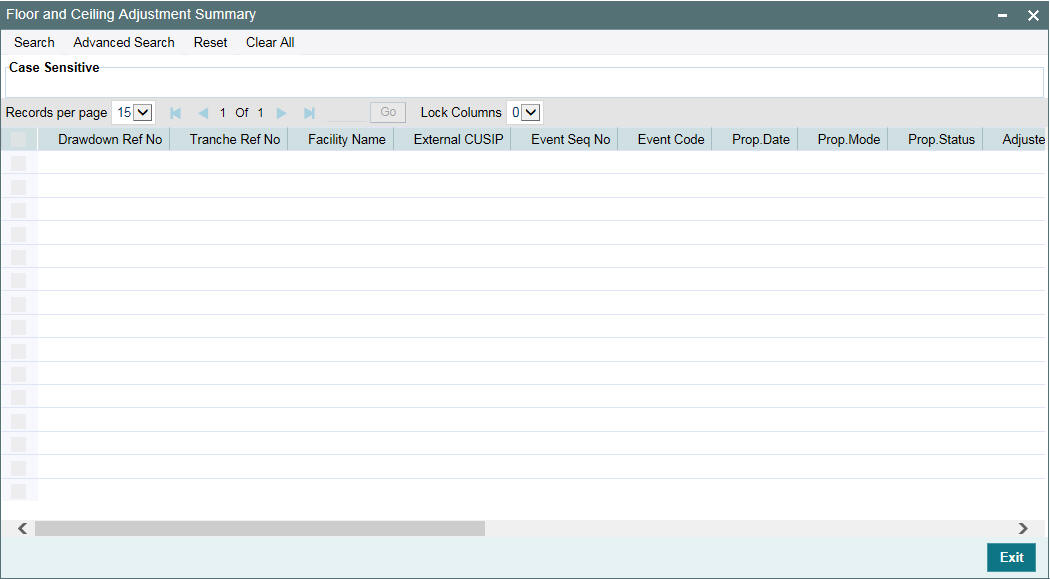
This screen is applicable for floor and ceiling for base rate only.
You can view the following details for each record:
- Drawdwon reference number
- Tranche reference number
- Facility Name
- External CUSIP
- Event Seq No
- Event Code
- Propogation Date
- Propogation Mode
- Propogation Status
- Adjustment Margin Component
- User input base rate
- Margin Rate Eff. F/C Propogation
- Adjustment Rate
- All in Rate
- Base Rate Eff. of F/C
- Used up Margin Rate
- Adjusted on Margin
- Total Adjusted Rate
The following message tags will be used for ‘Floor and ceiling for base rate only‘:
Message Tags |
Description |
_BASE-RATE-EFF-FLOOR-CEILING_ |
Base rate effective of floor and ceiling |
_MARGIN-WO-EFF-FLOOR-CEILING_ |
Margin rate without the effect of Floor and ceiling |
_FLOOR-CEILING_ |
Adjustment happened due to FLOOR or CEILING |
_ACTUAL-BASE-RATE_ |
User input base rate |
_MARGIN-DDBASIS_ |
Current margin rate of Drawdown Basis |
5.21 Floor and Ceiling for Base Rate Only
The following sections explains the details related to floor and ceiling for base rate.
5.21.1 Propogating Floor and Ceiling
For an effective date, currency and DD product/component combination:
Propagation in EOD batch is done only when Floor and Ceiling maintenance exists with effective date as application date. Online validation/propagation is done based on the latest floor and ceiling maintenance, that is the latest maintenance is taken if there is no maintenance for the current date. System always considers the latest maintenance.
5.21.1.1 Batch Propagation Process
System picks up all the tranches for which ‘Floor/Ceiling restricted to base rate’ is checked. For each tranche, propagation is done for all the drawdowns provided.
Each drawdown should pass all the below validations:
- Drawdown should be active
- Rate fixing required should be ‘Yes’
- Drawdown rate type should be fixed
- Drawdown base rate is not within the defined Floor and ceiling
Floor and Ceiling propagation does not happen in batch, if the propagation has already happened online for the current day floor/ceiling maintenance, and also if floor/ceiling maintenance has not been changed after the online propagation
5.21.1.2 Online Propagation Process
The following online activities initiate the floor and ceiling propagation:
- Saving a new Drawdown
- Saving Interest Rate Amendment from ‘Interest Rate Fixing’ screen
- Creating new drawdown during online Rollover/Re-price processing
System checks whether the checkbox ‘Floor/Ceiling restricted to base rate’ is checked or not at the tranche level. If yes, the underlying drawdown is validated as below:
- Drawdown should be Active
- Rate fixing required should be ‘Yes’
- Drawdown rate type should be fixed
- Drawdown base rate is not within the defined Floor and ceiling
Upon successful validation, the difference between the drawdown base rate and floor or ceiling rate is propagated to underlying Drawdown’s margin adjustment component and its margin rate are adjusted accordingly. Propagation will trigger a VAMB/VAMI for the change of the rate for this margin for the drawdown.
Note
- There is not any change to the Drawdown base rate during propagation and only Margin rate is adjusted accordingly on the adjustment component.
- VAMB/VAMI is not registered during propagation if the margin rate of the adjustment component is already zero. In this case, only RTAM is registered as the propagation results in having ‘Adjustment Rate’
- VAMB/VAMI registered during propagation cannot be deleted, authorized or reversed from the ‘Value Dated Amendment’ screen
- For the rollover and split re-price instructions which are pending to be processed but already captured, system does not update the margin rate as part of the propagation. However, the validations and necessary propagation for floor or ceiling rate (In case if base rate is lesser than floor value or margin rate is greater than the Ceiling value) will happen while initiating the child contracts. This is applicable for both Online and Batch renewals
- Margin rate propagation to uninitiated Drawdowns will not be done and the same happens during drawdown initiation. The initiation of the uninitiated drawdown on the drawdown value date is done as given below:
- If the base rate of the drawdown is not within the base rate floor/ceiling defined at the tranche level for the drawdown interest component, then the propagation is done based on the latest base rate from Floor/Ceiling maintenance.
- It is not mandatory that the maintenance should exist for the application date.For batch/online, for the period in which the rate fixing is not done propagation is not done though a valid floor/ceiling maintenance exists.
- System will not do any validation/propagation during future value dated interest rate amendment (IRAM).
- In Oracle FLEXCUBE, adjustment rate and adjusted rate are tracked individually, for each propagation.
- All-in-rate is the sum of base rate, margin and adjustment rate
- After VAMB/VAMI event, if there is any change resulting in having an ‘Adjustment Rate’, irrespective of positive or negative adjustment rate, a RTAM event is registered.
- Every floor and ceiling propagation is zero based and there is not any dependency between current and previous propagations on a Drawdown.
Example for usage of ‘Adjustment Rate’ with Application Date as 1st August, 2011
Consider that the following maintenance is done in the system:
- Base Rate Floor – 4
- Base Rate Ceiling – 6
- Effective Date – 1st August, 2011
- Margin Adj Components – DD-MARGN
The following table summarizes the usage of adjustment rate:
|
|
Base Rate |
Margin |
All-In-Rate |
Adjustment Rate |
Existing Contract |
Drawdown1 |
11 |
3.5 |
14.5 |
|
F/C Propagation |
Drawdown1 |
11 |
0 |
9.5 |
-1.5 |
5.21.2 Online Validations and Propagation of Floor and Ceiling
For transactions in which the drawdown base rate is not within floor and ceiling and if the new option ‘Floor/Ceiling restricted to base rate’ is ‘Yes’ for the tranche, system throws the following override message:
The user-fixed base rate is not within Floor or Ceiling and it will be propagated / updated during the save of the transaction.
Upon confirmation, propagation is initiated online during save of each of the transactions.
Note
- You cannot save the transaction if the over-ride is cancelled.
- Floor and ceiling propagation are done only by adjusting the margin component maintained in the floor/ceiling maintenance and there is not any change to the drawdown base rate.
- Online propagation is done based on the latest Floor and ceiling maintenance though there is no maintenance done for the current date.
- If there is any backdated transaction resulting in online propagation, the latest Floor and ceiling rate are used for the propagation but the propagation is effective from the Floor/ ceiling effective date and not from the value date of the transaction.
5.21.3 Override during Online Transactions
If base rate is lesser than the Floor defined at the Tranche, system displays the following over-ride message:
“Rate is lesser than the Floor defined at Tranche. Do you want to add the difference with the Margin Adjustment component (which is maintained at the tranche level)?”
On accepting the override, during save, the difference would be added with the margin adjustment component defined at the tranche. On cancelling the override, you cannot save the transaction without giving a rate greater than or equal to the Floor value.
If base rate is greater than the Ceiling defined at the Tranche, system displays the following over-ride message:
“Rate is greater than the Ceiling defined at Tranche. Do you want to negate the difference of the rate and ceiling value with Margin Adjustment component?”
On accepting the override, during save, the difference would be negated with the margin adjustment component value defined at the tranche. On cancelling the override, you cannot save the transaction without giving a rate lesser than or equal to the Ceiling value.
5.21.4 Validating Rollover and Reprice (Renewal) Instructions
While saving renewal instructions, system provides an over-ride indicating that the base rate is not within Floor / ceiling limit. If you cancel the override, system saves the renewal instruction though the maintained fixed base rate is not within the limit of Floor/Ceiling. If you click Ok, base rate is systematically changed based on Floor and ceiling maintenance and system does not register any event for such systematic rate changes.
For Split Re-price, Split / Consolidated / Consol + Split Rollover Instructions which are yet to be processed, system does not update the margin rate in the existing instructions as part of the batch propagation. Propagation is always be based on the latest Floor and ceiling maintenance as of the renewal processing date.