Chapter - 10 : WebLogic Performance Tuning Settings
This chapter describes deployment settings that may need to be adjusted depending on environmental factors. This application integrates with external services that may have requirements where these settings should be adjusted for optimal performance. In addition, hardware, co-location, and networking may require adjustments to these settings.
These are the recommended default settings:
- Update JTA Timeout Seconds to 50000 and click save.
Home Page → <Domain name> → Configuration → JTA → Timeout Seconds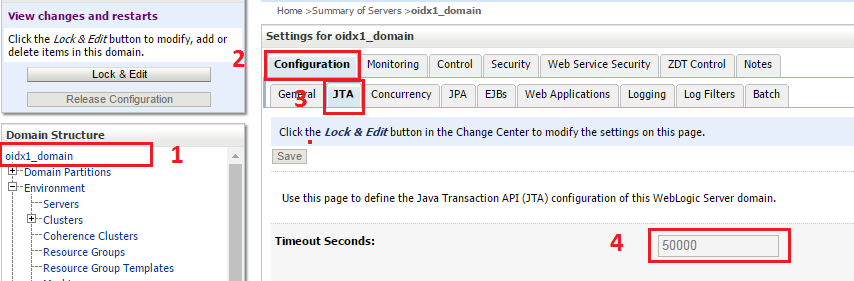
Figure 10.1 - JTA Timeout Seconds - Update the ‘Stuck Thread Timer Interval’ value to 36000 AML server.
Home Page → Environment Servers → aml_server → Configuration → Tuning → Update ‘Stuck Thread Max Time’ and click on save.
- Update the ‘Stuck Thread Timer Interval’ value to 1800 for OSB and SOA servers:
Home Page → Environment Servers → OSB_server → Configuration → Tuning → Update ‘Stuck Thread Max Time’ and click on save
Note: Repeat the above steps for SOA Server - Update the SOA Data source connection pool size to 200.
Home Page → Services → Data Sources
Figure 10.2 - Go to Data Sources - Click the ‘SOA Datasource’ under 'Summary of JDBC Data Sources' section.
- Go to the SOA Datasource → Connection → Pool Maximum Capacity.
- Enter 200 and click ‘Save’.
- Click ‘Transactions’ tab and select ‘Set XA Transaction Timeout’ check box. Make sure XA Transaction Timeout value is set to ‘0’.
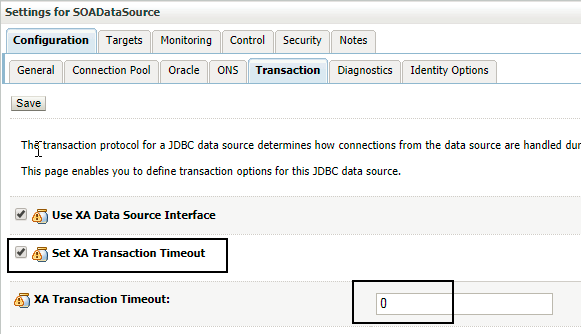
Figure 10.3 - Settings for SOADataSources - Click ‘Save’.
Note: Click the 'View changes and restarts' link in Change Center section (located at the top left corner of the page) of WebLogic admin console and click 'Restart Checklist' tab. Select and click Restart if any resource types are listed in the 'Server Restart Checklist' table.
Configure Memory Arguments
Set min and max memory arguments to 4GB for aml_server, soa_server and osb_server managed servers.
- Click Home Page → Environment Servers → Aml_server → Configuration → Server Start → Update ‘Arguments’

Figure 10.4 - Configuring Memory Arguments - Click ‘Save’
Note: Repeat the above step for osb_server1 and soa_server1.
Update DI properties
- Click Home Page → Environment → Servers → Soa_server → Configuration → Server Start → Update ‘Arguments’ to ‘-Dcom.ibm.CORBA.UseSchemaIDR=false’

Figure 10.5 - Updating DI Properties