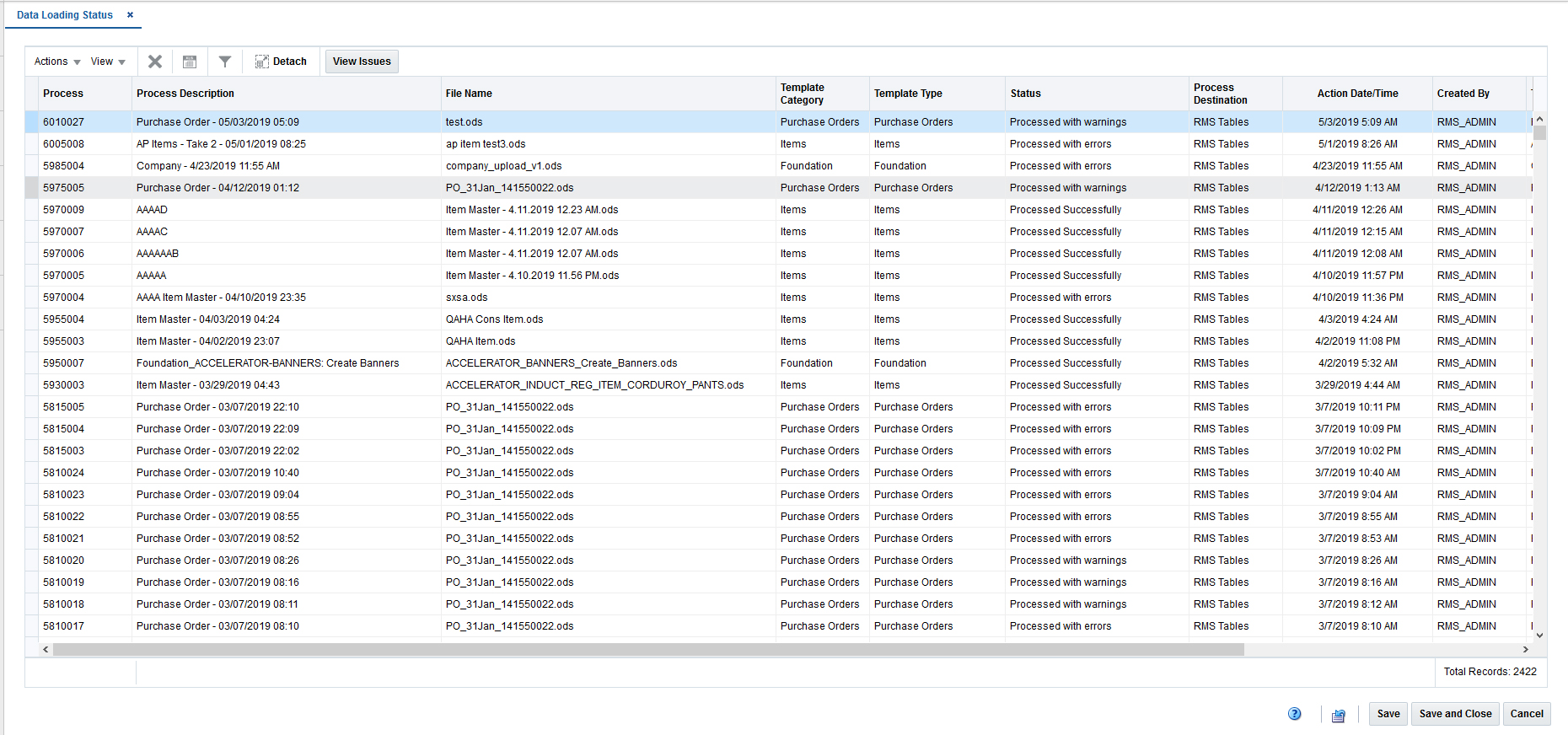6 View Data Loading Status
The Data Loading Status page allows you to view the status of the upload and download processes, so that you can rectify any issues associated with the upload/download process.
The page allows you to drill down to the errors or warnings associated with a selected upload/download request.
You can access the Data Loading Status page from the Task menu, select Foundation Data > Review Status. The Data Loading Status page appears.
The table displays the process, process description, file name, template category and type, destination, action date and time, status and the user, who initiated the process.
Table - Actions Menu and Icons
Use the Actions Menu and icons to apply actions to the table. You can perform the actions listed below.
Table 6-1 Data Loading Status Table - Actions Menu/Icons and Description
| Actions Menu/Icons | Description |
|---|---|
|
Delete and Delete icon |
If no errors occurred with the process and data was fully loaded into Merchandising, or if you wish to re-try the load again after errors have been correct, the process can be deleted in the table. You can delete a process by using the following steps:
|
|
View Issues and View Issues button |
To view the warnings and errors associated with a selected upload/download request:
|
|
Upload to RMS |
With this option you can upload the selected process from Staging to the Merchandising tables. This option is only enabled for items, cost changes, and purchase orders which were loaded with a destination of Staging Tables and do not hold the status ”Processed with Errors”. |
|
Download Staged |
This option allows you to download the staged records of a process to a spreadsheet.
This option is only enabled for Item induction, Cost Change induction and Order induction records. |