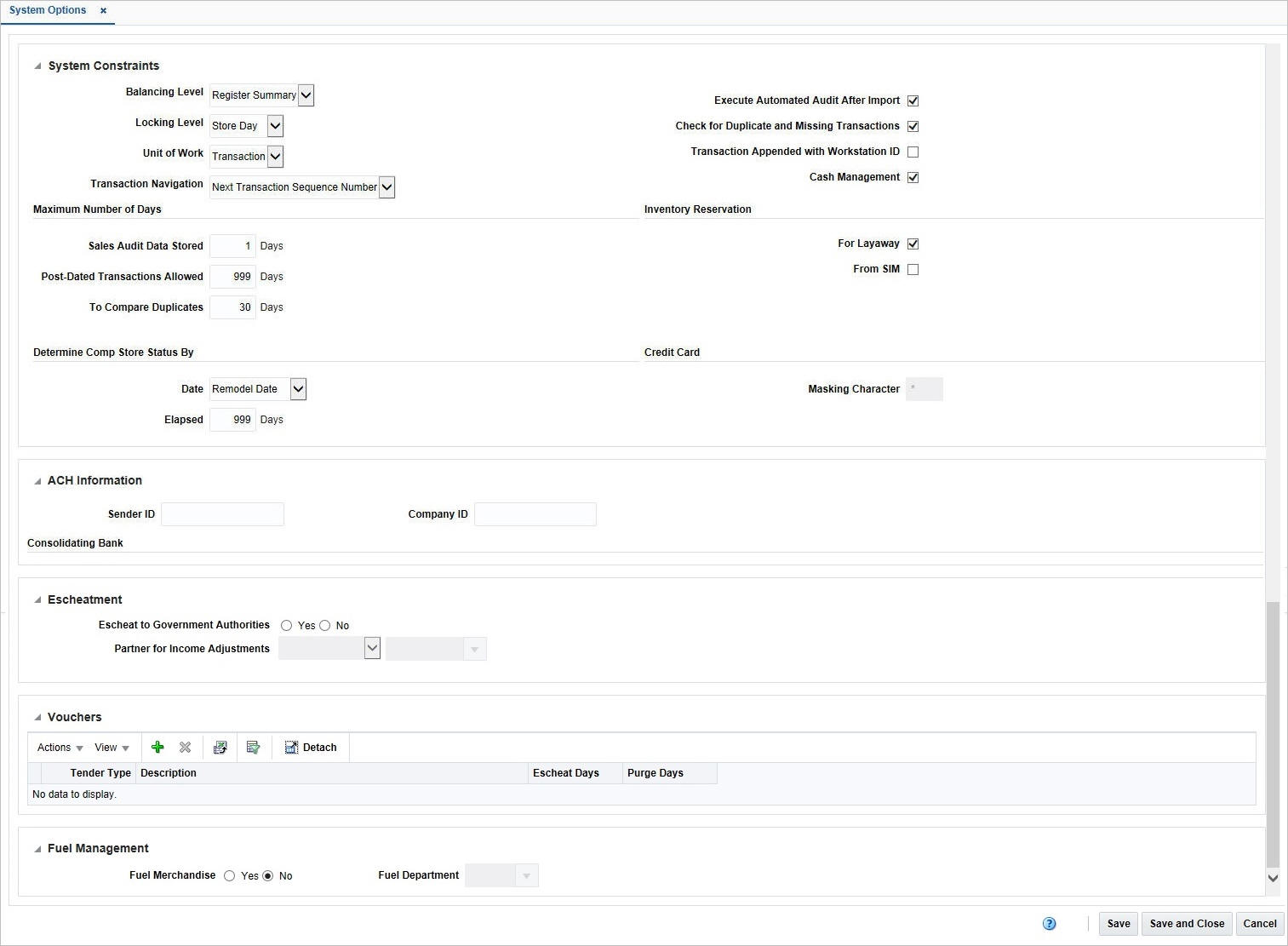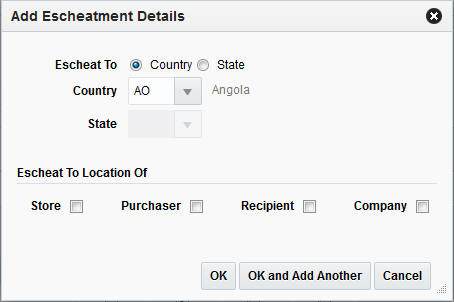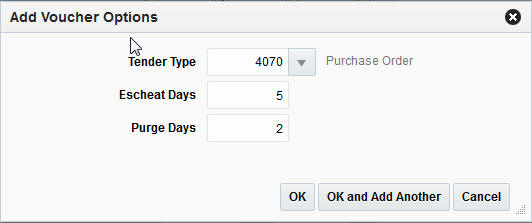1 Configure Sales Audit
Define System Options
You can customize various parameters, defaults, and constants that are used throughout the system. Normally, these elements are set when ReSA is installed by the system or database administrator. They tend to remain fixed unless a business practice is changed which necessitates a change in ReSA.
A System Administrator can set the following system options in ReSA.
-
Balancing Level: Define the level (Cashier, Register, and Store) at which the system totals are summarized and reconciled against the reported value.
-
Locking Level: Defines the level at which locking is done in ReSA. It can be done either at the Store Day level or at the Transaction level.
-
Unit of Work: Defines the level at which transactions are processed within ReSA. It is used to determine when to export data to external systems, and it needs to indicate that a transaction or store day must be free of any errors that prevent export.
-
For Transaction level, an individual transaction is exported from ReSA as soon as it is validated.
-
For Store Day level, the data imported in ReSA is exported only once the entire store day is processed.
-
-
Maximum Number of Days Sales Audit Data Stored: Defines the number of days for which the audited data is stored in the ReSA system.
-
Maximum Number of Days Post-Dated Transactions Allowed: Define the number of days after a store day has elapsed, within which backdated transactions will be permitted for upload into the system.
-
Maximum Number of Days to Compare Duplicates: Defines the number of previous days over which the ReSA system should look for duplicate transactions.
-
Inventory Reservation for Layaway: Specifies whether the inventory for Layaway orders is reserved.
-
Inventory Reservation from SIM: Specifies whether the inventory reserve for customer orders will come from SIM or ReSA will generate the flat file for RMS.
-
Determine Comp Store Status By
-
Date: Indicates which of the three following dates (Store Open Date, Acquire Date and Remodel Date) that form a part of the store definition, will be used as the basis for determining whether a store qualifies as a comparison store or not
-
Elapsed Days: Indicates that the number of days that must have passed since the "Comparison Store Basis Date" for a store to qualify as a comparison store.
-
-
ACH Information
-
Sender ID: Contains the ID used by the originator to identify itself to the Originating Financial Depository Institution (ODFI).
-
Company ID: Contains the alphanumeric code to identify the company. The first character may be the ANSI one-digit Identification Code Designators (ICD). For example, 1 IRS Employer ID Number or 9 User Assigned Number.
-
Consolidating Bank
-
Name: Contains the name of the Originating Financial Depository Institution (ODFI), it is the name of the central bank at which funds from all branches are collected.
-
Routing: Contains the routing number of the consolidating bank.
-
Account: Contains the account number of the consolidating bank.
-
-
-
Execute Automated Audit After Import: Indicates whether the automated audit should run after each import or if the ReSA system should wait until the transaction data for the entire store day is loaded.
-
Store Days Must Be Worked in Order: Indicates whether the ReSA system can close a current day if the previous day is still open.
-
Check for Duplicate and Missing Transactions: Indicates whether the ReSA application should look for duplicate and missing transactions. ReSA can accept duplicate transaction numbers from OMS and POS. If this field is set as 'Y', then ReSA filters duplicate transactions when the transaction is originating from the same system. Whereas, if the transaction is originating from a different system, then a different sequence number is inserted in the record.
-
Transaction Appended with Workstation ID: Indicates whether ReSA should append the workstation ID of the employee with their employee ID.
-
Cash Management: Indicates whether Cash Management will be used within the system. Valid values are 'Y' and 'N'.
-
Partner ID: Specify whether the partner ID is unique across all partner types.
-
Partner for Income Adjustments: Specify the type of the partner the deal applies to. Valid values are: S1 for supplier hierarchy level 1, S2 for supplier hierarchy level 2, and S3 for supplier hierarchy level 3.
-
Credit Card Masking Character: Specify the masking character used for credit/debit card numbers.
-
Default Chain: Defines the primary chain.
-
Fuel Merchandise: Specify whether items for audit include fuel items.
-
Fuel Department: If the items for audit include fuel item, specifies the department the fuel items reside in.
-
Escheatment Details: Specify whether you would like to escheat vouchers (such as, gift certificates and credit vouchers) back to the state after a defined period of time. The value in the Escheatment field depends on the laws of the state/area where your organization's headquarters is located.
Add Escheatment Details
To add Escheatment details:
-
From the Tasks menu, select Foundation Data > Application Administration > System Options. The System Options window appears.
-
In the Escheatment section, select Yes in the Escheat to Government Authorities field.
-
Select the appropriate option in the Partner for Income Adjustment field.
-
In the Escheatment Details section, select Actions > Add. Add Escheatment Details window appears.
-
In the Escheat To field, select either Country or State.
-
If you select country, in the Country field, enter the country code, or select the country.
-
If you select state, in the Country and State fields, enter the country and state codes, or select them from the list.
-
-
In the Escheat To Location Of field, select the location to which the escheatment should be applied.
-
Click OK to save your changes and close the window.
Define Voucher Options
To define Voucher Options:
-
From the Tasks menu, select Foundation Data > Application Administration > System Options. The System Options window appears.
-
In the Vouchers section, select Actions > Add. The Add Voucher Options window appears.
-
In the Tender Type field, select the tender type.
-
In the Escheat No. Days field, enter the desired number of escheatment days.
-
In the Purge No. Days field, enter the number of days a voucher will be valid before it is purged from RMS.
-
Click OK to save your changes and close the window.