LIVE EXPERIENCE CONFIGURATION
Oracle Live Experience Cloud
Oracle Live Experience Cloud , a customer engagement service for the mobile generation. With the mobile and digital landscape shaping the way customers interact with businesses, business must quickly adapt to changing expectations to deliver frictionless, real-time, contextual experiences across channels. With Oracle Live Experience Cloud, business can address these new requirements and bring a new dimension to their mobile and business applications by being able to serve customers in the way that best meets their needs, be it HD voice, HD video, screen sharing, and annotations.
Enabling Live Experience Cloud Service within OBDX Application.
Prerequisites-
- In Order to leverage the features of live Experience Service cloud service within a OBDX, Client must have a oracle live experience cloud active subscription.
- While obtaining this subscription live experience cloud provides a unique client-id and client-secret (Please note client-id/client-secret) which is required further in configurations.
If above mentioned prerequisites are satisfied then please do the following configurations in order to enable live experience in OBDX-
LIVE_EXP_ENABLED_PRELOGIN and LIVE_EXP_ENABLED_PRELOGIN are the two property flags maintained in the OBDX system which allows the user to enable/disable Live Experience service. The above mentioned properties are by default set to ‘No’ i.e. in order to enable it set values of flags to ‘Yes’ , which will further allow users to use live experience service.
In order to enable live experience for either pre-login or post-login scenarios execute the following script on the database schema-
LIVE_EXP_ENABLED_PRELOGIN is use to enable/disable the live experience before the login flow so in order to enable live experience for pre-login scenarios execute the following script on database schema-
update DIGX_FW_CONFIG_ALL_B set PROP_VALUE='Yes' WHERE PROP_ID='LIVE_EXP_ENABLED_PRELOGIN';
LIVE_EXP_ENABLED_POSTLOGIN property is use to enable/disable the Live Experience feature in post login scenario. And hence in order to enable live experience for post-login scenarios execute the following script on database schema-
update DIGX_FW_CONFIG_ALL_B set PROP_VALUE='Yes' WHERE PROP_ID='LIVE_EXP_ENABLED_POSTLOGIN';
- While creating a business entity or editing a n existing entity configure following properties in OTHERMODULE within Dyamic Module option of entity configuration wizard -
- Live Experience Host-Provide IP or domain name of the Live Experience cloud host.
- Live Experience Port- Provide port address for the host.

- Store Oracle live Experience Client-id and secrete in a credential store in weblogic with following steps-
- Login into weblogic server console page with required username/password .
- Click on Deployment section which will show all the deployed projects and libraries.

- Search for com.ofss.digx.app.connector application, expand the same by clicking on it and select com.ofss.digx.connector.rar.
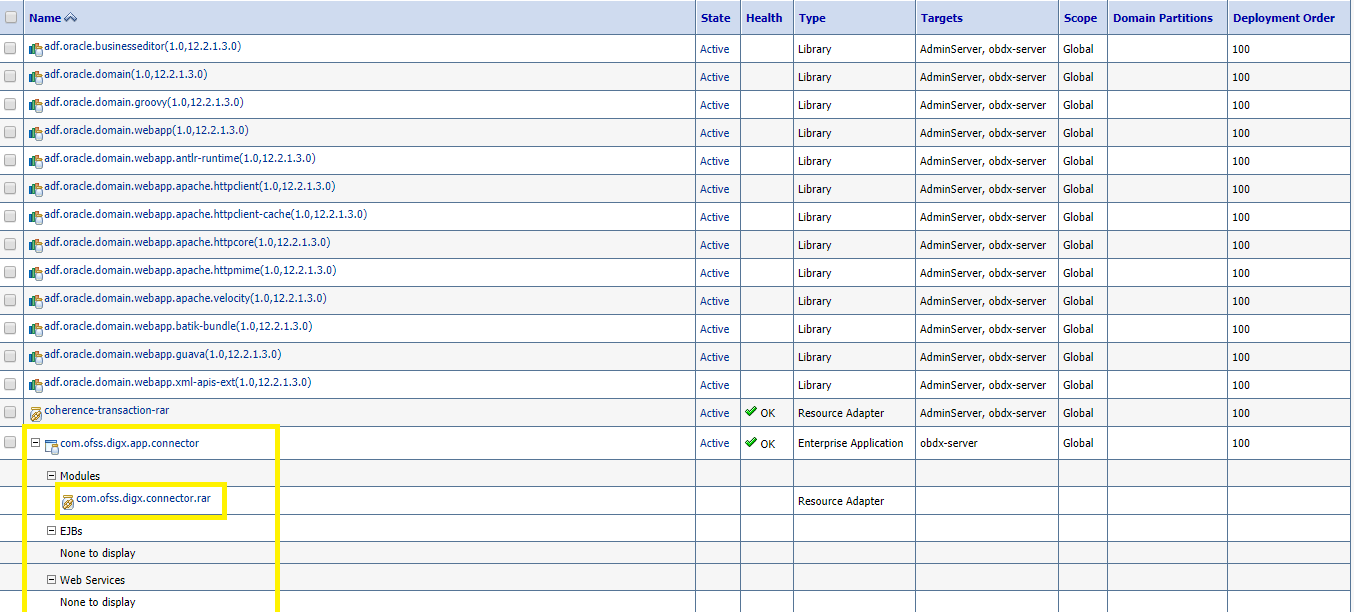
- Then got select Security->Outbound Credential Mappings tab and select New within that tab.
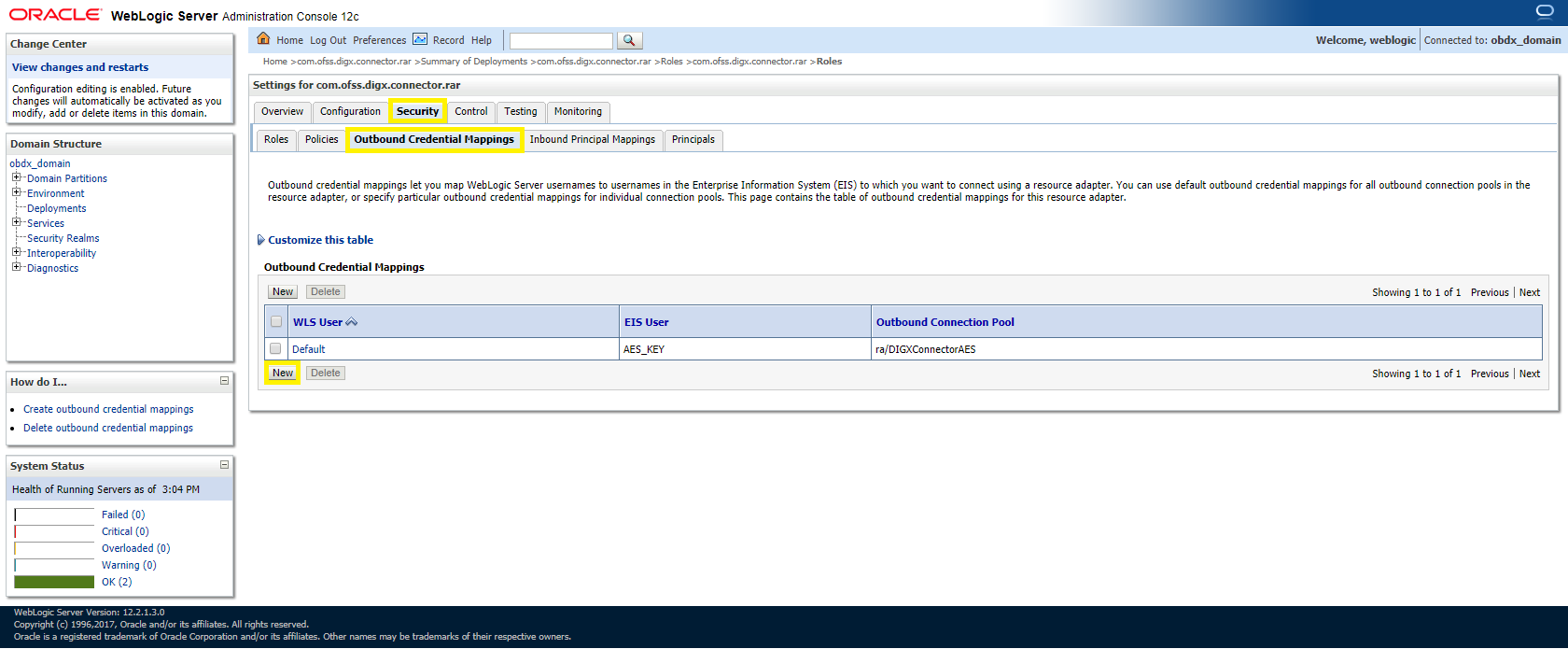
- After going on next screen from the list of outbound connection pool select ra/DIGXConnectorLIVEEXP and click on Next.

- Then Select Default user option and click Next.
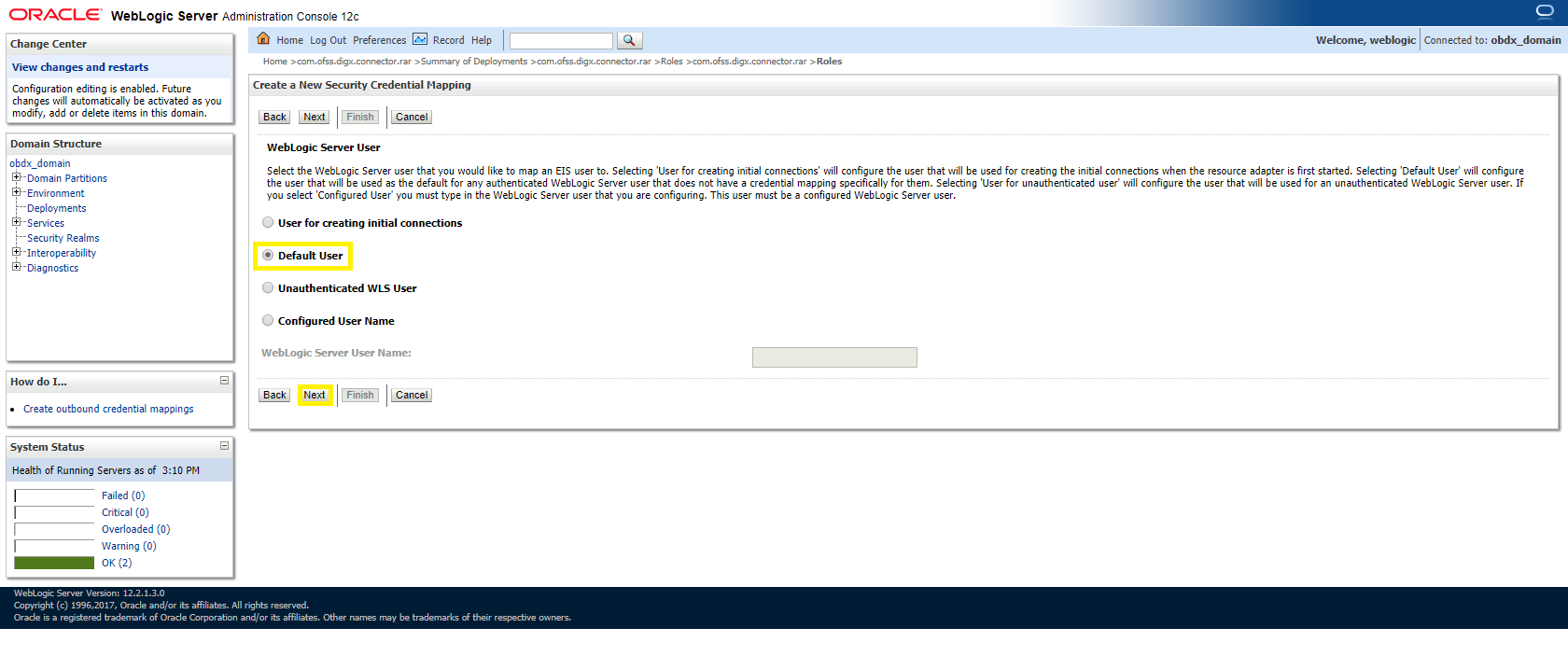
- Enter Client_id provided by Oracle Live Experience Cloud in EIS user name field and Enter your Client_Secrete key of the same in EIS password field. (Client_id and Client_secrete are provided after subscribing to the oracle live experience cloud service). After entering the details click on the Finish.

Above mentioned steps are required for enabling the live Experience cloud service within OBDX application.
In addition to this each individual user has further granular control of enabling or disabling the live Experience service by enabling/disabling corresponding preference within user preferences.

Note: If admin level control property/flag LIVE_EXP_ENABLED_POSTLOGIN is set to ‘No’ then user cannot override the preference to enable the live experience i.e. in that case Live experience service will be disabled for all the user irrespective of their preferences.)
If the Live Experience service is enabled at administrative as well as user level in either pre-login or post-login scenarios the Live Experience widget appears on the screen to proactively prompt customer for engagement with bank associate.

When clicked on the prompted widget , depending on the Customer engagement scenarios configured by the bank customer will be able to interact dynamically with bank associate using any combination of voice, video and screen share.