OBDX AUTHENTICATOR APPLICATION
This document includes following topics:
1. Authenticator UI (Follow any one step below)
1.1 Using built UI
For Non-OAM - Unzip dist.tar.gz directory from OBDX_Patch_Mobile\authenticator\non-oam
For OAM - Unzip dist.tar.gz directory from OBDX_Patch_Mobile\authenticator\oam
1.2 Building UI manually
- Extract authenticator_ui.tar.gz from OBDX_Patch_Mobile\authenticator\unbuilt_ui. The folder structure is as shown:

- Build UI based on selected Authentication mechanism.
- OAM based Authentication
- Open command prompt at “_build” level.
- Run following command :
npm install -g grunt-cli npm install node render-requirejs/render-requirejs.js grunt authenticator --verbose
- After running above commands and getting result as “Done, without errors.” a new folder will be created in “ui” with name as “dist”.
- NON-OAM Based Authentication
- Copy “non-oam /login” folder and paste it at location “components/modules” location. This will replace existing “login” folder.
- Open command prompt at “_build” level.
- Run following command :
npm install -g grunt-cli
npm install
node render-requirejs/render-requirejs.js
grunt authenticator --verbose
- After running above commands and getting result as “Done, without errors.” a new folder will be created in “ui” folder with name as “dist”.


2. Authenticator Application Workspace Setup
1. Navigate to the workspace_installer and copy Cordova and CordovaLib as in Step 5 of Section OBDX Servicing Application - Create Project.

a. Copy UI
User Interface (Directories – components, css, framework, images, pages, resources)from /dist directory to workspace_installer/app/src/main/assets/www/
In case any popup appears, click replace

2. Launch Android Studio and open existing project

3. Open OBDX_Installer/workspace_installer folder in Android Studio.

4. Open gradle.properties file and update following properties with relevant proxy address if required

systemProp.http.proxyHost = <proxy_address>
systemProp.https.proxyPort = <port_number>
systemProp.https.proxyHost = <proxy_address>
systemProp.http.proxyPort = <port_number>
5. Open “assets\app.properties” file and update following properties as per requirement
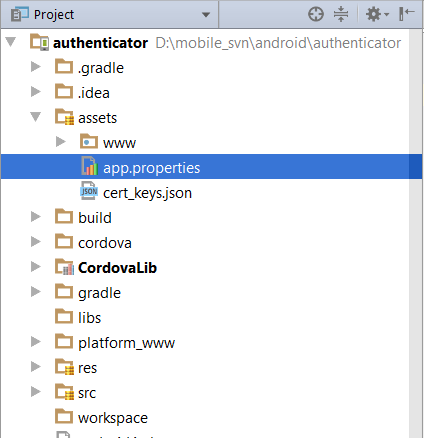
connection_timeout = <timeout_in_milliseconds>
ssl_pinning_enabled = <YES or NO>
shared_server_url = <server_url>
shared_oam_url = <oam_url>
otp_type = <HOTP or TOTP>

Note: If selected authentication mechanism is not OAM based then remove “shared_oam_url” property.
6. Click Build > Clean & Build > Rebuild project in Android Studio.Delete “assets/www/css” folder.
7. Click on Build > Edit Build Type > app > release
Enable minify > true
Add progurard file from workspace_installer/proguard-rules.pro
Click OK
8. If using http protocol for development add (android:usesCleartextTraffic="true") to application tag of AndroidManifest.xml

The application has config page to add URL. This is for development purpose only and can be removed using below step. (Update content src tag)

9. For Generating Signed Apk: To Generate release-signed apk as follows:
On menu bar click on Build -> Generate Signed Apk
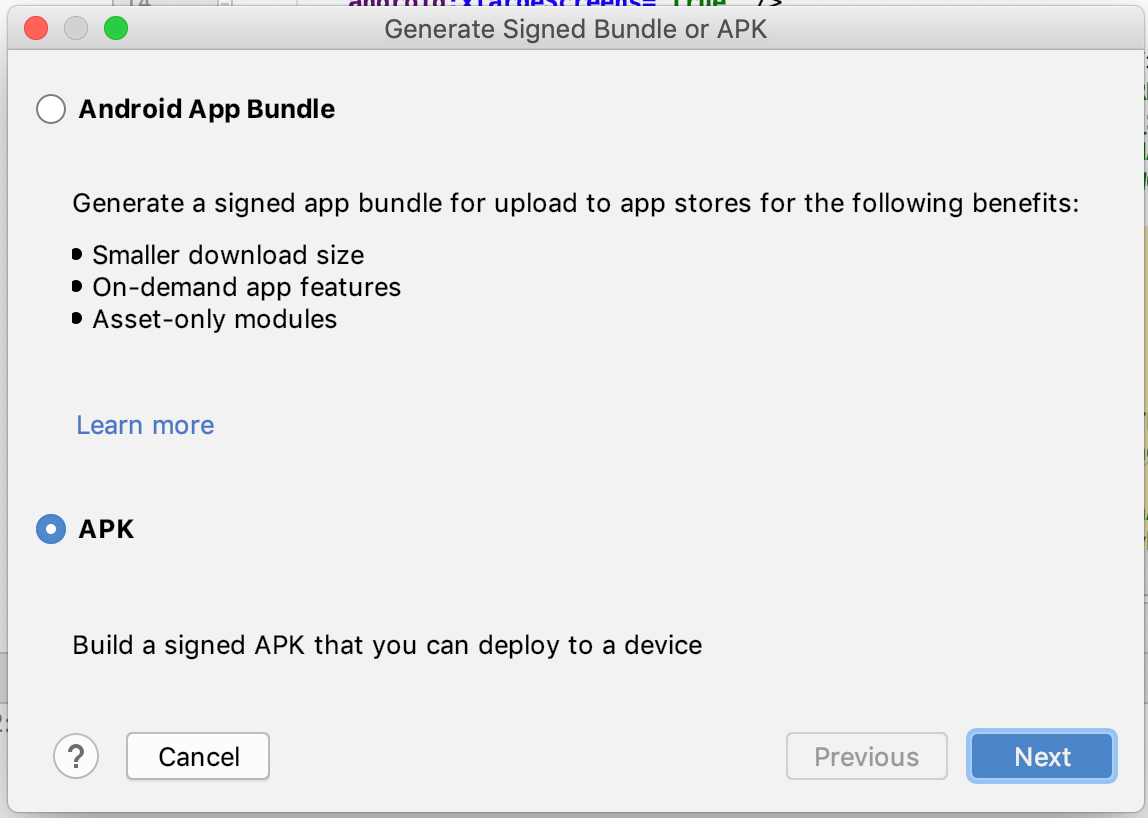
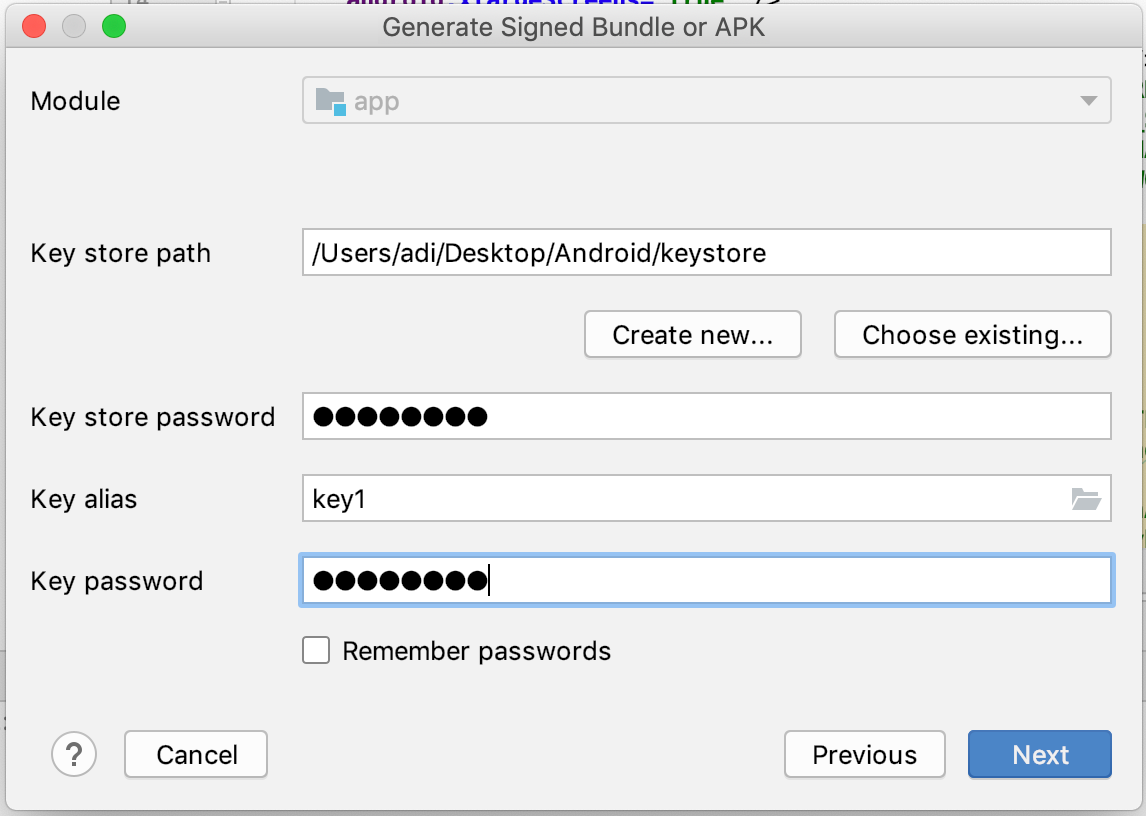

TICK BOTH V1 and V2 for apps equal or above version 7.
Click Finish to generate .apk