OHS USER INTERFACE CONFIGURATION GUIDE
This document includes following topics:
- Prerequisite
- UI Deployment
- Configuration to run UI on Oracle HTTP Server
- Oracle HTTP Server Commands
Pre-requisite
OHS software along with instance should be available for use.
UI Deployment
Below steps needs to be performed for UI![]() User Interface deployment on OHS server.
User Interface deployment on OHS server.
- Copy the obdx.conf from OBDX_Installer/installables/ui/config directory into the instance config directory (where httpd.conf is present). httpd.conf file is present at {DOMAIN_HOME}/config/fmwconfig/components/OHS/{componentName}.

- Create a directory where obdx UI files would be deployed on OHS server.

- Copy all files / directories from OBDX_Installer/installables/ui/deploy into newly created directory.

Configuration to run UI on Oracle HTTP Server
Make sure following OHS modules must be loaded
- mod_rewrite.so
- mod_deflate.so
- mod_expires.so
- mod_mime.so
- mod_headers.so
Following are the changes need to be done in the obdx.conf file and place this file in same folder where httpd.conf file exists.
- Replace the <CHANNEL_PATH> (all occurrences) with the newly created directory (from previous UI deployment step).
- Configuration for Content Security Policy, refer Oracle Banking Digital Experience Security Guide.
Include the obdx.conf into httpd.conf using below configuration
include “obdx.conf" (needs to be added in httpd.conf).
Read obdx.conf for inline documentation.
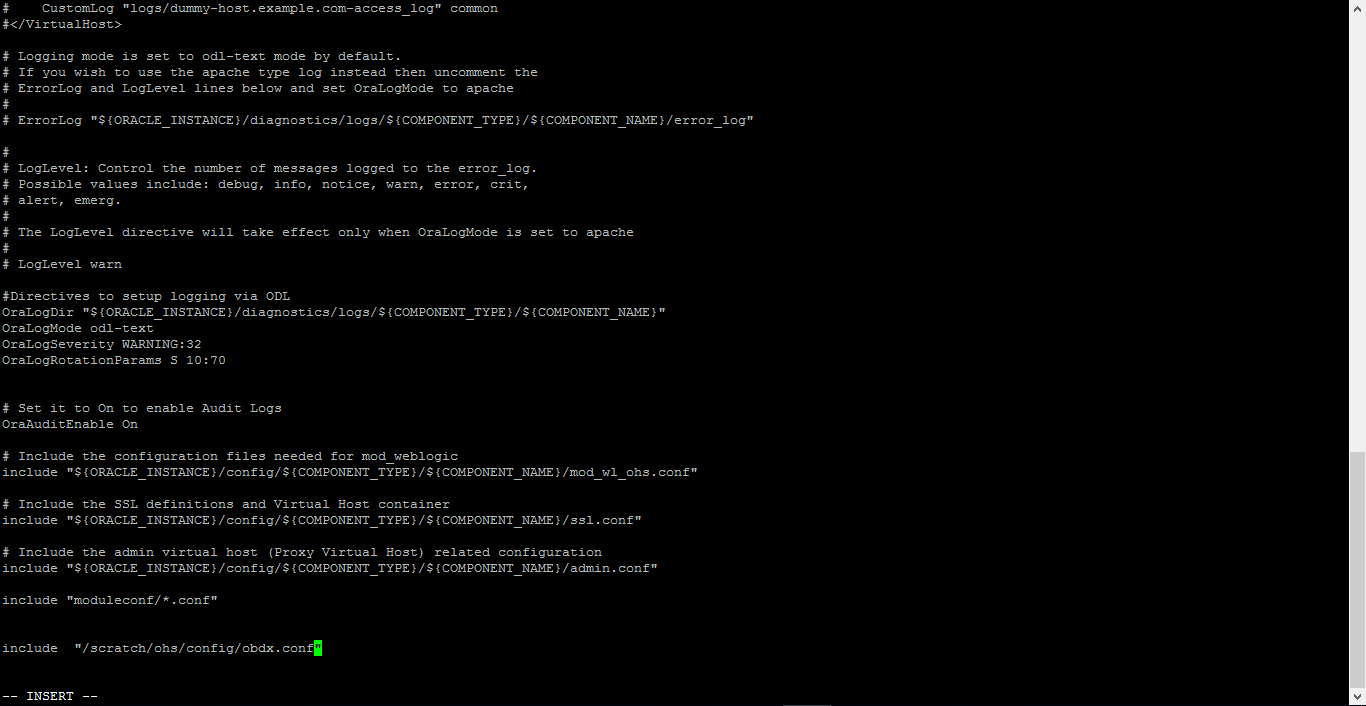
Following are the changes need to be done in mod_wl_ohs.conf which is present at {DOMAIN_HOME}/config/fmwconfig/components/OHS/{componentName}
Copy below configuration into mod_wl_ohs.conf
<IfModule weblogic_module>
WebLogicHost HOSTNAME
WebLogicPort MANAGE_SERVER_PORT
Debug ON
WLLogFile DIR/FILENAEME
MatchExpression /digx/*
MatchExpression /digx-auth/*
MatchExpression /digx-social/*
</IfModule>
Configure below properties
- HOSTNAME – Weblogic server hostname (where OBDX weblogic domain is configured)
- MANAGE_SERVER_PORT – Weblogic manage server port (where OBDX application is deployed)
- DIR / FILENAME – Path where log file should be generated
Sample configuration (for reference purpose only)
<IfModule weblogic_module>
WebLogicHost wls_server1
WebLogicPort 7003
Debug ON
WLLogFile /tmp/weblogic_obp.log
MatchExpression /digx/*
</IfModule>

Authentication Configuration:
OBDX product ships with two type of authentication methods:
- OAM Authentication
- Non OAM Authentication
Configuring the OAM Authentication
By default OAM server URL is set as http://mum00aon.in.oracle.com:14100/oam/server
Replace it to your OAM server URL in the following files:
- <CHANNEL_PATH>/components/login/login-form-web/ko/bindings/login-form-web-bindings.js
- <CHANNEL_PATH>/framework/js/constants/constants.js
- Set the authenticator property as “OUD”.
Configuring the Non OAM Authentication
Configuring Non OAM Authentication implementer needs to change following files:
- <CHANNEL_PATH>/framework/js/constants/constants.js
- Set the authenticator property as “OBDXAuthenticator”.

Google Map Configuration:
By default Google map SDK URL is set as
https://maps.googleapis.com/maps/api/js?key=AIzaSyCYFGuo6wj7CTEaBILF3qaRcJJWuYI53f8&libraries=geometry,places
Replace it to your Google map SDK URL in the following files:
- <CHANNEL_PATH>/components/inputs/map/ko/bindings/map-bindings.js
- <CHANNEL_PATH>/components/location-maintenance/location-add/ko/bindings/location-add-bindings.js
- <CHANNEL_PATH>/components/location-maintenance/location-update/ko/bindings/location-update-bindings.js
- <CHANNEL_PATH>/components/atm-branch-locator/locator/ko/bindings/locator-bindings.js
Social Media Configurations:
By default Linkedin and Facebook API key is set as
Linkedin Key: 86hg2yshsq76yd
Facebook Key: 233137313819556
Replace it to your social media API keys in the following files:
- <CHANNEL_PATH>/components/social-media/facebook/ko/bindings/facebook-bindings.js
- <CHANNEL_PATH>/components/social-media/linkedin/ko/bindings/linkedin-bindings.js
Wallet Configurations:
By default OBDX Base server URL is set as http://mum00apu.in.oracle.com:7777/digx/v1/
Replace it to your OBDX Base server URL in the following files:
- <CHANNEL_PATH>/components/wallet-external/addfund/ko/bindings/addfund-bindings.js
- <CHANNEL_PATH>/components/wallet/add_paymentMode/ko/bindings/add_paymentMode-bindings.js
Since OBDX UI support Subresource integrity and changing files mentioned above will impact it and files which are changed won’t work. SHA hash for all files are maintained in <CHANNEL_PATH>/framework/js/pages/security.js. There are two ways for solving this problem:
- Remove the SHA hash of the changed files along with the file name in security.js
- Generate SHA hash of modified files and update it in the security.js
Once all above steps are completed, restart the OHS server.
For the restarting of the OHS Server first go to the bin directory of the OHS instance.
Oracle HTTP Server Commands
Starting Oracle HTTP Server Instances from the Command Line
You can start up Oracle HTTP Server instances from the command line via a script.
- Ensure that Node Manager is running.
- Enter the following command:
Linux or UNIX: $DOMAIN_HOME/bin/startComponent.sh componentName
Windows: %DOMAIN_HOME%\bin\startComponent.cmd componentName
For example:
$DOMAIN_HOME/bin/startComponent.sh ohs1
The startComponent script contacts the Node Manager and runs the nmStart() command.
When prompted, enter your Node Manager password. The system responds with these messages:
Successfully started server componentName...
Successfully disconnected from Node Manager...
Exiting WebLogic Scripting Tool.
Stopping Oracle HTTP Server Instances from the Command Line
You can stop Oracle HTTP Server instances from the command line via a script.
Enter the following command:
Linux or UNIX: $DOMAIN_HOME/bin/stopComponent.sh componentName
Windows: %DOMAIN_HOME%\bin\stopComponent.cmd componentName
For example:
$DOMAIN_HOME/bin/stopComponent.sh ohs1
This command invokes WLST and executes the nmKill() command. The stopComponent command will not function if the Node Manager is not running.
For more commands refer the following URL:
https://docs.oracle.com/middleware/1221/webtier/administer-ohs/getstart.htm