FCUBS SETUP CONFIGURATION GUIDE
Introduction
This document is intended for setting up OBDX 18.3.0.0.0 originations with FCUBS 12.4.0.0.0 and FCUBS 14.0.0.0.0 releases.
Security Credential Mapping for connector.ear
Please follow following steps:
- Login into Weblogic console.
- Click on Deployments.
- Expand by clicking ‘+’ icon present in front of com.ofss.digx.app.connector application as shown below

- Click com.ofss.digx.connector.rar as shown below.
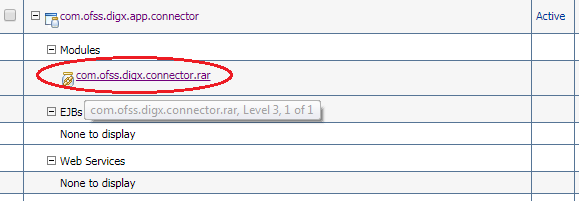
- Click ‘Security’ tab and then click ‘Outbound Credential Mappings’ sub tab as shown below.
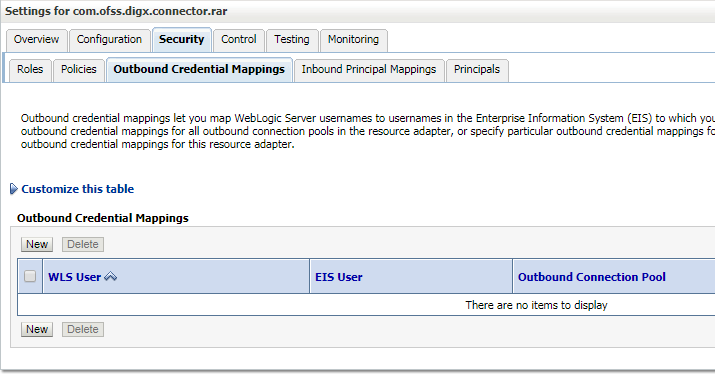
- Click on ‘New’ Button. Following screen will be appearing.

- Select ‘ra/DIGXConnectorAES’ and click then ‘Next’ button. Following screen will be appearing.

- Select ‘Default User’ and then click ‘Next’ button. Following screen will be appearing

- Enter following details and then click ‘Finish’ button.
EIS User Name > AES_KEY
EIS Password > OBDX_PASSWORD123
Confirm Password > OBDX_PASSWORD123
- Restart the manage server to activate the changes.