VIEWER DASHBOARD
Corporate Viewer Dashboard service provides the top management of any corporate with a consolidated and easy to understand view of their business immediately after logging in. This helps them to take speedy and accurate decisions to meet their short term and long term business goals.
Click on individual components to see the detailed snapshot.
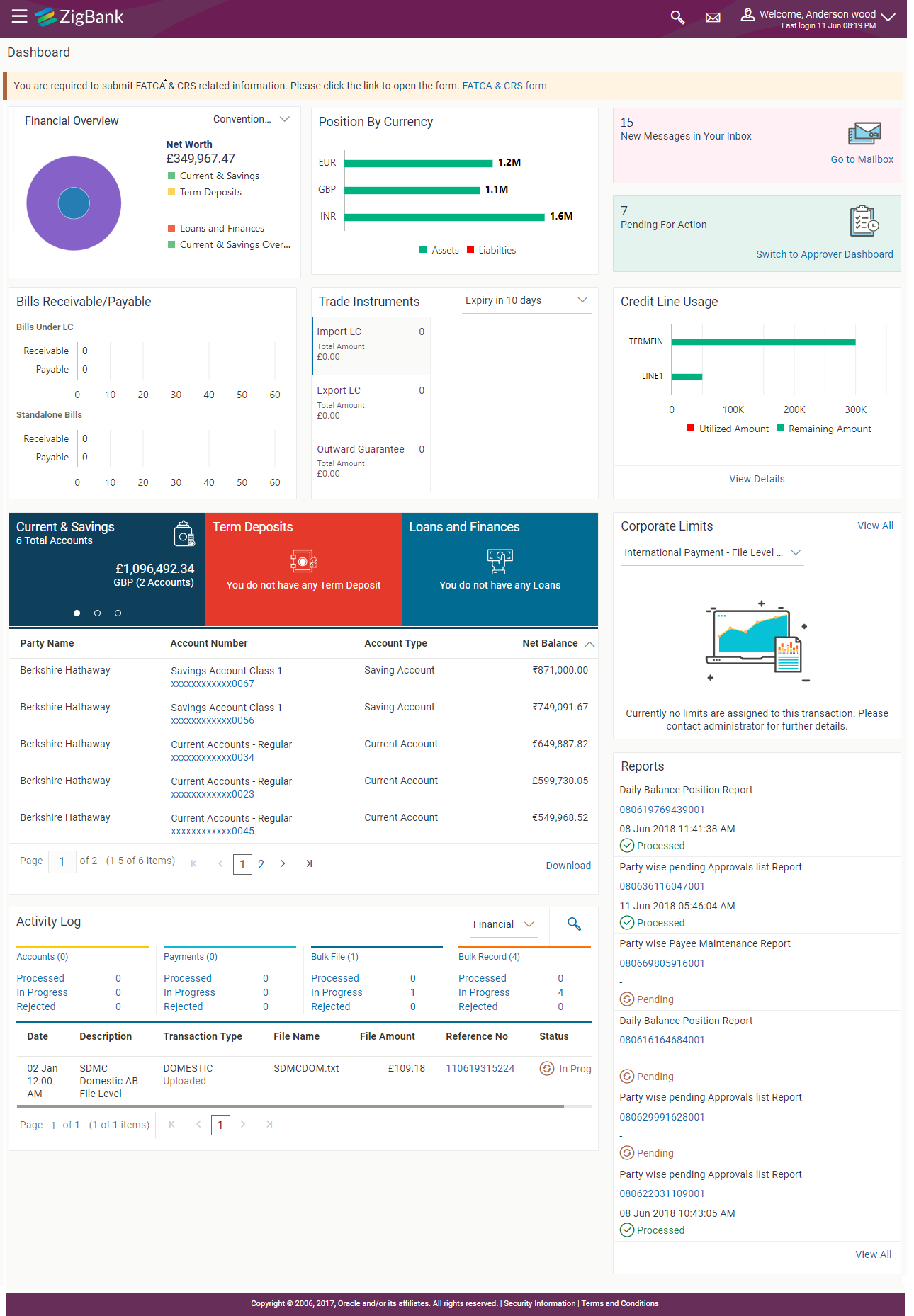
|
Icons Following icons are present on the corporate - viewer dashboard:
|
|
|
Click the link to access the FATCA and CRS Self – Certification Forms for Entities so as to capture required information for the purposes of compliance with both FATCA and CRS. |
|
|
Toggle Menu Transactions Following items are present on the Toggle Menu:
|
|
|
This section provides a graphical representation of the distribution of assets and liabilities across the Current and Savings Accounts, Term Deposits & Loans & Finances accounts held with the bank. It also displays the total amount of assets, liabilities and the Net Worth. Account types displayed in the section include CASA |
|
|
This section displays currency wise position of user’s assets and liabilities in the form of a bar graph. Each bar represents one currency. |
|
|
This section displays the count of messages and notifications received by the logged in user. Click Go to Mailbox link to view all the notifications sent by the bank. |
|
|
The section displays the number of transactions pending for his approval, The Switch to Approver Dashboard link allows the corporate viewer to switch to approver dashboard from the viewer dashboard to approve the transactions that need approvals. |
|
|
This section displays the summary of all import and export bills associated with specific party/ parties. The dashboard allows the user to view the total amount receivable and payable with respect to the trade bills (Under LC and standalone) immediately after logging in. |
|
|
Trade Instruments section allows the user to view the summary of all trade instruments (Import-Export LC, outward guarantee) that are going to expire in near future and are associated with specific party/ parties. The user can view the trade instruments that are going to expire within 10 days, 15 days and 30 days by selecting the option from the drop-down. |
|
|
This section displays a snapshot of the line limits of the user.
Click the View Details link to access the Line Limit Utilization screen. |
|
|
Current and Savings/ Term Deposits/ Loans The current and savings/ Term Deposit/ Loan account card displays the count of the account and total balance in these accounts along with the transaction currency. The section below the account card displays the summary of assigned CASAs/ Term Deposit / Loan with below details. Click the particular account number of CASA/ / Term Deposit / Loan account to go to the account details screen.
Click Download to download the account summary of Current and Savings/ Term Deposit/ Loan accounts. |
|
|
The user can view the party cumulative transaction limits for each transaction, daily and monthly limits utilized and available for use from the viewer dashboard. The user can select the transaction from the drop-down to view the corporate limit of that transaction. Click View All to access the Limits transaction. |
|
|
The latest activity logs are displayed on the viewer’s dashboard. It is divided into two fields broadly: Financial / Non-Financial. The logged in user can view the transaction summary with respective statuses and details.
|
|
|
The latest reports mapped and generated under a party/ parties mapped to the logged in user are listed in this section. Click View All to view all the reports generated. |
Transaction Journey
Click the reference number link on the description of activity log to view the Transaction Journey
This screen displays the transaction details and transaction journey of a transaction, and the current status of transaction whether it is Initiated, Approved or Processed.
|
Review The section displays the details of the transaction. |
|
|
Transaction Journey This section displays the status of transactions. Transaction journey displays the status as:
|
|
- Click Back to navigate to the Dashboard.
OR
Click e-Receipt to generate the e-receipt of the transaction.
Conventional/ Islamic Accounts
This option enables the corporate users to view & select both Conventional & Islamic accounts under separate headers of “Conventional” & “Islamic” while processing any transaction in the entire application. These headers will appear for all transactions where there is an account dropdown or account selection of Current and Savings, Term Deposits and Loans is required.
Note: Users having both (Conventional & Islamic accounts) will be able to view their accounts in respective headers however, in case if he is only having either of account then there will be no separate header bifurcation for the same.
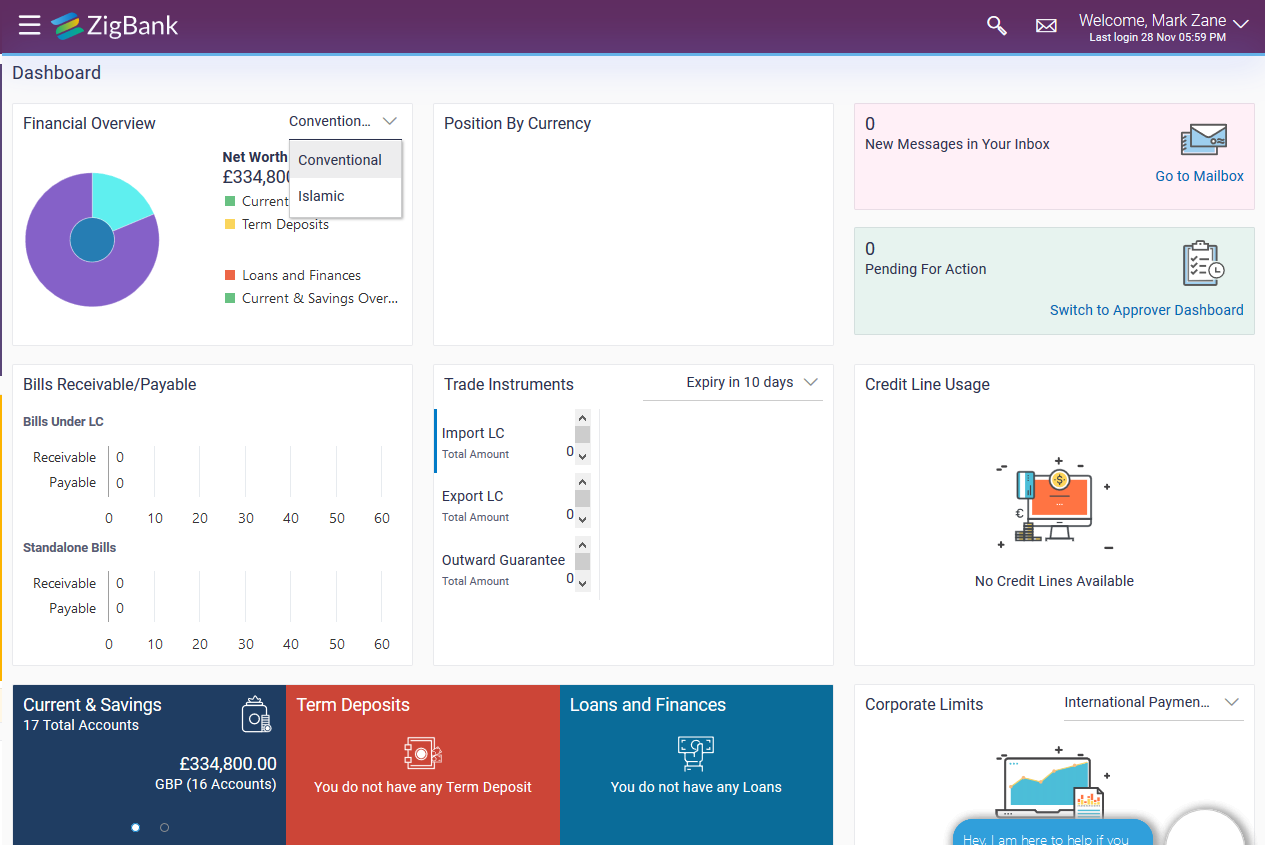
 : Click this icon to close the toggle menu. This icon appears if the toggle menu is open.
: Click this icon to close the toggle menu. This icon appears if the toggle menu is open.