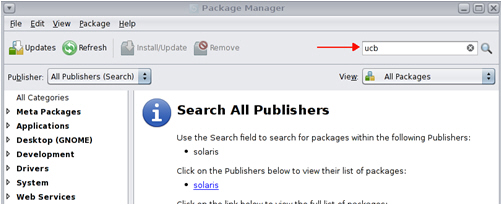J Issues Installing ACSLS Client Applications
This appendix summarizes known issues when installing client applications that communicate with ACSLS and their successful resolution.
Installing an ACSAPI Client on Solaris 11
Solaris 11 does not include all of the packages needed for client applications to communicate with the ACSLS server using RPC.
Problem:
In this example, the client was unable to detect the ACSLS library.
Figure J-1 Device Configuration Wizard - Drive Path Detection
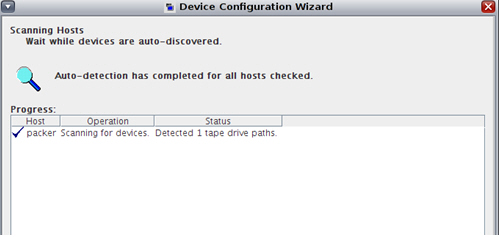
Description of ''Figure J-1 Device Configuration Wizard - Drive Path Detection''
Resolution:
-
Modify the /etc/hosts file and reboot the ACSAPI client server.
Default on Solaris 11: (has just a loopback IP address)
::1 <client_hostname> localhost 127.0.0.1 <client_hostname> localhost loghost
Updated
/etc/hostsfile on Solaris 11: (includes an actual IP address for the ACSAPI client)::1 localhost 127.0.0.1 localhost <client_IP_adddr> <client_hostname> loghost
-
Install compatibility/ucb package required for ACSLS communication using Package Manager.
-
Start Package Manager.
-
Search for ’ucb'.
-
Check the compatibility/ucb package and click Install/Update.
Figure J-3 Package Manager Search Results
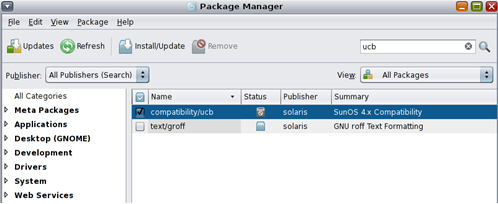
Description of ''Figure J-3 Package Manager Search Results''
-
Click on the General tab to make sure that the latest version is installed.
-
Run Install/Update again, if a newer version is available.
-
-
Reconfigure the client.
Figure J-4 Device Configuration Wizard - Drive Path and Robot Detection
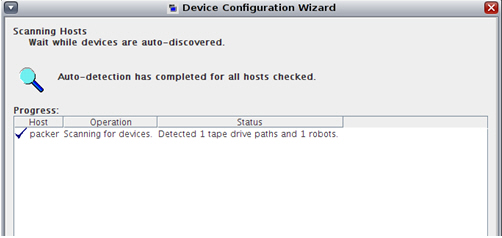
Description of ''Figure J-4 Device Configuration Wizard - Drive Path and Robot Detection''