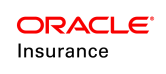Case Screen Prototype
OIPA now supports a Case screen, which allows a user to create and edit case records as part of the New Business Underwriting process.
Prototype Explanation
The following business rules were configured as global rules to demonstrate this new functionality.
Business Rules
- CaseScreen: This business rule was configured to display a set of predefined fields when a case record is selected. To view the prototype configuration, navigate in the Global Rules Explorer to Business Rules | Screen Rules | CaseScreen and select the XMLSource pane. The key configuration for this business rule is explained below.
- A text field called CaseDetails field is configured with a display name of "Case Description" and a date field called CreationDate is configured with a display name of "Creation Date."
- An action is configured to display an error message if the Case Description field is left empty.
- The table that displays the case records is configured with Application Number, Issue State, Status, Insured First Name and Insured Last Name columns.
View Prototype in OIPA
- Log in to OIPA using credentials for a user belonging to the Holding Company.
- In the top menu, select Case > Search Case.
- Enter search criteria for the desired case record. Minimally, enter a wildcard symbol (%) in the Case Number field.
- Click Find.
- Click on a case record from the Case SearchResults.
- Note that the fields configured in the XML Source pane of the CaseScreen business rule display.