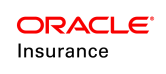Identify Environments
This is no longer required as the Build Manager identifies the environments using the Web Application Utility.
Identifying Source and Target Environments
Thesourceenvironmentis the environment where the release package is created. The target environment is where the release package is deployed.
Before information can be moved between databases, the source and target environment must be identified. This is done by inserting the release management information into the environment properties window in the Rules Palette. This window is accessed by right-clicking on the environment node in the Main Explorer or Global Rules Explorer tab.
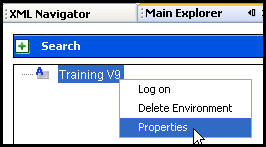
Environment Properties Right-Click Option
Steps to Identify Source Environment
-
Open the Rules Palette in the Source Environment.
-
Right-click on the environment node in either the Main Explorer or Global Explorer tab.
-
Select Properties.
-
Scroll down to the IVS Release Management fields.
-
Click the
 button next to IVS Release Management and
type on.
button next to IVS Release Management and
type on. - Click the
 button next to IVS Release Management Entry
Env and type true.
button next to IVS Release Management Entry
Env and type true. -
Click Finish to close the properties window.
- Log out and then back into the environment to see the release management folders.
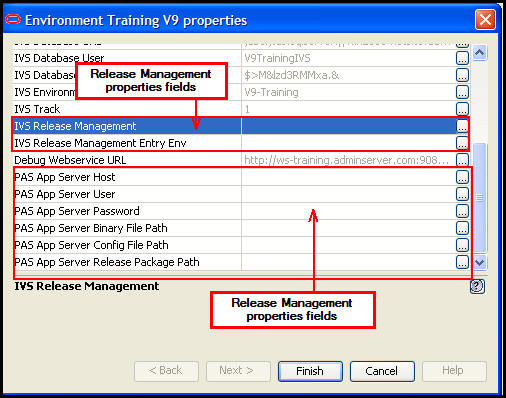
Release Management Properties Fields
Steps to Identify Target Environment
-
Open the Rules Palette in the Target Environment.
-
Right-click on the environment node in either the Main Explorer or Global Explorer tab.
-
Select Properties.
-
Scroll down to the IVS Release Management fields.
-
Click the
 button next to IVS Release Management and
type on.
button next to IVS Release Management and
type on. -
Click the
 button next to IVS Release Management Entry
Env and type false.
button next to IVS Release Management Entry
Env and type false. -
Click Finish to close the properties window.
- Log out and then back into the environment to see the release management folders.
Note: After you set the Release Management properties, you must log-out of the Rules Palette and then back in to see the Release Management node in Admin Explorer.