Understanding Notification and Escalation Manager
Notification and Escalation Manager (NEM) is a mechanism used to process notifications and escalations on a specified interval.
For example, escalations are used when an approver has not responded within a specified time period to a transaction that is pending approval. You can specify the time period (timeout) and you can specify alternate approvers to whom to notify and escalate the approval for further action. Timeout Options are defined at both the Approval Path Definition page and the Approval Definition page. The path is now designed to override what is at the Process Definition level. This way you can define Timeout options for the entire process (instead of having to go to each path). If you have a path that is different, you can override at the path level.
|
Page Name |
Definition Name |
Usage |
|---|---|---|
|
EOAW_NEM_EVENTS |
Associate events to a server. |
|
|
EOAW_NEM_SETUP |
Set up an escalation event and define the evaluation and action details. |
|
|
Event Status Page |
EOAW_NEM_STATUS |
Check status of notification. |
|
EOAW_CALENDAR |
Define a custom calendar which can be used to define the timeout options in the Approval Process Setup page. |
Use the Event Type page (EOAW_NEM_EVENTS) to associate events to a server.
Navigation
Image: Event Type page
This example illustrates the fields and controls on the Event Type page. You can find definitions for the fields and controls later on this page.
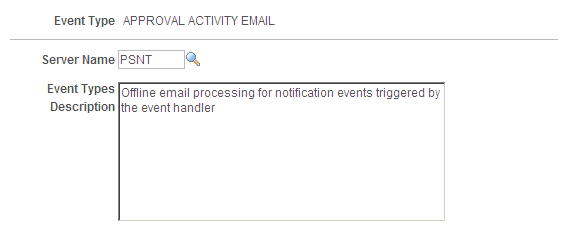
|
Field or Control |
Definition |
|---|---|
| Event Type |
Select an event type. PeopleSoft applications deliver some event types, such as ESCALATION_EVENT and APPROVALACTIVITYEMAIL. |
| Server Name |
Select the server on which to run the notification. |
Use the Notification and Escalations page (EOAW_NEM_SETUP) to set up an escalation event and define the evaluation and action details.
Navigation
Image: Notification and Escalations page
This example illustrates the fields and controls on the Notification and Escalations page. You can find definitions for the fields and controls later on this page.
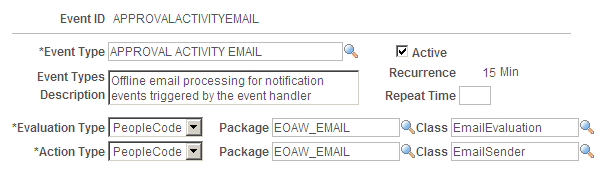
|
Field or Control |
Definition |
|---|---|
| Event Type |
The server information that was entered on the Event Type page. |
| Event Types Description |
The value entered in the Description field on the Events Type page. |
| Active |
Select to enable the escalation process. |
| Recurrence |
Enter a time interval at which to run the evaluation process. |
| Repeat Time |
Enter a time period to limit the number of times the action step is run. |
| Evaluation Type |
Select a method for evaluation. Possible values are:
Note: For escalations, the evaluation type should be SQL View. |
| Name |
Displays the name of the query object or SQL view, depending on which is selected as the evaluation type. |
| Action Type |
Select an action:
Note: For escalations, the action type should be PeopleCode. |
| Package |
Select the application package that contains the escalation utility. Note: For escalations, the package should be EOAW_CORE. |
| Class |
For escalations, select Escalator. |
Use the Escalation Calendar page (EOAW_CALENDAR) to define a custom calendar which can be used to define the timeout options in the Approval Process Setup page
Navigation
Image: Escalation Calendar
This example illustrates the fields and controls on the Escalation Calendar page. You can find definitions for the fields and controls later on this page.
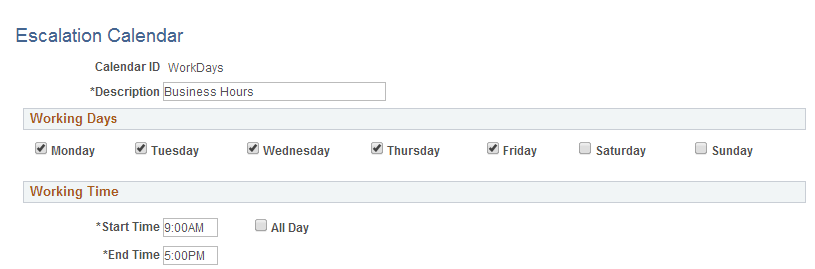
|
Field or Control |
Definition |
|---|---|
| Calendar ID |
Enter a unique id for your calendar. When this field is not blank, The Timeout calculation will be based on the Calendar ID. When this field is blank, the timeout calculation will be based on the 24 hours, 7days and will use the original functionality. |
| Description |
Provide a description for the calendar |
| Working Days |
Select the working days. The escalation timeout option will refer this to determine the timeout. At least 1 day should be selected. |
| Working Time |
Select the working time. The escalation timeout option will refer this to determine the timeout. if All Day is chosen, then working hours will be taken as 24 hours. |