Configuring Metadata for Security Automation
There are three metadata pages that users can use to set security for Permissions, Roles and Menus
|
Page Name |
Definition Name |
Usage |
|---|---|---|
|
EOPM_SUPD_PERM |
Set security metadata for new permissions or change the security for existing permissions |
|
|
EOPM_SUPD_ROLE |
Set security metadata for new roles or change the security for existing roles. |
|
|
EOPM_SUPD_MENU |
Set security metadata for new menus or change the security for existing menus. |
Use the Manage Permissions page (EOPM_SUPD_PERM) to set security for new permissions or to change the security for existing permissions.
Navigation
Image: Manage Permissions page
This example illustrates the fields and controls on the Manage Permissions page.
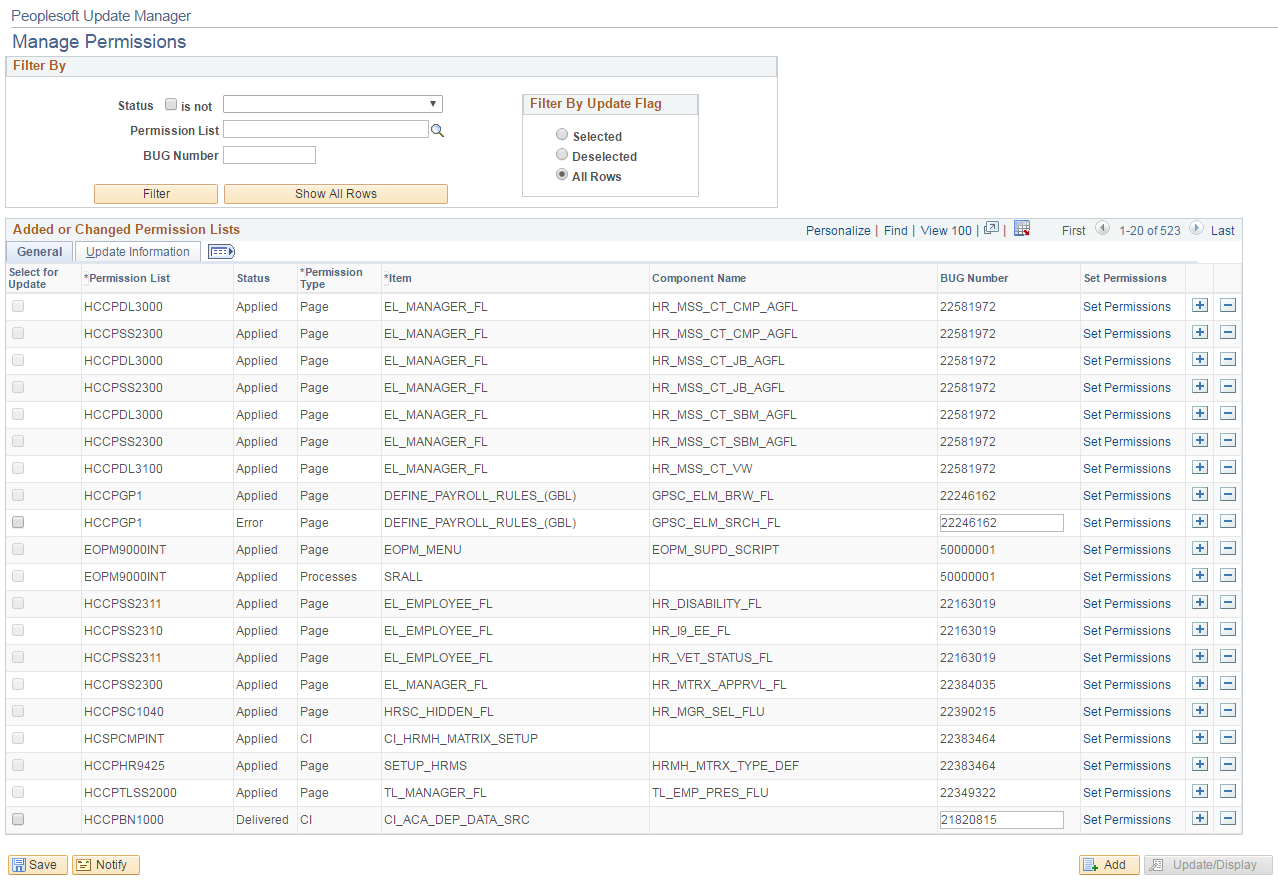
Users can filter on existing rows of the metadata. Filtering can be done based on:
Status (whether = or <>)
Permission List
Bug Number
Update Flag
The following are the field definitions for the permission lists:
|
Field or Control |
Definition |
|---|---|
| Select for Update |
Select the check box to run the AE update for the permission list. |
| Permission List |
Enter the permission List that is used to update. |
| Status |
New — When new data is entered. Changed — When an existing data is changed. Delivered — When the Permission update project is exported to the DAT file. Applied — When an AE change is successfully applied Tested — When the AE was started in Test mode Error — When the applied change is not successful |
| Permission Type |
The user can define the type of permission they want to define metadata for. Available values are:
|
| Menu/CI/Tree/Search |
The name for the corresponding Menu/CI/Query Tree/SES permission type. |
| Component Name |
This is available if the Permission Type is Page. |
| Bug Number |
This is populated by the developer delivering the fix but it is not mandatory. |
| Set Permissions |
Depending on the Permission type, different modal windows are opened to set permission |
| +/- |
Add or remove rows from the grid |
Use the Manage Roles page (EOPM_SUPD_ROLE) to set security for new permissions or to change the security for existing permissions.
Navigation
Image: Manage Roles page
This example illustrates the fields and controls on the Manage Permissions page.
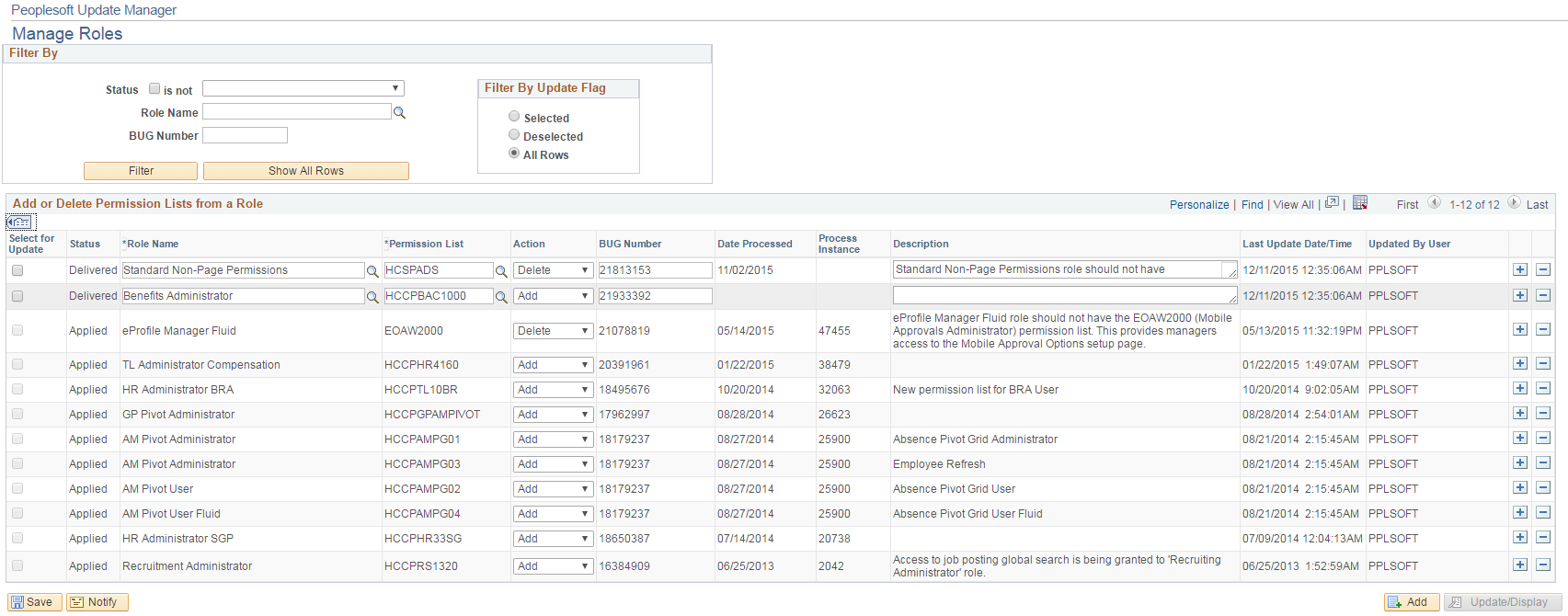
|
Field or Control |
Definition |
|---|---|
| Select for Update |
Select the check box to select the role for AE execution. |
| Status |
see the description for Status for the Manage Permissions Page. |
| Role Name |
Name of the Role |
| Permissions List |
Permission List for that role. |
| Action |
Action to be taken for the permission for that role. |
| Bug Number |
Bug number delivered by the developer. This is not mandatory. |
| Date Processed |
date processed. |
| Process Instance |
Process Instance. |
| Description |
Description for the role. |
| Last Updated Date/Time |
Last updated date and time |
| Updated by user |
User name that ran the update. |
Use the Manage Menus page (EOPM_SUPD_MENU) to set security for new menu or to change the security for existing menu.
Navigation
Image: Manage Menus Page
This example illustrates the fields and controls on the Manage Menus page.
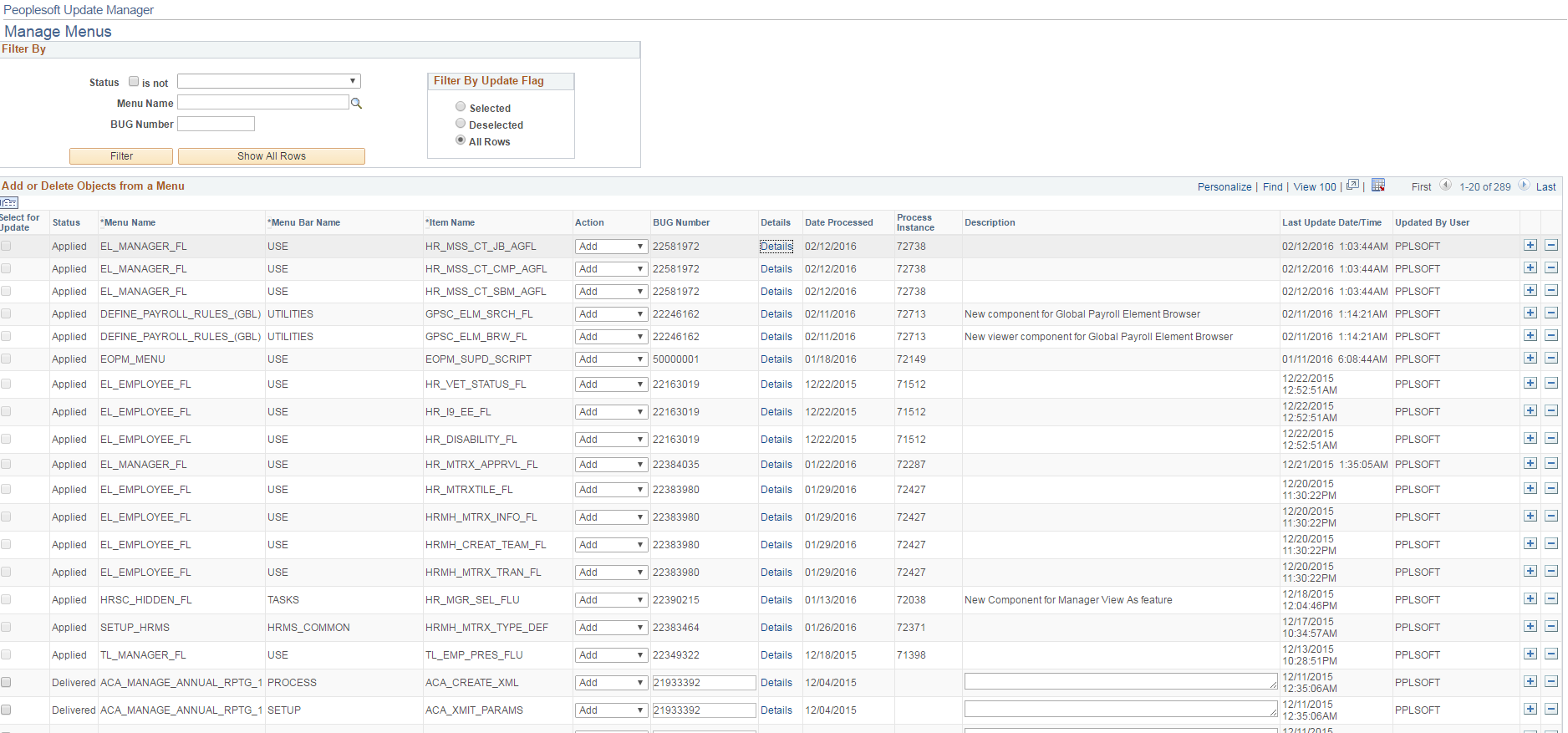
|
Field or Control |
Definition |
|---|---|
| Select for Update |
Select the check box to select the role for AE execution. |
| Status |
see the description for Status for the Manage Permissions Page. |
| Menu Name |
Select the Menu name |
| Menu Bar Name |
select the Menu Bar name |
| Item Name |
Select the Menu Item |
| Action |
Select the action to be performed on the Menu |
| Bug Number |
This is delivered by developer. This is optional |
| Details |
This is a modal window that shows the Menu Item details |
| Date Processed |
Date of processing. |
| Process Instance |
Processing instance |
| Description |
Menu Item description. |
| Last Updated Date/Time |
Last updated date and time |
| Updated by User |
User name that ran the update. |
| +/- |
Add or remove rows from the grid |