Defining Alert Queries in PeopleSoft
This section discusses how to define Alerts in PeopleSoft .
The Alerts feature in PeopleSoft uses the Alert Summary and Alert Definition component to setup alerts. The values defined on the Alert Definition component are used to build the notifications sent to the Notification Dashboard, Worklist and to email. The values are defined by the PeopleSoft Query name, the Process Name, and the Process Category. The values include the message set and message number, user IDs and email addresses needed to route the alert message to the correct location, links to the PeopleSoft page where the problem can be viewed or the necessary action can be taken, consolidation of email notifications and the frequency and content of notifications.
|
Page Name |
Definition Name |
Usage |
|---|---|---|
|
EOEN_ALERT_SUMMARY |
Provides a single page to view all the alerts, Activate, deactivate or Delete selected alerts, and find the number of transactions for each Alert. |
|
|
EOEN_ALERT_DEFN |
Define the attributes of an alert. |
|
|
EOEC_UL_DEFN |
Create the list of recipients of the alert message. |
Use the Alert Summary page (EOEN_ALERT_SUMMARY) to review all the alerts at one place and perform basic actions on the alert such as to activate/decativate it or to delete it.
Navigation
Image: Alert Summary Page
Alert Summary page displays all alerts in one page
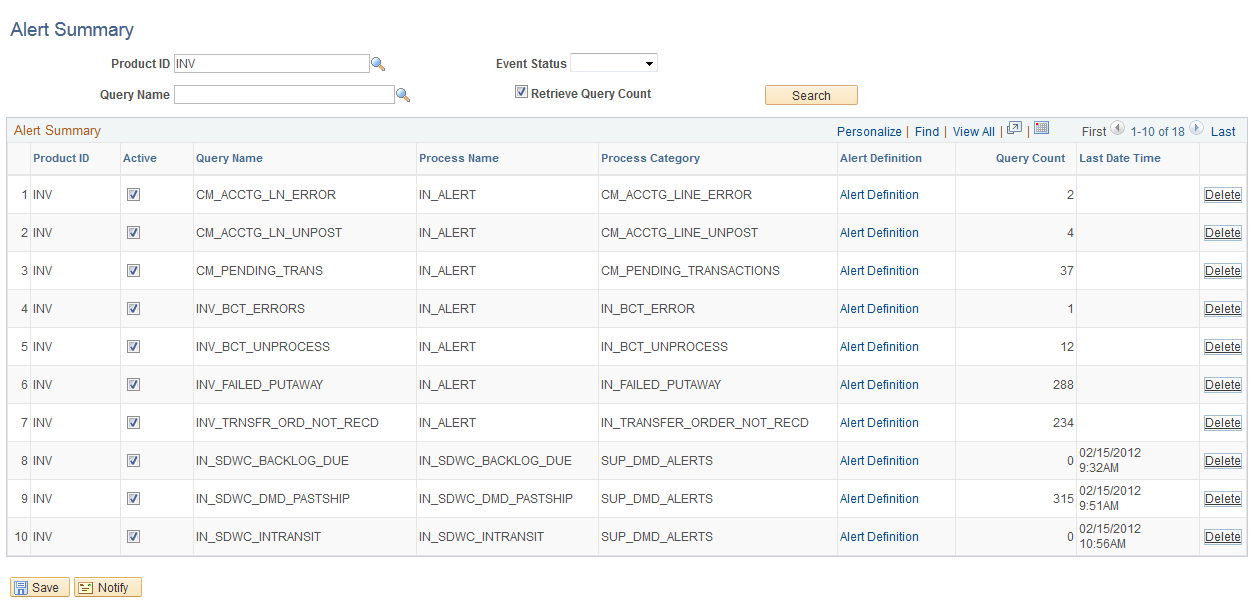
|
Field or Control |
Definition |
|---|---|
| Product ID |
Filter the search with a given product ID. |
| Query Name |
Filter the search with a given query name. |
| Event Status |
Filter the search based on Active/Inactive Alerts. |
| Retrieve Query Count |
This option returns the Query count values with the search results. It can take more time for the search results to be processed and displayed if this option is enabled. |
| Alert Definition |
Takes the user to the Alert Definition page. |
| Query Count |
Displays the current outstanding number of transactions for each alert query. |
| Last Date Time |
Displays the timestamp for the last run Alert |
Use the Alert Definition page (EOEN_ALERT_DEFN) to define the attributes of an alert in the PeopleSoft alert framework feature
Navigation
Image: Alert Definition Page
Alert Definition page allows users to be able to view as well as add and edit all settings related to an alert in one place
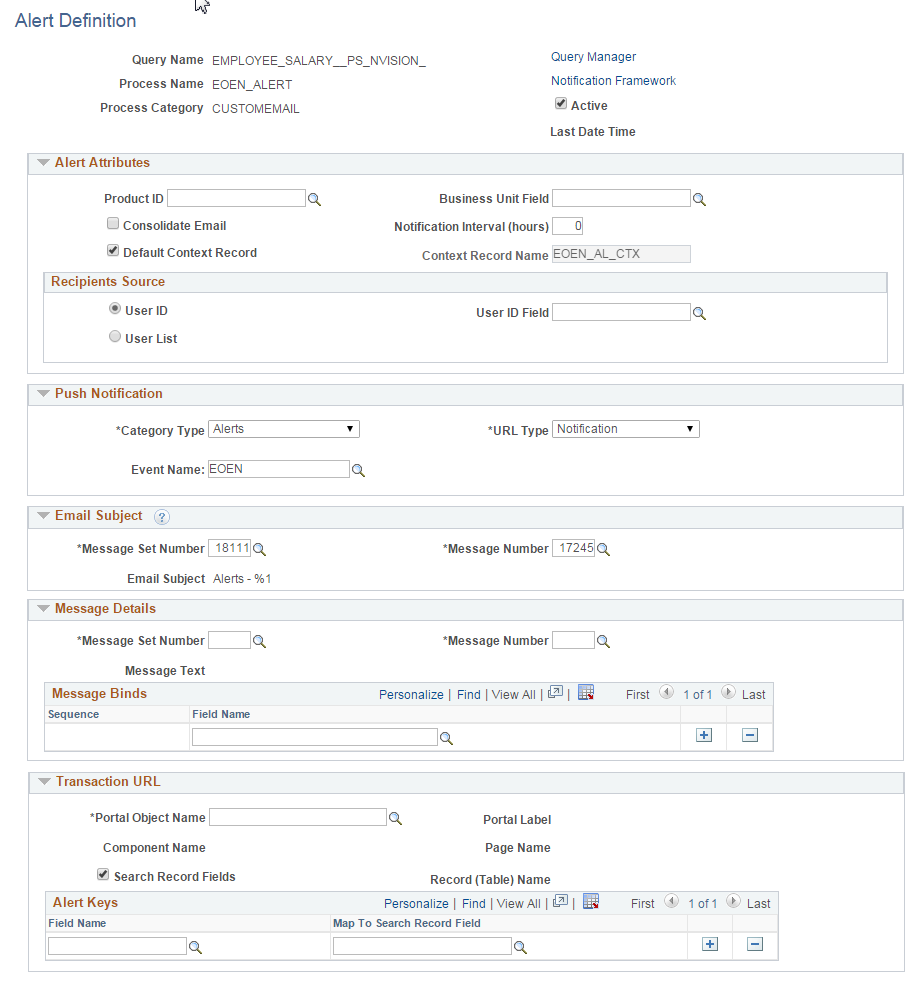
|
Field or Control |
Definition |
|---|---|
| Active |
Select this check box to activate this PeopleSoft query within the notification feature. |
| Query Name |
Specify a query that is defined in the PeopleSoft Query Manager. Insert additional rows to this component to define additional queries to be used for the notification. |
| Query Manager |
Select this link to go the PeopleSoft Query Manager where you can view a PeopleSoft Query. |
| Process Name |
Enter or view the process for the notifications. The notification is sent to the user based on the setup for the Process Name and Process Category combination. |
| Process Category |
Enter or view the category for the notifications. The category is a logical partition of the Process Name. The notification is sent to the user based on the setup for the Process Name and Process Category combination. |
| Notification Framework |
Select this link to access the Notification framework setup pages. |
| Product ID |
This field enables the Alerts process page to run a group of queries for a particular PeopleSoft product. |
| Notification Interval (hours) |
This field specifies the number of hours between notifications. The Alerts process checks the time interval and the last run date/time stamp to determine whether the notification should be sent. For example without the notification interval feature if the Alert process is run every hour using a query to check for unpaid invoices and the user cannot resolve the issue within one hour, then a repeat notification is issued for the same unpaid invoices. These repeat notifications on the same problems can crowd up a user's email account. If we add a notification interval of 4 hours and the Alert process is run every hour, then the Alert process checks the last run date/time stamp and only sends the notification if 4 hours have past since the last notification. Note: Interval does not limit dashboard, worklist and XML notifications. These will always be created regardless of the interval setting. |
| Consolidate Email |
Select this check box to consolidate the email notifications from this PeopleSoft query. When this check box is selected, each email address receive one consolidated email notification per query. If this check box is not selected, then each email address receives one email per transaction or problem found. |
| Default Context Record |
Select this check box to use the default context record in the notifications. A context record holds transaction-related information. This information can be accessed in the Notification Dashboard page. You can choose to use the default context record or add a user-defined context record. |
| Email Subject |
The default Email Subject is Alerts - %1, where %1 is the related Alert’s Query Name. Users can create new Message Catalog for email subjects as required. |
| Business Unit Field |
Specify which field from the query should be used to map the business unit level setup of the notifications. |
| Recipients Source |
The user can choose to create an alert for a User ID or for a set of users. While choosing User ID for email notifications, specify which field from the PeopleSoft query has the user ID. Note: If a user ID is entered in this field and you have enabled email notifications, then the email address is derived from the user’s profile. For details on User List, see User List Definition. |
| Category Type |
The push notification category type controls whether the notification should be displayed in Alerts or Actions tab in the Push Notification window in the Fluid page top banner. |
| URL Type |
Allows user to configure the push message URL. There are three options to select from:
|
| Event Name |
This is the Push Event server name. Users can select their own predefined server event name. |
| Message Set Number and Message Number |
For email notifications, specify which message defined in the PeopleSoft Message Catalog is used in the notification message. |
| Message Binds |
Parameters setup for the sequence numbers and field names (parameters) for the message. |
| Portal Object Name |
Enter a portal object name to define the URL linking the notification message to the transaction page where the user can review the issue discovered by the query. This URL is placed on the notification message on the Notification Dashboard page as well as in the Worklist and email to the user. |
| Search Record Fields |
Alert search keys or parameters for the transaction page. |
When fields from EOEN Query is non-uniqueness, a new field “Source Field’ is displayed on the Recipients Source section of Alert Definition page, which can be used to identify the real field.
Use the User List Definition page (EOEC_UL_DEFN) to create the list of recipients of the alert message when using one or more PeopleSoft Queries within the alert framework feature
Navigation
The page is used to set up the user list definition
|
Field or Control |
Definition |
|---|---|
| User List |
The User List name, also the unique key for the User List definition |
| Description |
Description of the User List |
| User List Source |
Role, SQL Definition, Query and Application Classes are four types of User List sources being supported. |
Image: User List Definition based on Role
User List Definition based on Role
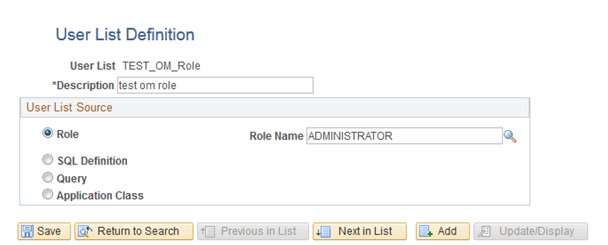
If the user list is based on a role, then select the type of role from the Role Name field. A role is a list of users who perform the same type of work.
Image: User List Definition based on SQL Definition
User List Definition based on SQL Definition
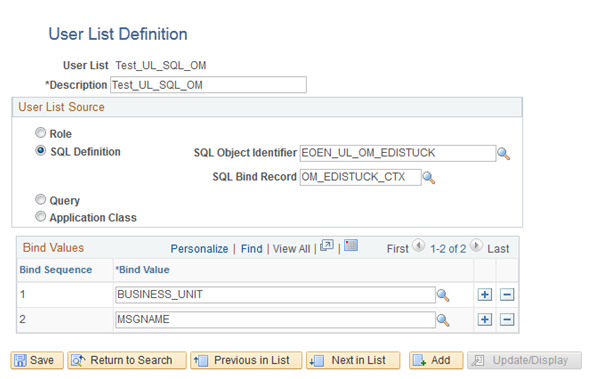
The SQL Definition option allows the user to use an SQL definition as the source for the user list
Note: The SQL must return the OPRID field
|
Field or Control |
Definition |
|---|---|
| SQL Object Identifier |
The name of the SQL Object |
| SQL Bind Record |
This is used for setting up the SQL bind field mapping. If the SQL does not have any condition variables, leave this as empty. |
| Bind Values |
These define the Bind value name and sequence for the SQL where clause. |
Image: User List Definition based on Query
User List Definition based on Query
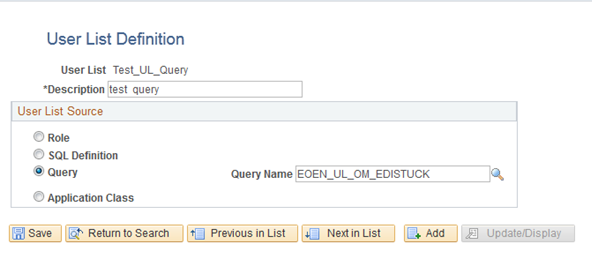
Select this option to use a query as the source for this user list. When a source is defined as a query, the system determines who should receive the Alert Notification based on the field values
Image: User List Definition based on Application Class
User List Definition based on Application Class
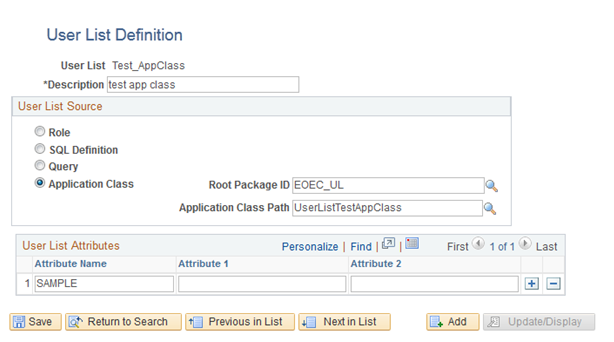
Use this option to use an application class as the source for this user list
|
Field or Control |
Definition |
|---|---|
| Root Package ID |
The root package name for the application class. |
| Application Class Path |
The application class path. |
| User List Attributes |
Additional attributes values can be saved into the record EOEC_UL_ATTRIB. This allows the user to retrieve these values during runtime. |