Setting Up the Notification Registry and Override Pages
This section discusses how to set up notification registry and override pages.
|
Page Name |
Definition Name |
Usage |
|---|---|---|
|
EOEN_NTF_REGISTRY |
Set up the notification registry to identify the notifications to be used and to enable any overrides at the system or business unit levels. In addition, the Notification Registry page can create custom actions or allow a pre-processing user exit. |
|
|
EOEN_NTF_REG_SYS |
Set up system-level notifications, which define overrides at the system level for each process name and process category. |
|
|
EOEN_NTF_REG_BU |
Set up business unit level notifications, which define overrides at the business unit level for each process name, process category, and business unit. |
Use the Notification Registry page (EOEN_NTF_REGISTRY) to set up the notification registry to identify the notifications to be used and to enable any overrides at the system or business unit levels.
In addition, the Notification Registry page can create custom actions or allow a pre-processing user exit.
Navigation
Image: Notification Registry page
The notification registry contains all delivered processes and categories. If you have customized your system with additional processes and categories, you must add them to the Notification Registry page
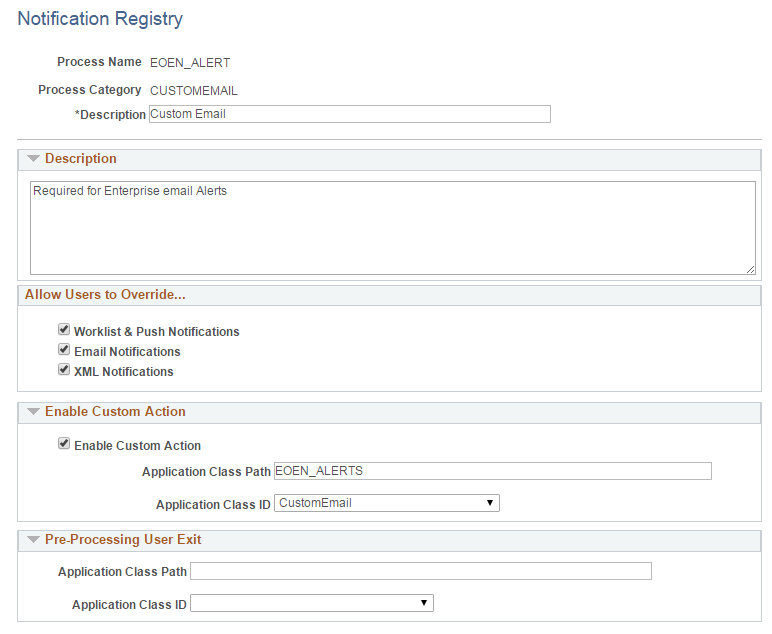
|
Field or Control |
Definition |
|---|---|
| Process Name |
Enter or view the process using notifications. This field can contain an application batch or online process. For Alert notifications, a user-defined value is entered in this field. |
| Process Category |
Enter or view the category. The category is a logical partition of the Process Name. For PeopleSoft processes, the category names are defined when the process is developed. For example, when the Reservation process runs, multiple messages are related to item ID. All of these item ID-type messages are grouped into one category so that one user can be notified when a message occurs. For each delivered process, the PeopleSoft system has categories that are delivered with the PeopleSoft product. |
| Description |
Enter or view the extended description for this notification message by process name and category combination. |
Allow Users to Override
Select the appropriate check boxes Worklist & Push Notifications, Email Notifications, and XML Notifications to enable overrides at the system and business unit levels for this notification message. If you do not allow overrides then the notification method and destinations contained in the notification will always be used. If there are no notification methods or destinations in the notification then the notification dashboard will be the only way to view the notification.
Enable Custom Action
For PeopleSoft processes, select Enable Custom Action, to enable a customized action. Use this option if you have written your own application class for a customized action. Enter the Application Class Path and Application Class ID fields, which are extensions of the EOEN_MVC:MODEL:EOEN_PostProcessingUserExit class.
Pre-Processing User Exit
For PeopleSoft processes, enter the Application Class Path and Application Class ID fields. A preprocessing user exit tells the system to run another process before it determines who to notify. For example, a purchase order approval process is created that is based on the purchase order value. Purchase orders under 500.00 USD are approved by the department manager, and purchase orders over 500.01 USD are approved by the department director. The preprocessing user exit tells the system to run the purchase order approval process before determining who to notify. The preprocessing user exits are extensions of the EOEN_MVC:MODEL:EOEN__PreProcessingUserExit class.
Use the System-Level Notifications page (EOEN_NTF_REG_SYS) to set up system-level notifications, which define overrides at the system level for each process name and process category.
Navigation
Image: System-Level Notifications page
This example illustrates the fields and controls on the System-Level Notifications page. You can find definitions for the fields and controls later on this page.
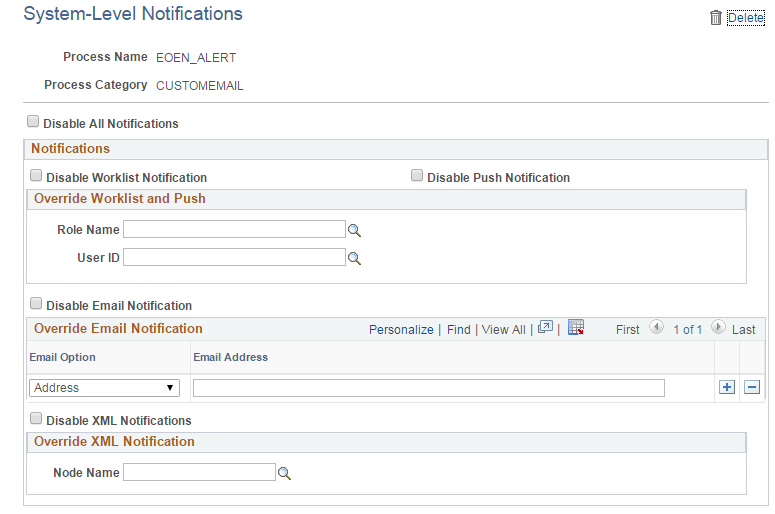
The Override Notification sections of this page are determined by the options selected on the Notification Registry page.
|
Field or Control |
Definition |
|---|---|
| Disable All Notifications |
Select to disable all notifications for this message. Note: Notifications will still be posted to the Notification Dashboard. |
| Disable Worklist Notification |
Select to disable only worklist notifications for this message. |
| Disable Push Notification |
Select to disable only push notifications for this message |
| Role and User ID |
Select a role or a user ID for the worklist notification. This determines the person to notify for this message. Note: If the Worklist Notifications check box is selected on the Notification Registry page and the Role field or the User ID field are blank on the System-Level Notifications page and the BU-Level Notifications page, then the worklist notification for the original message object (either User ID or Role) is used. |
| Disable Email Notification |
Select to disable only email notifications for this message. |
| Email Option |
Select Address or UserID for the email notification. Depending on which option you select, the field to the right will change to Email Address or User ID. You may add multiple rows if needed. Note: If the Email Notifications check box is selected on the Notification Registry page and you do not enter an Email Address on the System-Level Notifications page or the BU-Level Notifications page, then the Email Address notification for the original message object is used. |
| Disable XML Notification |
Select to disable only XML notifications for this message. |
| Node |
Select the node name for the XML notification. Note: If the XML Notifications check box is selected on the Notification Registry page and you do not enter a Node on the System-Level Notifications page or the BU-Level Notifications page, then the XML notification (node) for the original message object is used. |
Note: The delivered notifications contained in some PeopleSoft processes are controlled by the owner of the transaction. For example, notification messages for pegging purchase orders goes to the buyer on the purchase order. Therefore, overriding notifications at the business unit level or system level is not enabled.
Use the BU-Level Notifications page (EOEN_NTF_REG_BU) to set up business unit level notifications, which define overrides at the business unit level for each process name, process category, and business unit.
Navigation
Image: BU-Level Notifications page
This example illustrates the fields and controls on the BU-Level Notifications page. You can find definitions for the fields and controls later on this page.
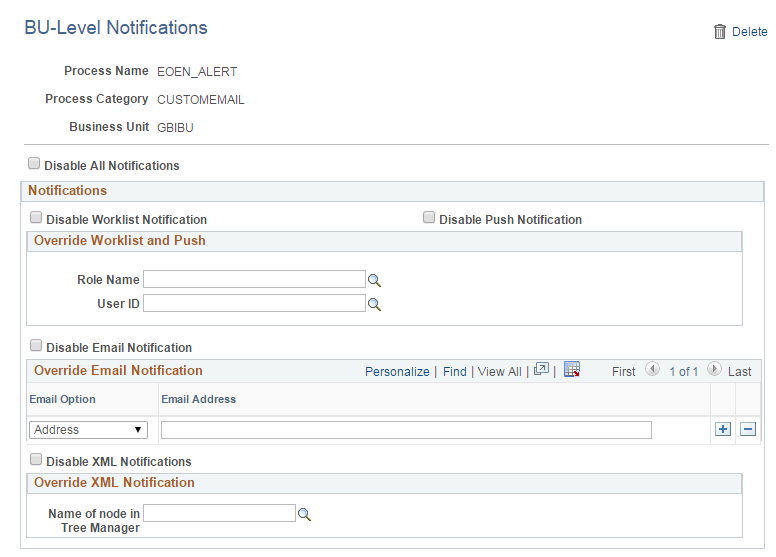
The BU-Level Notifications page operates exactly like the System-Level Notifications page except that it enables you to specify a business unit as a key for notifications. Values defined at the business unit level (BU-Level Notifications page) override the same values defined at the system-level (System-Level Notification page).