Understanding the Integration Between Absence Management and Microsoft Outlook
The integration between Absence Management and Microsoft Outlook enables PeopleSoft self-service users to initiate absence requests directly from their Microsoft Outlook Calendar using a simple and intuitive user interface. They can manage their absence requests and monitor the approval process without having to directly access the PeopleSoft Absence Management application. In addition, the system publishes absences created in PeopleSoft Absence Management to Microsoft Outlook Calendar.
The system publishes absence appointment information from Microsoft Outlook to PeopleSoft if you:
Create a new absence appointment.
Change the Start Date of an absence appointment.
Change the End Date of an absence appointment.
Change the Subject of an absence appointment.
Remove an absence appointment.
Note: The system publishes to PeopleSoft all of the information that you enter for an absence appointment including Start Date, End Date, Subject (absence name), and comments.
For more information on the process of entering and updating absence appointments through the Dynamic Display in the Microsoft Outlook calendar, see Entering Absence Requests through Microsoft Outlook.
The system publishes absence information from PeopleSoft to Microsoft Outlook if you:
Create a new absence request.
Edit an absence request.
Delete an absence request as an Administrator.
Void an absence request as an Administrator.
Cancel an absence request as an Employee or Manager.
The following table lists the pages that are available for different types of users to process the absence transactions listed above. The table provides links to the online documentation for each page listed.
|
Application |
Administrator Pages |
Manager Pages |
Employee Pages |
|---|---|---|---|
|
PeopleSoft Absence Management |
|
|
|
|
PeopleSoft Time and Labor |
N/A |
Timesheet Summary manager self-service page. See Managing Manager Absences Through Time and Labor Self Service |
Timesheet self-service page. See Managing Employee Absences Through Time and Labor Self Service |
Note: The system publishes absence information to a user’s Outlook Calendar only if the user has already created at least one absence request in Outlook. This requirement is to prevent the system from publishing unwanted absence information to a user’s calendar. By creating an absence request in Outlook the user affirms that they would like absence information published from PeopleSoft to their Outlook Calendar.
Start and End Times for Absences Published to Microsoft Outlook
When you enter an absence request through Microsoft Outlook, you can specify its start and end time, for example, 9:00 am to 6:00 pm. PeopleSoft Absence Management, however, captures start and end dates for absence requests, but not start and end times. For absence requests created or updated in PeopleSoft, the system assigns start and end times based on the employee’s Work Schedule when it publishes the requests to Microsoft Outlook.
For employees without a Work Schedule, the system publishes absence requests as all-day events. For employees with a Work Schedule, the system assigns an absence request start and end time equal to the start end times for the corresponding days of the Work Schedule. For example, let us suppose that you enter an absence request in PeopleSoft for an employee with a start and end date of 05/31/2013 and the employee’s work schedule for that day is 8:00 am to 5:00 pm. The system would publish the absence request to Microsoft Outlook with a start date and end date of 05/31/2013, a start time of 8:00 am, and an end time of 5:00 pm.
Delegation
The system publishes all absence requests created, changed, or deleted by a proxy on behalf of an employee or manager to the Microsoft Outlook Calendar.
For more information on delegation, see Understanding Delegation.
You can edit absence requests both in PeopleSoft applications and in Microsoft Outlook. Your ability to edit an absence request depends on your role (Employee, Manager, or Administrator) and the workflow status of the absence request.
Editing Absence Requests in Microsoft Outlook
Employees can edit absence requests in Microsoft Outlook that they created themselves either in PeopleSoft or Outlook and have one of the following workflow statuses:
Saved
Cancelled (not deleted)
Push back - Terminated
Denied
Image: Example of an editable absence request in Microsoft Outlook
This is an example of a denied absence request, which is editable by the employee in his Microsoft Outlook Calendar.
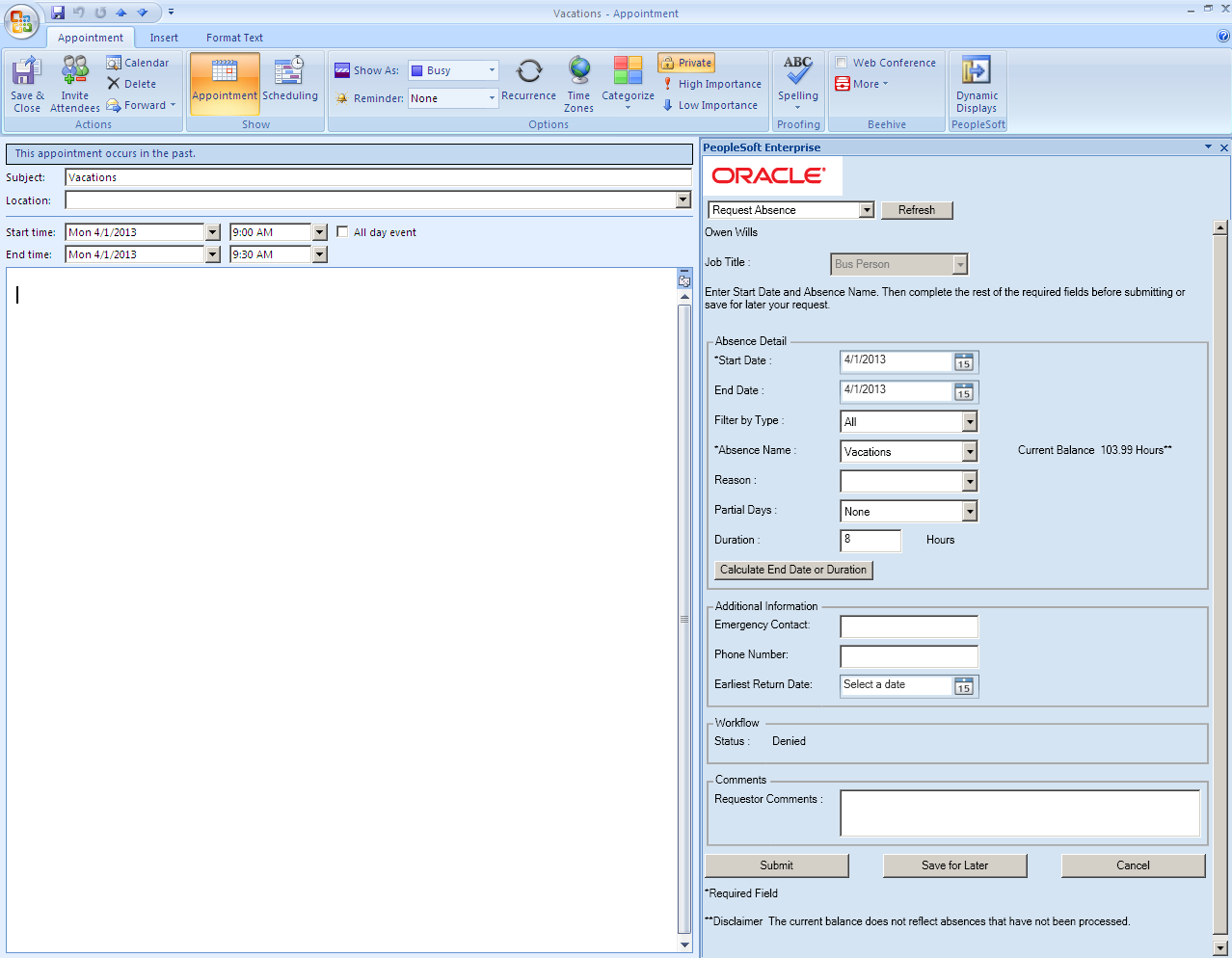
Employees cannot edit absence requests in Microsoft Outlook if they were created by a manager, by an Administrator, or using Timesheet or Extended Absence. In addition, they cannot edit any absence requests with the following workflow statuses:
Submitted
Approved
In Approval (multiple level approval)
Pushback – Not Terminated (Level 2 Manager Push Back to Level 1 Manager)
These absences are still displayed in the employee’s Microsoft Outlook calendar, but they are not editable.
Image: Example of an absence request that is not editable in Microsoft Outlook
This is an example of a submitted absence request, which is not editable by the employee in his Microsoft Outlook Calendar.
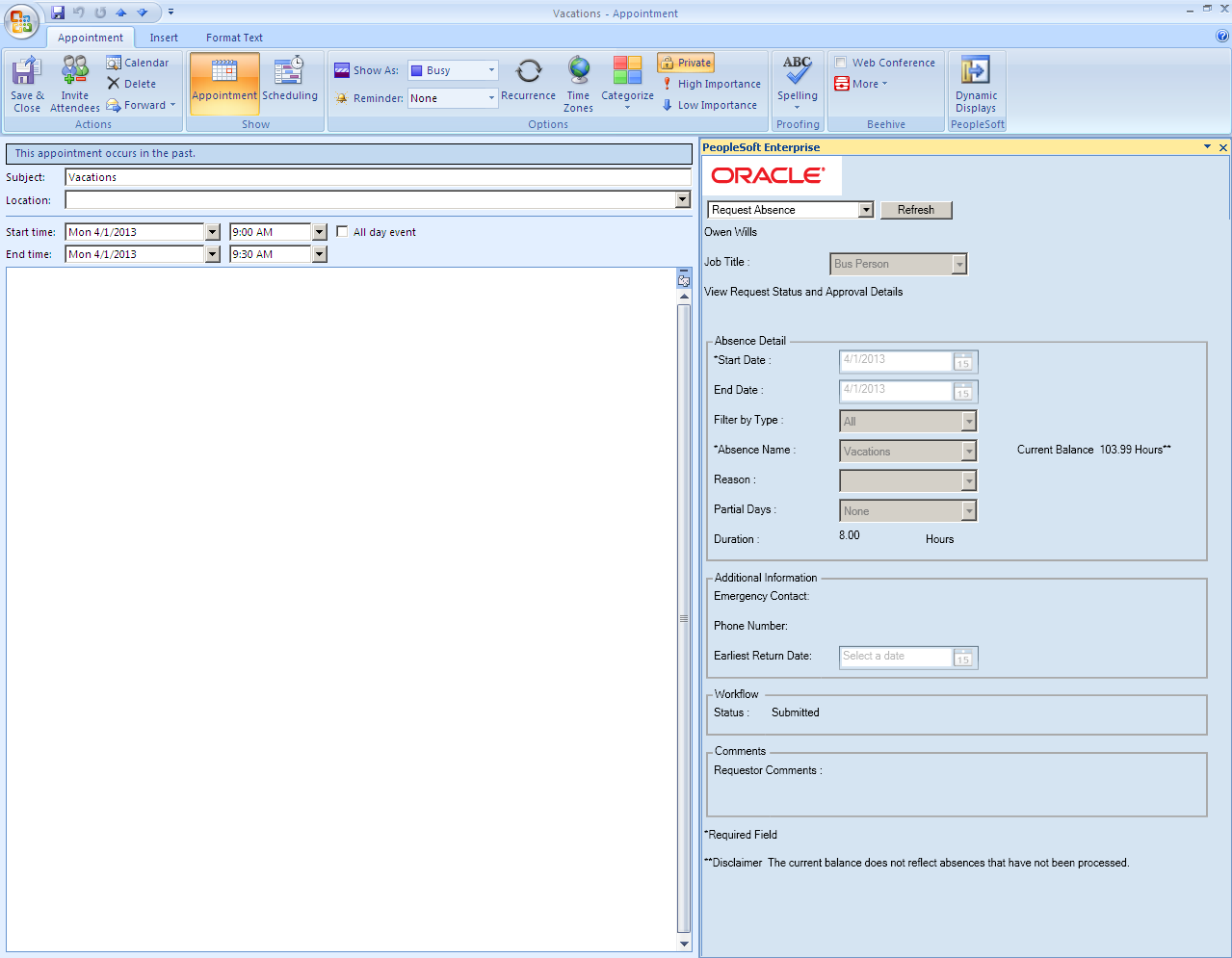
Employees, Managers, and Administrators all have the ability to edit absence requests created in Microsoft Outlook using PeopleSoft applications.
Note: All absence requests created in Microsoft Outlook have a Requested By value of Employee Desktop Integration.
Employees
Employees can edit an absence request entered in Microsoft Outlook using the Absence Request History and Timesheet components if it has one of the following workflow statuses:
Saved
Cancelled
Push back
Denied
Image: Example of an absence request created in Microsoft Outlook that is editable by an employee
This is an example of an editable absence request created in Microsoft Outlook as it appears on the Absence Request History self-service page for an employee.
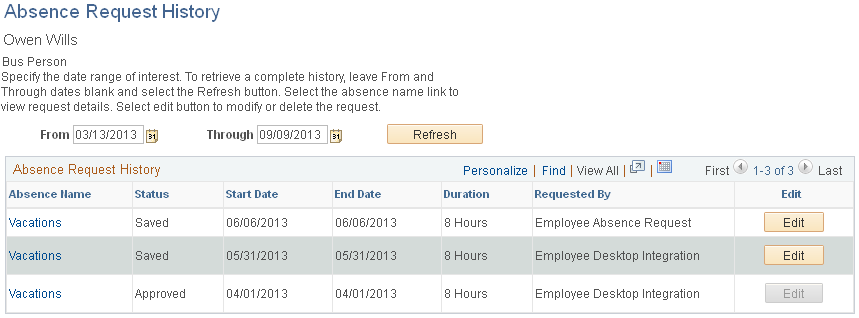
For more information on this component, see Managing Employee Self Service Pages.
Managers
Managers can edit an absence request through the Timesheet manager self-service component.
Image: Example of an absence request that is editable by a manager through the Timesheet
This is an example of an absence request created in Microsoft Outlook that is editable in the Timesheet manager self-service component.
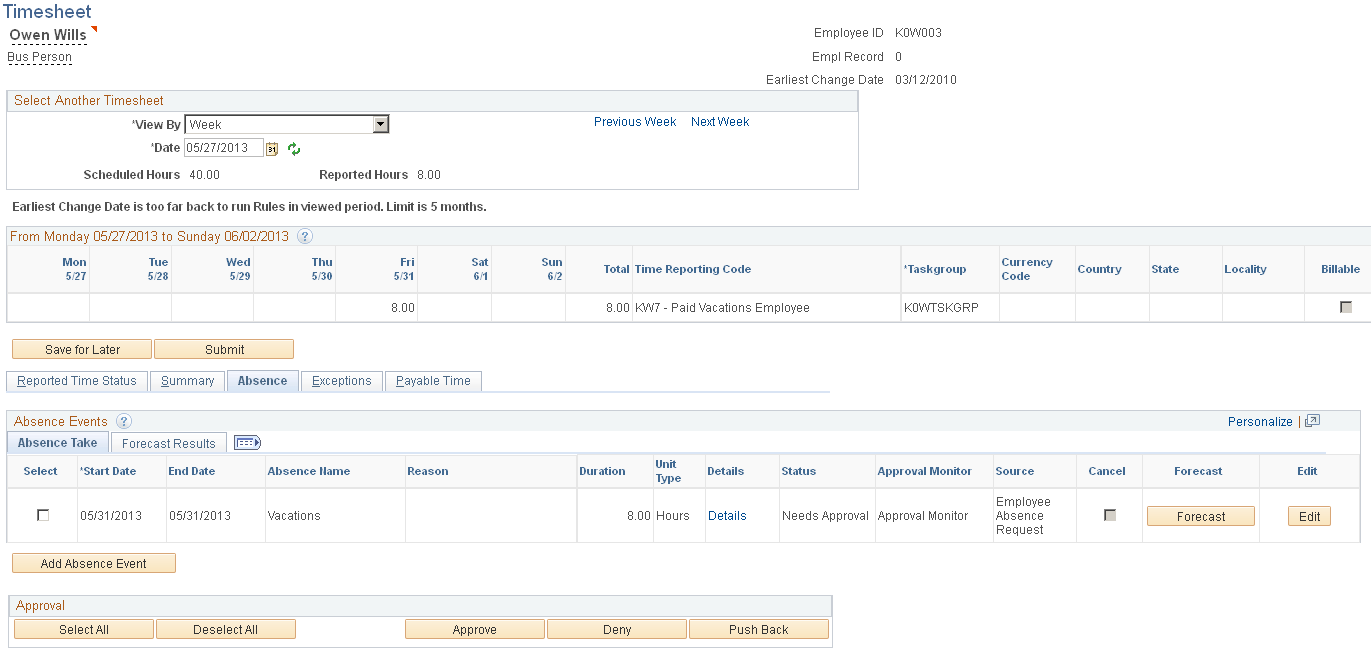
For more information on this component, see Managing Manager Absences Through Time and Labor Self Service.
Managers can also approve, deny, and push back absence requests created in Microsoft Outlook using either the Timesheet or Absence Request manager self-service components.
Image: Example of an absence request that is editable by a manager through the Absence Request component
This is an example of an absence request created in Microsoft Outlook that is editable in the Absence Request manager self-service component.
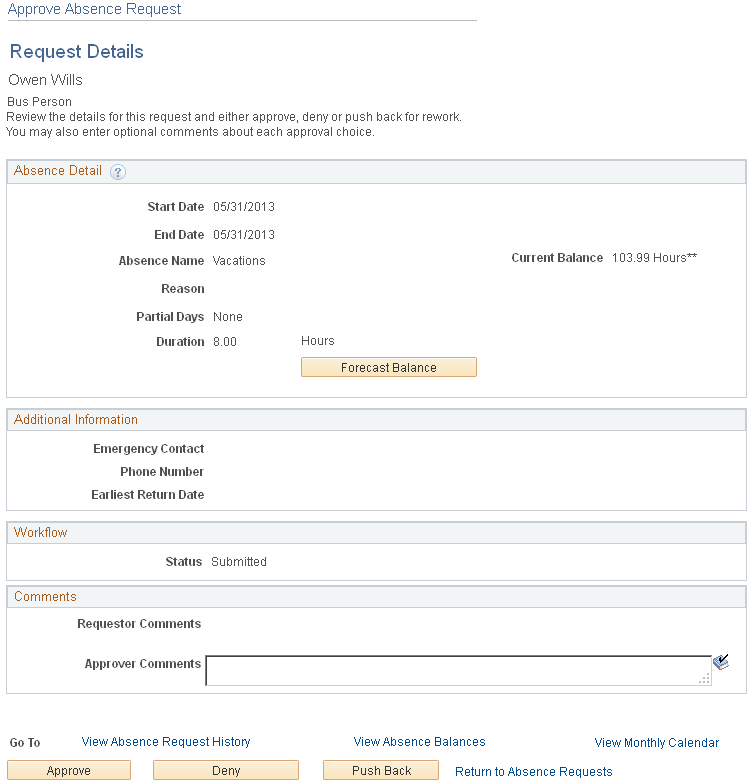
For more information on the Absence Request manager self-service component, see Managing Manager Self Service Pages.
Administrators
Administrators can edit absences created in Microsoft Outlook using the Absence Event component.
Image: Example of an absence request that is editable by an administrator
This is an example of an absence request created in Microsoft Outlook that is editable in the Absence Event component.
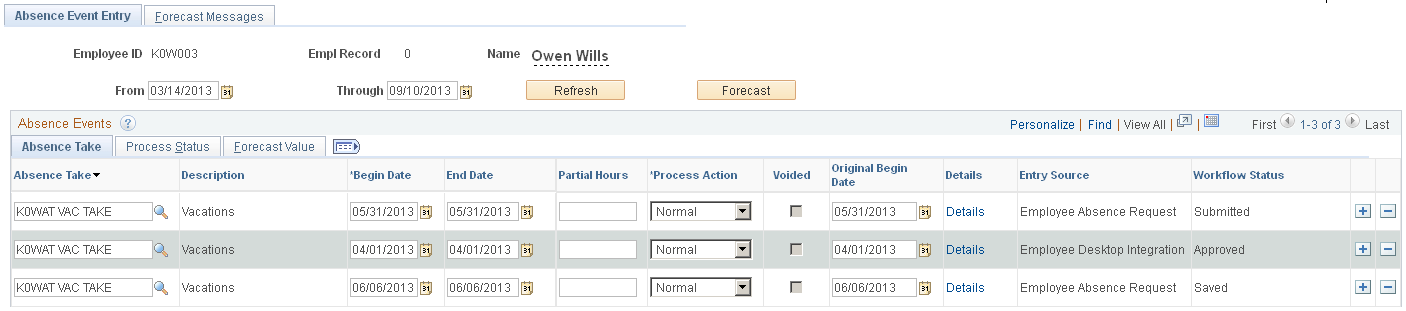
For more information on the Absence Event component, see Entering Maintaining and Approving Absence Events.