Defining Variable Elements
|
Page Name |
Definition Name |
Usage |
|---|---|---|
|
GP_PIN |
Name the element and define its basic parameters. |
|
|
GP_VARIABLE |
Define the value of a variable according to the format specified on the Variable Name page. |
|
|
Variables By Category Page |
GP_VARIABLE_BY_CAT |
View or update the values of one or more variables within the same category. (Variables are assigned to categories on the Variable Name page.) One or two Values tabs can appear on this page:
You can't create or delete variables using this page. |
Variables are a means of storing a value and using it later. In situations requiring you to input a value—whether in a formula, in a calculation component, or elsewhere—the system enables you to identify the input as a variable and use the same value repeatedly. Using variables, you can define this value and invoke it anywhere in your formulas and calculations.
Example
On January 1 , the batch process resolves three formulas and two earnings using a numeric factor of 20 in their calculations. This factor changes to 25 on April 1. If you assign this factor a format type of numeric, you have to make five effective-dated changes, but if you define this factor as a variable element, you have to make only one effective-dated change for the new factor, 25, to be used anywhere the variable is referenced.
Variables can be defined with any one of the following field formats:
Character
The field length for variables with a character field format is 30 spaces.
Date
Decimal
The field length for variables with a decimal field format is 12.6.
Monetary
The field length for variables with a monetary field format can be up to 12.6, depending on the currency code you are using.
Pointer
Variables can be defined with the Element Pointer field format, which enables you to link a variable element to another element. This concept is useful when you use variable elements as components of a formula element to make the formula more generic and applicable to changing situations.
An element pointer is a means of storing the element number of another element, not the element's actual value. When you use the element pointer variable, the process uses the value of the element pointed to by the element pointer.
Note: When you assign a value to a variable either directly or by means of another element (for example, an array), consider whether the variable can support the assigned value in terms of field length and field format. For example, 50 characters should not be assigned to a character variable with a field length of 30. Similarly, a monetary value should not be assigned to a variable with a character format.
Being data input elements, variables are resolved as they are encountered during batch processing. The resolution of the value equals the value you put in the definition.
If you selected the Store check box on the Variable Name page, all resolutions of the variable are stored.
Use the Variable Name page (GP_PIN) to name the element and define its basic parameters.
Navigation
You name every element and define its basic parameters on an Element Name page. All element components in Absence Management share the same Element Name page (GP_PIN).
Use the Variables - Definition page (GP_VARIABLE) to define the value of a variable according to the format specified on the Variable Name page.
Navigation
Image: Variables - Definition page
This example illustrates the fields and controls on the Variables - Definition page.
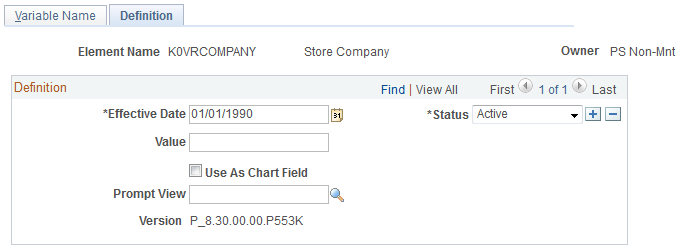
|
Field or Control |
Definition |
|---|---|
| Value |
Enter the value to assign to this variable. The type of value that you assign depends on the format type that you designated on the Variable Name page. |
| Use As Chart Field and Prompt View |
These fields apply only when using PeopleSoft Global Payroll. |