Viewing Daily Results of the Absence Take Process
|
Page Name |
Definition Name |
Usage |
|---|---|---|
|
GP_RSLT_CAL_ABS GP_RSLT_RUN_ABS |
View the daily results of the Absence Take process, including the day count, paid and unpaid day count, ending entitlement balance, forecast value, absence type, and reason. |
|
|
GP_ABS_EXPLAIN_SP |
View detailed information about the payee’s entitlement balance. |
|
|
GP_ABS_BGN_END_SP |
View the hours that a payee was absent, if less than a full day. This page shows the first date of the absence and the original begin date, if this absence is linked to a previous absence. |
|
|
GP_ABS_CONFIG_SP |
View values that were entered in the User Defined fields when the absence was reported and the User Defined values that are associated with the take element. |
|
|
GP_ABS_WS_SP |
View values that were entered in the Sch Cfg1…4 fields (Shifts page) that apply to the absence date. Also view values for the Sch Cfg fields that are associated with the Workday override schedule selected on the Daily Work Schedule Override page. |
|
|
GP_ABS_ALT_WS_SP |
View values that were entered in the Sch Cfg1…4 fields (Shifts page or Daily Work Schedule Override page) that apply to the absence date. Applicable only if an alternate work schedule was in effect on the absence day. |
Use the Absence Data page (GP_RSLT_CAL_ABS) to view the daily results of the Absence Take process, including the day count, paid and unpaid day count, ending entitlement balance, forecast value, absence type, and reason.
Navigation
Click the Absence Data link on the Calendar Results page.
Click the Absence Data link on the Calendar Group Results page.
Image: Absence Data page
This example illustrates the fields and controls on the Absence Data page.
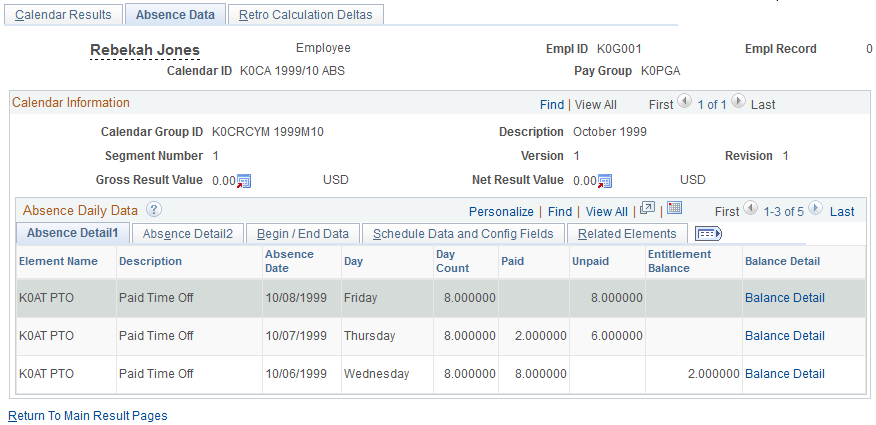
|
Field or Control |
Definition |
|---|---|
| Day Count |
Displays the result of the Day Formula for the absence take element. |
| Entitlement Balance |
Displays the number of paid absence days to which the payee is entitled after taking this absence into account. |
| Balance Detail |
Click to open the Absence Balance Data page to view additional information about the absence. |
Absence Detail2
Access the Absence Detail2 tab.
Image: Absence Data page: Absence Detail2 tab
This example illustrates the fields and controls on the Absence Data page: Absence Detail2 tab.
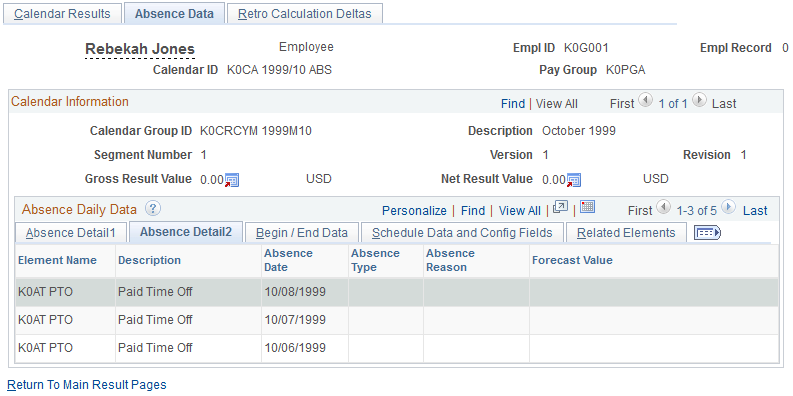
The Forecast Value field displays the forecast value for the last day of the absence event.
Begin/End Data
Access the Begin/End Data tab.
Image: Absence Data page: Begin/End Data tab
This example illustrates the fields and controls on the Absence Data page: Begin/End Data tab.
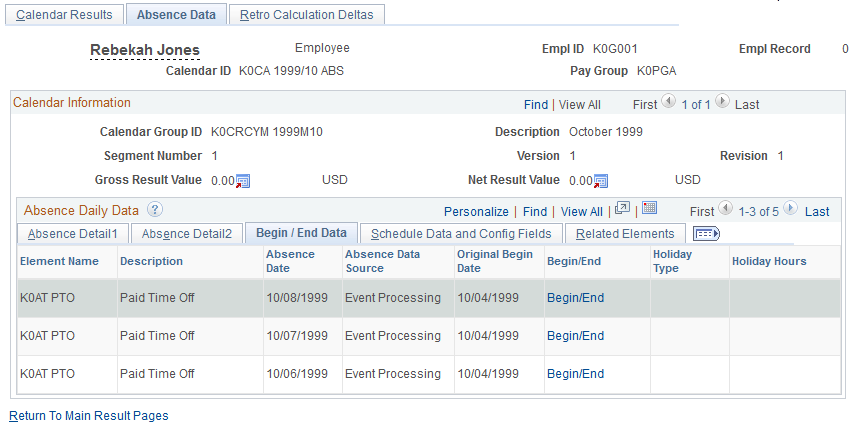
|
Field or Control |
Definition |
|---|---|
| Absence Data Source |
Displays the absence process that generated the absence event: Take Processing: The row was created when a negative entitlement balance was redirected to another take element (according to instructions on the Absence Take - Negative Balance page) or when the “mapped to” feature (defined on the Absence Take - Day Formula page) resulted in the creation of a second absence event. Event Processing: The row was created when the absence event was expanded into daily rows during the Absence Take process. |
| Original Begin Date |
If this is a linked absence, the original begin date from the Absence Event Entry page appears. |
| Begin/End |
Click to view the Begin/End Data tab to view information about partial-day absences. |
| Holiday Type |
If the absence occurred on a holiday, the type of holiday is identified: BRG (bridge), CAN (Canadian), HIGH, LOW, STD (standard), USA (USA public), and VERY (very high). |
| Holiday Hours |
Displays the number of hours from the Holiday schedule. |
Schedule Data and Config Fields (schedule data and configuration fields) Tab
Access the Schedule Data and Config Fields tab.
Image: Absence Data page: Schedule Data and Config Fields tab
This example illustrates the fields and controls on the Absence Data page: Schedule Data and Config Fields tab.
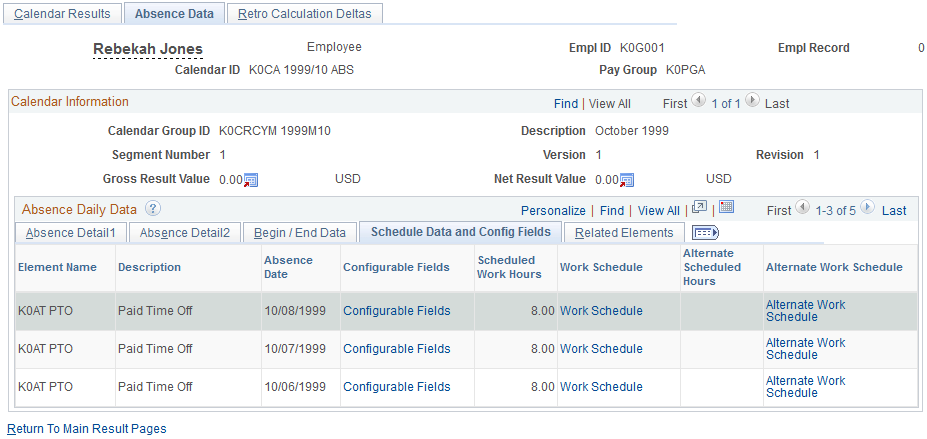
|
Field or Control |
Definition |
|---|---|
| Configurable Fields |
Click to access the Configurable Fields page to view information from the User Defined fields that are associated with the absence event and absence take element. |
| Scheduled Work Hours |
Displays the number of hours that the payee was scheduled to work on the absence date. |
| Work Schedule |
Click to access the Absence Configurable Data page to view the payee’s Work Day ID, data that is contained in the User Defined fields, and information about schedule overrides. |
| Alternate Scheduled Hours |
Number of hours that the payee was scheduled to work, according to the payee’s alternate work schedule, on the absence date. |
| Alternate Work Schedule |
Click to access the Alternate Work Schedule Data page to view the payee’s Work Day ID, data that is contained in the User Defined fields, and information about schedule overrides for the alternate work schedule. |
Related Elements
Access the Related Elements tab.
Image: Absence Data page: Related Elements tab
This example illustrates the fields and controls on the Absence Data page: Related Elements tab.
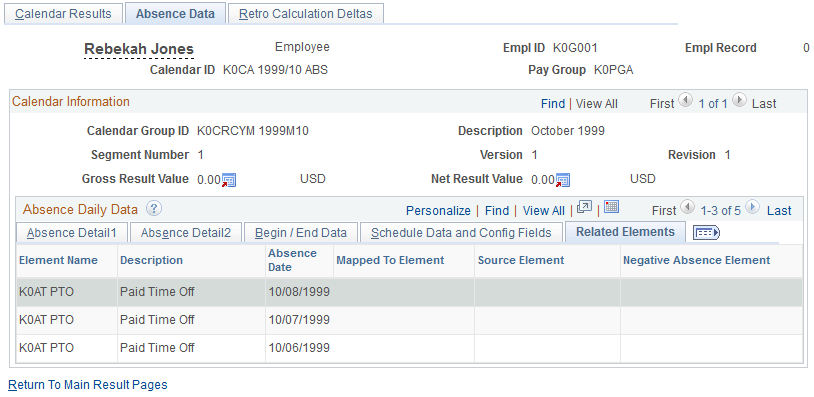
|
Field or Control |
Definition |
|---|---|
| Mapped to Element |
If the absence take element that is associated with the payee’s absence is mapped to another take element (through the Take - Day Formula page), the name of the absence take element for which the system will generate a matching absence event appears. |
| Source Element |
Displays the absence take element that triggered generation of a second absence event. |
| Negative Absence Element |
If the event resulted in a negative entitlement balance, and you selected Take with Other Absence for this take element (on the Absence Take - Negative Balance page), the name of the specified take element appears. |
Use the Absence Balance Data page (GP_ABS_EXPLAIN_SP) to view detailed information about the payee’s entitlement balance.
Navigation
Click the Balance Detail link on the Absence Detail tab of the Absence Data page.
Image: Absence Balance Data page
This example illustrates the fields and controls on the Absence Balance Data page.
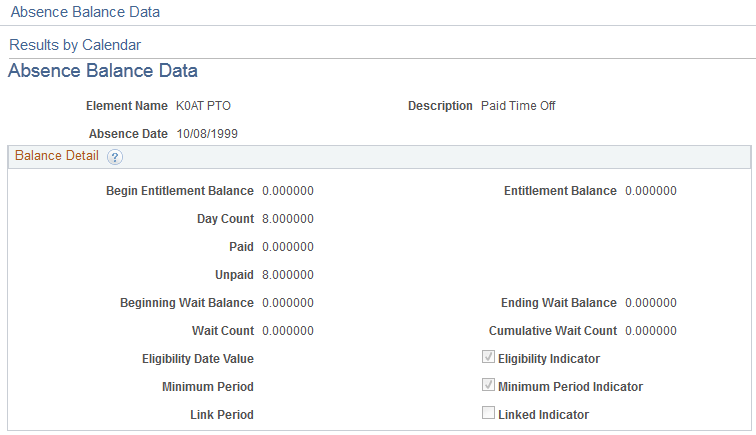
|
Field or Control |
Definition |
|---|---|
| Begin Entitlement Balance and Entitlement Balance |
Displays the number of paid absence days to which the payee was entitled before and after taking this absence into account. |
| Day Count |
Displays the calculated Day Count. |
| Beginning Wait Balance |
If this absence is subject to a wait per absence rule, this field displays the remaining number of days that the payee must be absent before the current absence date can be paid. It does not count the current absence date. |
| Ending Wait Balance |
Displays the waiting period balance after the current absence date is taken into account. |
| Wait Count |
Displays the result of the Wait Count formula. |
| Cumulative Wait Count |
Displays the wait units that are associated with the current absence event. |
| Eligibility Date Value |
If the absence is subject to an eligibility period, the date that the payee becomes eligible to take a paid absence appears. Absences that are taken on or after this date can be applied against the entitlement balance. Days before this date are unpaid. |
| Eligibility Indicator |
Selected if the eligibility date has been reached. |
| Minimum Period |
If this absence is subject to a minimum period rule, this field displays the minimum number of calendar days that the payee must be absent before he or she can be paid for the entire absence. |
| Minimum Period Indicator |
Selected if the minimum absence period for this absence has been met. |
| Link Period |
This field applies only if the absence is subject to a linked absence rule. It displays the number of days (or other units) that can elapse between this absence and a related absence for the current absence date to be treated as a linked absence. Linked absences can share the same entitlement and wait period. |
| Linked Indicator |
Selected if this absence event is linked to another absence event. |
Use the Absence Begin/End Data page (GP_ABS_BGN_END_SP) to view the hours that a payee was absent, if less than a full day.
This page shows the first date of the absence and the original begin date, if this absence is linked to a previous absence.
Navigation
Click the Begin/End link on the Begin/End tab of the Absence Data page.
Image: Absence Begin/End Data page
This example illustrates the fields and controls on the Absence Begin/End Data page.
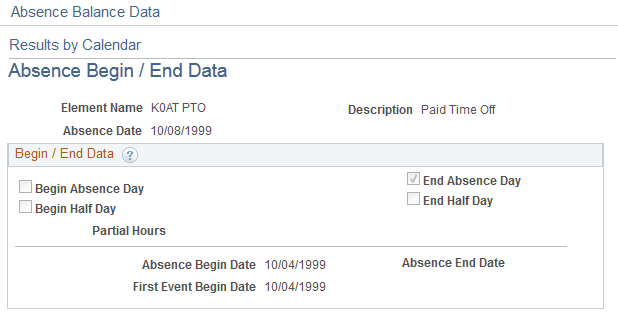
|
Field or Control |
Definition |
|---|---|
| Element Name |
Displays the name of the absence take element. |
| Partial Hours |
Displays the hours that the payee was absent, if the payee was absent only part of the day. |
| First Event Begin Date |
Displays the date that was entered in the Original Begin Date field on the Absence Event Entry Detail page. |
Use the Configurable Fields page (GP_ABS_CONFIG_SP) to view values that were entered in the User Defined fields when the absence was reported and the User Defined values that are associated with the take element.
Navigation
Click the Configuration Fields link on the Schedule Data and Config Details tab of the Absence Data page.
Image: Configurable Fields page
This example illustrates the fields and controls on the Configurable Fields page.
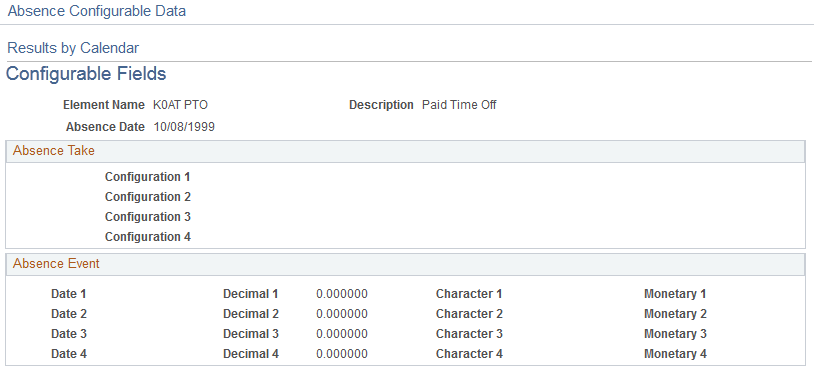
Absence Take
|
Field or Control |
Definition |
|---|---|
| Configuration 1, Configuration 2, Configuration 3 and Configuration 4 |
These fields display information that was entered in the Used Defined fields on the Absence Take - Calculation page. |
Absence Event
These fields display information that a user entered into the User Defined fields on the Absence Event Entry Detail page.
Use the Work Schedule Data page (GP_ABS_WS_SP) to view values that were entered in the Sch Cfg1…4 fields (Shifts page) that apply to the absence date.
Also view values for the Sch Cfg fields that are associated with the Workday override schedule selected on the Daily Work Schedule Override page.
Navigation
Click the Work Schedule link on the Schedule Data and Config Fields tab of the Absence Data page.
Image: Work Schedule Data page
This example illustrates the fields and controls on the Work Schedule Data page.
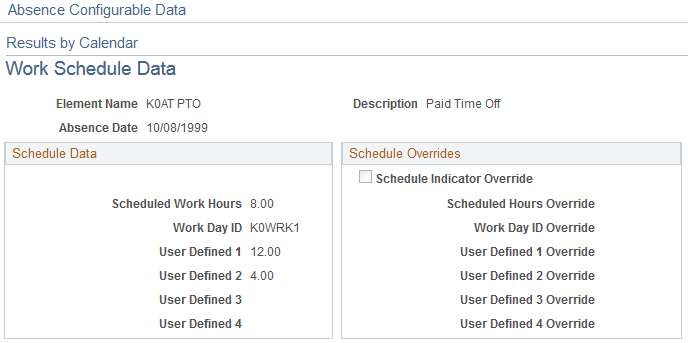
Schedule Data
|
Field or Control |
Definition |
|---|---|
| Scheduled Work Hours |
Displays the number of hours the payee was scheduled to work on the absence date. The hours come from the Schedule Hours field on the Shift page. |
| Work Day ID |
Displays the Work Day ID for the work pattern assigned to the payee. Word Day IDs are assigned to all members of a pay group via the Pay Group page and can be overridden for a payee on the Assign Schedules (Details) page. |
| User Defined 1 – 4 |
Displays the data that was entered in the Sch Cfg 1 – Cfg4 fields on the Shifts page for this shift. |
Schedule Overrides
|
Field or Control |
Definition |
|---|---|
| Schedule Indicator Override |
Selected if an override was entered for the payee on the Override Scheduled Workday page. |
| Scheduled Hours Override |
Displays the scheduled hours that are associated with the Workday override that was entered on the Override Scheduled Workday page. |
| Work Day ID Override |
Displays the Work Day ID that was selected as an override on the Override Scheduled Workday page. |
| User Defined 1 – 4 Override |
Displays the values of the Sch Cfg fields that are associated with the Workday override schedule selected on the Override Scheduled Workday page. |
Use the Alternate Work Schedule Data page (GP_ABS_ALT_WS_SP) to view values that were entered in the Sch Cfg1…4 fields (Shifts page or Daily Work Schedule Override page) that apply to the absence date.
Applicable only if an alternate work schedule was in effect on the absence day.
Navigation
Click the Alternate Work Schedule link on the Schedule Data and Config Fields tab of the Absence Data page.
The fields on this page are the same as those on the Configurable Fields page, but they apply to the alternate work schedule.