Scheduling FMLA Leave
This section describes how to schedule FMLA Leave.
|
Page Name |
Definition Name |
Usage |
|---|---|---|
|
FMLA_LV_HISTORY |
Schedule and track FMLA leave. |
|
|
FMLA_LV_SCHED_DLG |
Create repeating weekly FMLA schedules. |
|
|
FMLA_LV_PAID_DLG |
After creating a repeating schedule, designate specific days as paid leave. |
Use the Request/Authorize/Track Leave - History page (FMLA_LV_HISTORY) to schedule and track FMLA leave.
Navigation
Image: Request/Authorize/Track Leave - History page
This example illustrates the fields and controls on the Request/Authorize/Track Leave - History page. You can find definitions for the fields and controls later on this page.
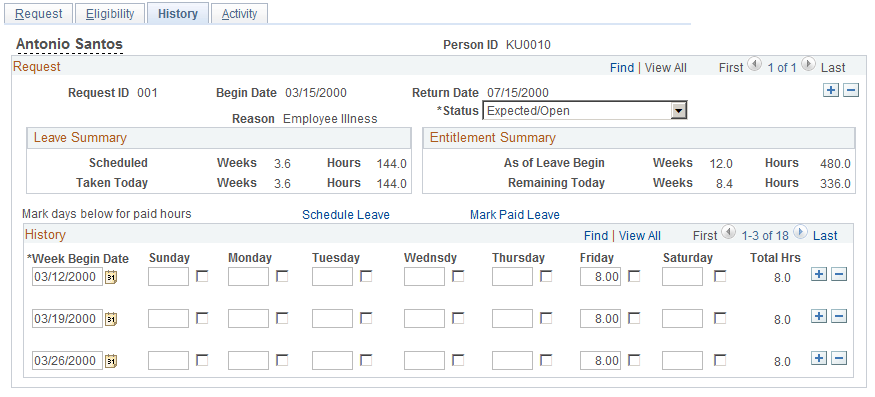
|
Field or Control |
Definition |
|---|---|
| Leave Summary |
Tracks the weeks and hours of FMLA-protected leave that are scheduled and that have already been taken. |
| Entitlement Summary |
Tracks the total amount of FMLA protected leave that the employee is entitled to (for all leaves, including the current one). |
| Schedule Leave |
Click to create template schedules for repeating leave. |
| Mark Paid Leave |
Click to designate a portion of the FMLA leave as paid leave. |
| Week Begin Date and Sunday through Saturday |
Enter the start date of each scheduled week of FMLA-protected leave and the hours of leave for each leave day. To specify certain days of leave as paid leave, select the check box for those days. (Some employers require that employees use paid leave before they can use FMLA leave.) Note: You can use these fields to manually schedule a leave request on a day-by-day basis. You can also use it to adjust a previously scheduled leave. If you use the automatic scheduling capabilities of the Schedule Leave Days and Mark Paid Leave pages (discussed later in this section), keep in mind that the system overwrites previously scheduled days with the template schedules that you design through these pages. |
Use the Schedule Leave Days page (FMLA_LV_SCHED_DLG) to create repeating weekly FMLA schedules.
Navigation
Click Schedule Leave on the History page.
Image: Schedule Leave Days page
This example illustrates the fields and controls on the Schedule Leave Days page. You can find definitions for the fields and controls later on this page.
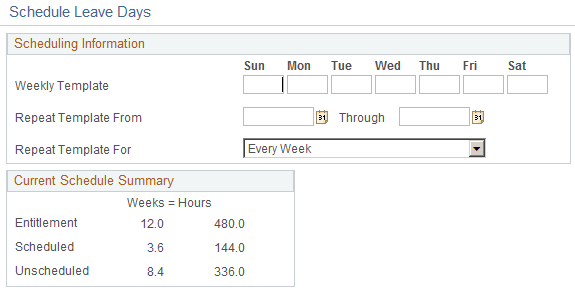
|
Field or Control |
Definition |
|---|---|
| Weekly Template |
Enter the number of hours for each day in the schedule. |
| Repeat Template From and Through |
Enter the begin and end dates during which you want the schedule to repeat. The leave request's scheduled begin and return dates are the defaults. |
| Repeat Template For |
Select a time period for the schedule to repeat. If you select an option other than Every Week, you can plan the intervening weeks with separate rounds of scheduling. For example, if you have an employee with four weeks of FMLA leave, you can schedule the first and third weeks with one Schedule Leave Days template that repeats for every other week and starts on the first day of the first week. You can then schedule the second and fourth weeks with another template. |
| Entitlement |
Displays the weeks and hours of FMLA leave that the employee is entitled to. |
| Scheduled |
Displays FMLA leave hours currently scheduled for the employee. |
| Unscheduled |
Displays FMLA leave weeks and hours remaining for the employee. This value can be negative if more hours are scheduled than are available to the employee. |
Use the Mark Paid Leave page (FMLA_LV_PAID_DLG) to after creating a repeating schedule, designate specific days as paid leave.
Navigation
Click Mark Paid Leave on the History page.
Image: Mark Paid Leave page
This example illustrates the fields and controls on the Mark Paid Leave page. You can find definitions for the fields and controls later on this page.
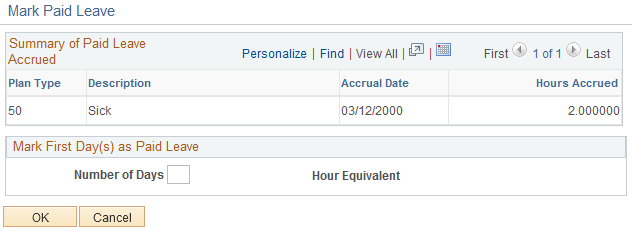
|
Field or Control |
Definition |
|---|---|
| Summary of Paid Leave Accrued |
Displays the various leave plan types and the hours accrued by the employee. The accrual date is current as of, and based on, the date when the employee's FMLA leave request was submitted, which means that the Hours Accrued values might be inaccurate by the begin date of the leave. |
| Mark first (mark first [number of] scheduled days [number of hours] as paid leave) |
Enter the number of days to be considered as part of the employee's paid leave. The system assumes that the paid leave days are substituted only for the beginning of the leave. Only whole eight-hour days can be marked as paid leave days. The number of scheduled hours represented by those days can be compared with the leave accrual balances, which are always calculated as hours. When you enter a certain number of days in this field, the number of hours that they represent appears in the (Hrs) box. When you return to the History page, days that you selected as paid leave days have their check boxes selected. |