Setting Up File Transmittal and Form 1095-C Printing
This section provides an overview of the set up tables for the file transmittal and Form 1095-C printing.
|
Page Name |
Definition Name |
Usage |
|---|---|---|
|
ACA_XMIT_PARAMS |
To define parameters required for generating the transmittal file |
|
|
ACA_FORM_OPTS |
To define the various Self Service options for Form 1095-C. |
|
|
ACA_YE_XMLP_OPTION |
To define the annual parameters of the Form 1095-C XML. |
|
|
ACA_RUN_BAC020 |
To generate the ACA transmittal files and the PDF version of Form 1095-C. |
|
|
ACA_SS_YE_FORM |
To view Form 1095-C as Administrator. |
|
|
ACA_XMIT_HIST |
To review a history of when the Create Transmittal File processes were run and to enter the Receipt IDs received from IRS after submission. |
Use the ACA Transmittal Parameters page (ACA_XMIT_PARAMS) to define parameters required to generate the transmittal request file and manifest file.
Navigation
Image: ACA Transmittal Parameters Page
This example illustrates the fields and controls on the ACA Transmittal Parameters page.
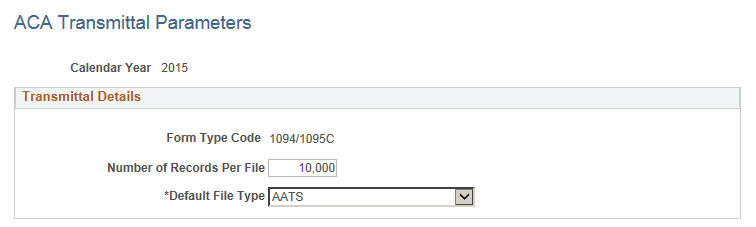
|
Field or Control |
Definition |
|---|---|
| Calendar Year |
The calendar year for which data is being reported. |
| Form Type Code |
This is a protected field; it defaults to 1094/1095C. |
| Number of Records Per File |
This field defaults to 10000. Due to an IRS transmittal file size limitation, each file may not exceed 100 MB. The IRS estimates that 100MB represents about 10,000 employee records. You can adjust this default value based on your specific business and environment. |
| Default File Type |
This field defaults to AATS. The valid values are AATS and Production. AATS stands for generating test-data submissions to the IRS. Production stands for generating real-data submissions to the IRS. |
Use the ACA Form Options page (ACA_YE_XMLP_OPTION) to define the various Self Service options for ACA forms. An Administrator can use this page to enable the electronic option for Form 1095-C, and to release the forms for viewing and printing.
Navigation
Image: ACA Form Options page
This example illustrates the fields and controls on the ACA Form Options page.
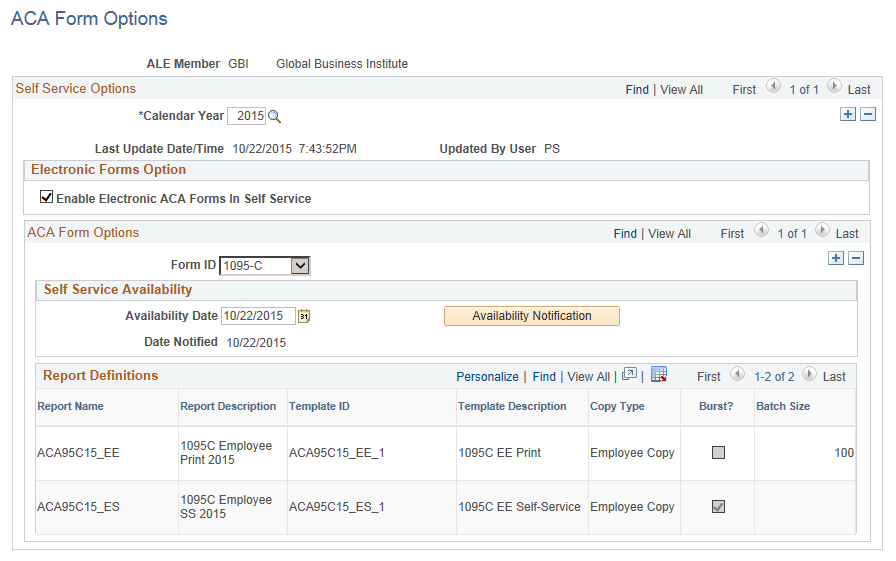
|
Field or Control |
Definition |
|---|---|
| Enable Electronic ACA Forms In Self Service |
Select this check box to release the ACA forms for viewing in Self Service. |
| Availability Date |
Specify the date when the current ACA forms will be released for viewing through Self Service. |
| Availability Notification |
Click the Availability Notification button to send notification to employees that Form 1095-C is available in Self Service. Email notification will be sent only to employees who have consented to receive Form 1095-C electronically. Note: During the reissuing of forms, when you click the Availability Notification button, email notifications are sent only to those employees who receive a Reissue form. |
Each filing year, Forms 1095-C and the Instructions for Form 1095-C may change. When these change, the PeopleSoft delivered XML templates will also change correspondingly. An annual parameter setup page is required to keep track of these templates and the location of where the form data items are stored.
Use the ACA Form BI Publisher Options page (ACA_YE_XMLP_OPTION) to define the annual parameters of the Form 1095-C XML.
Navigation
Image: ACA Form BI Publisher Options Page
This example illustrates the fields and controls on the ACA Form BI Publisher Options page.
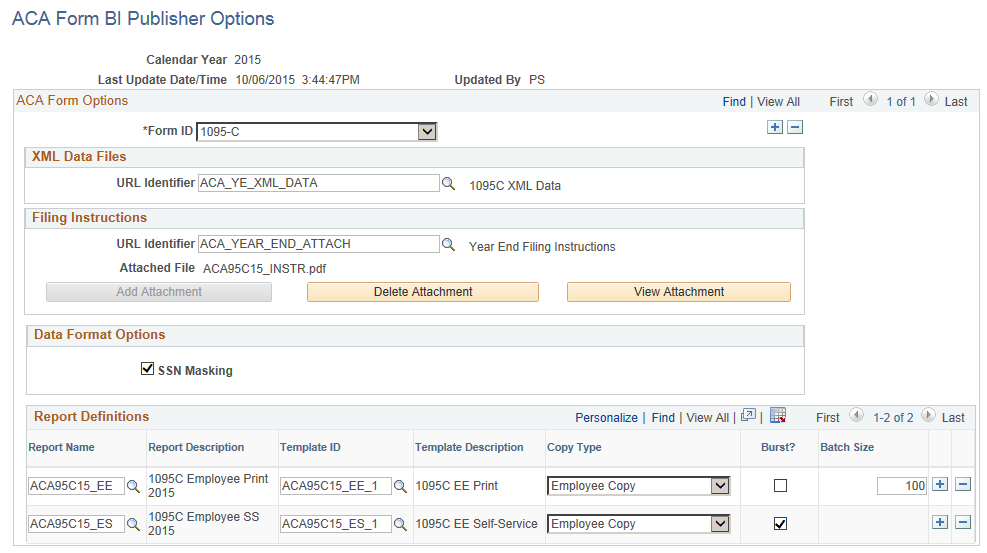
|
Field or Control |
Definition |
|---|---|
| Calendar Year |
The year for which data is to be reported. |
| Form ID |
The valid Form ID is 1095-C. |
| XML Data Files: URL Identifier |
Define a URL address to store the filing data. |
| Filing Instructions:URL Identifier |
Define a URL address to store the filing instructions that correspond to the forms for the year for which data is to be reported. |
| Filing Instructions:Attached File |
Displays the filename of the filing instructions for the filing year for which data is to be reported. |
| SSN Masking |
Select the SSN Masking checkbox to turn on the masking option. On Form 1095-C statements furnished to employees, the Social Security Number can be truncated to show only the last four digits of the SSN and replace the first five digits with Xs. By default the masking option is turned on (i.e. checkbox selected). |
| Report Name |
The Report Name identifies each form option for Form 1095-C. Three form options are supported for 2015 reporting:
Note: Replace ACA95C15_EE with ACA95C15_SM if you choose to use pressure-seal form instead of cut-sheet. |
| Template ID |
The Template ID is used in conjunction with Report Name; each Report Name has a corresponding Template ID:
|
| Copy Type |
There is only one copy type: Employee Copy. |
| Burst? |
Select this checkbox to indicate that the report is using the bursting feature. Bursting key is defined in BI publisher Report Definition setup. |
| Batch Size |
Batch Size is used for printing hardcopy forms. The user can control how many employees are to be printed in each PDF file. The default is blank, meaning that forms for all employees will be generated in one PDF file. Note: There is a file size limitation on BI Publisher. If the PDF file is too big, it cannot be opened up for printing. A batch size field is included on the options pages to define the size of each print file in order to group the forms into smaller batches for printing. |
Use the Create ACA XML Files page (ACA_RUN_BAC020) to generate the ACA transmittal file(s) and the PDF version of Form 1095-C.
Navigation
Image: Create ACA XML Files Page
This example illustrates the fields and controls on the Create ACA XML Files page.
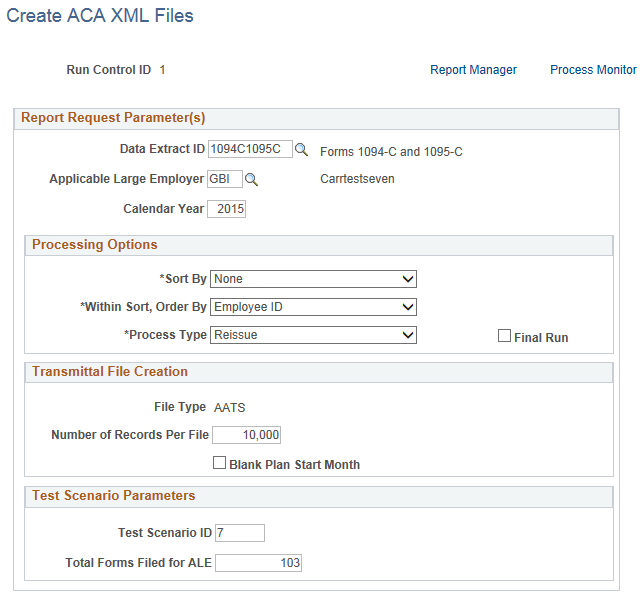
|
Field or Control |
Definition |
|---|---|
| Data Extract ID |
Enter the Data Extract ID that was used to run the data extract. Data extracted using this rule will be used to generate the transmittal file(s) and the PDF forms. |
| Applicable Large Employer |
The Applicable Large Employer for which data is being reported. |
| Calendar Year |
The calendar year for which data is being reported. |
| Sort By |
First sort option of the employees being reported. |
| Within Sort, Order By |
Second sort option within the Sort By option, of the employees being processed. |
| Process Type |
The options available are:
|
| Final Run |
Select this check box to process the final run. For a preliminary run (when the Final Run checkbox is not selected), the Request file will be generated with a temporary file name. No Manifest file will be generated. Only the Benefits Administrator can view Form 1095-C records which are created in a preliminary run. For the final run, the Request file will be generated with the file name specified by the IRS. The Manifest file will be generated. Form 1095-C records which are created in the final run will be available for viewing in Self Service. Note: Perform Final Run only when the preliminary runs have been satisfactory and results have been verified. Once Final Run is processed for selected ALE employer and ACA employee data, the same data cannot be reprocessed in a subsequent Final Run. An exception to this is before the transmittal files from the Final Run have been transmitted to IRS and the reissue of Form 1095-C is required. In which case, new sequenced data can be added to prepare the employee data for reissue. |
| File Type |
Displays the File Type selection on the ACA Transmittal Parameters page. |
| Number of Records Per File |
Each file transmitted to the IRS must not exceed the 100MB file size limit imposed by the IRS. If the submission is larger than 100MB, it must be split into two or more separate file transmissions. The default Number of Records Per File is set at the ACA Transmittal Parameters page. Note: If the generated file exceeds 100MB during preliminary runs, reduce the number of records and re-generate the files. |
| Blank Plan Start Month |
Select to print blank Plan Start Month on Form 1095-C and to omit the data element equivalent in the transmittal file. This option is only visible when Calendar Year is 2015, when reporting of Plan Start Month is optional. |
| Test Scenario ID |
Enter the number of a test scenario as prescribed by IRS. |
| Total Form Filed for ALE |
Enter Total Form Filed for ALE that corresponds to the Test Scenario ID selected. |
Note: Test Scenario Parameters group box is only visible when the File Type is “AATS”.
The following files are created when the Create ACA XML Files process (Job ACA1095C) is run with the Final Run checkbox deselected:
PREXMIT<TCC><Date>T<TimeStamp>Z.xml,
where <TCC> is the TCC code of the ALE Member, <Date> and <TimeStamp> are the date/time of when the file was created. This is a preliminary transmittal file that should not be submitted to IRS. The date in the file name is in the YYYYMMDD format.
ACA95C15_EE.pdf. The print file of 1095C PDF forms to be sent to employees.
ACA95C15_ES.pdf. The Self-Service 1095C PDF form for an employee that can be viewed by an employee via Self-Service who has given his/her consent on or before the Self Service Availability date of the ACA form.
The following files are created when the Create ACA XML Files process (Job ACA1095C) is run with the Final Run check box selected:
1094C_Manifest_<Submission>__<TCC>_<Date>T<TimeStamp>Z.xml, where <Submission> is the Submission ID of the transmittal file, <TCC> is the TCC code of the ALE Member, <Date> and <TimeStamp> are the date/time of when the file was created.
1094C_Request_<TCC>_<Date>T<TimeStamp>Z.xml, and PREXMIT<TCC><YYYYMMDD>T<TimeStamp>Z.xml,
where <TCC> is the TCC code of the ALE Member, <Date> and <TimeStamp> are the date/time of when the file was created. The Manifest and Request files, as a set of files, can be transmitted to the IRS using the AIR UI Channel.
ACA95C15_EE.pdf. The print file of 1095C PDF forms to be sent to employees.
ACA95C15_ES.pdf. The Self-Service 1095C PDF form for an employee that can be viewed by an employee via Self-Service who has given his/her consent on or before the Self Service Availability date of the ACA form.
Use the View Form 1095-C page (ACA_SS_YE_FORM) to view Form 1095-C. A Benefits Administrator can view all employees’ Form 1095-Cs, irrespective of whether or not they are finalized.
Navigation
Image: View Form 1095-C Page
This example illustrates the fields and controls on the View Form 1095-C page.
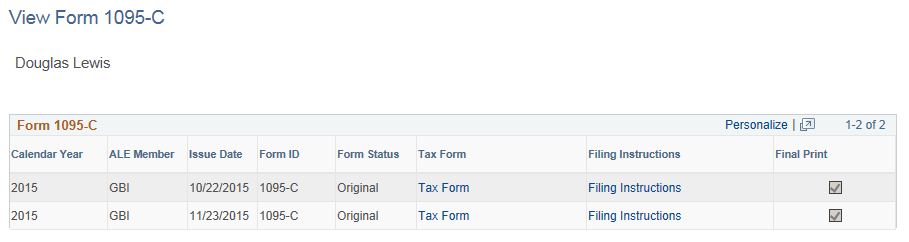
|
Field or Control |
Definition |
|---|---|
| Tax Form |
Click the Tax Form link to open a PDF version of Form 1095-C. |
| Filing Instructions |
Click the Filing Instructions link to open a PDF document containing filing instructions. |
| Final Print |
A selected check box is displayed to identify forms which are final and which are preliminary only. |
Use the ACA Transmission History page (ACA_XMIT_HIST) to review a history of when the Create Transmittal File processes were run. This page is also used for entering the Receipt IDs and the transmittal status of the files as received in the acknowledgement file from the IRS.
Navigation
Image: ACA Transmission History Page
This example illustrates the fields and controls on the ACA Transmission History page.

|
Field or Control |
Definition |
|---|---|
| Process Type |
The Process Type field indicates whether the transmittal file is an original file, reissue file, replacement file, or correction file. |
| Receipt ID |
Enter the Receipt ID received from the IRS on submission of the files. |
| Transmittal Status |
Enter the Transmittal Status of the files as mentioned in the Acknowledgement file from the IRS. The options available are: Accepted, Accepted with Error, Created in Error, Not Transmitted, Rejected. By default the Transmittal Status is displayed as Not Transmitted. |
If you encounter alignment problems printing a PDF file, investigate the following possible sources of the problem:
Page Scaling: You may need to change this setting to “Shrink oversized pages” or “Actual size”.
Page Size: Verify that the page size is correct (letter or legal) for the form you are printing.
Print on Both Sides: Verify that this feature is not selected.
The following settings are suggested based on test-printing PDF files (where “xx” represents the last two digits of the tax year for which data is to be reported):
XMLP – ACA95Cxx_EE
Page Scaling = Shrink oversized pages
Page Size = Letter
XMLP – ACA95Cxx_SM
Page Scaling = Actual size
Page Size = Legal