Viewing Enrollment Statistics Using the Health Benefits Pagelet
The Health Benefits pagelet displays overall enrollment statistics for specified health plans. As delivered, this pagelet is not available for users to add to their home page, but this topic provides instructions for making the pagelet available.
Use the Include in Health Pagelet check box on the Benefit Plan Table Page to choose which health plans to include on the Health Benefits pagelet. Note that plan selection is a system-wide setting, so individual users cannot personalize the pagelet with a different group of plans.
|
Page Name |
Definition Name |
Usage |
|---|---|---|
|
HC_BN_HEALTH_BENEFITS_HMPG |
View summary statistics about the number of employees enrolled in your health plans |
|
|
View enrollment counts for included health plans, and to export that data in various formats. |
Note: An administrator must perform this task.
To make the Health Benefits pagelet available to users:
Select
Click the Portal Objects link (the name, not the Edit link) in the Folders grid.
Click the Homepage link in the Folders grid.
Click the Tabs link in the Folders grid.
Click the Edit link for the My Page row in the Content References grid.
Access the Tab Content page.
Locate the Benefits group box, and select the Health Benefits check box.
In the drop-down list box for the pagelet, indicate whether home pages show the pagelet by default and which personalization options are allowed.
The pagelet is visible only to users with the proper security access, regardless of the option you choose. The available options are:
Opt-Dflt (Optional - Default): The pagelet is shown on users’ home pages by default, but users can remove it through personalization.
Optional: The pagelet is not shown on user’s home pages by default, but users can add it through personalization.
Req-Fix (Required - Fixed): The pagelet is always shown on users’ home pages, and users cannot change the position of the pagelet.
Required: The pagelet is always shown on users’ home pages, but users can change the position of the pagelet through personalization.
Save the page.
Use the Health Benefits pagelet (HC_BN_HEALTH_BENEFITS_HMPG) to view summary statistics about the number of employees enrolled in your health plans.
Image: Health Benefits pagelet
This example illustrates the Health Benefits pagelet.
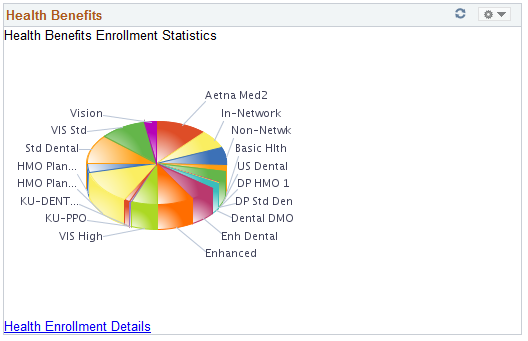
The pagelet displays a pie chart that illustrates the enrollment volume for each included health plan. To view the source data in a grid format (including the exact enrolment count for each plan), click the Health Enrollment Details link.
Use the HEALTH_BENEFITS- Health Benefits page to view enrollment counts for included health plans, and to export that data in various formats.
Image: HEALTH_BENEFITS- Health Benefits Page
This example illustrates the HEALTH_BENEFITS- Health Benefits page.
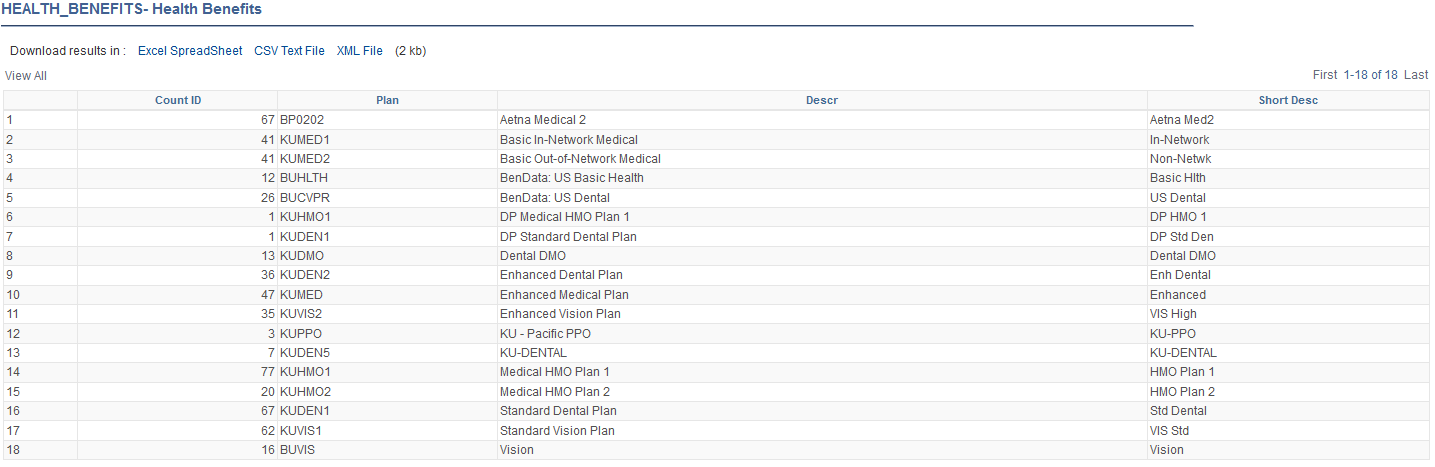
|
Field or Control |
Definition |
|---|---|
| Excel SpreadSheet, CSV Text File, and XML File |
Click any of these links to export the health enrollment statistics in the indicated format. |
| Count ID |
Displays the number of employees who have enrolled in the specified plan. |