Defining, Configuring, and Maintaining Compensation Alerts
This topic discusses how to define, configure, and maintain compensation alerts.
|
Page Name |
Definition Name |
Usage |
|---|---|---|
|
WCS_ALERT_SETUP |
Define and configure compensation alerts for use within the eCompensation Manager Self Service functionality. |
|
|
HR_SSTEXT_TEXT |
Create or update the message text used for compensation alerts within the eCompensation Manager Self Service functionality. |
|
|
WCS_ALERTS_MAINT |
Report on or purge existing employee compensation alerts. |
Use the Compensation Alert Definition page (WCS_ALERT_SETUP) to define and configure compensation alerts for use within the eCompensation Manager Self Service functionality.
Navigation
Image: Compensation Alert Definition page
This example illustrates the fields and controls on the Compensation Alert Definition page.
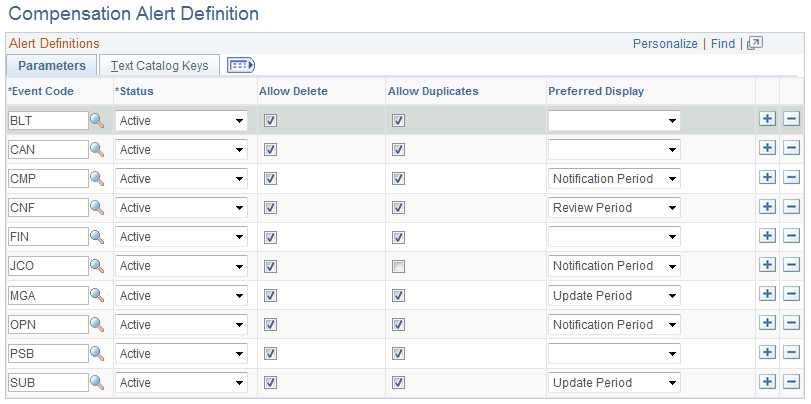
The PeopleSoft eCompensation Manager Desktop application delivers 18 alert definitions. The Compensation Alert Definition component, however, is strictly intended for the maintenance of the valid alert message definitions that are available for processing. The records in the tables are delivered as default data and should only be changed or manipulated in cases where your implementation demands it.
Parameters Tab
|
Field or Control |
Definition |
|---|---|
| Event Code |
Displays the code that determines which event needs to be raised. |
| Status |
Select Active to activate a specific event for processing. |
| Allow Delete and Allow Duplicates |
Select the Allow Delete check box to allow users to delete rows. If the Allow Duplicate check box has also been selected, then duplicate alert messages are supported. If the Allow Duplicates check box is deselected, the system replaces any existing message. |
| Preferred Display |
Select either Default, Notify, Review, or Update to indicate the preferred time period the alert should be available for display. Please note that this preferred period may not be defined depending on how the cycle definition has been set up. These display periods relate directly back to the same periods that have been set within the Administer Compensation Cycle component, which was created by the administrator. The actual range of date are specific to each cycle. |
Text Catalog Keys Tab
Text catalog keys are used to populate the message text for the alert. The Object owner identifier, Sub ID and Text ID fields all contain existing prompt values currently in use when setting up the HR Test Catalog.
Use the Maintain Text Catalog page (HR_SSTEXT_TEXT) to create or update the message text used for compensation alerts within the eCompensation Manager Self Service functionality.
Navigation
Image: Maintain Text Catalog page
This example illustrates the fields and controls on the Maintain Text Catalog page.
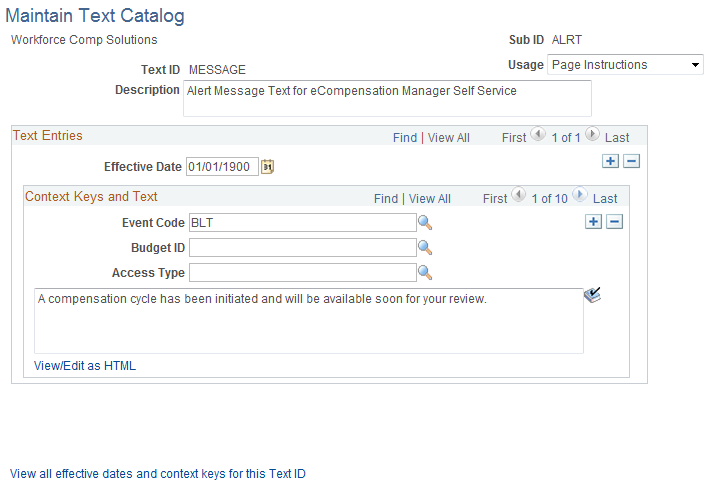
The PeopleSoft eCompensation Manager Desktop application delivers nine context keys that you can configure for your Manager Self Service pages.
|
Field or Control |
Definition |
|---|---|
| Usage |
Select one of these values based on how the text will be used:
|
| Event Code |
Select one of these event codes:
|
| Budget ID |
Select a cycle ID with which you want to associate the text. |
| Access Type |
Select one of these values to indicate the role that should have access to the text message:
|
Use the Compensation Alerts Maintenance page (WCS_ALERTS_MAINT) to report on or purge existing employee compensation alerts.
Navigation
Image: Compensation Alerts Maintenance page
This example illustrates the fields and controls on the Compensation Alerts Maintenance page.
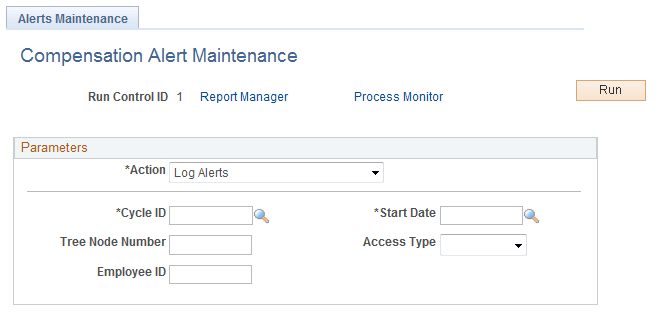
|
Field or Control |
Definition |
|---|---|
| Action |
Select one of these values to indicate the action you want the system to take regarding the disposition of the alerts:
|
| Cycle ID |
Select a cycle for which you want the system to take action. |
| Start Date |
Select the date upon which you want the system to start an action. |
| Tree Node Number |
Enter the tree node number upon which you want the system to take action. |
| Access Type |
Select one of these values to indicate which access type upon which you want the system to take action:
|
| Employee ID |
Enter the employee ID upon which you want the system to take action. |