Manually Distributing Funding Information for Cash, Non-Cash and Stock Awards
This topic provides an overview on manual funding distribution and discusses how to manually distribute funding information.
|
Page Name |
Definition Name |
Usage |
|---|---|---|
|
WCS_ECM_CYC_FBG |
Modify calculated funding for a group of employees within a compensation cycle. |
|
|
WCS_ECM_CYC_FBI |
Modify calculated funding for an individual employee within a compensation cycle. |
|
|
WCS_ECM_CYC_FMP |
Enter funding for groups within a compensation cycle for manually funded variable compensation plans. |
This component is used to manually enter cash, non-cash, and stock award data for variable compensation plans that have been configured with the funding calculation set to Manual. The pages are display only unless the Cycle Status is equal to Defined or Canceled.
Use the Fund Cycle by Group page (WCS_ECM_CYC_FBG) to modify calculated funding for a group of employees within a compensation cycle.
Navigation
Image: Fund Cycle by Group page
This example illustrates the fields and controls on the Fund Cycle by Group page.
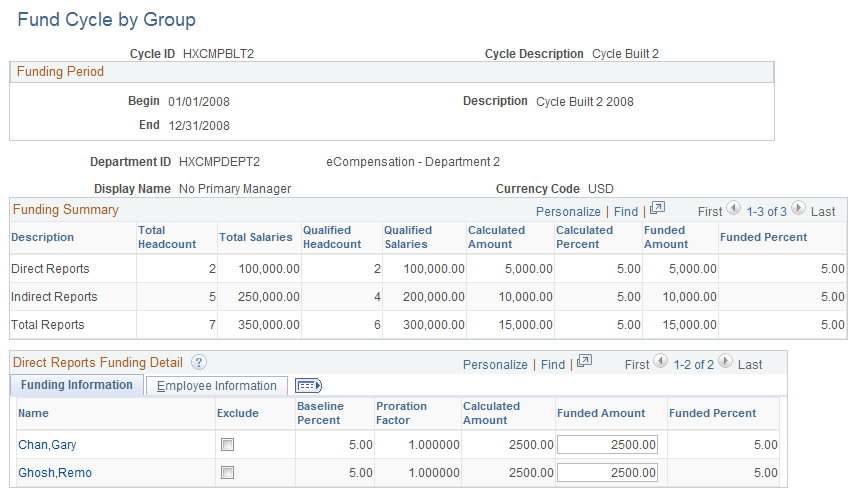
Funding Summary
This group box displays the number of direct reports, indirect reports and total reports in the Total Headcount column. It also lists total salaries for each class of employee, the number of employees who qualify to participate in the cycle, their total salaries, the calculated amount, the calculated percent, the funded amount, and the funded percent. To reveal this information for other plans, click the tabs displayed at the top of the group box.
Note: Click Save to update the Qualified Headcount, Qualified Salaries, Calculated Percent, and Funded Amount fields for each plan within the group and groups that own the selected group.
Note: Root node employees (usually managers) are included in the head counts for indirect reports and salaries. However, they should not be able to update their own data. The compensation administrator, however, can exclude top node employee from funding and the cycle. If they do exclude these employees, the compensation administrator can use the Manage Cycle Transactions page to update the proposals for root node employees, as well as the other employees that cannot be associated to any of the tree nodes in the cycle.
Direct Reports Funding Detail - Funding Information
|
Field or Control |
Definition |
|---|---|
| Name |
Displays the name of the employee in the group. Click this link to access the Fund Cycle by Individual page. |
| Exclude |
Select this check box if you want to exclude this employee from the funding cycle. |
| Baseline Percent |
Displays the baseline percent that was established when the cycle was built. |
| Proration Factor |
Displays the proration factor that was established before the cycle was built. |
| Calculated Amount |
Displays the amount of the increase that was calculated based on the employee's current salary, baseline percent, and proration factor. |
| Funded Amount |
Displays the amount that was funded based on the employee's current salary, baseline percent, and proration factor. Use this field to adjust the amount that is displayed in this field. |
| Funded Percent |
Displays the percent of the amount funded in relation to the current salary and funded amount for the employee. To calculate this number the system divides the amount in the employee's Funded Amount field by the amount in the employee's Current Salary field. |
Direct Reports Funding Detail - Employee Information
|
Field or Control |
Definition |
|---|---|
| Name |
Displays the name of the employee in the group. Click this link to access the Fund Cycle by Individual page. |
| Exclude |
Select this check box if you want to exclude this employee from the funding cycle. |
| Employee ID |
Displays the ID of the employee. |
| Empl Record |
Displays the employment record of the employee. |
| Company |
Displays the company code associated with the employee. |
| Job Code |
Displays the code associated with the employee. |
| Salary Plan |
Displays the salary plan associated with the employee. |
| Salary Grade |
Displays the salary grade associated with the employee. |
| Current Salary |
Displays the employee's current salary. |
Use the Fund Cycle by Individual page (WCS_ECM_CYC_FBI) to modify calculated funding for an individual employee within a compensation cycle.
Navigation
Click the Employee Name link on the Fund Cycle by Group page.
Image: Fund Cycle by Individual page
This example illustrates the fields and controls on the Fund Cycle by Individual page.
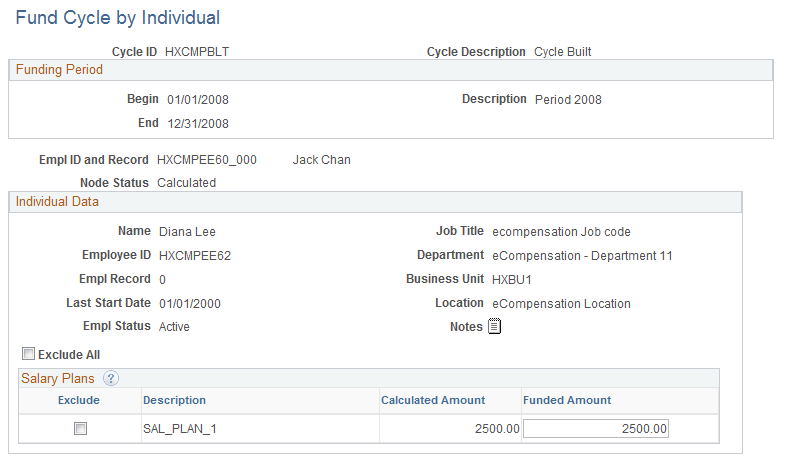
Funding Period
This group box provides the begin and end dates for the cycle as well as a description. The fields in this group box are display only.
Individual Data
This group box provides information about the employee, including Name, Job Title, Employee ID, Department, Empl Record, (employee record) Business Unit, Last Start Date, Location, and Empl Status (employee status).
|
Field or Control |
Definition |
|---|---|
 View Notes View Notes |
Click the View Notes button to access the Notepad page where you can enter additional information regarding the individual and their compensation. |
| Exclude All |
Select this check box if you want to exclude the individual from receiving any additional monies under their salary or award plans for this cycle. The system selects all the Exclude check boxes that appear on the page and prevents users from entering information in the Funded Amount and Funded Award fields. |
Salary Plans
|
Field or Control |
Definition |
|---|---|
| Exclude |
Select this check box if you want to exclude the individual from receiving any additional monies under their salary plan for this cycle. |
| Description |
Displays a description of the salary plan. |
| Calculated Amount |
Calculated during the cycle build process, this field displays the suggested amount by which you can increase the individual's salary. |
| Funded Amount |
Enter the amount by which you want to increase the individual's salary. |
Award Plans
This group box displays award plan information for the individual. The fields in this group box are nearly the same as those in the Salary Plans group box. For more information on the fields displayed in this group box, refer to the field descriptions under the Salary Plans section.
Use the Fund Cycle Manual Plans page (WCS_ECM_CYC_FMP) to enter funding for groups within a compensation cycle for manually funded variable compensation plans.
Navigation
Image: Funding Cycle Manual Plans page
This example illustrates the fields and controls on the Funding Cycle Manual Plans page.
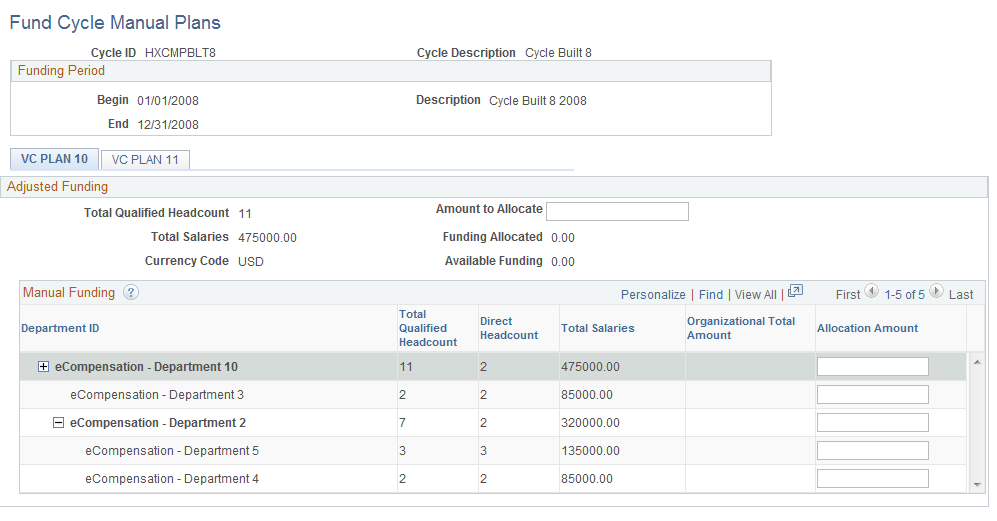
Funding Period
This group box provides the begin and end dates for the cycle as well as a description. The fields in this group box are display only.
Adjusted Funding
This group box provides information about the funding for the cycle, including information about headcounts, salaries, funding, and currency.
|
Field or Control |
Definition |
|---|---|
| Amount to Allocate |
Use this field to enter the amount that you want to manually allocate to the departments for the cycle that is displayed. When you click Save or click on an enterable field, the system displays the amount in the Available Funding field. |
| Funding Allocated |
Displays the total funding that was allocated in the Allocation Amount fields in the Manual Funding group box. |
| Available Funding |
Displays the total amount of available funding that remains after the system subtracts the funding allocated amount from the amount to allocate. |
Manual Funding
|
Field or Control |
Definition |
|---|---|
| Group Title |
Displays the name and the ID of the reporting group. If the group is based on Supervisor, the system displays the employee ID. If the group is based on Department, the system displays the department ID. |
| Total Qualified Headcount |
Displays the total number of employees that are qualified for additional compensation for the reporting group for this cycle. |
| Direct Headcount |
Displays the total number of direct reports that are included in the reporting group for this cycle. |
| Total Salaries |
Displays the total salaried amount provided to employees within each reporting group that is displayed. |
| Allocation Amount |
Enter the amount that you want to allocate to the reporting group to fund employee compensation for the cycle. The system displays the amount in the Funding Allocated field in the Adjusted Funding group box. When additional amounts are added for other groups, the system adds all the amounts you entered to the Funding Allocated field. |