Navigating in eDevelopment
The standard menu-driven navigation path is the standard access method for eDevelopment. Employees access eDevelopment by selecting Managers access eDevelopment by selecting
Image: eDevelopment navigation path for an employee
This is an example of an eDevelopment navigation path for an employee.
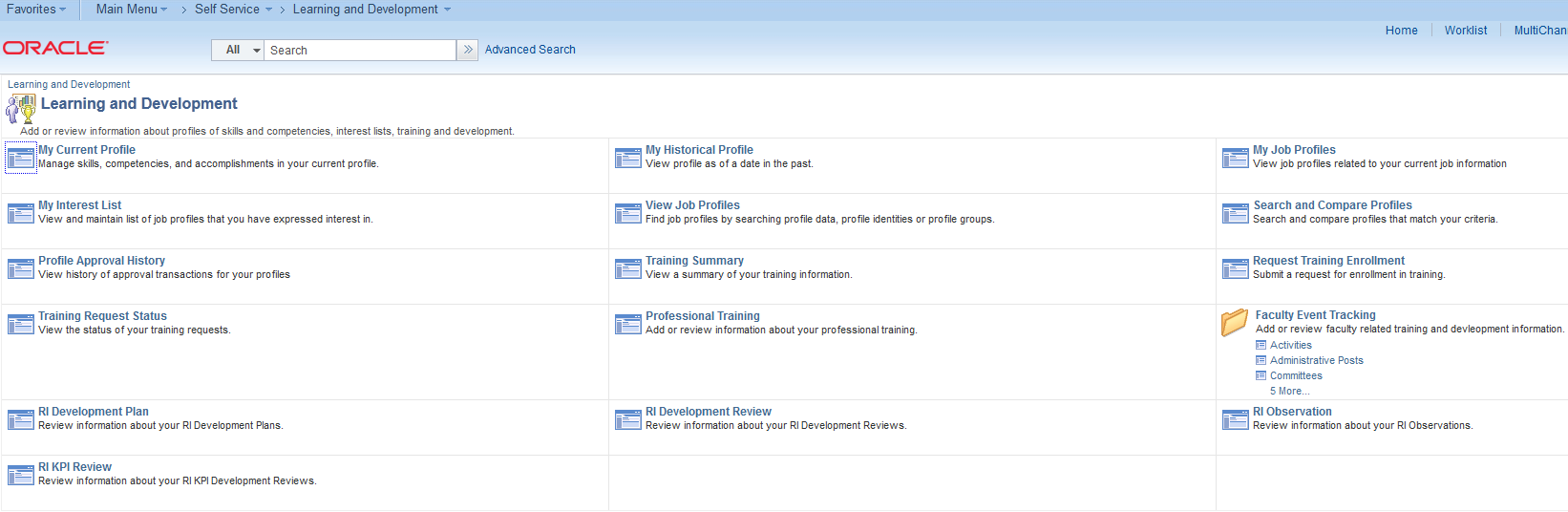
The self-service components can be used by both the employee and the manager; therefore, PeopleSoft delivers definitions for these roles and defines a menu for each role.
These delivered roles for employees and managers are configured specifically for profile management self service:
Profile Mgmt Employee
Profile Mgmt Manager
Note: In this documentation, the term employee refers to all people who work for and report time in the organization. This can include regular employees as well as contractors and other temporary assignment workers.
The user profile that you create for each individual who accesses the self-service components determines the components that the user can access by default. Create user profiles by using the User Profiles component (USERMAINT). Assign a role to each user profile, which is linked to permission lists. Each permission list identifies components that individuals can access. To modify the access for specific components for each role, modify the permission list for the user's role. Define which data the user can access in the user profile.
See the product documentation for PeopleTools: Security Administration.