Understanding Mid-Period Checkpoints
To provide managers and employees the ability to track employees’ progress more closely during the performance period and provide feedback and guidance along the way, ePerformance implements the Track Progress functionality that, when enabled at the document template level, allows the administrator to define checkpoints throughout the performance period where the manager and employee can enter comments regarding the evaluation. While a checkpoint is in progress, the manager and employee can share comments with each other and stop sharing if deemed necessary. Information exchanged in completed checkpoints will be stored in the system for future reference, such as when the employee works on the self evaluation or when the manager prepares the evaluation for the employee. When the last step, Finalize Criteria, is completed, comments that are available in the document are copied to the employee and manager evaluations, making it easy for them to reference the checkpoint information while rating the performance and finalize their evaluations.
The behavior of the Track Progress step is configured at the document template level. From there, the administrator specifies:
Roles of users who can update checkpoints.
Number of checkpoints to include in this step.
Roles of users who can complete the Finalize Criteria step.
If comments entered by the manager and employee need to be added to the manager and employee evaluations respectively.
Track Progress Process Overview
In the Track Progress process, two steps are available: Checkpoint and Finalize Criteria.
This diagram illustrates the steps involved in the Track Progress process flow:
Image: Track Progress Process Flow
Steps involved in the Track Progress process flow
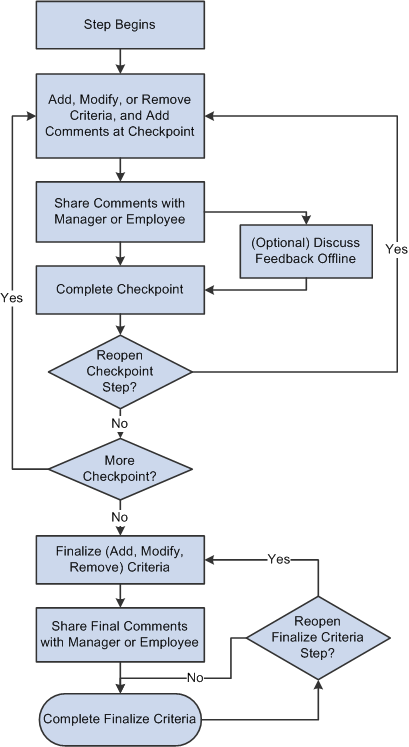
During the Checkpoint step, the employee updates the criteria in the document, adds comments about their performance (for example, progress update on goals) to date and shares the information with the manager. Upon receiving a notification (if configured) from the employee about the shared content, the manager reviews employee’s feedback, adds comments, and shares information with the employee. During the review phase, each party can make additional updates and stop sharing content if necessary. The manager may conduct a review (phone, meeting) with the employee to discuss performance based on company policy. When this is done, the manager marks the checkpoint as complete. Based on the number of progress checkpoints that is specified in the document template, the manager and employee reiterate the checkpoint review cycle; the manager can choose to skip checkpoints if deemed unnecessary.
To take advantage of the mid-period review capability, you may insert one checkpoint at the mid-point of the one-year performance period, or insert a checkpoint for each quarter in the performance period. The system supports up to 11 checkpoints during a performance period. Once all the checkpoints have been completed or skipped, the system moves to the Finalize Criteria step.
During the Finalize Criteria step, the manager and employee finalize the criteria to be used in the evaluation process before the actual evaluation begins. This step ensures that the shared document is up to date before the individual evaluations are created. Once the evaluations are created, any item changes (add, update or delete) will not be pushed to the other evaluation documents. This step must be completed before the employee and manager can start their evaluation steps (Complete Self Evaluation for the employee and Complete Manager Evaluation for the manager), or participants to provide feedback to the employee. Under special circumstances, the Finalize Criteria step can be reopened for the manger and employee to make additional updates.
Documents that are currently in progress at the Track Progress business process are assigned the document status of Track Progress - Checkpoint or Track Progress - Finalize Criteria. Document status information is displayed on document search pages, and can be used as a filter for managers and administrators to refine document search results under the Manager Self Service and Workforce Development menus respectively. When a document with the Track Progress document status is opened, In Progress is shown as the status in its header.
Reopening Checkpoint and Finalize Criteria Steps
Completed Checkpoint and Finalize Criteria steps can be reopened for updates if necessary. Each of these steps can be reopened if:
No nominations have been accepted.
No evaluation documents for manager, employee, or peer have been started. A document is considered started when the user of that document saves it manually.
The last modified dates and times of the current step and the previous step (the step you wish to reopen) are identical. The previous step cannot be reopened if information of the current step has been updated.
Folders of previously completed steps are collapsed on documents by default. When you expand the folder of a completed Checkpoint or Finalize Criteria step, the Reopen link appears if the system confirms that the step can be reopened. Click the link to display the corresponding page in the transaction area of the WorkCenter, and click the Reopen button on the page to open it up for edits.
Both managers and administrators can reopen Checkpoint and Finalize Criteria steps. Employees can reopen the Finalize Criteria step, but not checkpoints.
Due Date Setup using Performance Calendar
With the introduction of the Track Progress step, an administrator can add one or more checkpoints at the template level to monitor employee progress and that brings more due dates to the evaluation process. To simplify the setup of due dates for administrators, ePerformance provides the Performance Calendar component in which the administrator specifies an actual date within a calendar period for each step due date that needs to be defined.
At the document template level, the administrator can decide which method to use to determine due dates for documents generated from the template—Performance Calendar or Template Setup (in which due dates are set to be a number of days before or after the evaluation period end date.
Outlook Tasks
For more information, see Understanding Desktop Integration with ePerformance.
Notifications
The administrator can set the system to send out email notifications when these events occur in the Track Progress process:
Comments are shared.
A checkpoint is completed or skipped.
The Finalize Criteria step is reopened.
The Finalize Criteria step is completed.
Before the Track Progress step can begin, make sure that:
The Track Progress step is enabled and configured in the document template.
On the document that is generated, the Define Criteria step is already completed (if the Define Criteria step is enabled in the document template).