Viewing Payslips Online
|
Page Name |
Definition Name |
Usage |
|---|---|---|
|
View Payslips |
GP_SS_EE_PSLP |
The employee selects the paycheck date to display the payslip as a PDF file. The employee can also instruct payroll whether to print a hard copy of the payslip. |
|
Review Self Service Payslips |
GP_SS_PSLP_ADMINVW |
The payroll administrator reviews employee payslips to respond to employee questions. Select the employee by name or employee ID on the search page, then select the paycheck date to view the same payslip that the employee views in self service. |
Employees can view their payslips using the View Payslip transaction. When the employee accesses the View Payslips page, the system displays all payslips available, listed 10 at a time. To display the detailed payslip, the employee selects the date link.
If the Enable Option in Self Service field is selected on the Self Service Payslip Options page, employees also have the option of indicating whether they want to receive a printed copy of their payslip.
To aid in resolving questions raised by employees about their payslips, the payroll administrator can view employees' self-service payslips in an online view that replicates the employees' view.
Payroll administrators use the Review Self Service Payslips page (GP_SS_PSLP_ADMINVW) to review employee payslips to respond to employee questions. They can select the employee by name or employee ID on the search page, then select the paycheck date to view the same payslip that the employee views in self service.
Navigation
Image: Review Self Service Payslips page
This example illustrates the fields and controls on the Review Self Service Payslips page.
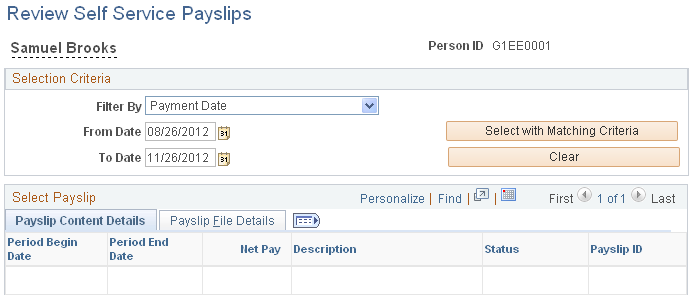
Selection Criteria
|
Field or Control |
Definition |
|---|---|
| Filter By |
Specify the criteria by which you want to filter payslips. The options are Payment Date, Pay Period Begin Date, or Pay Period End Date. |
| From Date and To Date |
Enter the date range for the payslips that you want to view. Note: You can specify an open date range by leaving one of the date fields blank. |
| Select with Matching Criteria |
Select to generate a list of payslips based on the selection criteria you specify. |
| Clear |
Select to clear the From Date and To Date fields along with any results listed in the Select Payslip group box. |
Select Payslip
|
Field or Control |
Definition |
|---|---|
| Status |
Update the status for a payslip. Valid values are:
|