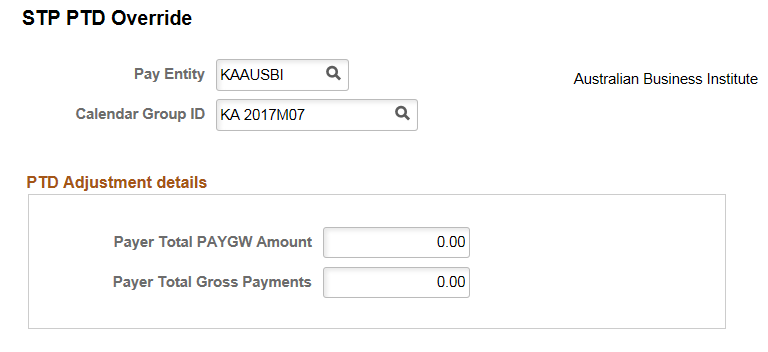Generating Pay Event File
This section provides an overview of Pay Event File file and discusses how to create a Pay Event file.
|
Page Name |
Definition Name |
Usage |
|---|---|---|
|
GPAU_STP_PREP_RN |
Fetch or extract Payroll and Non-Payroll Data required for generating STP Pay Event (PAYEVNT and PAYEVNTEMP). |
|
|
GPAU_STP_RUNCTL |
Generate Pay Event files which is to be submitted to ATO each time the Employer makes a Payment to an Employee. |
|
|
GPAU_STP_EVTOVR |
Change the PTD Values for Payer Total PAYGW Amount and Payer Total Gross Payments after completing the STP PAYEVNT process run. |
A pay event is created when an employer pays the employee a certain amount for the services they have done for the organization within a certain period. It is the combination of the financial records of their employees' salaries, wages, allowances and deductions. As per the government regulation, this information should be submitted to the ATO as and when the payment happens. Pay Event data consist of employer and individual employee data.
PAYEVNT - Summary Report which helps the Employer, Tax Agent or Business Representative to notify ATO for the payments made to their employees along with related Tax and Super obligations validated and processed by SBR.
PAYEVNTEMP - Detail Report which helps the Employer, Tax Agent or Business Representative to notify ATO for the payments made to an individual employees along with related Tax and Super obligations that is validated and processed by SBR.
For more information on steps to be completed in PeopleSoft before STP Pay Event generation, see Setting Up Single Touch Payroll (STP).
Once the set up is complete, you can move to the preparation processes:
STP Preparation Process: Preparation process is part of the Pay Event to populate the payroll result values. The user has the option to run this process before/after finalization of payroll for the respective pay period. These processes update the Payroll data that is required for generating the PAYEVNT & PAYEVNTEMP file.
STP FBT Collection Process: As part of STP, ATO requires that you report FBT- liable earnings when the gross-up value (of all FBT-liable earnings) exceeds a minimum figure. To have the system calculate the reportable fringe benefits amount for inclusion on the Pay Event, you run a collect process. An employer may report YTD RFBA through a payroll event (if the information is available in payroll), throughout the financial year. This process takes care of seeding the required data for FBT values that are required for STP PAYEVNTEMP Reporting.
Use the STP Payroll Event Prep AUS Page (GPAU_STP_PREP_RN) to update the Payroll Data required for generating the PAYEVNT & PAYEVNTEMP file.
Note: You can run this process before or after the finalization of payroll for the respective pay period.
Navigation
Image: STP Payroll Event Prep AUS Page
This example illustrates the fields and controls on the STP Payroll Event Prep AUS page.
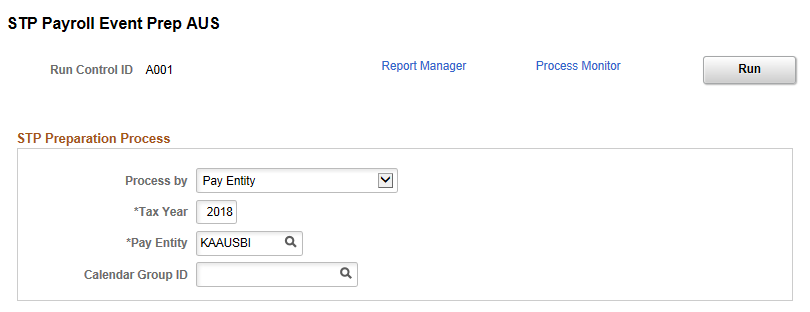
|
Field or Control |
Definition |
|---|---|
| Process by |
Select the processing option.
|
| Tax Year |
Enter the Tax Year for which this Payroll Event (PAYEVNT & PAYEVNTEMP) needs to be processed. |
| Pay Entity |
The Pay Entity for which data should extracted. Define the pay entity, for which the employer would like to include the payroll data for Payroll Event (PAYEVNT & PAYEVNTEMP). |
| Calendar Group ID |
Enter the Calendar Group ID for which the employer would like to consider the payroll results for Payroll Event (PAYEVNT & PAYEVNTEMP). |
| Run |
Select the Run button, to run the preparation process. This process extracts the payroll and non payroll data required for STP Pay Event. |
Use the STP Payroll Event File AUS page (GPAU_STP_RUNCTL) to generate Pay Event files. Pay Event File needs to be submitted to ATO each time the Employer makes a Payment to an Employee. When you run the process, the payment data for the relevant period for the PAYGW scheme is picked up. It includes all ‘employment’ data within the PAYGW and all the payments & deductions report as year to date figures (YTD). PAYEVNT is the Summary Report that assist Employer, Tax Agent or Business Representative to notify ATO about the payments made to their employees along with the related Tax and Super obligations.
Navigation
Image: STP Payroll Event File AUS page
This example illustrates the fields and controls on the STP Payroll Event File AUS page.
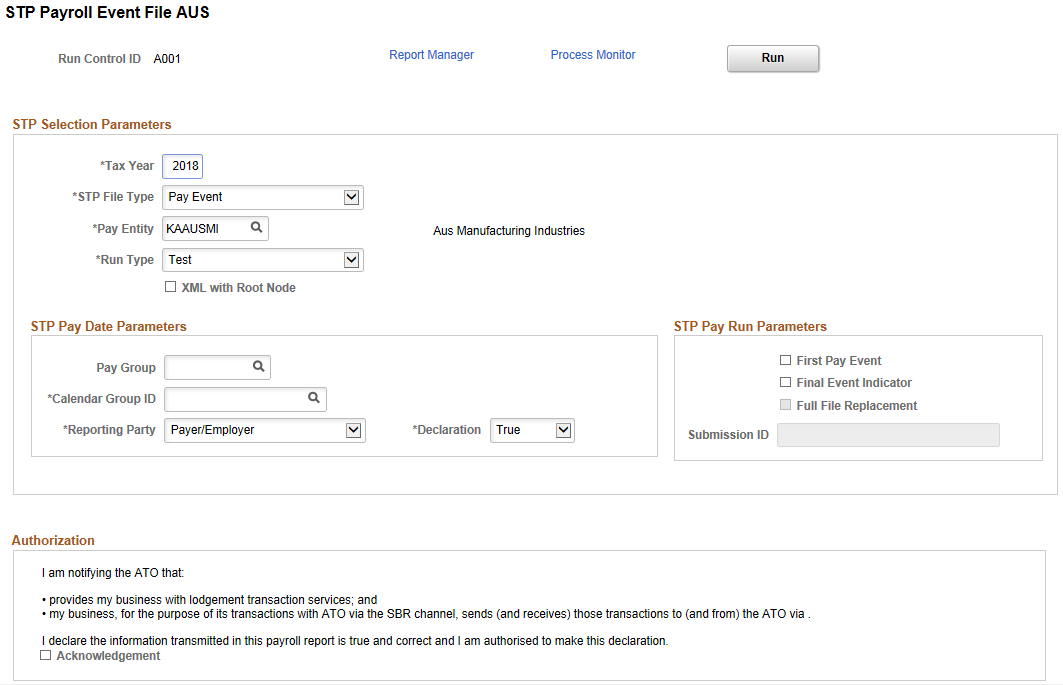
|
Field or Control |
Definition |
|---|---|
| STP Selection Parameters | |
| Tax Year |
Specify the Calendar Year in which Tax Year Begins. For example, "2017" for 2016-17 Tax Year). |
| STP File Type |
Select the type of file. Available options are:
Note: It is not mandatory to finalize the payroll to generate the PAYEVNT output file. |
| Pay Entity |
The Pay Entity for which data is reported. Select the pay entity, for which the employer would like to generate Payroll Event (PAYEVNT & PAYEVNTEMP). |
| Run Type |
Specify the Run Type. Available options are:
By default, ‘Test’ is selected. |
| XML with Root Node |
On selecting this check box, XML file generation process will generate XML file with dummy Root Node and the file can be opened in any browser. Validation file will also be generated against the generated XML file with dummy Root Node. XMLs generated without Root Node will not open in any of the browser. Final XML file needs to be opened in Notepad, Notepad++, Text Pad, etc. By default, this check box is unchecked. When the check box is unchecked, XML file generation process will generate XML file without Root Node and hence no validation file will be generated. |
| STP Pay Date Parameters | |
| Pay Group |
Specify the pay group if you want to filter the employees to be included in the file, based on their pay group. For example, if there are pay groups for Weekly and Monthly, employers can select the particular pay groups and generate separate files for each pay group. |
| Calendar Group ID |
Select the Calendar Group ID for the payroll that you want to report Pay Event. Note: For the first pay event, this field is not visible. |
| Reporting Party |
Specify the reporting party. Available options are:
By default, ‘Payer/ Employer’ is selected. |
| Declaration |
Select ‘True’ or ‘False’. |
| STP Pay Run Parameters | |
| First Pay Event |
Select this option if you are submitting the Pay Event for the Pay Entity/Pay Group for the first time. When you are submitting the First pay Event, other than the employees who have been paid in the period reported, the details about any leavers from the current Tax Year is also added in the report to ensure that their figures are also reported to ATO. Once you select this option, screen refreshes to display the ‘Payment Date’ field instead of ‘Calendar Group’ field. Note: This field should only ever be use on your ‘First Pay Event’. No subsequent Pay Event files must generate using this option, including new Tax Years or Pay Periods. |
Image: STP Payroll Event File AUS page_First Pay Event
This example illustrates the STP Payroll Event File AUS page when First Pay Event is selected.
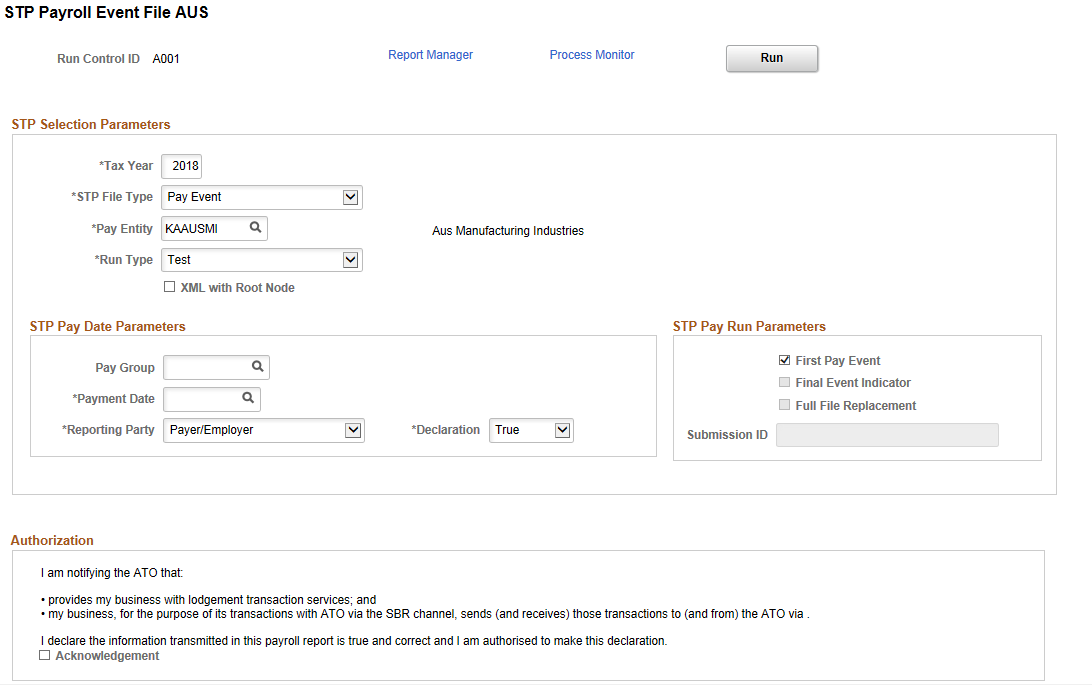
|
Field or Control |
Definition |
|---|---|
| Final Event Indicator |
Select this option if you are submitting the final payment for the reporting period of that fiscal year. An employer is required to make a declaration to the ATO, that they have provided all the information for each employee for a financial year, by providing the finalization indicator as a part of an employee’s Single Touch Payroll report. |
| Full File Replacement |
Select this option if you are trying to replace the latest pay event file that is submitted to the ATO with a new one. A full file replacement provides the ability for an employer to replace the latest pay event file submitted to the ATO, if it has any error, or contains significant corrupt data. |
| Submission ID |
You need to select a submission ID if you have selected the option for Full File Replacement. It is a unique identifier to identify a payroll event transaction that is sent to ATO. PeopleSoft automatically generates the Submission ID while the Pay Event file is created. |
| Authorization | |
| Acknowledgment |
The ATO requires that each time a file is generated, the user selects this check box to indicate that the file is authorized to be sent by the Sending Service Provider and it is true and correct. This declaration must be auditable so that an auditor could go back and see who checked the box. In order to meet the ATO authorization and declaration, consent is included as part of STP Payroll Event File AUS. |
Use the STP PTD Override page (GPAU_STP_EVTOVR) if you want to change the PTD Values for Payer Total PAYGW Amount and Payer Total Gross Payments after you completed STP PAYEVNT process run.
Note: The new PTD value you enter will override the existing value in PAYEVENT. This is not a page to add delta value; it designed to enter expected PTD value, which is required to report in PAYEVNT against each Pay Period.
Navigation
Image: STP PTD Override page
This example illustrates the STP PTD Override page.