Understanding Absence Setup and Management Tasks
This section provides an overview of absence implementation and ongoing tasks, lists common elements, and discusses the steps for both setup and ongoing tasks.
Absence Implementation and Ongoing Task Overview
Tracking the time that payees are absent from work is critical to producing an accurate payroll. You need to know when payees are out sick, on vacation, or absent for any other reason and whether to pay them for this time.
Image: Absence implementation and ongoing tasks
This flowchart shows the typical sequence of absence setup and management tasks.
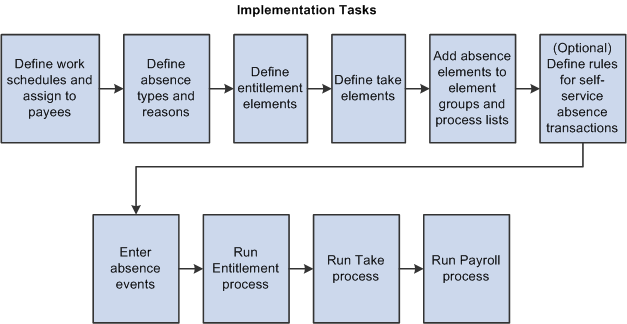
|
Field or Control |
Definition |
|---|---|
| Absence Event |
The consecutive period of time that a payee is absent for the same reason. For example, if a payee is out sick Monday through Wednesday, the three-day absence is referred to as an absence event. |
| Adjustment |
An increase or decrease that is made to the entitlement balance. |
| Entitlement |
The amount of paid time-off that a payee is entitled to take for each category of absence or each absence event, depending on your method of accrual. For example, payees in your organization may be entitled to receive 20 vacation days per year. |
| Entitlement Balance |
The amount of unused entitlement. |
| Take |
The amount of time off that a payee takes. |
| Units |
The period of time in which entitlement, take, adjustments, balances, and other absence-related time periods are measured. Typically, units represent either hours or days. You choose the unit of measurement to use. |
Following is a description of the steps for implementing absence features:
Define work schedules and assign to payees.
Work schedules define the hours and days of the week that payees are scheduled to work. This information is important to the absence process because it tells the system whether a reported absence occurred during a scheduled work time. Absences during scheduled work periods may be paid if they meet your organization's absence rules.
Define absence types and reasons.
Absence types define the broad categories of absences you want to track, such as illness, vacation, or maternity leave. Within each absence type, you can create a set of absence reasons that further classify absences. For example, if you create an absence type called Illness, you may want to set up reasons such as cold, flu, stress, and so on.
Define absence entitlement elements.
Absence entitlement elements define how much paid time off your organization gives payees for various kinds of absences. They also specify the entitlement period, the calculation frequency, and any automatic adjustments to make to entitlement balances. For example, you might set up a Vacation entitlement element that gives payees 15 days of paid vacation each year. Also, you might specify that payees are compensated for half of any vacation days that are unused by April 1 of the following year. Entitlement can be granted for each absence or at the frequency that you specify.
Define absence take elements.
Absence take elements define your rules for allowing paid time off. They define which kinds of absences are valid and the requirements that must be met before entitlement can be used. For example, a Vacation take rule may require that payees be employed three months before using Vacation entitlement. You link each take element to an absence type and to one or more entitlement elements so that the system can calculate the number of paid and unpaid units and update the entitlement balances. You also link each take element to one or more earning and deduction elements.
Add absence elements to eligibility groups and process lists.
After you set up absence entitlement and absence take elements, follow the same two steps that you follow after defining earning and deduction elements. (This step does not apply when entitlement is granted for each absence, rather than at a regular frequency, such as monthly or annually.)
Add the absence elements to the appropriate element groups. Element groups are the means by which elements are assigned to payees.
Add the absence elements to one or more absence process lists. Process lists define which elements are resolved during absence processing and the order in which they are resolved. You can create one process list for entitlement elements and a second one for take elements or combine the two, depending on your needs.
(Optional) Define rules for self-service absence transactions.
To enable employees, managers, or both to use self-service pages to enter absence requests, define the rules for self-service transactions. You can also define rules for approving self-service absence requests.
Note: If you have the PeopleSoft Time and Labor installed, you can use the Timesheet page as well as absence self service pages to enter absence requests and define the rules for self service transactions.
Following is a description of the steps for managing absence events:
Enter absences.
To record actual absences into the system, users select the take element that identifies the absence and enter the dates of the absence. An absence reason can also be entered to further identify the cause of the absence (if you have defined absence reasons according to step 2 of the setup steps). Depending on your take rules, you can require online approval of absence entries before processing. If online forecasting is required for a take element, the system issues a warning when users try to save absence entries without first running the online forecasting process.
Note: If you define rules for self-service absence transactions, employees, managers, or both can use the self-service pages to enter requests for absences. Requests entered through the self-service pages are treated as actual absences once they are approved.
Override or adjust the entitlement and enter positive input, when necessary.
Users can manually enter one time adjustments to entitlement balances (when entitlement is defined per absence) and override the standard entitlement rule for individual payees, as needed.
Run the Entitlement process (GP_PAYE).
The Entitlement process resolves the entitlement accrual and updates payees' entitlement balances. The steps for running this process are similar to those for running a regular payroll. When you launch the Entitlement process, the system retrieves the process list that is attached to the absence calendar and tries to resolve the appropriate entitlement elements for each payee.
Run the Take process (GP_PAYE).
The steps for running the Take process are similar to those for running a regular payroll. You can run the Entitlement and Take processes together or separately. (Absence elements must be on a separate calendar from earning and deduction elements.)
The Take process:
Creates daily data, a detailed record for each day of the absence event.
Applies the absence rules to the daily data to calculate paid and unpaid units.
Associates the units with the earning and deduction elements that you defined in the absence take rule.
Generates positive input for the payroll process.
Updates the entitlement balances.
Run the Payroll process (GP_PAYE).
You're ready to run payroll (GP_PAYE). The pay run converts the positive input that is generated by the Take process into earning elements or deduction elements.