Adding Delegation Request Through Self Service
This topic provides an overview of delegation through self service and discusses an example of delegation in Absence Management.
A delegator follows these steps to delegate absence requests through self service:
Log in to the system.
Navigates to the Manage Delegation component.
Click on the Create Delegation Request hyper link.
If the delegator has multiple jobs, they will have to select the job for which they are delegating the transaction.
Note: If the person has multiple jobs, they must be active in at least one job throughout the delegation period.
Enter From Date and To Date for the delegation request, then click the Next button.
Select the transactions to delegate authority, then click the Next button.
Review the list and select a proxy. To do this select a person to which authority will be delegated
Select the Notify Delegator check box, then click Submit.
Clicks OK, then log out.
In this example the manager, Antonio Smith, is going on vacation from August 17, 2009 through August 23. 2009. During this time away from work, Antonio delegates all of his managerial absence authorities to another manager, Paul Harvest.
The following illustrations displays the steps taken by Antonio Smith to delegate his absence authority.
Managing Delegations
Antonio navigates to the Manage Delegation page to create the delegation request.
Image: Manage Delegation page.
This example illustrates the fields and controls on the Manage Delegation page.
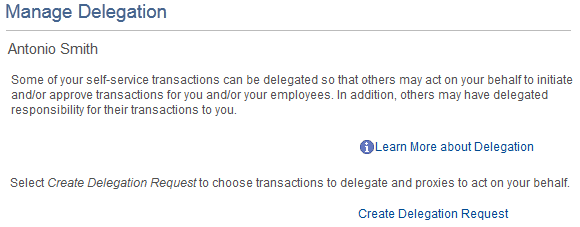
Entering Dates for the Delegation Request
Antonio Smith enters the dates he wants to delegate his absence authorities during his time away from work.
Image: Create Delegation Request – Enter Dates page.
This example illustrates the fields and controls on the Create Delegation Request – Enter Dates page.
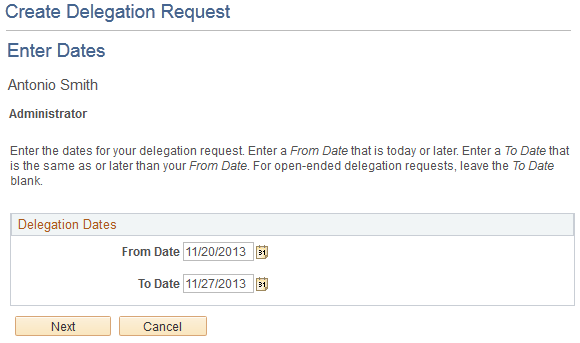
Selecting Transactions for the Delegation Request
Antonio selects the types of absence transactions in which to delegate authority. He chooses to delegate all his managerial absence transactions, but not his employee absence transactions.
Image: Create Delegation Request – Select Transactions page.
This example illustrates the fields and controls on the Create Delegation Request – Select Transactions page.
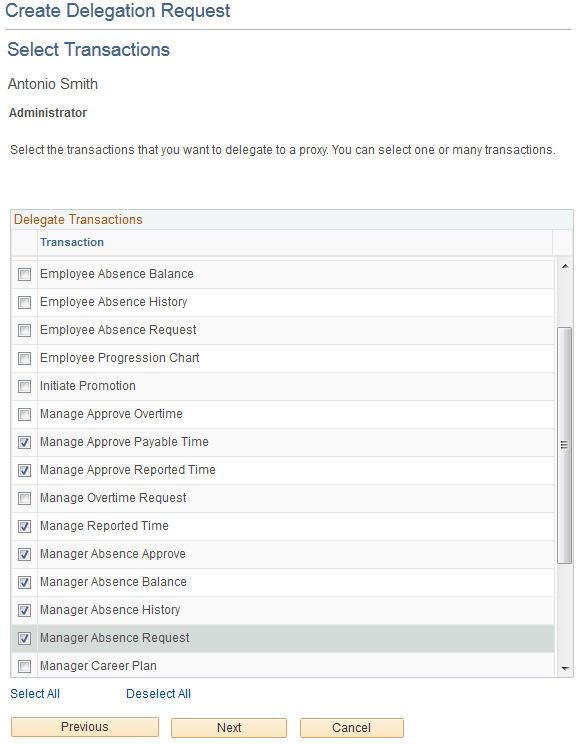
Selecting Proxy by Hierarchy
Antonio selects Paul Harvest as the person to delegate his absence transactions.
Image: Create Delegation Request – Select Proxy by Hierarchy page.
This example illustrates the fields and controls on the Create Delegation Request – Select Proxy by Hierarchy page.
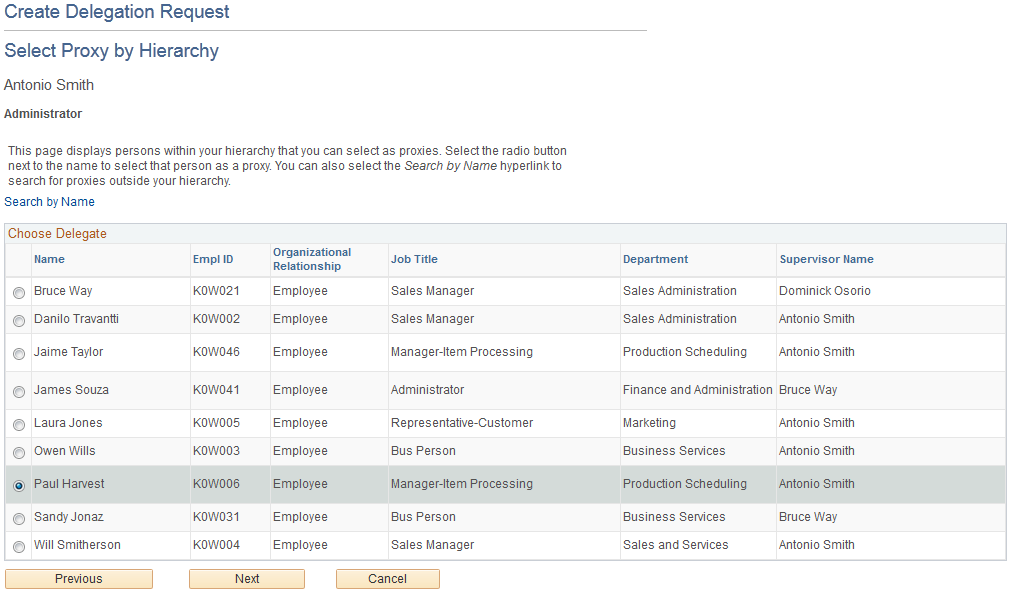
See Create Delegation Request - Select Proxy by Hierarchy Page.
Viewing Delegation Detail
Antonio can review the transactions he has selected to delegate to Paul. Depending on whether changes are needed he can submit or cancel the delegation request. If he submits it, the system automatically sends an email notification to the proxy, Paul Harvest, to review and either accept or reject the delegation.
Image: Create Delegation Request – Delegation Detail page.
This example illustrates the fields and controls on the Create Delegation Request – Delegation Detail page.
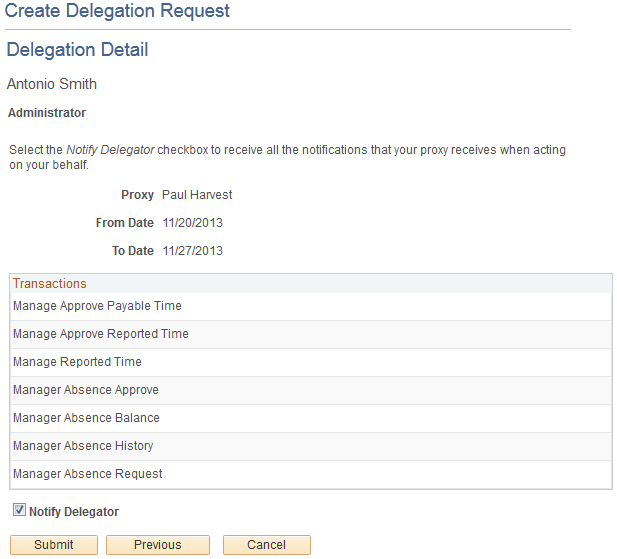
Viewing Proxies
Antonio can view all the proxies and request status for the delegation request. If needed he can revoke any of the transactions he has delegated at any time during the delegation period.
Image: My Proxies page.
This example illustrates the fields and controls on the My Proxies page.
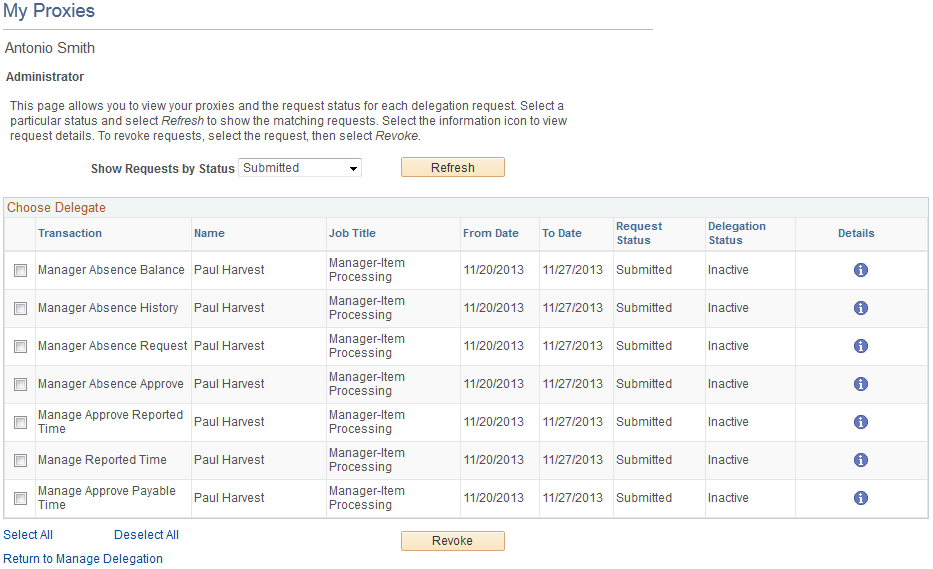
See My Proxies Page.
Viewing Delegation Authorities
Once Paul Harvest gets the email notifying him of the delegation request, he accesses the My Delegated Authorities page to accept or reject the request.
Image: My Delegated Authorities page.
This example illustrates the fields and controls on the My Delegated Authorities page.
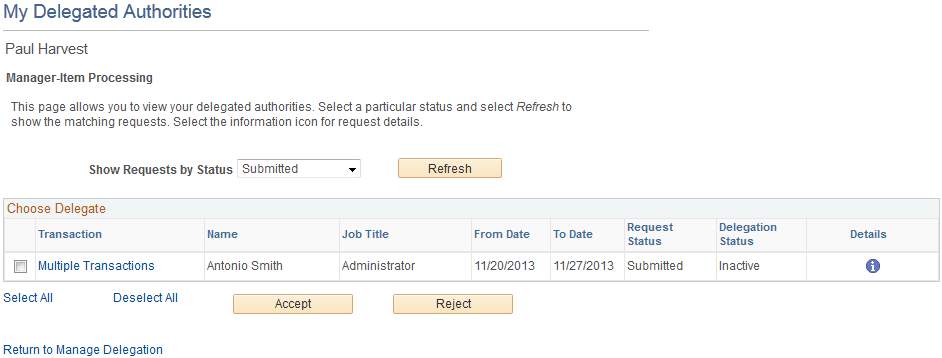
Viewing Details for Multiple Transactions
Prior to accepting or rejecting the delegation, Paul can review the transaction delegated to him.
Image: Multiple Transactions page.
This example illustrates the fields and controls on the Multiple Transactions page.
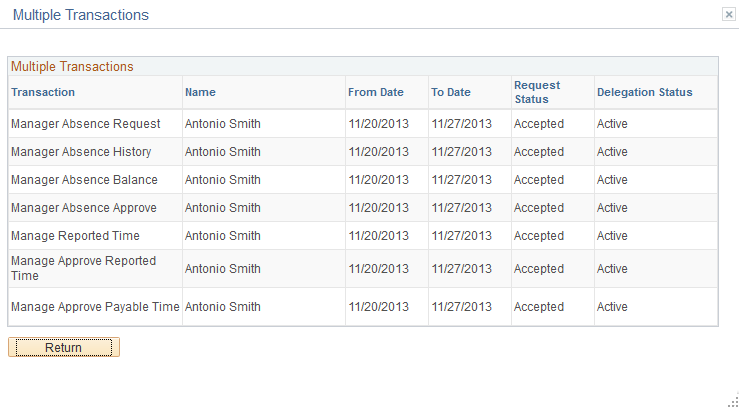
Delegated Absence Transaction
In this example, Laura Jones is an employee who reports to Antonio Smith. At the time of this absence Antonio Smith has delegated his approval authority to Paul Harvest. When a delegation is active the absence request details will display who is approving the absence request. The Request Details page displays the delegated authority for approval:
Image: Request Details page
This example illustrates the fields and controls on the Request Details page.
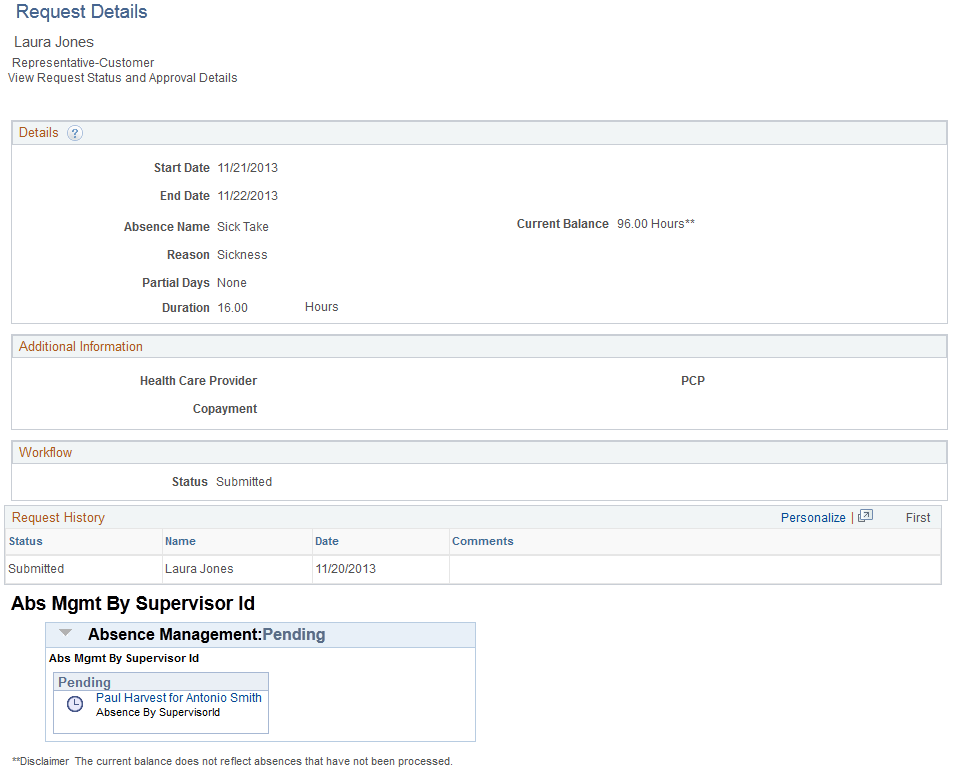
See Request Absence Page.