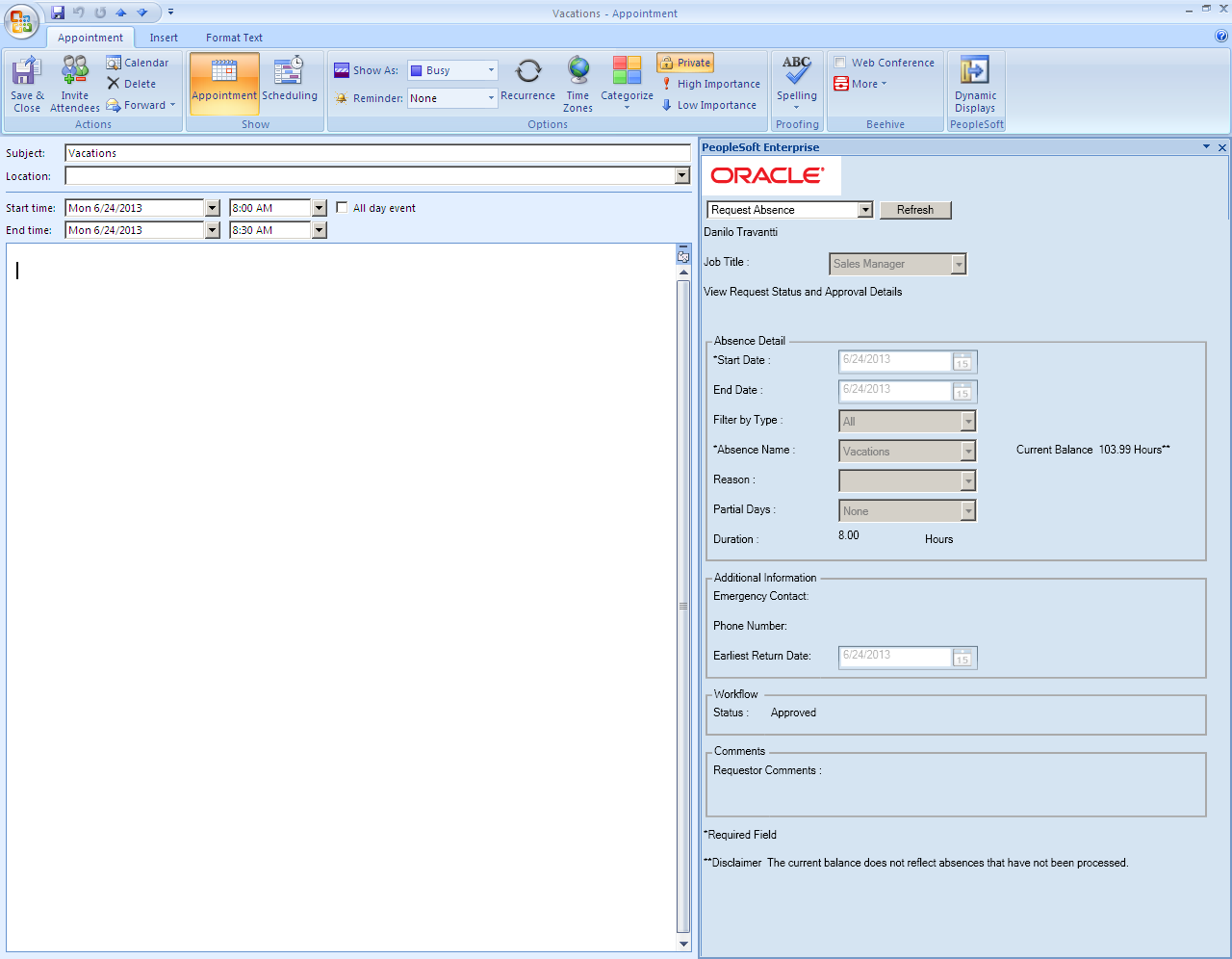Entering Absence Requests through Microsoft Outlook
This topic explains how to enter absence requests through an integration with the Microsoft Outlook calendar.
Entering absence requests from the Outlook Calendar is as simple as entering a self-service absence request using PeopleSoft, but without having to log in to the system. With the integration, employees are able to request an absence from within their Outlook calendar and the absence will be automatically updated in PeopleSoft Absence Management. The user is then able to follow the approval process in Outlook.
The delivered integration uses single sign-on to authenticate and personalize the user experience by streamlining the type of absences that an employee is allowed to request and applies any edits according to the employee’s profile and role in the organization. All existing configuration and predefined edits defined in the PeopleSoft self-service configuration are used.
Note: Forecasting is not available when employees enter absence requests using Microsoft Outlook.
To enter an absence request in Microsoft Outlook:
Open the Calendar in Microsoft Outlook.
Click the New button to open a new event.
Click the Dynamic Displays button to open the PeopleSoft dynamic displays pane.
In the dynamic displays pane, enter an absence request just as you would using the Request Absence Page.
Image: Example of an absence request in Microsoft Outlook
This is an example of an absence request in Microsoft Outlook.
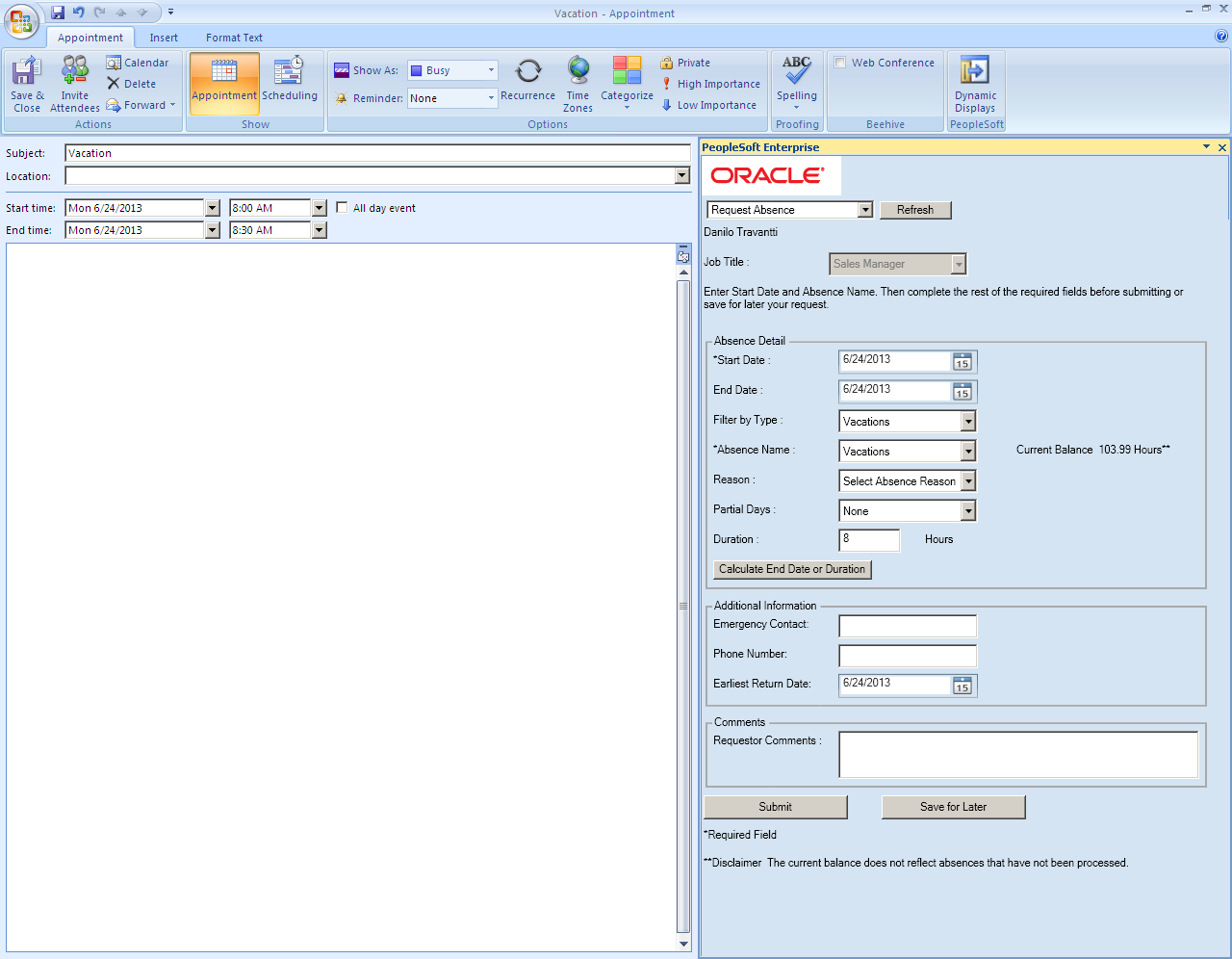
Close the submitted absence request and view your Calendar for an entire month.
Image: Monthly Calendar view in Microsoft Outlook
This is an example of the monthly calendar view in Microsoft Outlook.
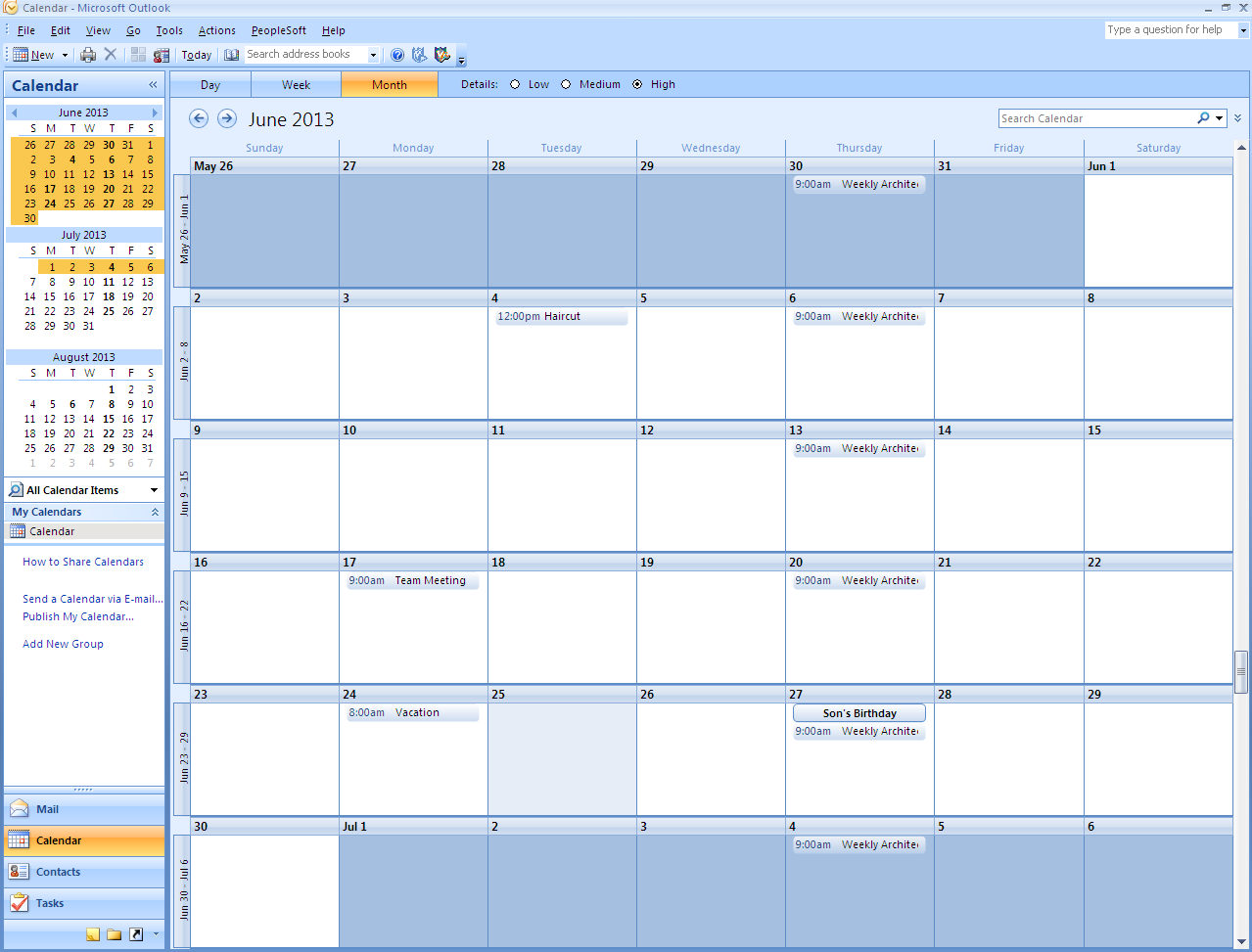
The integration between Absence Management and Microsoft Outlook enables you to manage professional, personal and absence events all in one single calendar.
Managers approve absence requests entered through Microsoft Outlook using the Absence Request manager self-service component just as they would for any other absence request.
Image: Request Details page for an absence request entered through Microsoft Outlook
This example illustrates the Request Details page for an absence request entered through Microsoft Outlook.
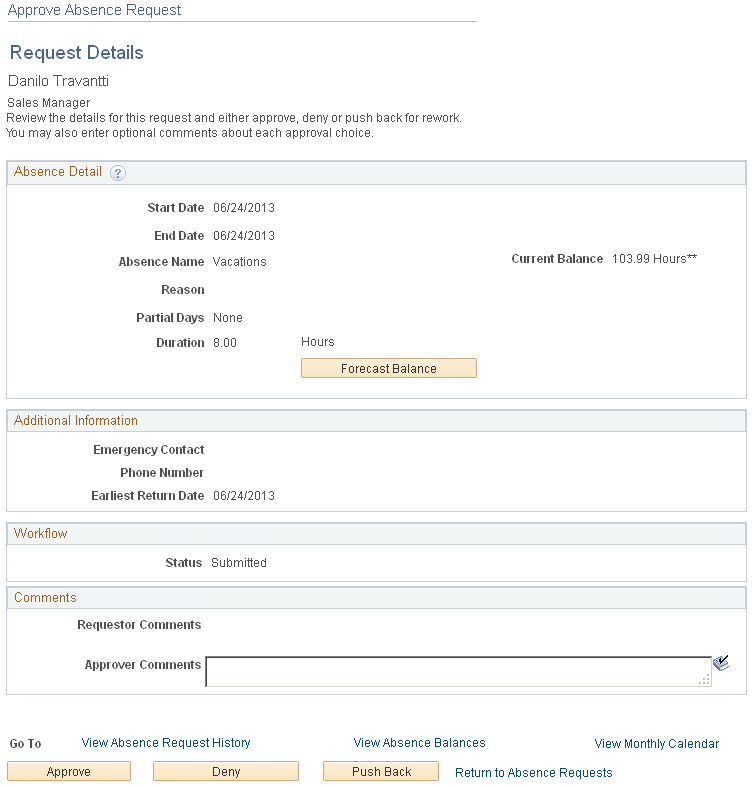
The manager uses this page to approve, deny, or push back the request to the previous step in the approval process (by clicking the Push Back button). The approver can include suggested changes or other comments by entering information in the Approver Comments field.
An employee who enters an absence request through Microsoft Outlook can monitor the status of that absence request through Microsoft Outlook without having to log in to PeopleSoft Absence Management directly. To monitor an absence request entered through Microsoft Outlook:
Open the Calendar in Microsoft Outlook.
Open an absence request that you entered through the Calendar.
Click the Dynamic Displays button to open the PeopleSoft dynamic displays pane.
View the status of the absence request.
Image: Example of an approved absence request in Microsoft Outlook
This is an example of an approved absence request in Microsoft Outlook.