Mapping Cost Centers and Accounts
To map cost centers and accounts, use the Chartfields (GP_GL_CHARTFLD), Element Groupings (GP_GL_GROUP), Account Mapping (GP_GL_MAP), and Chartfields for Cost Center (GP_CC_SETUP) components.
|
Page Name |
Definition Name |
Usage |
|---|---|---|
|
GP_GL_CHARTFLD |
Select Chartfields for account and cost center mapping. |
|
|
GP_GL_GROUP |
For a pay entity and business unit, group similar earnings, deductions, or accumulators so that they can be mapped to general ledger accounts. |
|
|
GP_GL_MAP |
Map General Ledger accounts to a combination of chartfield values associated with a grouping of earnings, deductions, or accumulators. |
|
|
GP_CC_SETUP |
Select Chartfields for cost center mapping. |
|
|
GP_PE_CF_SEC |
Specify the sequence number of the pay entity Chartfield for the business unit. |
|
|
GP_CC_MAP |
Map Chartfield values to cost centers. |
General Ledger requires the cost center identity, which is not part of the standard accounting line data generated by Global Payroll. Therefore, you must map cost centers to the chartfields so that the cost center can be derived and transmitted to EnterpriseOne.
In Global Payroll, chartfields are keyed by pay entity, business unit, and effective date. To derive the cost center, the mapping definition of chartfields to cost centers must also be keyed in the same way. These values are determined by:
Pay entity: You must set this up using the procedures specified in this topic.
Business unit: This data is directly on the accounting line.
Effective date: The posting date of the accounting line.
The cost center is derived from the mapping definition for the specified chartfields on an accounting line.
Mapping Process Diagram
Image: Cost center and account mapping for Global Payroll
This diagram identifies the pages on which the account and cost center mapping tasks are accomplished and indicates the sources of the data used on the pages. Shaded steps are specific to cost center mapping.
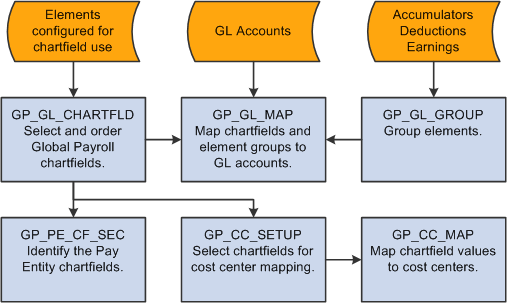
Mapping Process Steps
Here are more details about the steps for mapping accounts and cost centers to Global Payroll data:
Indicate which system and variable elements can be used as chartfields.
For system elements, select the Use As Chart Field check box on the Source and Use page and select a prompt view. For variable elements, select the Use As Chart Field check box on the Variables - Definition page and select a prompt view.
On the Element Name page, select the Store check box.
Include the chartfield elements in the payroll process list.
Note: The pay entity must be set up as a chartfield. For example, if companies correspond to pay entities in your organization, then the COMPANY element must be set up as a chartfield. Define a new variable for pay entity and configure it as a chartfield if necessary.
On the Chartfields page (GP_GL_CHARTFLD), select up to six chartfield elements that apply to a specific business unit and pay entity.
Note: There are eight chartfields on this page. However, chartfields 7 and 8 are used for cost center mapping during the posting process. Chartfield 7 is overwritten with the controlling area, while chartfield 8 is overwritten with the cost center. No matter what elements you select here for chartfields 7 and 8, the posting that is sent to General Ledger always has the controlling area and cost center in chartfields 7 and 8.
You must include the element that you defined as the pay entity chartfield element for every pay entity and business unit.
The pay entity chartfield element must be in the same field number position for all pay entities within the business unit.
On the Element Groupings page (GP_GL_GROUP), place earning, deduction, and accumulator elements into groups.
On the Mapping page (GP_GL_MAP), map the element groups and chartfield values to their corresponding general ledger accounts.
On the GP Chartfield for Pay Entity page (GP_PE_CF_SEC), identify which chartfield number contains the pay entity element.
On the Chartfields for Cost Center page (GP_CC_SETUP), select chartfields for cost center mapping.
On the Chartfield Mappings page (GP_CC_MAP), map chartfield values to cost centers.
Use the Chartfields page (GP_GL_CHARTFLD) to select Chartfields for account and cost center mapping.
Navigation
To successfully map cost centers, you must select Pay Entity as one of the chartfields on this page. Furthermore, you must set up the Pay Entity element with the same field number for all pay entities within a given business unit.
See ChartFields Page.
Use the Element Groupings page (GP_GL_GROUP) to for a pay entity and business unit, group similar earnings, deductions, or accumulators so that they can be mapped to general ledger accounts.
Navigation
Use the Mapping page (GP_GL_MAP) to map General Ledger accounts to a combination of chartfield values associated with a grouping of earnings, deductions, or accumulators.
Navigation
See Account Mapping Page.
Use the Chartfields For Cost Center page (GP_CC_SETUP) to select Chartfields for cost center mapping.
Navigation
Image: Chartfields For Cost Center page
This example illustrates the fields and controls on the Chartfields For Cost Center page.
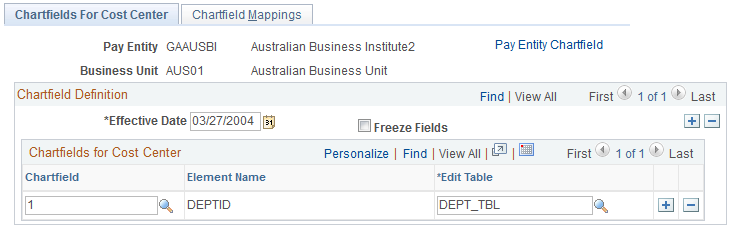
|
Field or Control |
Definition |
|---|---|
| Pay Entity Chartfield |
Click this link to access the GP Chartfield for Pay Entity page. |
| Freeze Fields |
Select this when you have finished configuring the chartfield setup. When this check box is selected, all fields on the page become unavailable for data entry. If you later deselect this check box, the fields are again available for entry. |
Chartfields for Cost Center
Add rows as necessary in this grid to list all of the chartfields that you want to use for mapping cost centers for this pay entity and business unit.
|
Field or Control |
Definition |
|---|---|
| Chartfield |
Select the field number that you populated with the element name on the Chartfields page. |
| Element Name |
The system populates the name of the system element for the chartfield. This is used as a label on the Chartfield Mappings page. |
| Edit Table |
Select the record that contains the values for the chartfield. |
Use the GP Chartfield for Pay Entity page (GP_PE_CF_SEC) to specify the sequence number of the pay entity Chartfield for the business unit.
Navigation
Click the Pay Entity Chartfield link on the Chartfields for Cost Center page.
Image: GP Chartfield for Pay Entity page
This example illustrates the fields and controls on the GP Chartfield for Pay Entity page.
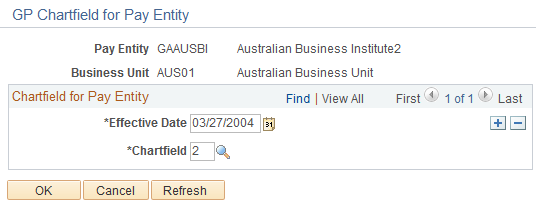
|
Field or Control |
Definition |
|---|---|
| Chartfield |
Referring to the Chartfields page, select the field number that corresponds to the pay entity chartfield element. |
Note: This value must be the same for all pay entities in the business unit.
Use the Chartfield Mappings page (GP_CC_MAP) to map Chartfield values to cost centers.
Navigation
Image: Chartfield Mappings page
This example illustrates the fields and controls on the Chartfield Mappings page.
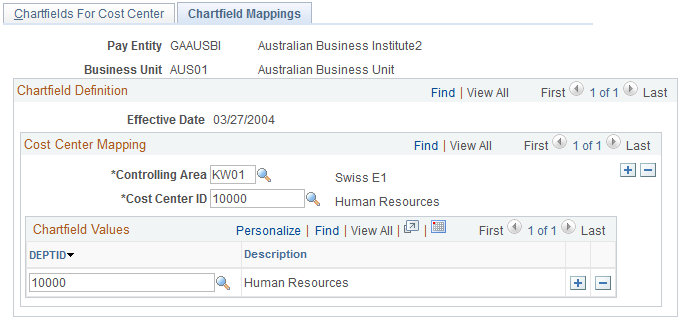
The fields on this page are available for entry only if the Freeze Fields check box is selected on the Chartfields for Cost Center page.
|
Field or Control |
Definition |
|---|---|
| Effective Date |
This field cannot be modified on this page. |
| Controlling Area |
Select the controlling area to which you want to map the chartfield combinations. The available values are the company codes entered into the Enterprise Controlling Area table when EnterpriseOne companies were imported into the Enterprise Business Unit GL table. |
| Cost Center ID |
Select the cost center to which you want to map the chartfield combinations. The available values are the EnterpriseOne business units that you imported into the Enterprise Cost Center table. |
Chartfield Values
Select chartfield values for each chartfield listed on the page. The chartfields are displayed in the order that you specified on the Chartfields for Cost Center page.
The available values for each chartfield are the values in the edit table that you specified for the chartfield on the Chartfields for Cost Center page.