Resolving Exceptions
|
Page Name |
Definition Name |
Usage |
|---|---|---|
|
GP_BNK_RCN_MAN |
Enables users to update exceptions or unreconcile transactions. |
Use the Manual Payment Reconciliation page (GP_BNK_RCN_MAN) to enables users to update exceptions or unreconcile transactions.
Navigation
Image: Manual Payment Reconciliation page
This example illustrates the fields and controls on the Manual Payment Reconciliation page.
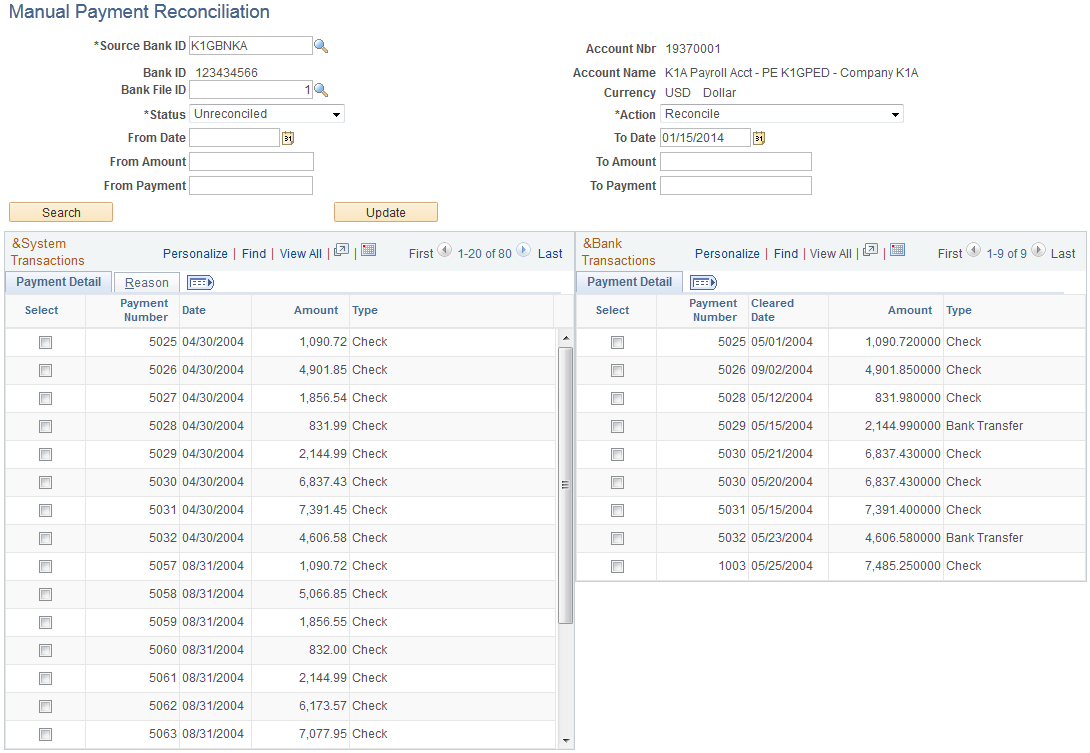
Search Criteria
Select criteria for searching records. Once search criteria is retrieved you can select to update the entries.
|
Field or Control |
Definition |
|---|---|
| Source Bank ID |
Enter the source bank ID. This required field derives the values for the Bank ID, Account #, and Currency fields. |
| Bank File ID |
A unique sequence number assigned whether the bank file is loaded using component interface or manually. |
| Status |
Enter the status of the transactions in which you want to search. Valid values are: Reconciled, Unreconciled, Expired, Stop Payment, Void, and Unclaimed. |
| Action |
The Action selected will update the Status of the transaction. Valid values are: Expire, Reconcile, Stop Payment, Mark Unclaimed, Reset to unreconciled, and Void. For example, if a transaction has a Status of Unreconciled and you want to change it to Void, you would select the Unreconciled transaction and enter an Action of Void. When this transaction is updated the Status will be changed to Void. Note: You can select a value in this field only if the value of the Status field is Unreconciled. For all other Status field values, the Action field has a value of Reset to unreconciled and is not editable. |
| From Date and To Date |
Enter from and to dates to narrow the search criteria. |
| From Amount and To Amount |
Enter from and to amounts to narrow the search criteria. |
| From Payment and To Payment |
Enter from and to payments to narrow the search criteria. |
| Search |
Click to search on the criteria entered. Once the search is complete bank transactions will display on the left side if there are bank file transactions with a status of Unreconciled and system transactions on the right, if there are unreconciled transactions. Note: After the search, the payment reconciliation non-matched transactions will be updated with an exception status. This will cause the bank side to display No Transaction. In this case, users should be able to view them on the Reconciliation Exceptions page. Then, with proper authorization, they can edit their status and manually reconcile. Users should be able to run the payment reconciliation process multiple times since each time the process resets the exception status of bank transactions not reconciled. |
| Update |
Click to update transactions from the current Status to the Action selected. You will be prompted to enter a comment to justify the reason for updating a system transaction. Comments can always be entered, if desired. But a warning will be issued if no comments are entered when dealing with Unclaimed, Expired, Stop, or Void transactions. |
Reason Tab
Use this tab to enter a reasons for the manual payment status updates.
Bank Transactions / System Transactions
When attempting to reconcile transactions manually:
If the amounts of selected transactions are different, the user will not be able to update or reconcile the transactions.
If transactions have different payment numbers or payment methods, the user will receive a warning.
Examples of Types of Manual Reconciliations
This table lists examples of types of manual reconciliations:
|
Transaction |
Example |
|---|---|
|
Expire all unreconciled transactions that have a date of March 15, 2004 (This example is the same whether dealing with expiring unreconciled transactions or unclaimed transactions.) |
Select the Status of Unreconciled. Enter the Start Date of March 31, 2004 and the Days from Issuance is 16. These values cause the search to display transactions with a date that is 16 days from the Start Date (March 15, 2004). Once the search is complete, select the Action of Expire, select the transactions to expire and update the transactions. |
|
If a mistake was made on one (or more) of the transactions selected from the first example, you will need to unreconcile an expired transaction. |
Select the Status of Expired. Enter the Start Date of March 31, 2004 and the Days from Issuance is 16. These values cause the search to display transactions with a date that is 16 days from the Start Date (March 15, 2004). Once the search is complete, select the Action of Unreconciled, select the transaction to unreconcile and update the transaction. |
|
Stop payment on an unreconciled transaction (This example is the same whether dealing with stop payments or voided transactions.) |
Select the Status of Unreconciled to search all unreconciled transactions. Once the search is complete, select the Action of Stop Payment, select the transactions to stop payment on and update the transactions. Remember, you will also have to contact the bank to place a stop payment on this transaction. |