Reviewing Alternate Component Override Examples
To replace an element override detail page altogether (for earning/deduction assignment overrides only), you can create a "replacement" alternate component in PeopleSoft Application Designer, and then create a configuration rule for an element or element category that points to the replacement component. For example, if you want to replace the override details page for the PENSION AL 1 element with a component of your own design, you could define as follows:
Enter your replacement component's content reference name:
Image: Example of where to enter your content reference name
This example illustrates the fields and controls on the Example of where to enter your content reference name.
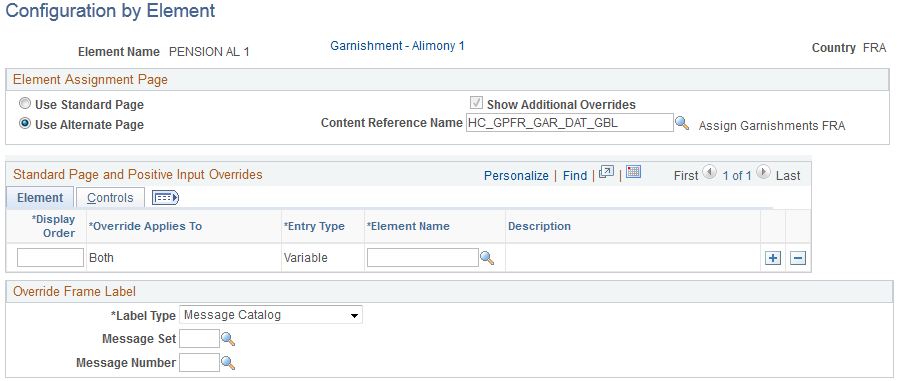
Once you have defined the replacement component, you can access the Element Assignment By Payee page (or the Payee Assignment By Element page) to assign or override the PENSION AL 1 element:
Image: Example of Element Assignment By Payee page for Alternate Component Configuration
This example illustrates the fields and controls on the Example of Element Assignment By Payee page for Alternate Component Configuration.
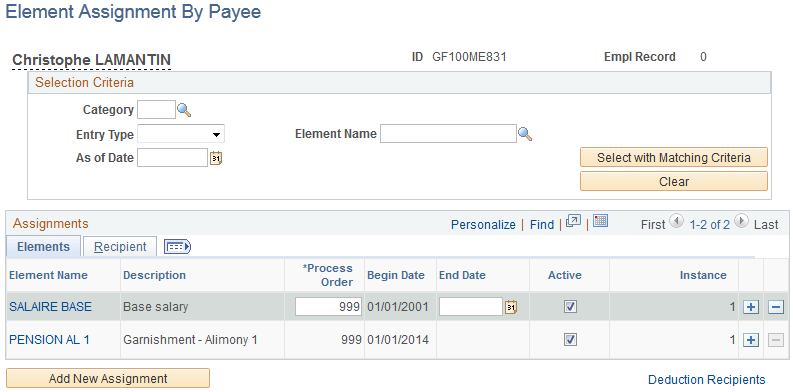
You'll click the Element Name link for PENSION AL 1 and access a detail page for the element, where you will see the following replacement component instead of the delivered Element Detail page:
Image: Example of a user defined alternate page
This example illustrates the fields and controls on the Example of a user defined alternate page.
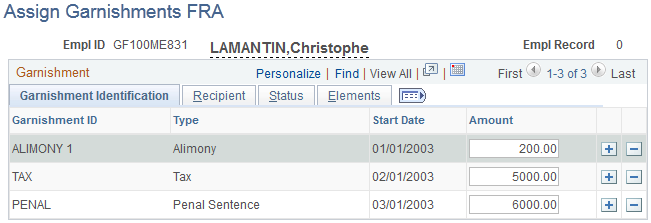
Notice the page title, group box titles, and all of the field labels for this page (HC_GPFR_GAR_DAT_GBL) are user-defined. This page was built by the user in PeopleSoft Application Designer.